DownloadCloud Agent Logs from UI
The following are the steps to download logs from Cloud Agent user interface.
1. To download the logs for your Cloud Agent, navigate to Troubleshooting > Remote Log Collection > Request Logs in the Quick Action menu.
2. In the Request Agent Logs window, configure the download request with the following setting:
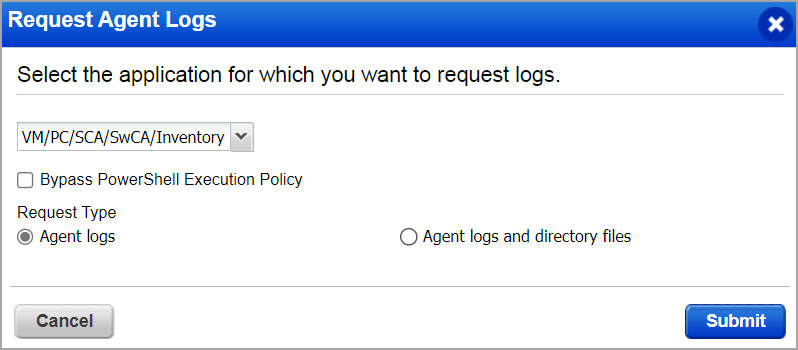
Module Selector: In the module selection field, select the applications for which you want to download Cloud Agent logs. You can select the All option to download Cloud Agent logs for all the applications in your subscriptions.
Bypass PowerShell Execution Policy: Select this checkbox to bypass the PowerShell execution policy. By enabling this option, you allow Cloud Agent to run both the signed and unsigned PowerShell scripts, irrespective of the execution policy set on the asset.
Request Type: You can select whether to download the Agent logs or the Agent logs and directory files.
3. Click Submit. Your Cloud Agent log download request is submitted to the server. You can view all the pending and completed log download requests for the last seven days at the Agent Management > Agents Logs tab.
Agent Logs
You can view the Cloud Agent log requests in the Agent Logs request tab. The request status is displayed as Processing or Completed. From the Quick Actions menu, you can download the logs or delete the log download request. To access options in the Quick Action menu, your request status must be marked as Completed.
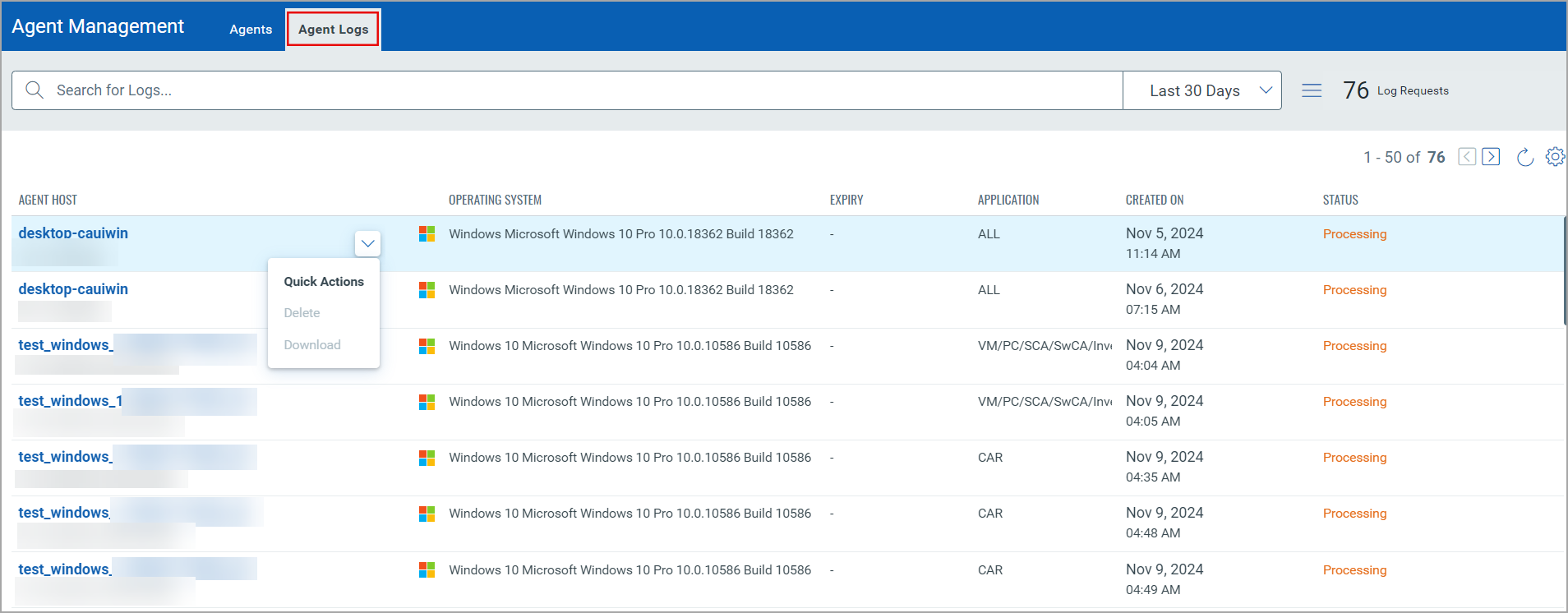
Note: Log download requests are archived after they exceed the expiration time. By default, the following are the expiration times for log download requests:
— The log download requests with Completed status are archived after 7 days.
— The log download requests with Processing status are archived after 3 days.