Cloud Agent Installation
This section explains the Cloud Agent installation steps for different operating systems and virtual machines.
Overview of Cloud Agent Installation
- Create an activation key. This provides a way to group agents and bind them to your account.
- Download the agent installer to your local machine.
- Run the installer on each host from an elevated command prompt, or use group policy or a systems management tool.
- Activate agents for modules in your subscription (VM, PC, FIM, EDR, PM, and so on). A license is consumed for each activated Cloud Agent.
For Patch Management, this activates Cloud Agent only for patch detection. For patch deployment, a separate license must be assigned to the agents from the Patch Management application.
Cloud Agent Installation Steps
- In the Cloud Agent user interface, navigate to Agent Management > Manage Activation Keys (or you can go to Activation Keys tab).
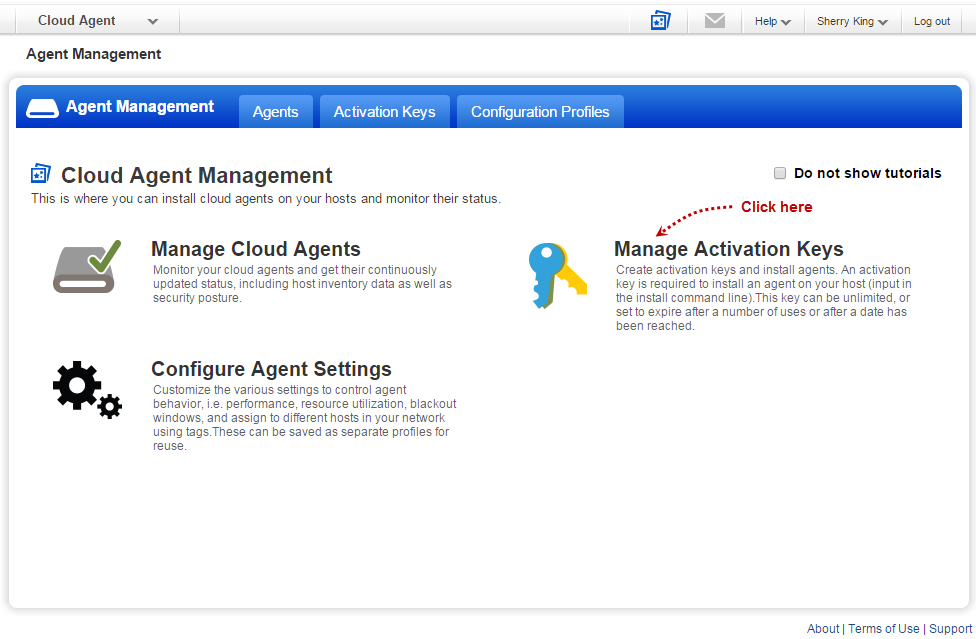
- Click the New Key tab to create a new activation key. An activation key is used to install agents.
The activate key provides a way to group agents and bind them to your account. For example, you can create different keys for various business functions and purposes.
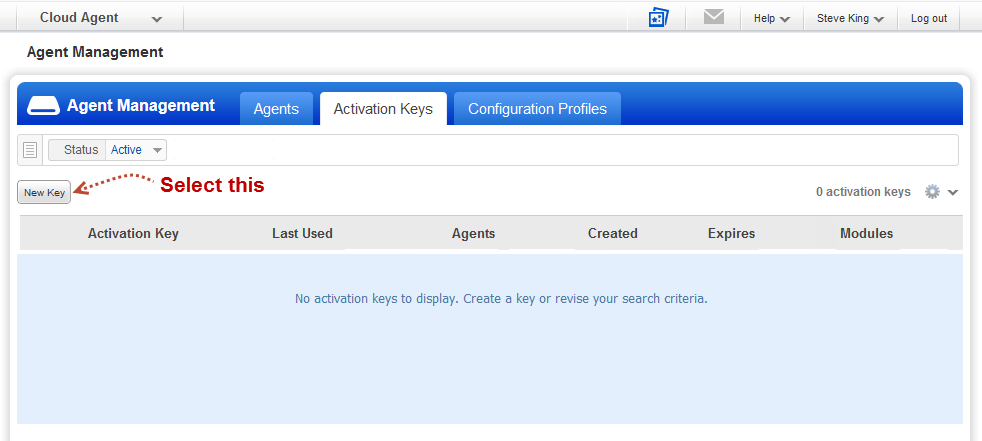
If you have an activation key, select the key. In the Quick Actions menu, select Install Agent.
- Give your activation key a meaningful name to identify it later and click Generate.
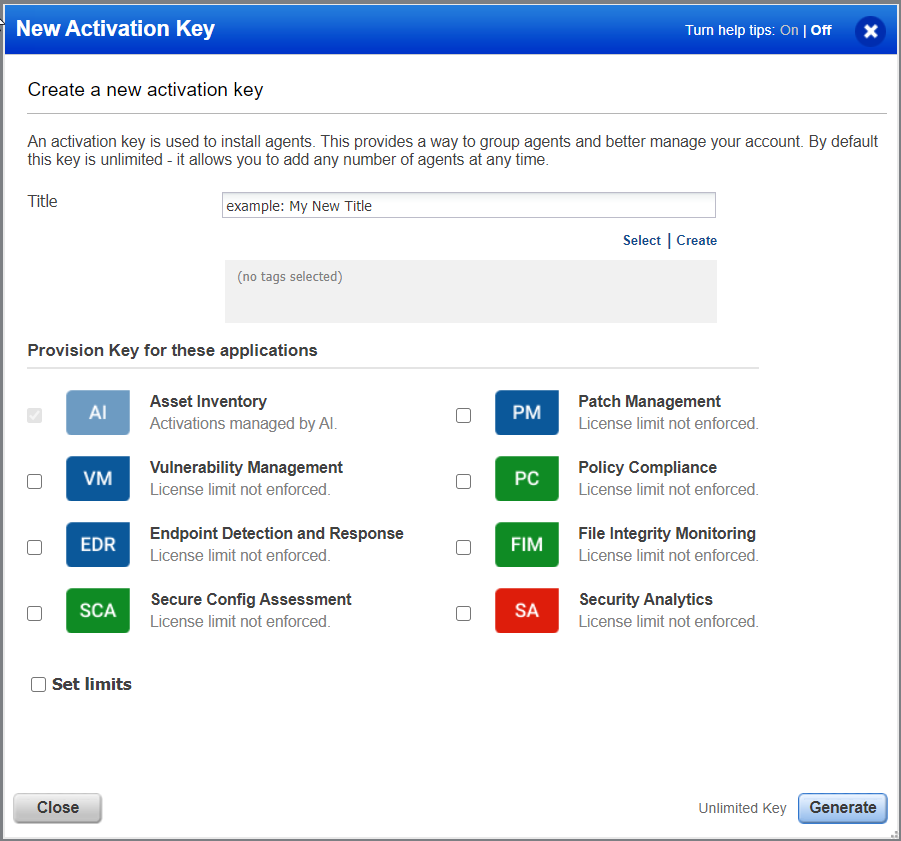
Add the tags to Cloud Agents. This helps you manage Cloud Agents and associate them with an agent host. - By default, the activation key is unlimited. You can install as many Cloud Agents as you want.
You can set the activation key expiration limit based on the number of Cloud Agents installed or a certain date. If you do not want your agents to auto-activate, ensure that the auto-activation option is disabled for the Activation key. - Review requirements and click Install Instructions for the target agent host.
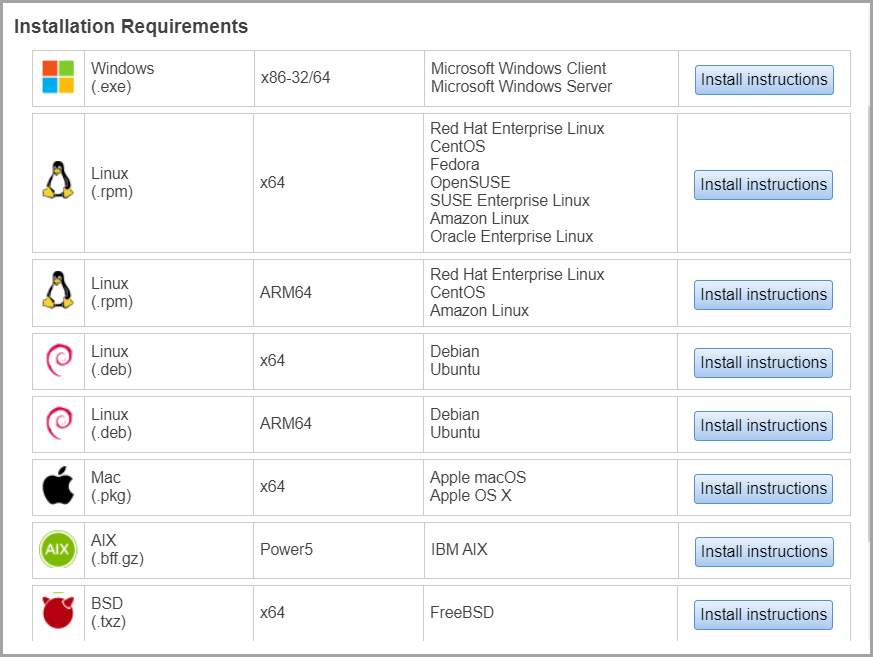
- If you can not see all the options, go to Help > Contact Support, and we will help you with this.
- After downloading the Cloud Agent on your host systems, copy the installation command displayed on the user interface and use it when required to complete the installation.
- Depending on the operating system type of your host assets, download the respective agent installer and install the agent from Install Instructions.
Few examples:
For Linux (.rpm) ARM64, click the Download .rpm button to download the agent installer.
For Linux (.deb) ARM64, click the Download .deb button to download the agent installer.
For MacOS (.pkg) x64, click the Download .pkg button to download the agent installer.
Installing Cloud Agents in AWS
Please follow the installation steps provided at the link below.