Syncing Asset Data to Cloud Platform
The agent immediately connects to the Qualys Cloud Platform and registers itself. We would expect you to see your first asset discovery results within a few minutes. This is a light scan that collects asset inventory data such as IP address, OS, DNS/NetBIOS names, and MAC address.
Be sure to Activate Agents for modules such as VM, PC, FIM, EDR, PM, or SAQ. Activate Cloud Agent from the Quick Actions menu (or do it for many agents in bulk using the Actions menu). If you skip this step, your Cloud Agents sync only inventory information (IP address, OS, DNS and NetBIOS names, MAC address), and the Qualys Cloud Platform does not perform host assessments and reports security threats.
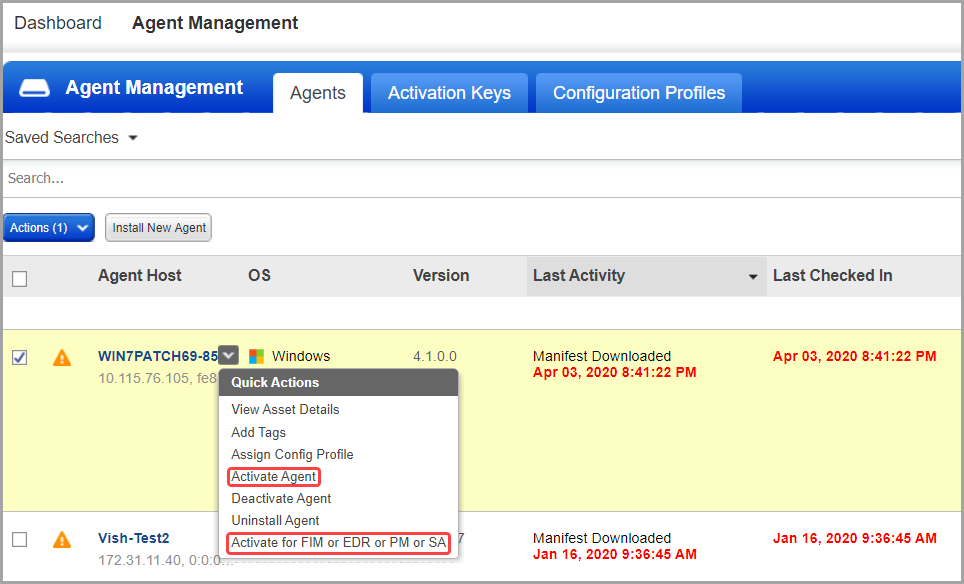
You should see your Cloud Agent's status (on the Agents tab) a few minutes after installation. If there’s no status, this means your Cloud Agent has not been installed—it did not successfully connect to the cloud platform and register itself.
There are two common reasons for this:
- The agent host cannot reach the Qualys Cloud Platform (or the Qualys Private Cloud Platform if this applies to you) over HTTPS port 443. Check network access and be sure to allow the platform URL listed in your account. Go to Help > About for more details.
- You have a custom proxy. Our Quick Start Guide > Cloud Agent Overview will help you with this.
Note that your host must be connected with Qualys Cloud Platform to sync host asset data on the Cloud. If your agent is not working as expected, read Cloud Agent troubleshooting tips (under Help > Online Help).