Download Cloud Agent Logs
Enable Remote Log Collection
A Remote Log Collection is an opt-in feature with which you can allow Qualys Support to retrieve the Cloud Agent log files and send the files to the Qualys Enterprise TruRisk™ Platform for debugging purposes.
This feature helps to reduce time to resolution for the support cases, especially where the users are remote, and Qualys admins do not have access to the end systems on which Cloud Agent for Windows is installed.
By default, this feature is enabled. Only the user with a CA Manager role can disable this feature for their subscription.
To disable the feature, click Help > Remote Log Collection.
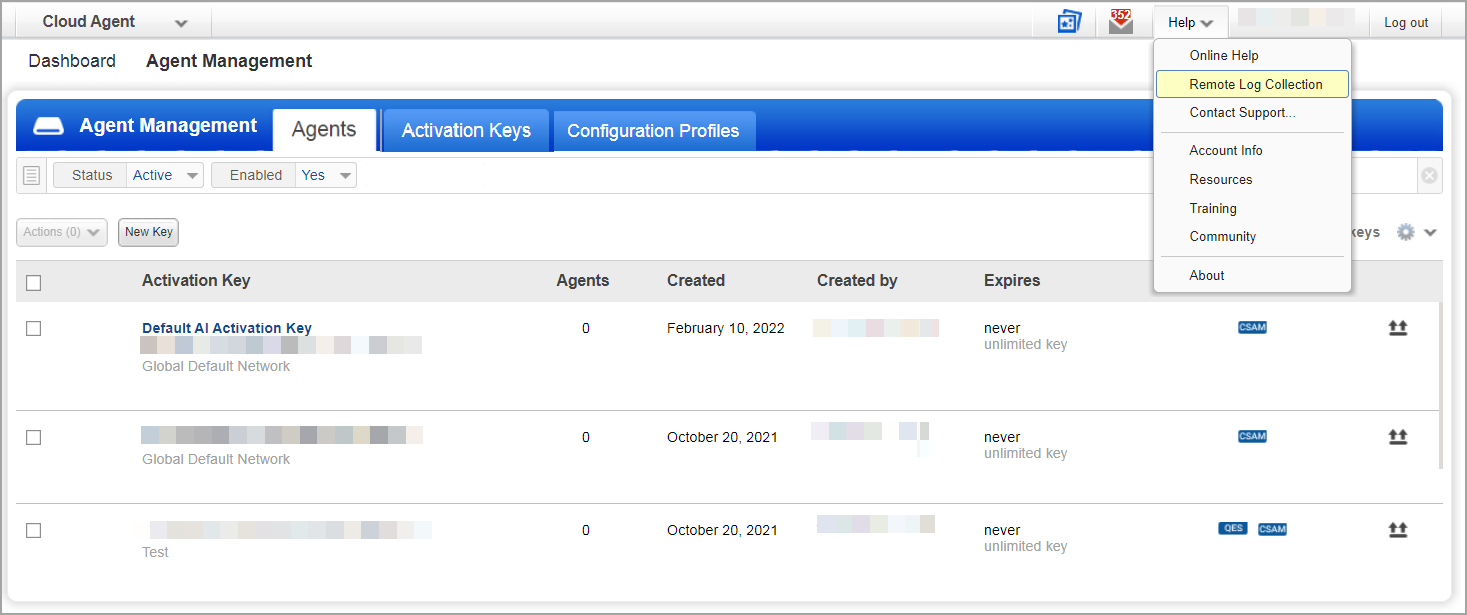
You can view the Remote Log Collection enabled by default.
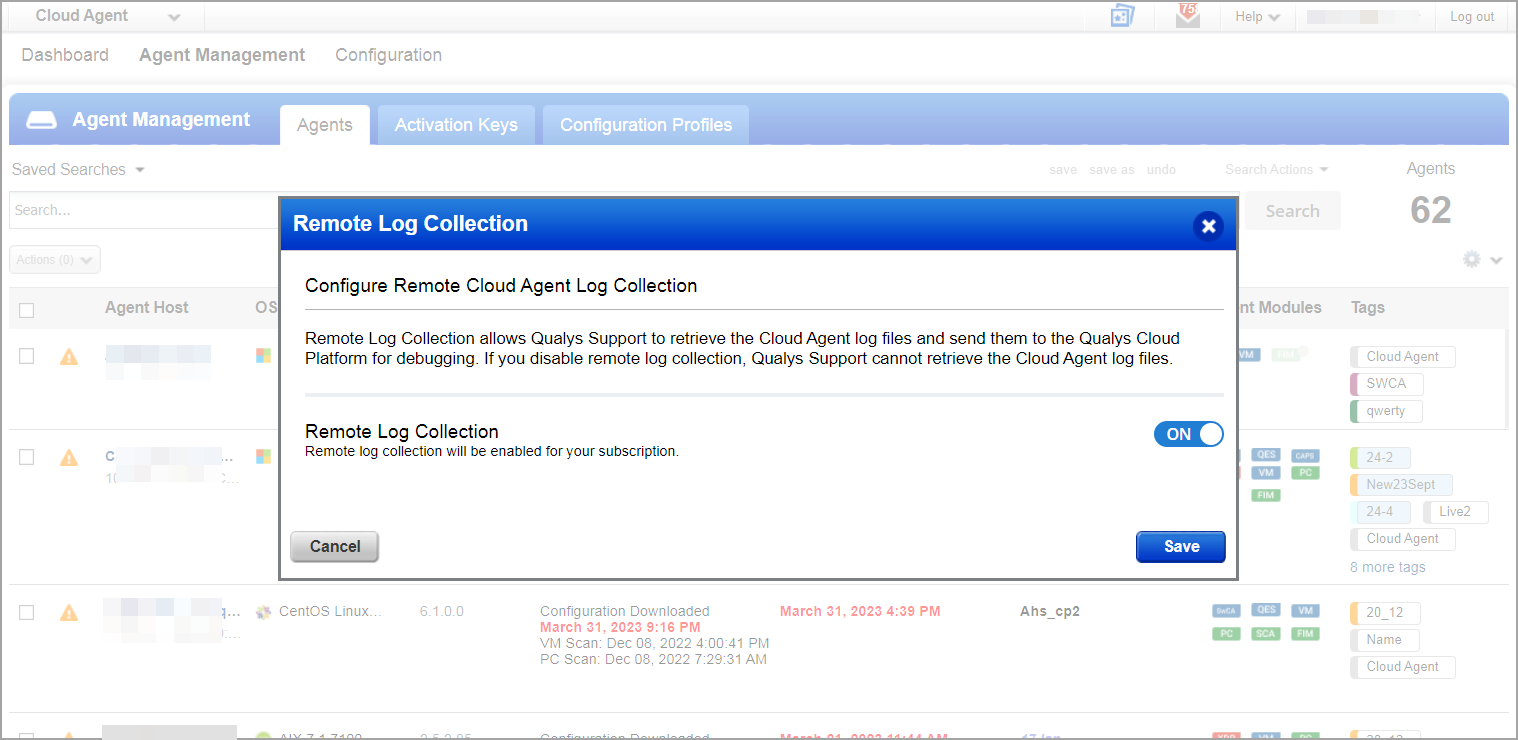
Turn the Remote Log Collection toggle off. The remote log collection is disabled.
If the feature is disabled from your end, it cannot be enabled by the Qualys backend. You can enable the feature from the Cloud Agent application. This provides you with control over the Remote Log Collection feature.
If Qualys Support tries to collect log files while the feature is disabled, the following error message is displayed:
Remote log collection is disabled for the subscription.
The Remote Log Collection feature is available with Qualys Cloud Agent Windows 5.0 or Qualys Cloud Agent Linux 5.6.
The Windows Cloud Agent uses Powershell Commands for remote log collection. Ensure that, the Powershell Execution Policy is assigned the unrestricted access for seamless operation of this feature.
Download Cloud Agent Logs
You need the logs to troubleshoot the Cloud Agent. You can make the logs download request from the Cloud Agent user interface.
The following are the Cloud Agent logs download steps:
- To download the logs for your Cloud Agent, navigate to Troubleshooting > Remote Log Collection > Request Logs in the Quick Actions menu.
- In the Request Agent Logs window, configure the download request with the following setting:
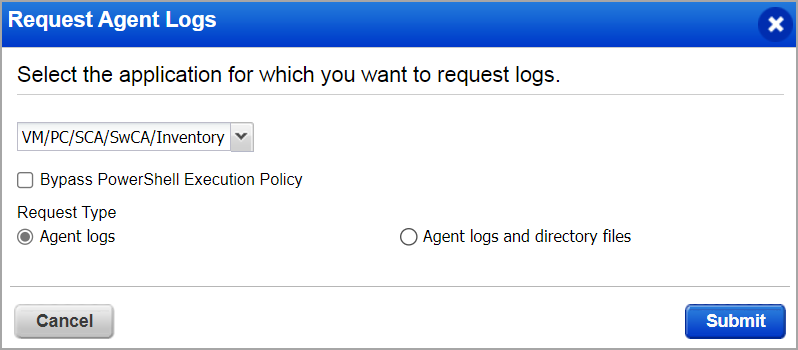
Module Selector: In the module selection field, select the applications for which you want to download Cloud Agent logs. You can select the All option to download Cloud Agent logs for all the applications in your subscriptions.
Bypass PowerShell Execution Policy: Select this checkbox to bypass the PowerShell execution policy. By enabling this option, you allow Cloud Agent to run both the signed and unsigned PowerShell scripts, irrespective of the execution policy set on the asset.
Request Type: You can select whether to download the Agent logs or the Agent logs and directory files. - Click Submit. Your Cloud Agent log download request is submitted to the server. You can view all the pending and completed log download requests for the last seven days at the Agent Management > Agents Logs tab.
Agent Logs
You can view the Cloud Agent log requests in the Agent Logs request tab. The request status is displayed as Processing or Completed. From the Quick Actions menu, you can download the logs or delete the log download request. To access options in the Quick Actions menu, your request status must be marked as Completed.
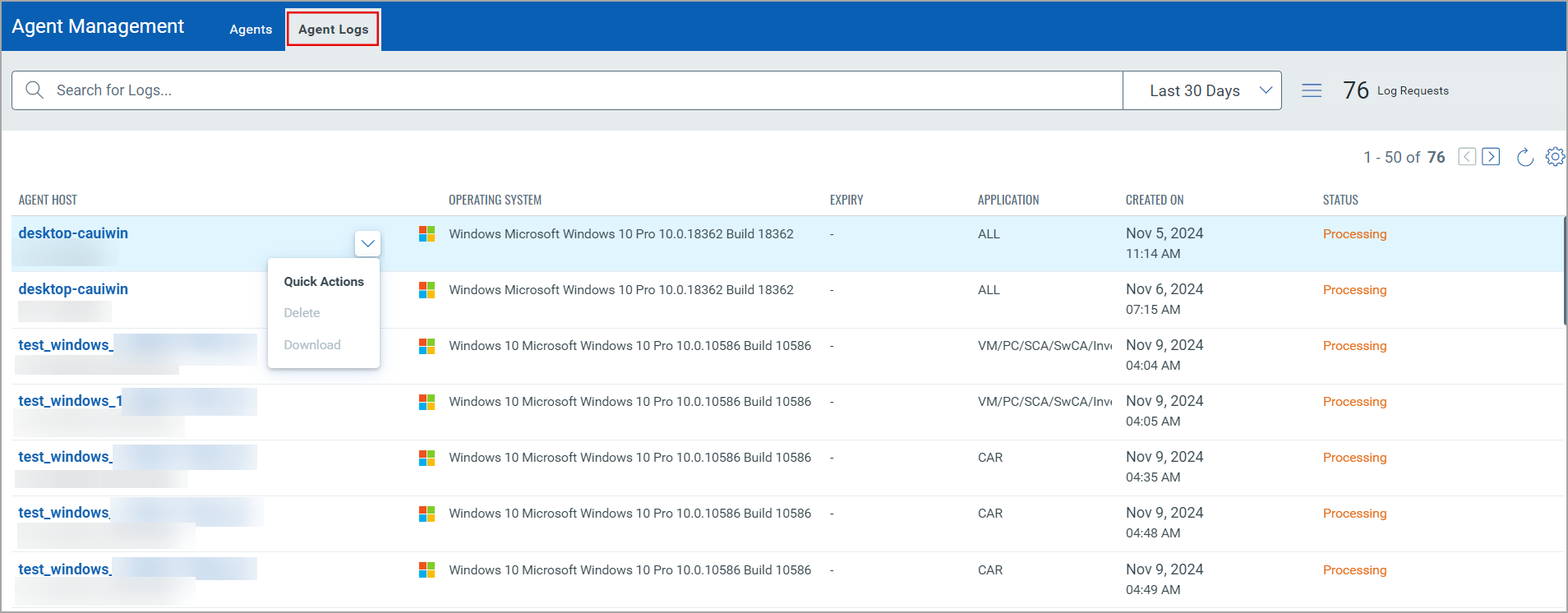
Log download requests are archived after they exceed the expiration time. By default, the following are the expiration times for log download requests:
— The log download requests with Completed status are archived after 7 days.
— The log download requests with Processing status are archived after 3 days.