Cloud Agent Log Download
To perform the troubleshooting actions on your assets, you need the Cloud Agent logs. The Cloud Agent logs can help you identify the issues and perform the well-directed troubleshooting steps.
We provide you with the following methods to download Cloud Agent logs.
Remote Log Collection
Performing troubleshooting actions on the remote assets can be difficult. However, you can ask Qualys support to help you with troubleshooting these assets. In this case, you have to allow Qualys Support to access the Cloud Agent logs. By using the Remote Log Collection option, you can allow Qualys to download the Cloud Agent logs and perform troubleshooting steps for your assets.
The following are the steps to collect logs for your remote assets.
By default, this feature is enabled. Only the user with a CA Manager role can disable this feature for their subscription.
To disable the feature, click Help > Remote Log Collection.
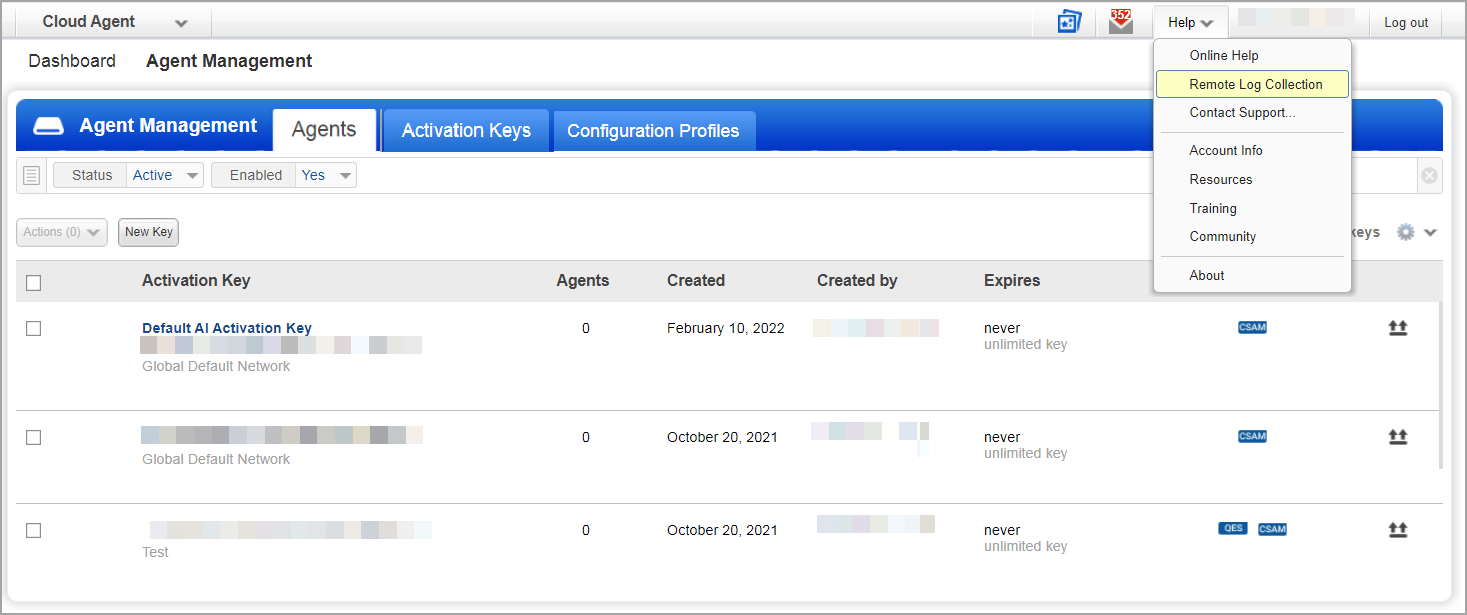
You can view the Remote Log Collection enabled by default.
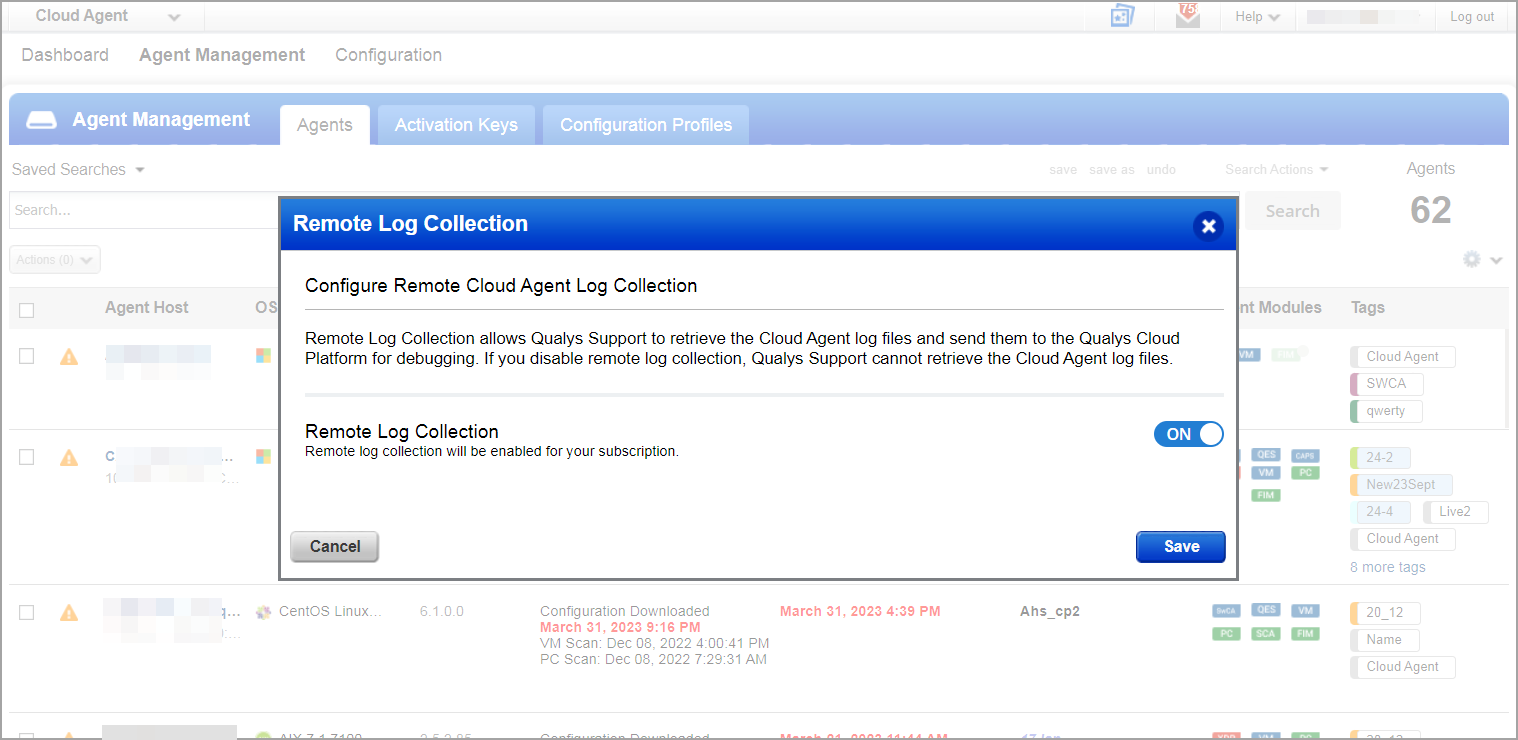
Turn the Remote Log Collection toggle off. The remote log collection is disabled.
Note: If the feature is disabled from your end, it cannot be enabled by Qualys. You can enable the feature from the Cloud Agent application. This provides you with control over the Remote Log Collection feature.
If Qualys Support tries to collect log files while the feature is disabled, the following error message is displayed:
'Remote log collection is disabled for the subscription'.
Note: The Remote Log Collection feature is available with Qualys Cloud Agent Windows 5.0, Qualys Cloud Agent Linux 5.6, and Linux ARM 6.0 and later versions.
Log Download from Cloud Agent UI
This method allows you to download logs from the Cloud Agent user interface for your on-premise assets. The status of your log download requests is displayed in the Agent Logs tab.
Note: The Agent Logs tab is supported for Cloud Agent Application 2.1 and later versions.
The following are the steps to download logs from Cloud Agent user interface.
1. To download the logs for your Cloud Agent, navigate to Troubleshooting > Remote Log Collection > Request Logs in the Quick Action menu.
2. In the Request Agent Logs window, configure the download request with the following setting:
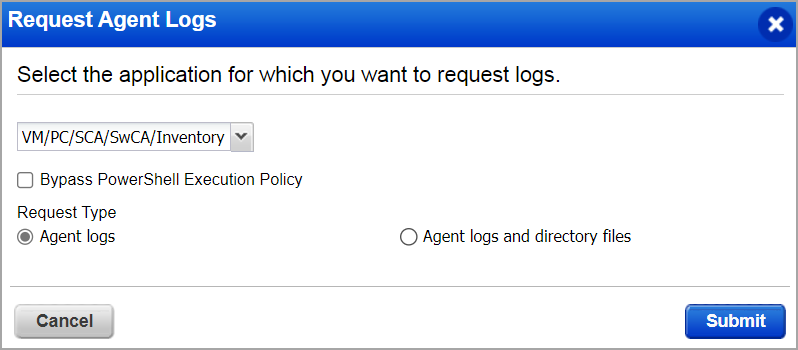
Module Selector: In the module selection field, select the applications for which you want to download Cloud Agent logs. You can select the All option to download Cloud Agent logs for all the applications in your subscriptions.
Bypass PowerShell Execution Policy: Select this checkbox to bypass the PowerShell execution policy. By enabling this option, you allow Cloud Agent to run both the signed and unsigned PowerShell scripts, irrespective of the execution policy set on the asset.
Request Type: You can select whether to download the Agent logs or the Agent logs and directory files.
3. Click Submit. Your Cloud Agent log download request is submitted to the server. You can view all the pending and completed log download requests for the last seven days at the Agent Management > Agents Logs tab.
Agent Logs
You can view the Cloud Agent log requests in the Agent Logs request tab. The request status is displayed as Processing or Completed. From the Quick Actions menu, you can download the logs or delete the log download request. To access options in the Quick Action menu, your request status must be marked as Completed.
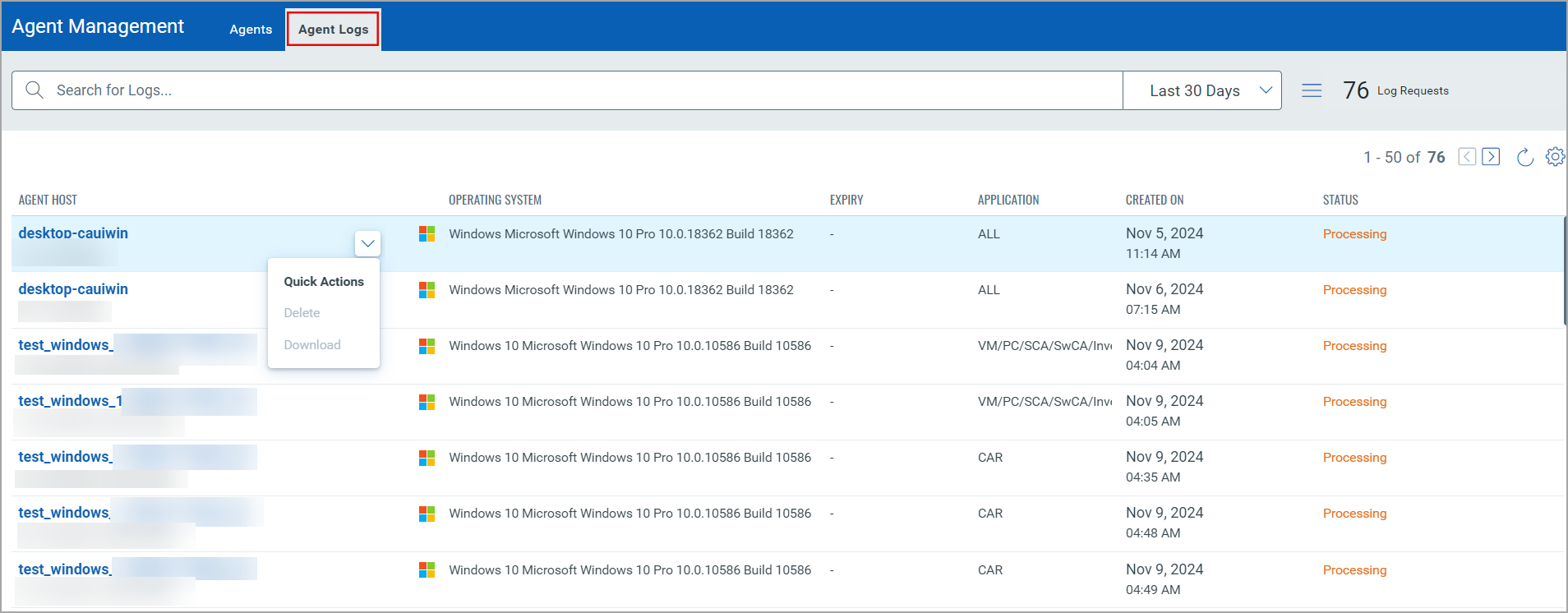
Note: Log download requests are archived after they exceed the expiration time. By default, the following are the expiration times for log download requests:
— The log download requests with Completed status are archived after 7 days.
— The log download requests with Processing status are archived after 3 days.