Software Composition Scan Profile - Linux
To create a new profile for SwCA scan on Linux assets, click Create > Linux Scan Profile.
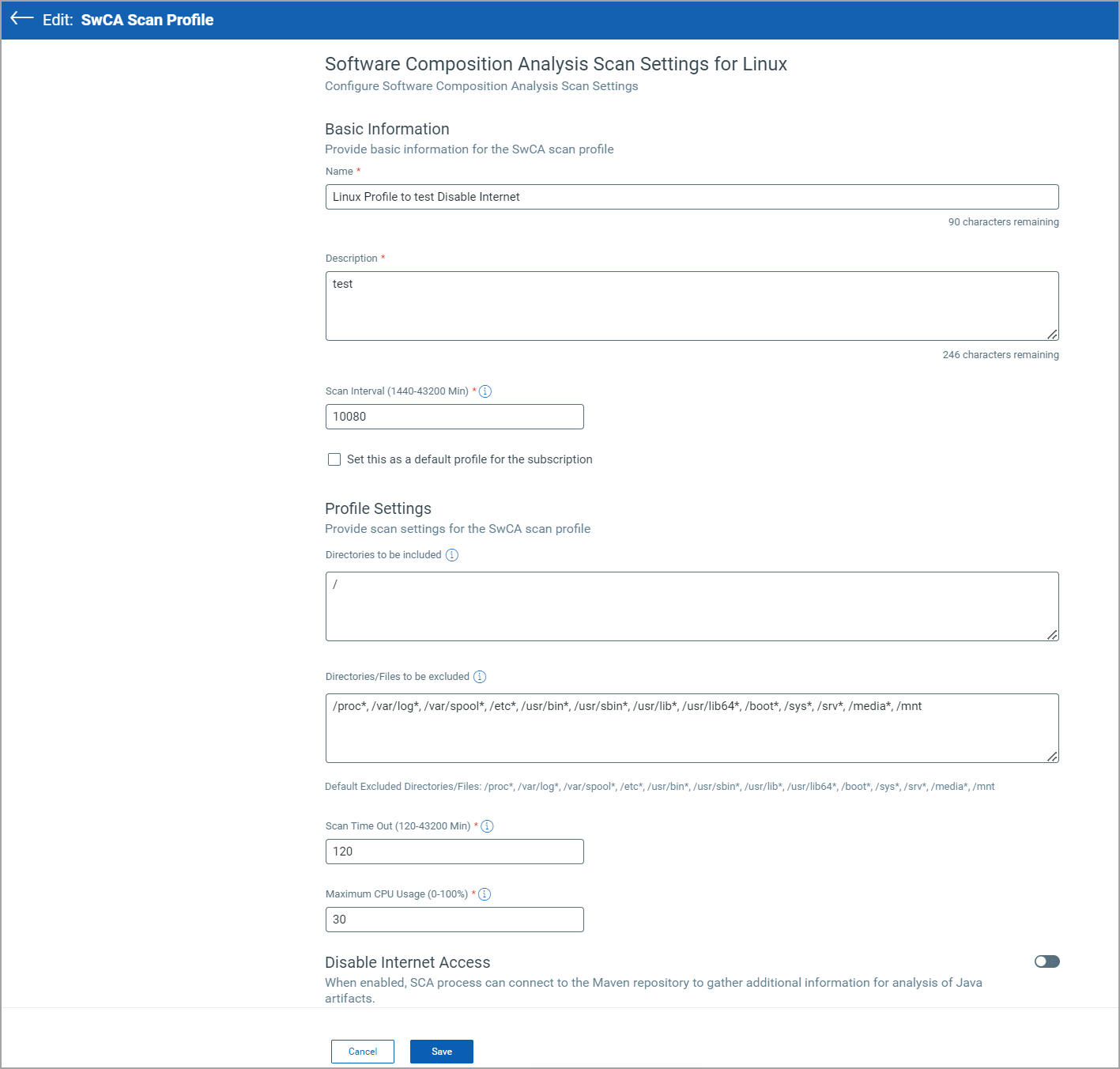
In the Create New - SwCA Scan Profile page, enter the following information:
Basic Information
- Enter Name and Description for the new scan profile.
- Scan Interval - Define the interval, in minutes, at which agent scans the assets associated with this profile. The default value is 10080 minutes.
If you want to set this scan profile as a default software composition analysis scan profile for your subscription, select the Set this as a default profile for the subscription check box. This will be a user-defined default profile.
Profile Settings
You can define the scope for SwCA scan by adding directories to be included in the scan. You can also define the files or directories that you want to exclude from the scan.
Directories Included
You can define the directories to be included in the scan. By default, the */ directory is included for scan. You can enter multiple directories separated by comma.
Note: You must enter at least one directory in the Directories Included field. The directories added in this field are scanned only once, even when the Include all Local Drives check box is selected.
Ensure that only the absolute path is supported. The field does not support wildcard characters and regular expressions.
Note: Include only specific directories in the scan scope to reduce CPU and memory consumption.
Directories/Files to be excluded
You can exclude specific files or directories from the SwCA scan. To define the files/directories to be excluded, you can enter multiple directories separated by comma.
Ensure that only the absolute path is supported. The field does not support wildcard characters and regular expressions.
Note: Exclude the directories that contain the relevant data for the SwCA scan to reduce CPU memory consumption.
Scan Delay - Define the time in minutes to delay the start of the scan, both for new installs and interval scans. The time range is 0 - 1440 minutes. A Scan Delay of 0 means no delay is added to the start of the scan.
Scan Randomize - A range of randomization is added to Scan Delay to offset scanning. For example, if the value for Scan Randomize is set to 60, then a random value between 1 and 60 is calculated and used to delay the start of the next scanning interval. The range for Scan Randomize is 0 - 1440 minutes.
Scan Time Out - Define the maximum time after which the scan is terminated. The default value is 120 minutes.
Minimum CPU Usage - Enter the maximum CPU consumption allowed for the SCA scan process. However, a momentary spike can occur in CPU usage.
Disable Internet Access - Turn the Disable Internet Access on or off to disconnect or connect to the Internet. When internet connectivity is enabled, SCA process can connect to the Maven repository to gather additional information for analysis of Java artifacts.
Click Save to save the SwCA scan settings that you have configured.