Configure SwCA Scan Settings
You can configure the software composition analysis scan settings for Windows and Linux assets. The SwCA Scan Profile tab under Configuration contains the default profiles for Windows and Linux agents.
By default, one SwCA scan profile is available for Windows and Linux each.
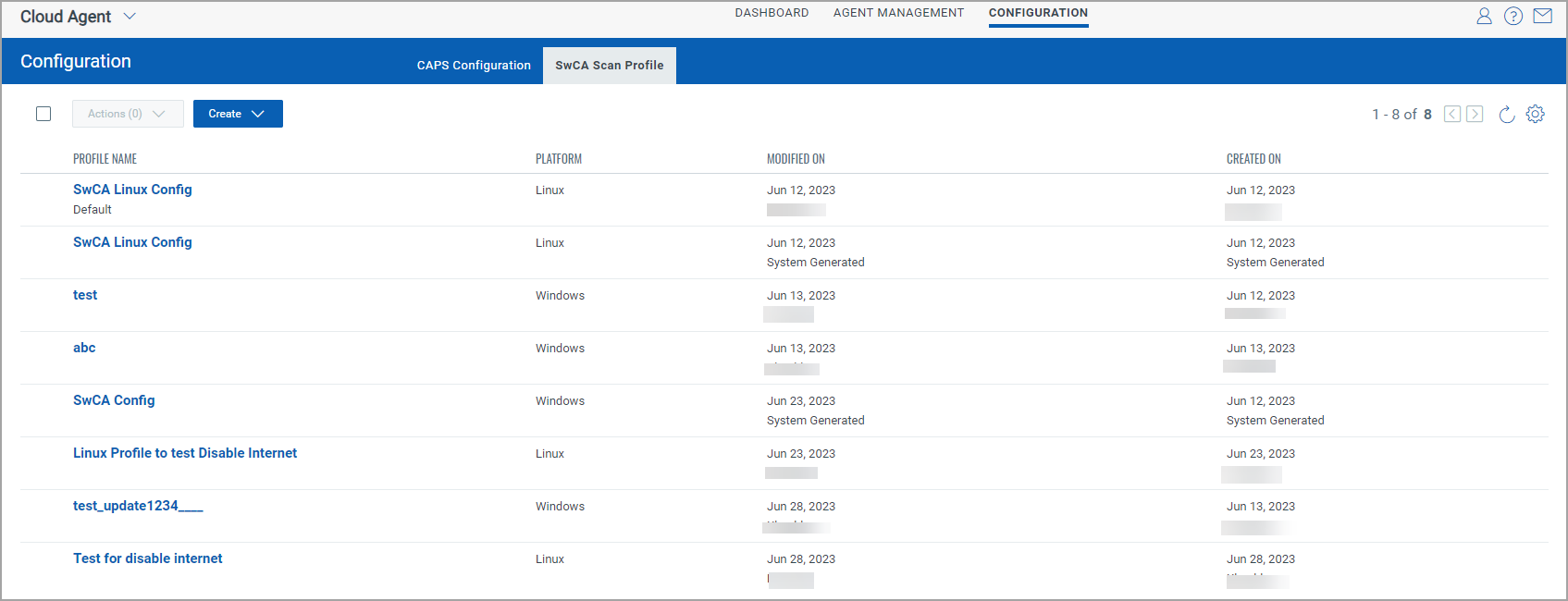
You can also create customized SwCA scan profiles for Windows and Linux assets. To create a customized profile for the SwCA scan:
- Go to the Configuration tab and click SwCA Scan Profile.
- Click Create > Linux Scan Profile or Windows Scan Profile.
- Enter the required values and click Save.
Check the following sections for Configuring SwCA Scan Profile for your Windows and Linux assets: SwCA Scan Profile - Windows | SwCA Scan Profile - Linux.
SwCA Scan Profile - Windows
To create a new profile for SwCA scan on Windows assets, click Create > Windows Scan Profile.
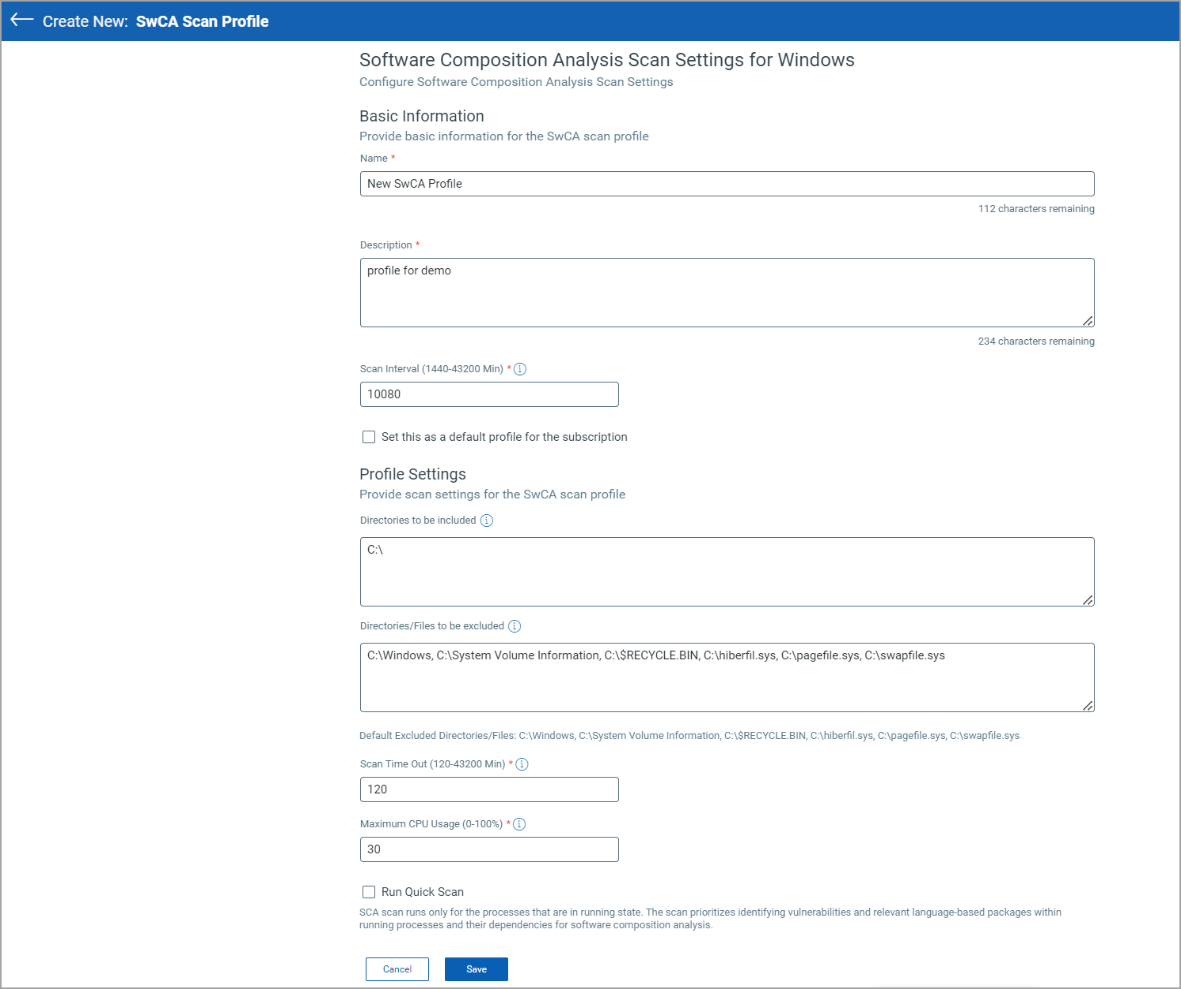
Enter the following information in the Create New window:
Basic Information
- Enter Name and Description for the new scan profile.
- Scan Interval - Define the interval, in minutes, at which the agent scans the assets associated with this profile. The default value is 10080 minutes.
- If you want to set this scan profile as a default software composition analysis scan profile for your subscription, select the Set this as a default profile for the subscription check box. This will be a user-defined default profile.
Profile Settings
You can define the scope for the SwCA scan by adding directories to be included in the scan. You can also specify the files or directories that you want to exclude from the scan.
- Directories Included - You can define the directories to be included in the scan. By default, the */ directory is included for scan. You can enter multiple directories separated by comma. SwCA scans only the local drives of Windows assets.
Ensure that only the absolute path is supported. The field does not support wildcard characters and regular expressions.Include only specific directories in the scan scope to reduce CPU and memory consumption.
- Directories/Files to be excluded - You can exclude specific files or directories from the SwCA scan. To define the files/directories to be excluded, you can enter multiple directories separated by a comma.
Ensure that only the absolute path is supported. The field does not support wildcard characters and regular expressions.Exclude the directories that do contain relevant data for SwCA scan to reduce CPU memory consumption.
- Scan Time Out- Define the maximum time after which the scan is terminated. The default value is 120 minutes.
- Maximum CPU Usage- Enter the maximum CPU consumption allowed for the SCA scan process. However, a momentary spike can occur in CPU usage.
Software Atlas
Select this checkbox to enable the software to component mapping data collection. If enabled, the SwCA automatically collects software to component mapping data at regular intervals. This option is disabled by default.
To learn more about this feature, refer to Software Atlas.
Software Composition Analysis Settings
Select the Runtime or Static checkbox to select the settings for Software Composition Analysis.
This feature is supported only on Windows, Linux, and Linux_Ubuntu platforms and will be available only when the Windows and Linux agent binaries with SwCA Runtime Analysis support is available. For the supported platform and Windows agent version, refer to Features by Agent Version section in the Cloud Agent Platform Availability Matrix.
Runtime: Select this checkbox to scan the software components in the production environments to detect runtime software components (open-source software, libraries and associated vulnerabilities) of installed application.
Static: Select this checkbox to scan the development (build) environments to detect software components (open-source software, libraries and associated vulnerabilities) of application.
You must select the Runtime checkbox to enable the Static analysis for the SwCA Configuration profile.
Click Save to save the scan settings configured.
The Software Composition Analysis Settings feature is available for Windows Cloud Agent 5.3.0 and later versions if the SwCA binary with required support is installed on your assets.
SwCA Scan Profile - Linux
The following are the steps to create SwCA Scan profile for Linux:
- To create a new profile for SwCA scan on Linux assets, click Create > Linux Scan Profile.
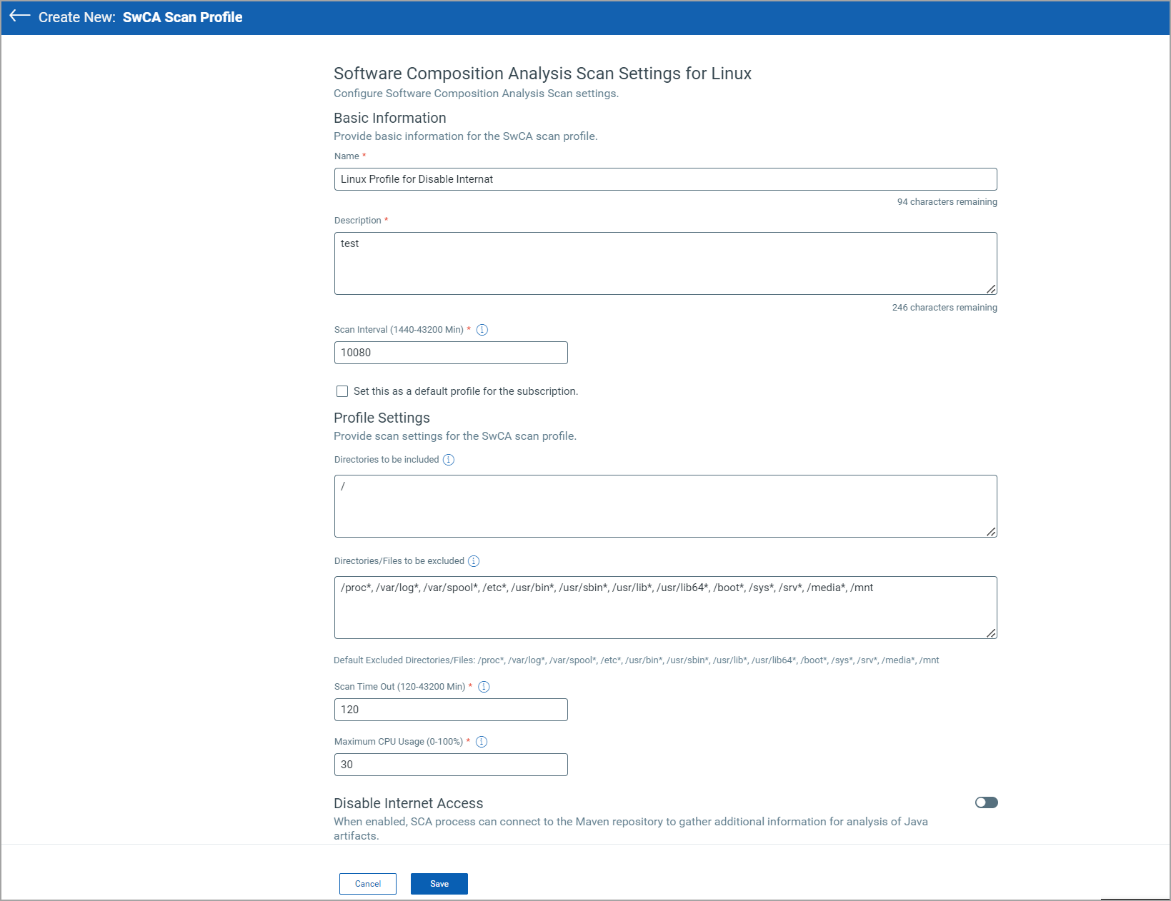
- Enter the following information in the Create New window:
Basic Information
Enter Name and Description for the new scan profile.
Scan Interval- Define the interval, in minutes, at which the agent scans the assets associated with this profile. The default value is 10080 minutes.
If you want to set this scan profile as a default software composition analysis scan profile for your subscription, select the Set this as a default profile for the subscription check box. This will be a user-defined default profile.
Profile Settings
You can define the scope for the SwCA scan by adding directories to be included in the scan. You can also specify the files or directories that you want to exclude from the scan.
Directories Included - You can define the directories to be included in the scan. By default, the */ directory is included for scan. You can enter multiple directories separated by comma.
By default, root is included in the Linux Scan profile. However, the following common network file systems are excluded from SwCA scan:
- afs
- cifs
- fuse.sshfs
- gfs
- gfs2
- nfs
- nfs4
- nfsd
- safenetfs
- secfs
- smb2
- smbfs
- vxfs
- vxodmfs
Ensure that only absolute path is supported. The field does not support wildcard characters and regular expressions.Include only specific directories in the scan scope to reduce CPU and memory consumption.
- Directories/Files to be excluded - You can exclude specific files or directories from the SwCA scan. To define the files/directories to be excluded, you can enter multiple directories separated by comma.
Ensure that only the absolute path is supported. The field does not support wildcard characters and regular expressions.Exclude the directories that do not contain relevant data for SwCA scan to reduce CPU memory consumption.
- Scan Time Out - Define the maximum time after which the scan is terminated. The default value is 120 minutes.
- Maximum CPU Usage - Enter the maximum CPU consumption allowed for the SCA scan process. However, a momentary spike can occur in CPU usage.
Software Atlas
Select this checkbox to enable the software to component mapping data collection. If enabled, the SwCA automatically collects software to component mapping data at regular intervals. This option is disabled by default.
To learn more about this feature, refer to Software Atlas.
Software Composition Analysis Settings
Select the Runtime or Static checkbox to select the settings for Software Composition Analysis.
This feature is supported only on Windows, Linux, and Linux_Ubuntu platforms and will be available only when the Windows and Linux agent binaries with SwCA Runtime Analysis support is available. For the supported platform and Windows agent version, refer to Features by Agent Version section in the Cloud Agent Platform Availability Matrix.
Runtime: Select this checkbox to scan the software components in the production environments to detect runtime software components (open-source software, libraries and associated vulnerabilities) of installed application.
Static: Select this checkbox to scan the development (build) environments to detect software components (open-source software, libraries and associated vulnerabilities) of application.
You must select the Runtime checkbox to enable the Static analysis for the SwCA Configuration profile.
Click Save to save the SwCA scan settings that you have configured.
The Software Component Analysis Settings feature is available for Linux Intel Cloud Agent 7.3.0 and later versions.