Configuration
The Configuration tab specifies the list of restricted commands, assets, and asset tags suiting your environment. In addition, you can maintain a list of lab assets.
Note: The manager role user can perform the actions on blocked commands, blocked assets, and lab assets and other RBAC users have 'View Only Access' to the configuration tab.
The Configuration tab contains the following sub-tabs:
Blocked Commands
In Blocked Commands, you can add the list of commands that you want to block from running on the script. When you add the commands in blocked commands, script creation is blocked every time these commands are found in the scripts.
To block the commands, go to,
Configuration - > Blocked Commands
To add the blocked commands to the list, provide,
Platform: The platform type of the script.
Scripting Language: The scripting language type of the command.
Commands: The command you want to block.
Click Add
The command/commands you want to block is added.
Blocked Commands that are encoded or encrypted by any algorithm and used as part of script content during script creation are not interpreted by CAR.
Blocked Assets
You can specify the assets or assets tags that you wish to block for script execution. This helps enforce security policies and prevent unauthorized script execution on sensitive assets.
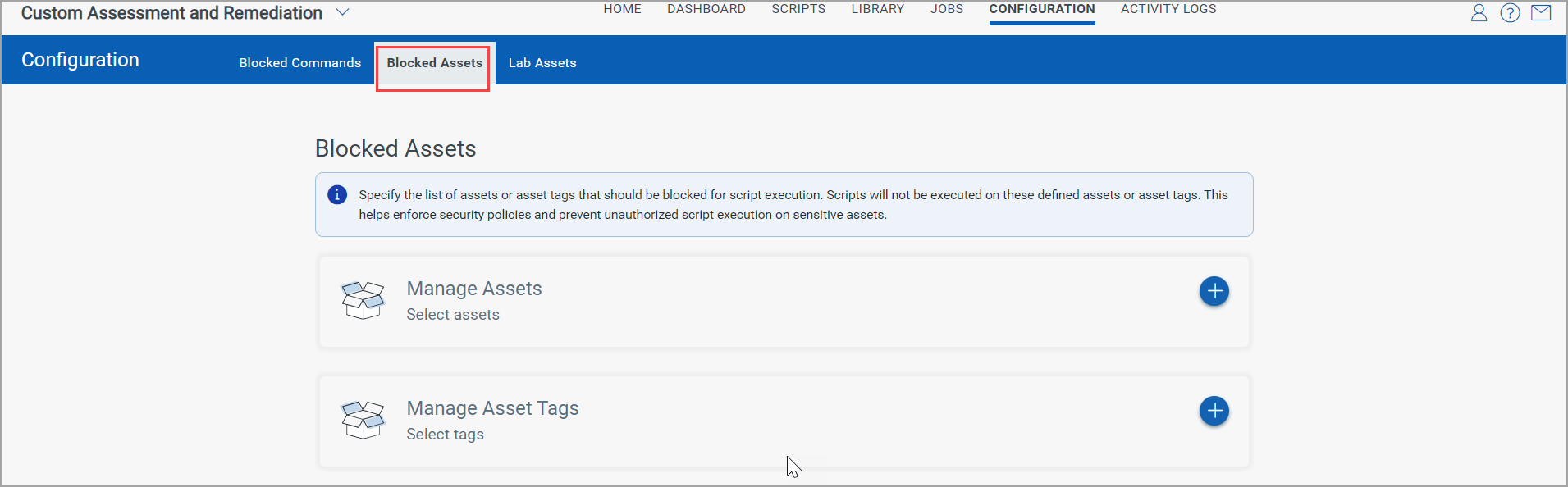
To Manage Assets click + to add assets you want to block.
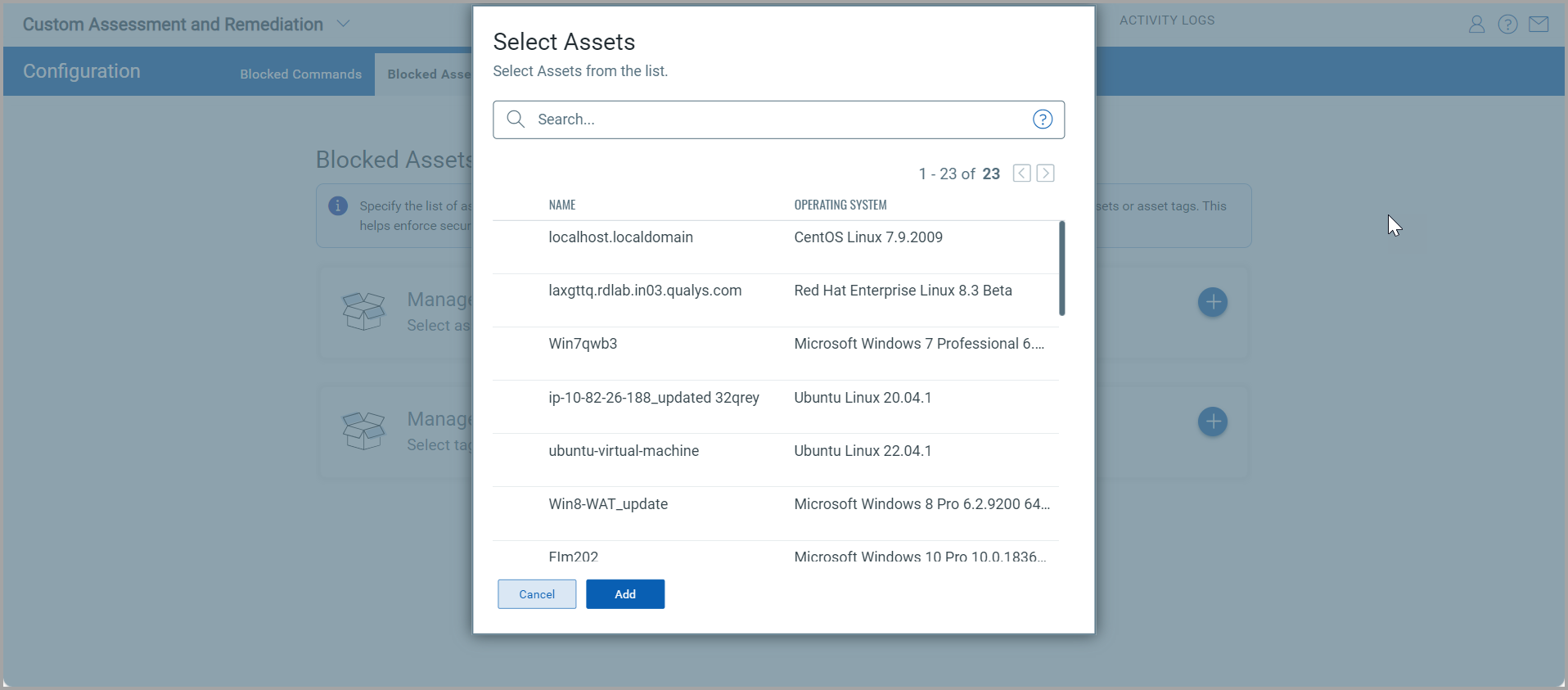
You can select the assets from the list and click Add.
Next, to Manage Asset Tags click + to add asset tags you want to block.
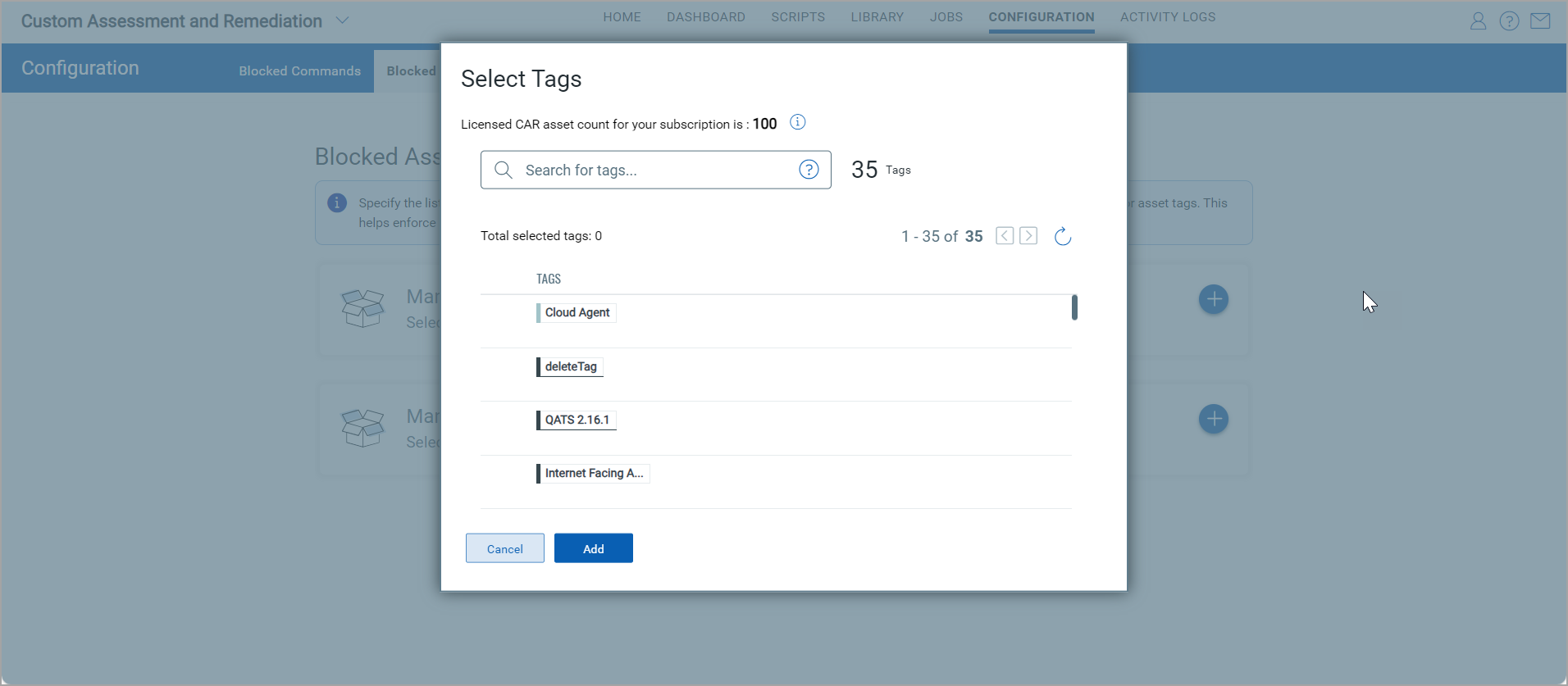
Select the tags you wish to add to the list and click Add.
You can view the added assets on the Blocked Assets page.
Lab Assets
In Lab Assets, you can define a list of non-production assets exclusively designated for script testing, ensuring a controlled and focused testing environment.
Note: A maximum of 100 assets can be marked as lab assets.
You can manage Lab Assets by clicking +.
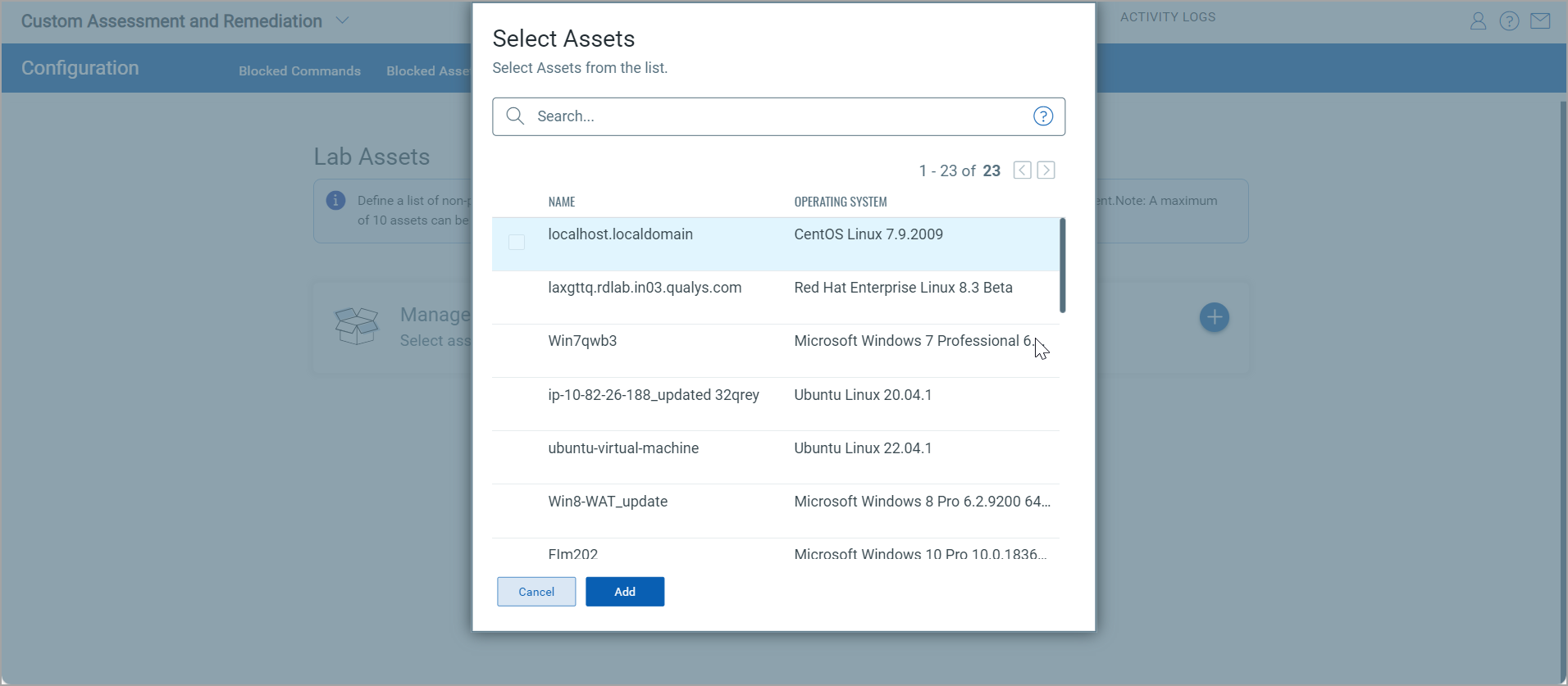
Select the Lab assets and click Add.
The Lab assets are added and you can view them on the Lab Assets page.