Import Scripts from Library
You can import scripts from the Library. The imported Scripts are available in the Scripts tab. Importing helps implement the script from the library, which reduces the time and effort required by end-users or administrators.
To import a script from the library, follow these steps:
- Navigate to the Library tab.
- Select a category of script.
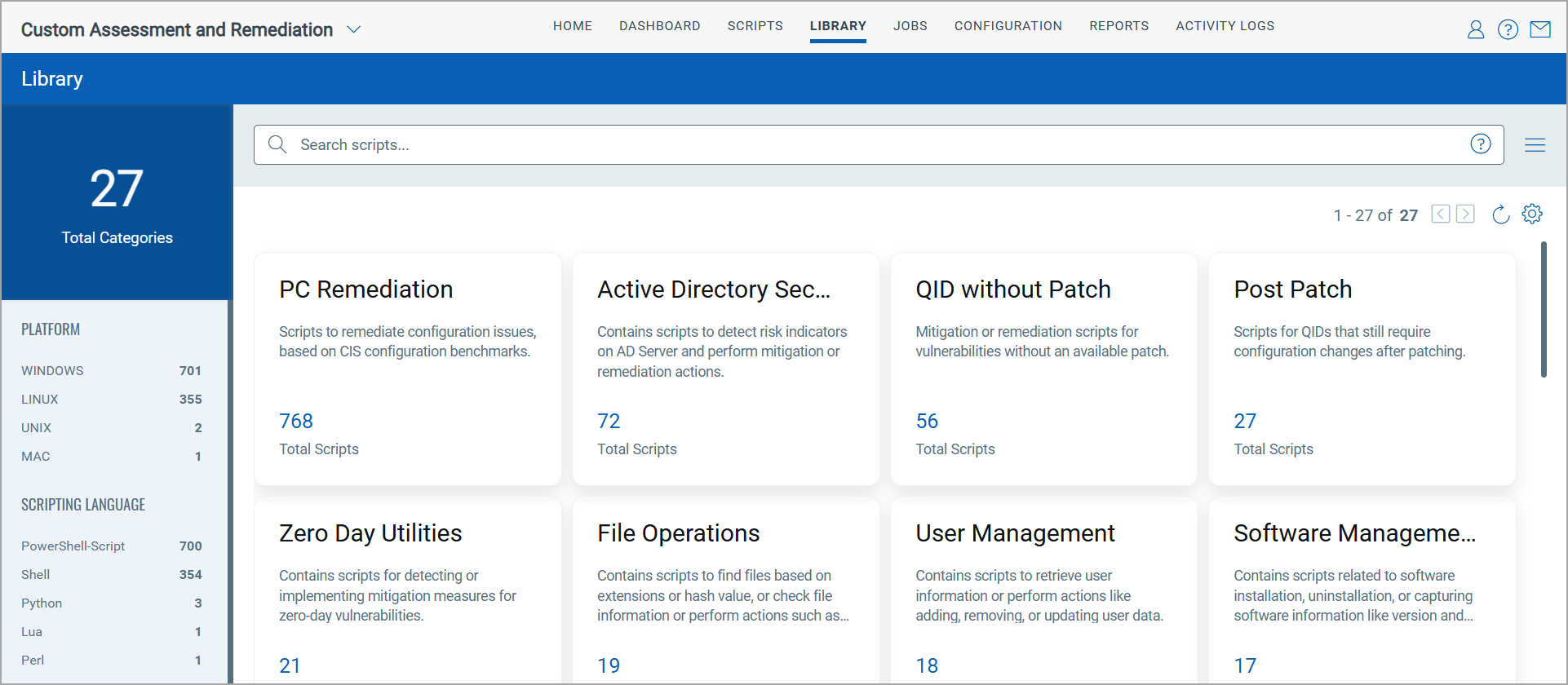
- Select the sub-category of script based on the intended output you want.
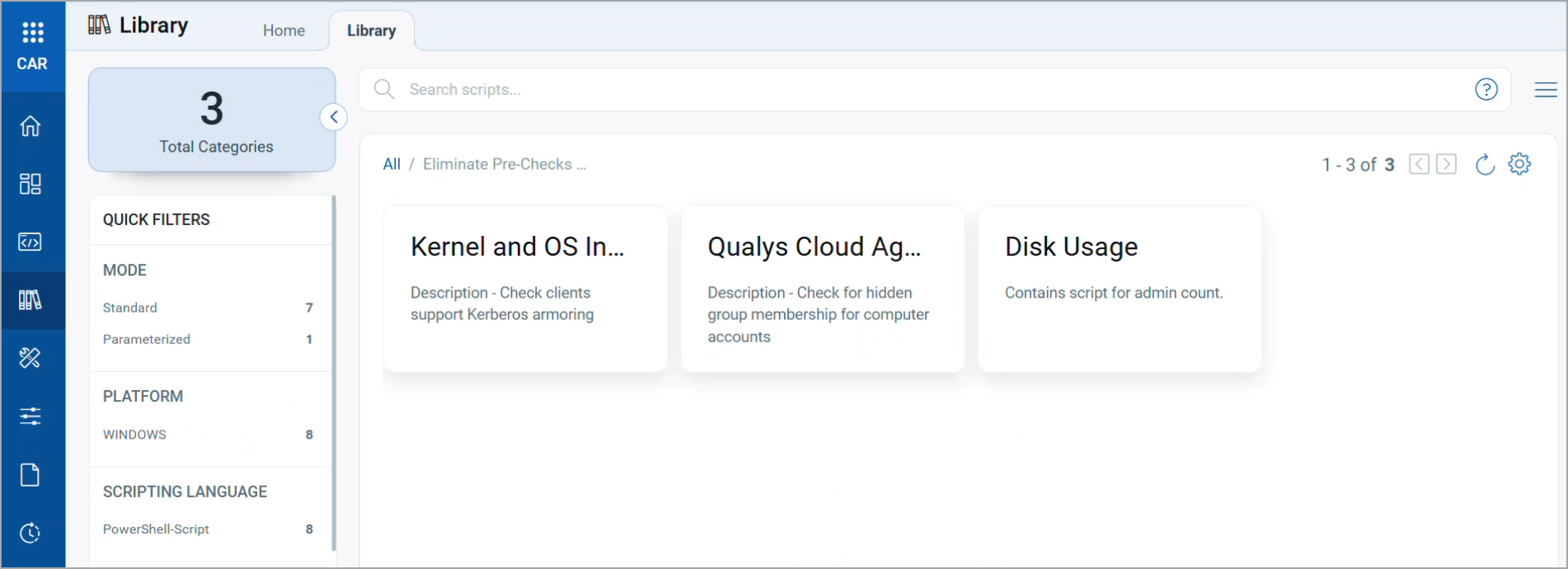
The list of scripts are displayed.
- Select the required script and click Import from the Quick Actions menu.
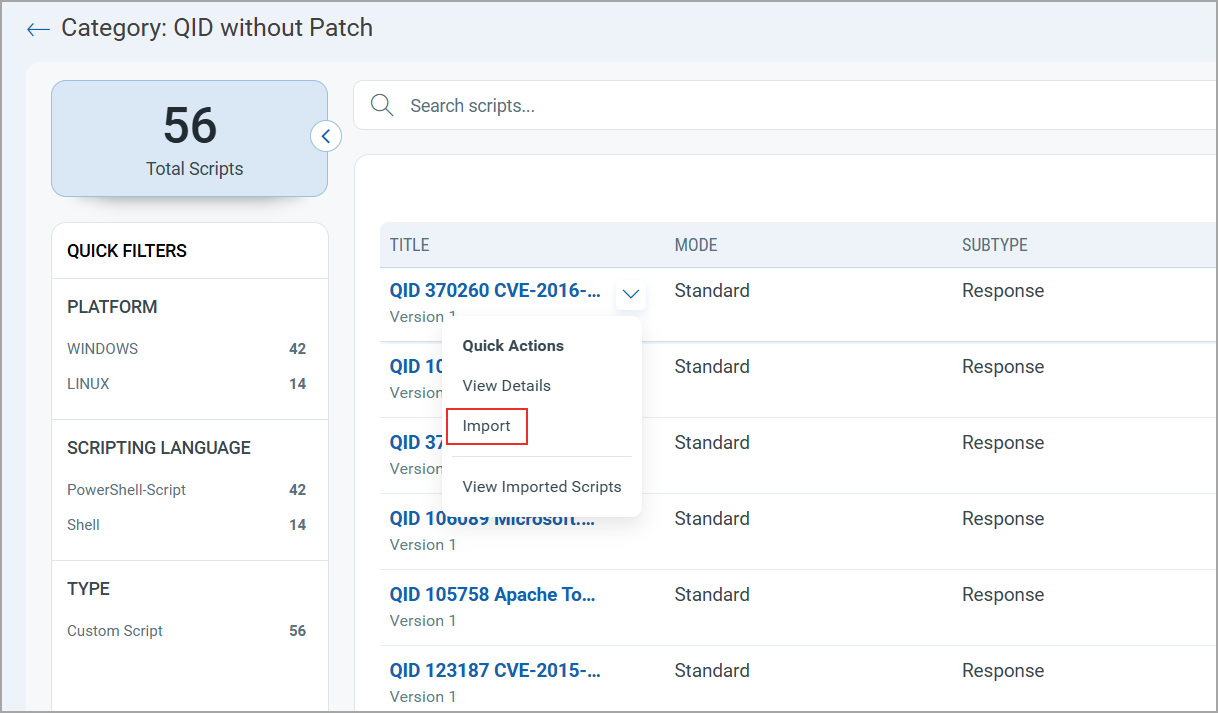
You can also import the script from the script summary page by clicking View Details > Import Script.
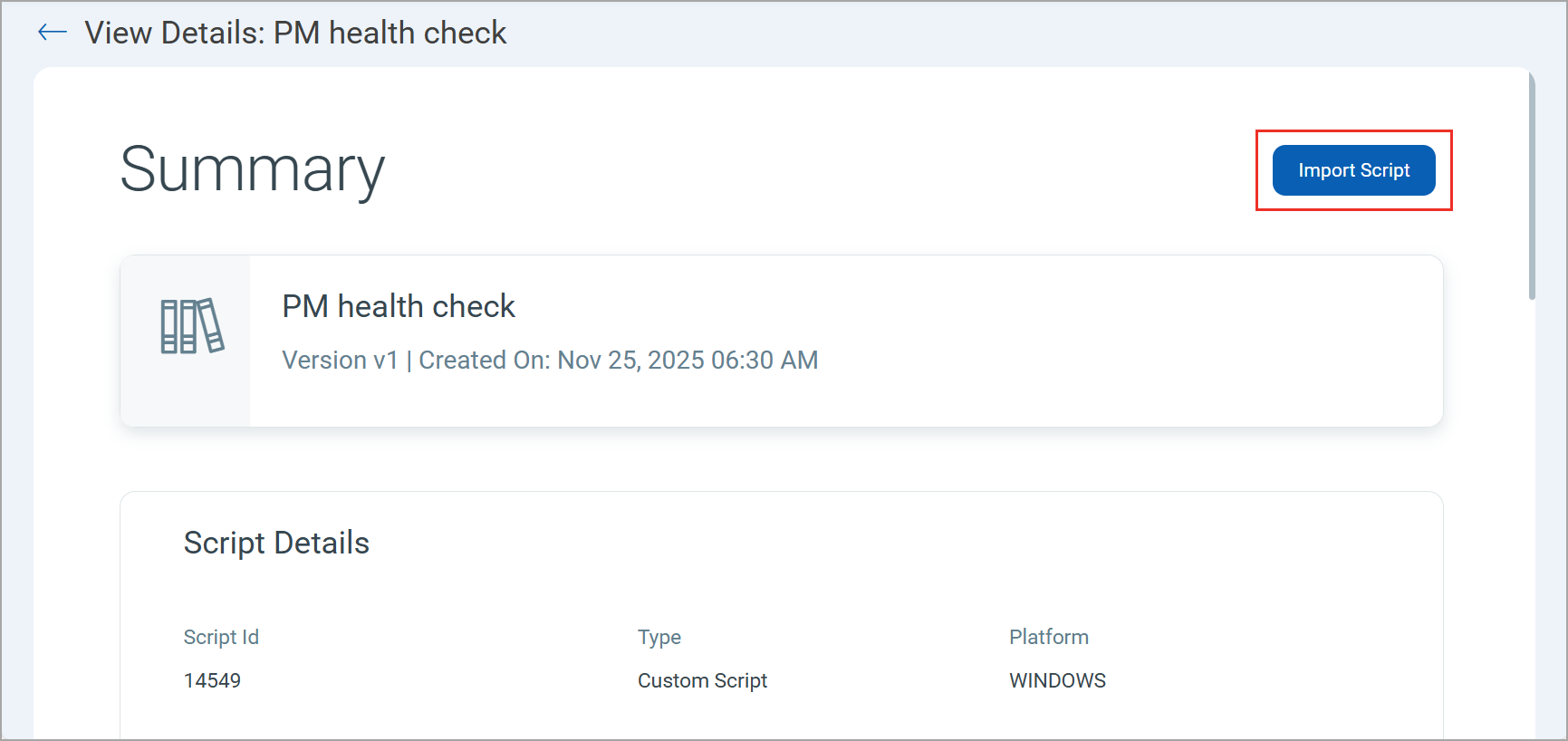
- On the Import Script window, provide Name, Category, and Type of Script for the script to be imported.
If you are importing a custom script, you need to select the Subtype for the custom script.
The Subtype field is only applicable to Custom Scripts.
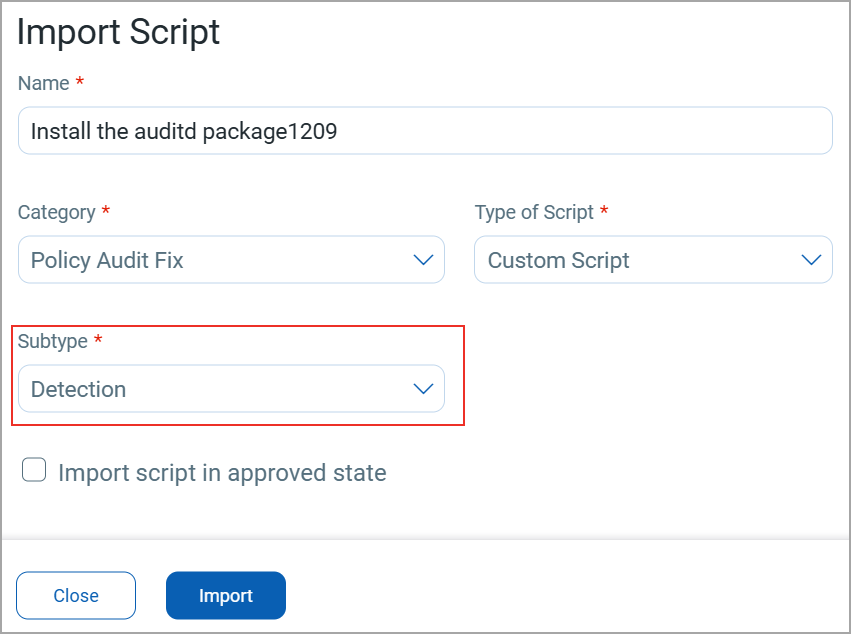
- Selecting the Import script in an approved state checkbox removes your editing rights. Once the script is approved, you cannot edit its content. On the other hand, unchecking this option keeps the script in pending test mode.
- When importing the file into the script, ensure that the file name is unique. If the file name already exists, it must be changed to make it unique.
- Click Import.
The script is now available in the Script tab. The library icon, displayed against it, denotes that the script was imported from the library.
View all Imported Scripts
This option allows you to see all the scripts imported from the Library for a particular script in the library.
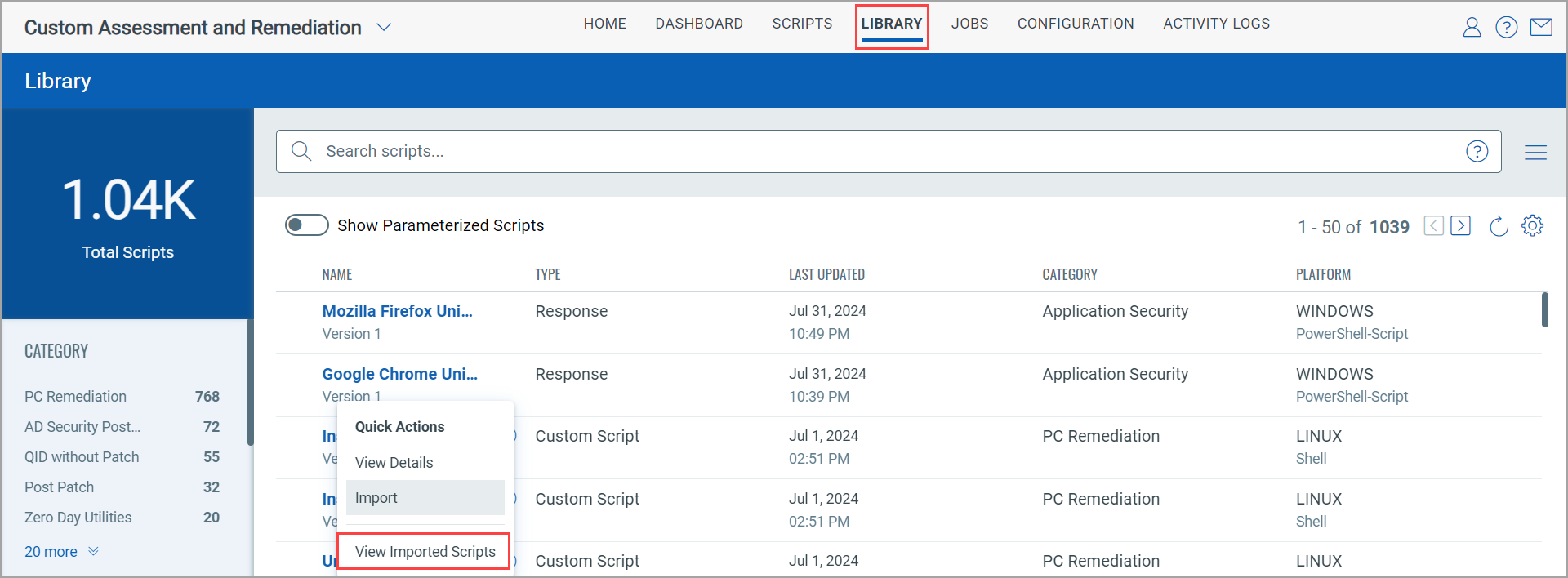
The script is listed in Scripts tab.
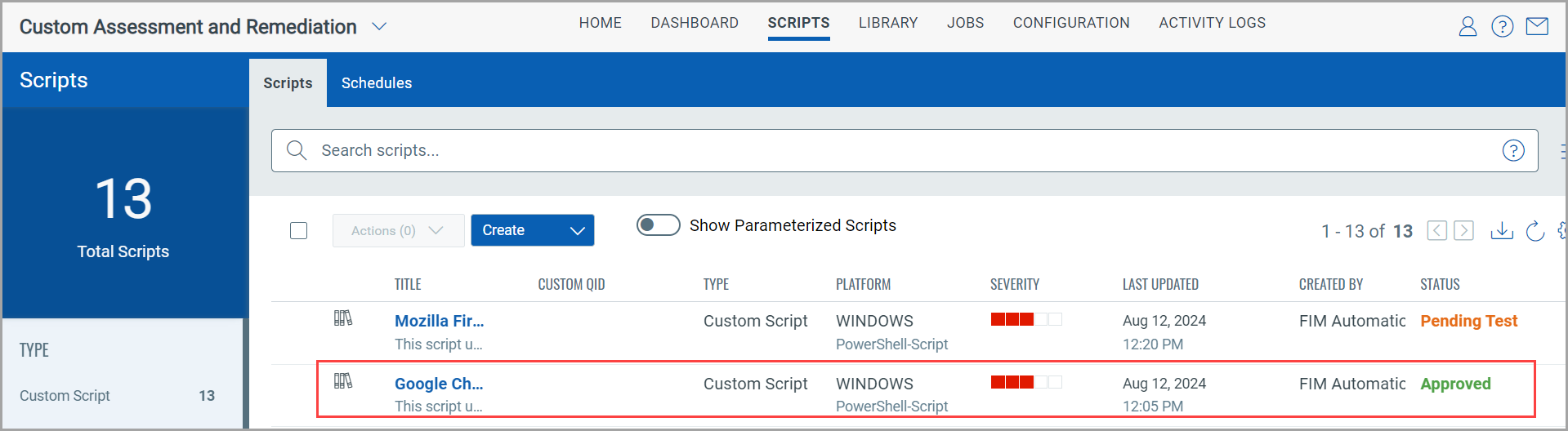
Scripts in the Library is auto-synced every 4 hours.
If the module is expired or disabled for the subscription, the scripts related to that application are grayed out in the Library tab in CAR UI and cannot be imported into the Scripts tab.