Release 2.1
April 5, 2024
What's New?
New Tab - Configuration
With this release, a new tab called Configuration is available to specify the list of restricted commands, assets, and assets tags suiting your environment. In addition, you can maintain a list of lab assets. The Configuration tab contains the following sub-tabs:
Blocked Commands: You can provide the list of commands to be blocked in your environment.
Blocked Assets: You can provide the list of assets or asset tags that must be blocked for script execution. This helps enforce security policies and prevent unauthorized script execution on sensitive assets.
Lab Assets: You can provide a list of non-production assets that are designated for script testing. You can add a maximum of 10 assets.
Note: Only a user with a Manager role can add the blocked commands, blocked assets and asset tags, and lab assets. Other users can only view the Configuration tab.
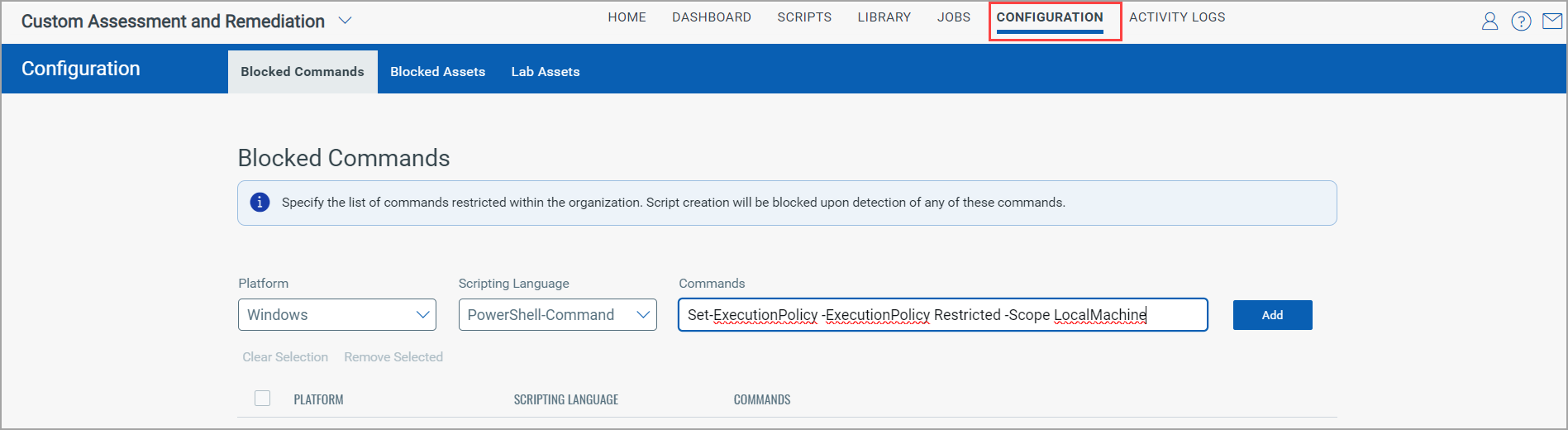
Schedule System Reboot After CAR Script Execution
With this release, we are introducing the ability to initiate planned reboots for schedules after script execution. With the reboot functionality, you can now easily configure/set asset reboots during schedule creation.
You can define the delay time, that is, the time after which the system is restarted after script execution. If you run multiple scripts simultaneously with different delay times defined, the system will be restarted after the least delay time.
To enable system reboot through CAR, navigate to the Schedules tab.
1. Click Create New.
2. In the Schedules page, enable Reboot Host after Script Execution setting on.
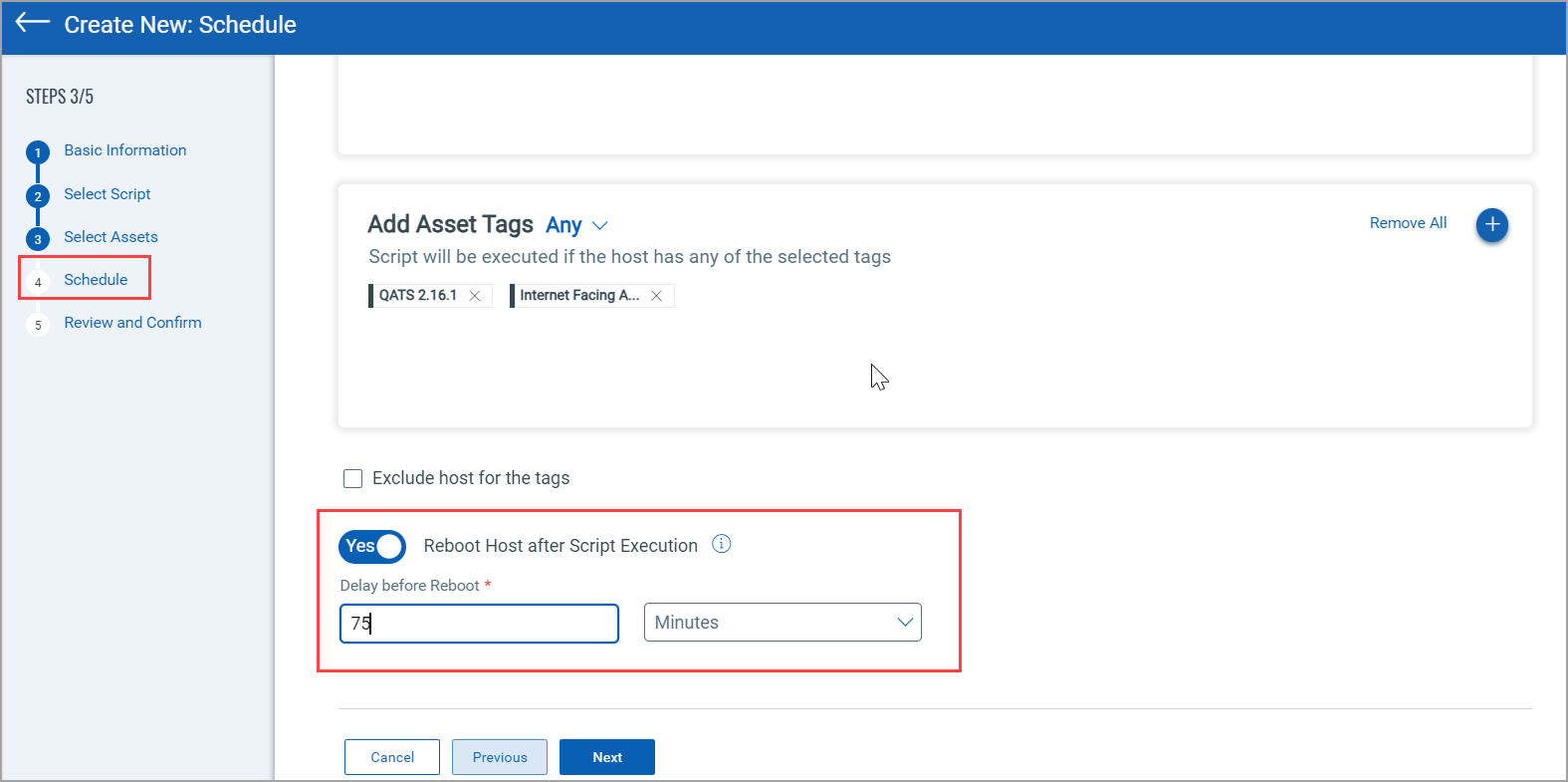
Note: This functionality is available with Windows Cloud Agent version 5.4.
The reboot takes place only after your defined time.
Import Custom QID Scripts from the Library
With this release, you can now import custom QID scripts from Library to Scripts. Once you import the script you can add tags and assets to the imported script.
To do so, you can,
1. Go to the Library tab, select a script.
2. Select a script.
3. From the Quick Actions click Import
4. Provide the Name and Category and the Type of Script as Custom QID Script for the script to be imported and click Import.
Once the script from the Library is imported in the Scripts tab successfully, the library icon is displayed against the script denoting that the script is imported from the library.
New Option- Hourly Schedule Script Execution
With this release, we have added an Hourly recurrence to the script execution schedule. With this option, you can configure the recurring script execution between 1 to 23 hours.
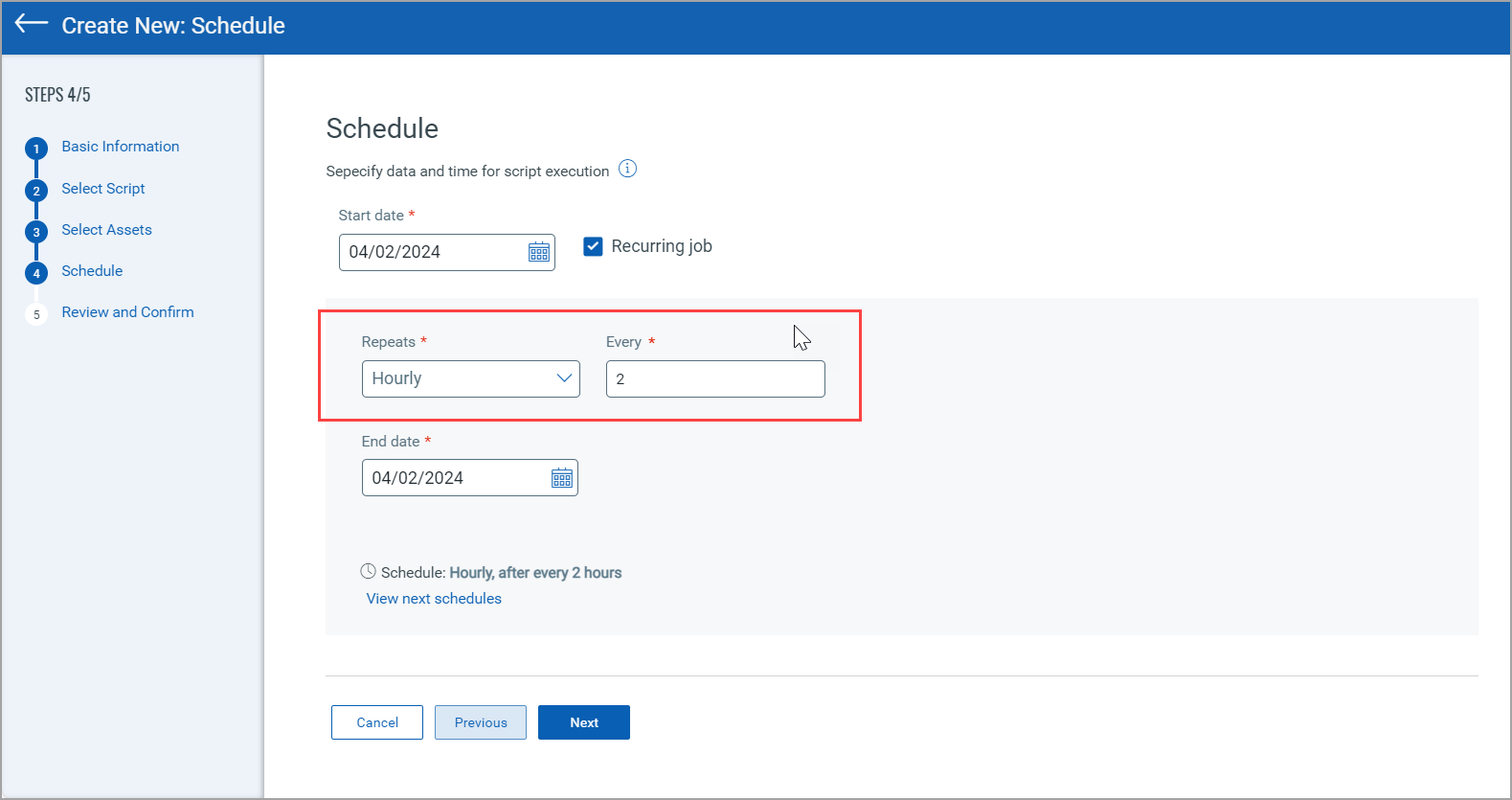
New Tokens
With this release, we have added a new token to search for Jobs.
| Token | Description |
| correlationId |
Use the alphanumeric correlationId to find the job associated with it. Example: correlationId: eef90fe4-fd0a-4c3b-a66a-53eb77432749 |
Enhancements
- Earlier after running the script, you had to wait for five minutes to run a new script again. However, with this release, you can run the script again immediately.
New API Enhancements
With this release, we have introduced 11 new APIs and updated two existing APIs. For detailed information on APIs, refer to, Qualys Custom Assessment and Remediation 2.1 API Release Notes.