Add External Sites from Certificate View
Start monitoring assets on your hosts by adding external (public) and internal sites to Certificate View.
Upgrade to a Certificate View Full subscription to add and monitor internal sites.
To add external sites, proceed with the following steps:
- Go to Assets > External Sites and click Add Sites.
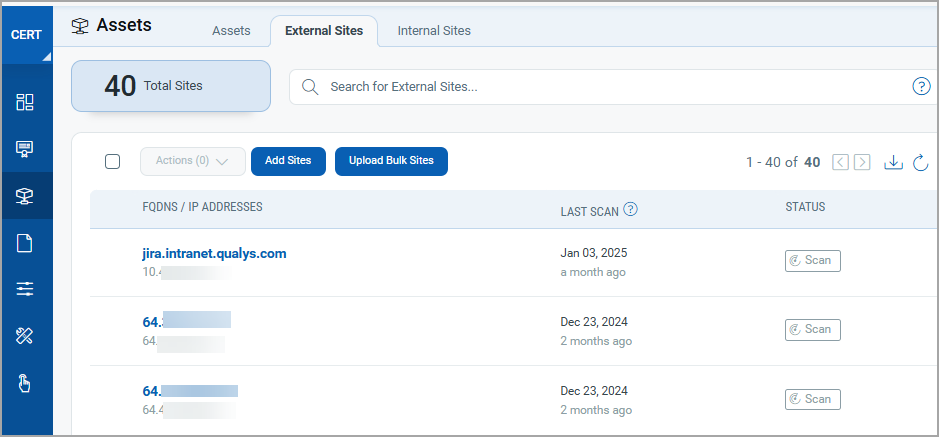
- Provide either FQDNs or IP addresses of public sites you want to scan for certificates.
The scan is initiated for a list of standard ports to collect certificate information on the sites provided by you.
- Select the Add to Weekly Scan to include or exclude the site from the weekly scheduled scan.
- Click Save to scan the sites at a later time, or click Save and Start Scan to scan the site immediately.
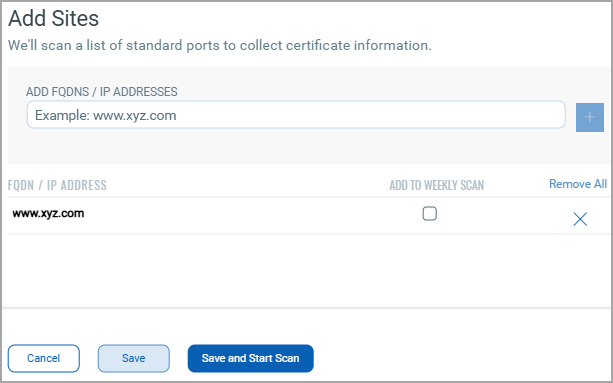
Once the site is added, it is listed in the External Sites tab. Here, you can view details about the sites, like when it was last scanned and the status of the scan (Finished, Canceled, Waiting, Queued, Running, or Error). The external sites on the External Sites tab display based on the last scan date. You can also sort the information as per the last scan date.
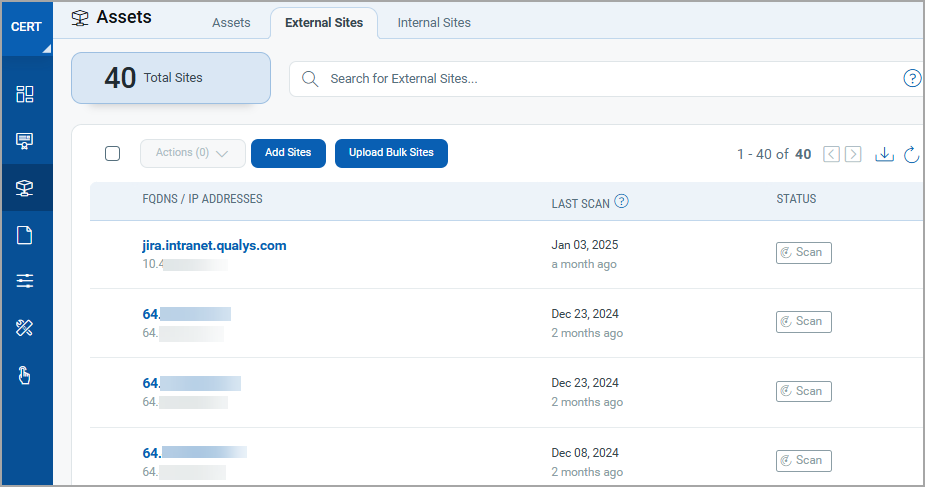
Navigate to the Quick Actions menu for any site to perform actions on your scan, such as Launch Scan, Delete, Cancel Scan.