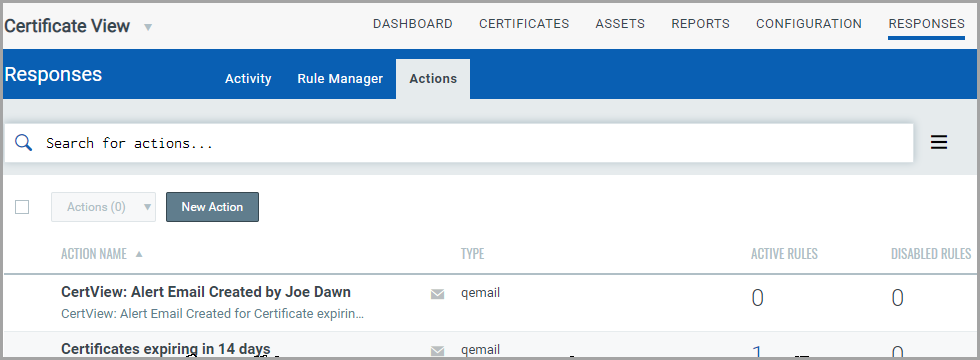Create and Manage Actions
Define the method by which you want to be alerted once any rule created by you is triggered.
Create an Action
Navigate to Responses > Actions > New Action.
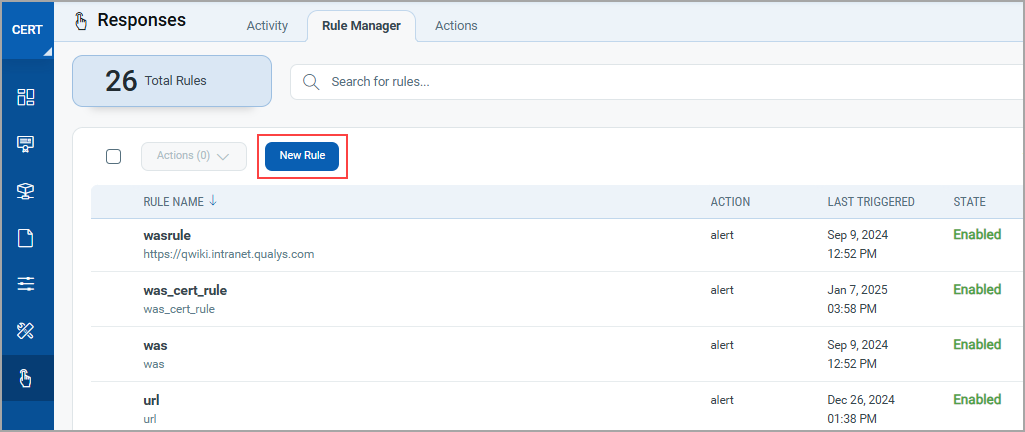
Provide details to create a new action:
-
In the Basic Information section, provide the name and description of the action in the Action name and Description fields, respectively.
-
Select an action from the Select Action drop-down and provide the settings for configuring the messaging system we will use to send alerts.
-
We support three actions: Send Email (Via Qualys), Post to Slack and Send to Pager Duty for alerts.
-
Select Send Email (Via Qualys) to receive email alerts. Specify the recipients’ email ID who will receive the alerts, the subject of the alert message and the customized alert message.
-
Select “Send to PagerDuty” to send alerts to your PagerDuty account. Provide the service key that is required to connect to your PagerDuty account. In Default Message Settings, specify the subject and the customized alert message.
-
Select “Post to Slack” to post alert messages to your Slack account. Provide the Webhook URI that will be used to connect to your slack account to post alert messages. In Default Message Settings, specify the subject of the alert message and the customized alert message.
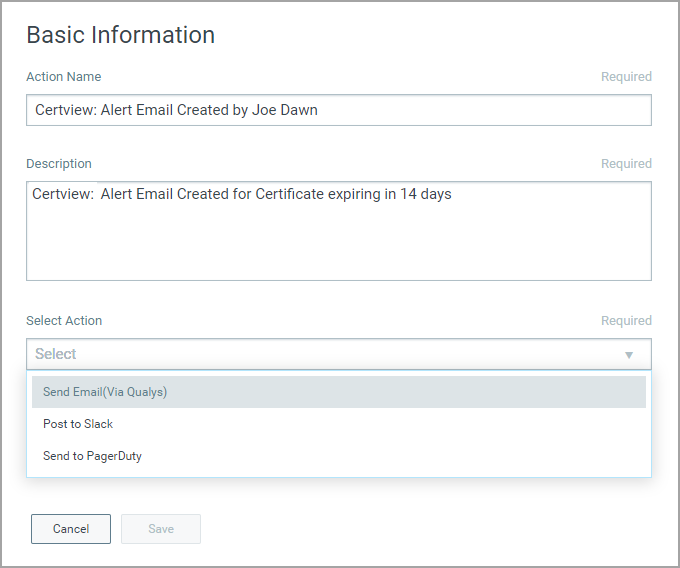
Manage Actions
View the newly created actions in the Actions tab with details such as the action's name, the action type, the number of rules for which this action is chosen is active or inactive, etc. Use the Actions menu or Quick Actions menu to view, edit, or delete actions. You can also save an existing action and its configurations to create a new action. Use the search bar to search for specific actions using the search tokens.