View Certificate Details
After your sites are scanned and if the sites are using certificates, then those certificates are listed under the Monitored tab.
You can view details like issuer information, grading, host instances, and certificate path of certificates discovered on your assets.
View Details
Go to Certificates tab > Monitored, and from the Quick Actions menu of the selected certificate, select View Details.
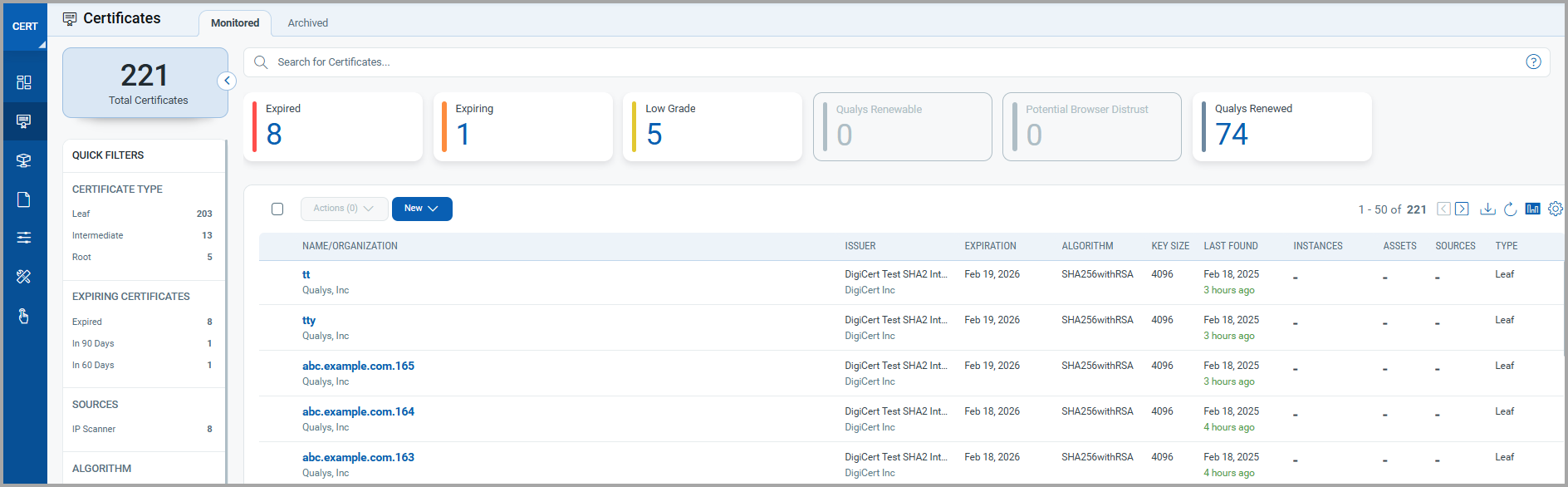
The Certificate Details page is displayed.
Also, you can use the expand ![]() option to view the listed assets under that particular certificate.
option to view the listed assets under that particular certificate.
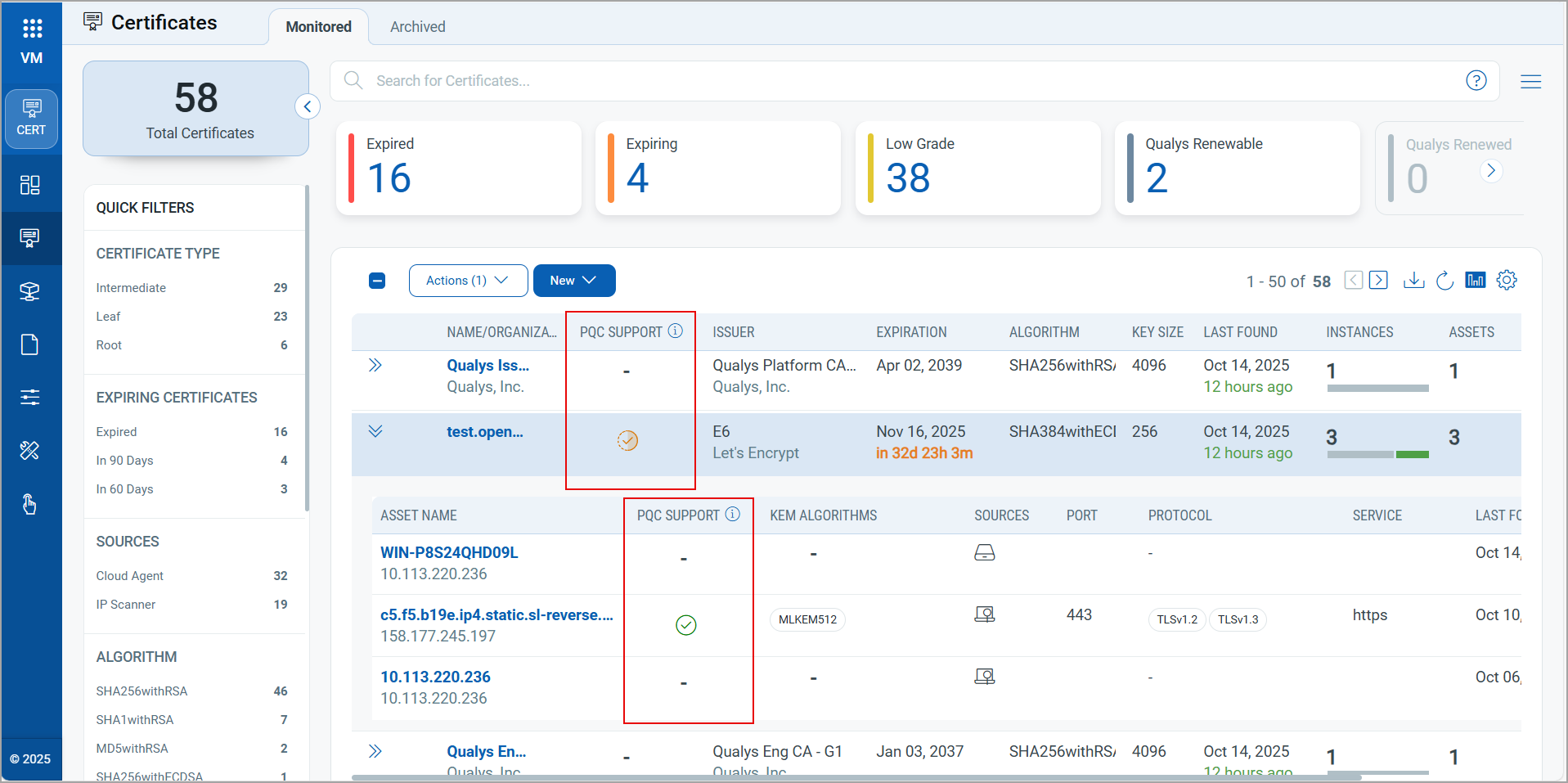
Filters for Sources
For easier navigation, the left pane of the Certificates tab has Sources filters. These filters display the count of certificates based on their sources, such as IP Scanner, Cloud Agent, WAS, and EASM.

View Certificate Information
The Certificate Details page contains all the details related to the certificate, such as its validity, issued to, issued by, fingerprints, hosts, certificate path, and so on.
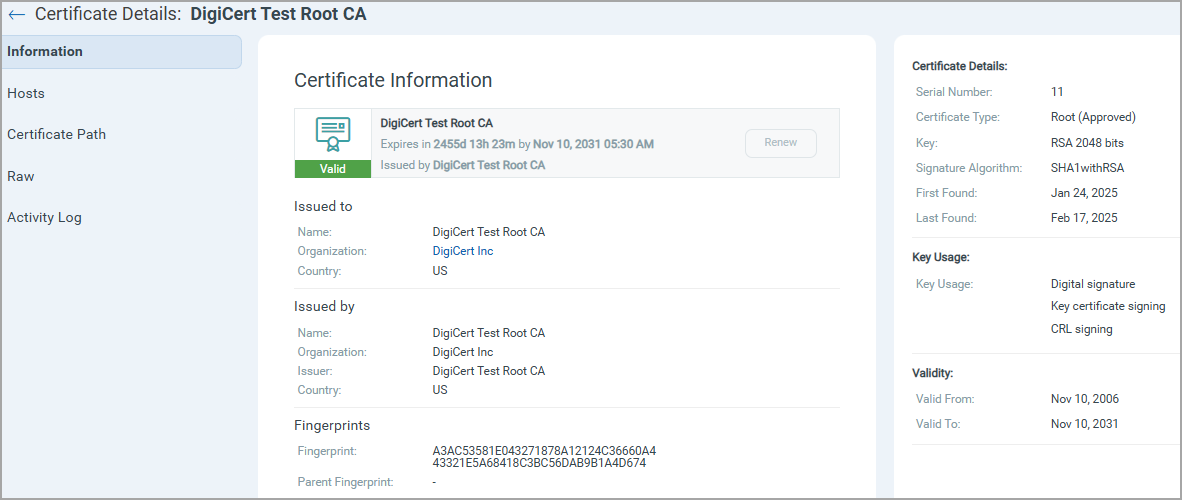
To know more about Grading, refer to the Grades Calculation Process.
View Hosts
You can use a search query to find the certificates that are scanned through VM (Vulnerability Management), Qualys Cloud Agent, EASM or Web App Scanning (WAS)
For example, asset.instance:(sources: QAGENT)
To view the certificate details, go to View Details from the Quick Actions menu, go to the Hosts tab.
You can view the details of assets with sources such as VM, Qualys Agent, and WAS . The certificate scanned through VM has ![]() icon. The certificate scanned through Qualys Agent has
icon. The certificate scanned through Qualys Agent has ![]() icon. The certificate scanned through WAS has
icon. The certificate scanned through WAS has ![]() icon.
icon.
Cloud Agent scans do not support remote discovery, so the discovery of ports, protocols, services, grades, and grade summaries is shown empty for certificates scanned through Qualys Agent.
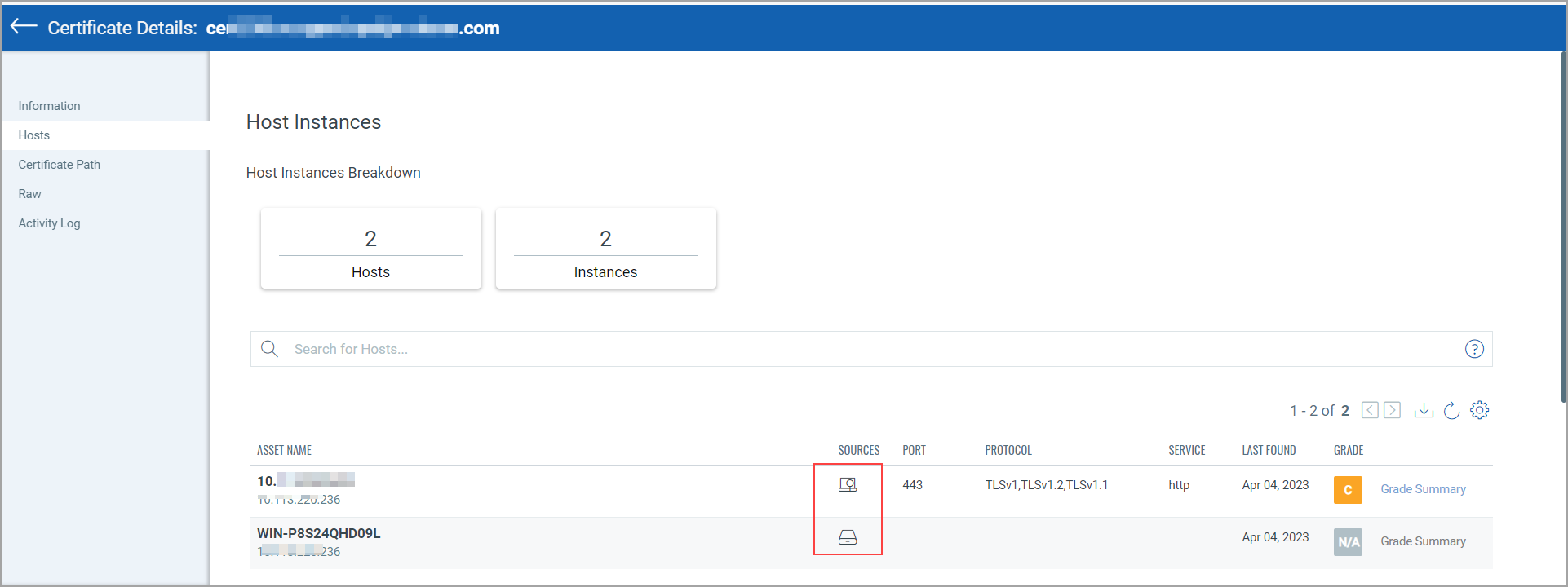
If the required information to calculate the grade is not available after the scan, the grade summary is considered N/A.
View Certificate Path
You can get a complete assessment for Root and Intermediate, including a detailed assessment report, certificate strength, signature algorithm, and cipher suits, and you can monitor their expiration.
To view the certificate paths for leaf and intermediate certificates along with the root certificate, navigate to Certificate Path.
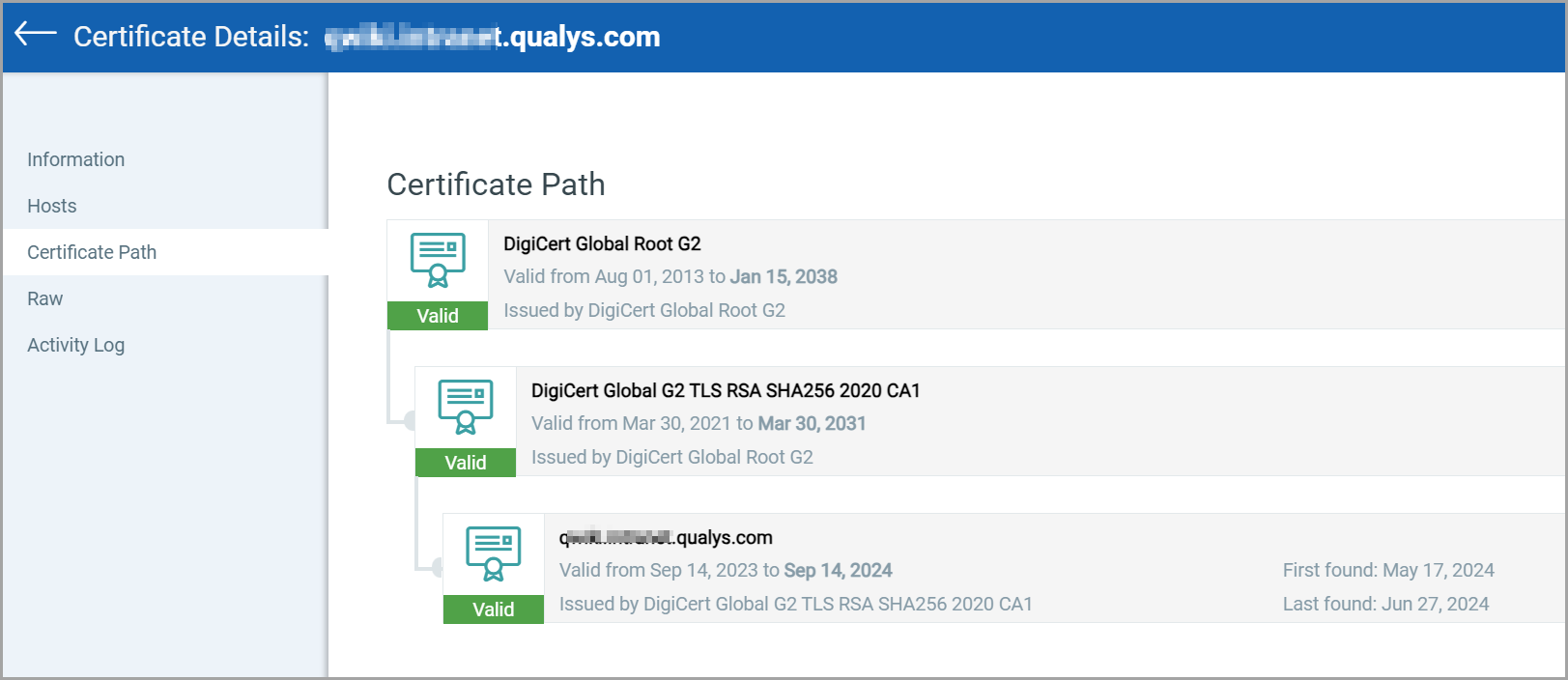
You can view the raw information of the certificate and activity log in the RAW and Activity Log tabs.
QID is the unique Qualys ID number assigned to the vulnerability. A set of SSL certificate QIDs is always used for CertView scans. For QID details, refer to the following topic View Vulnerability tests (QIDs) for CertView Scans
Archived Certificates
You can archive a certificate if you do not want it to appear in any reports, Dashboards, or lists of certificates.
Go to Certificates > Monitored tab and select Archive from Quick Actions of the selected certificate. You can choose to apply labels when you archive a certificate.
Once you archive the certificate, the certificate moves to the Archived tab, where you can view why the certificate is archived.
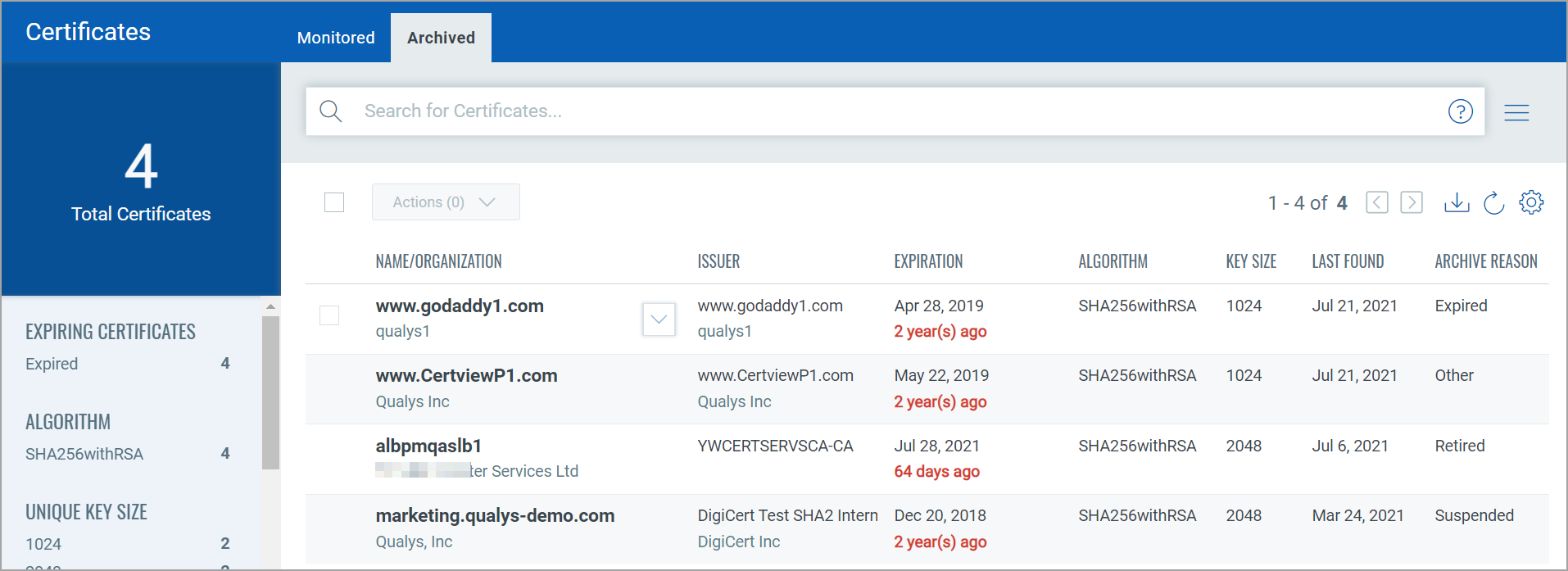
To view grades and other details about the certificate, you can check out the tutorial about Searching and Grades here.