View Certificate Details in Certificate View
After your sites are scanned and if the sites are using certificates, then those certificates are listed under the Monitored tab.
You can view details like issuer information, grading, host instances and certificate path of certificates discovered on your assets.
Go to Certificates > Monitored, and from the Quick Actions menu, select View Details of the selected certificate.
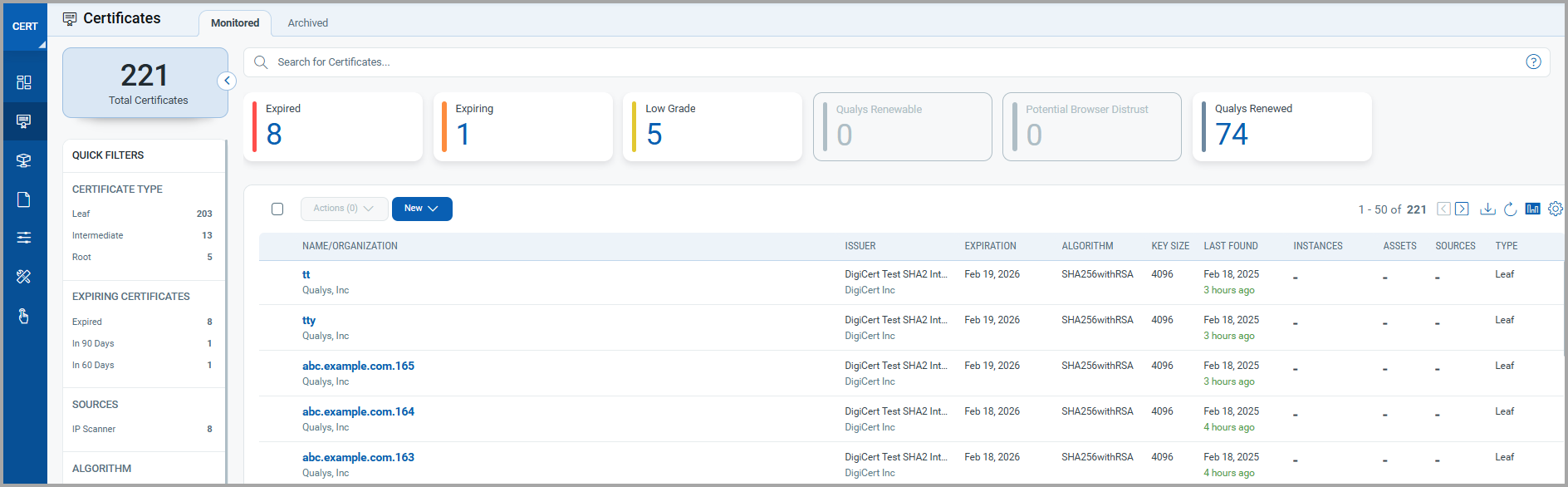
The Certificate Details page contains all the details related to the certificate like validity, issued to, issued by, fingerprints, hosts, certificate path and so on.
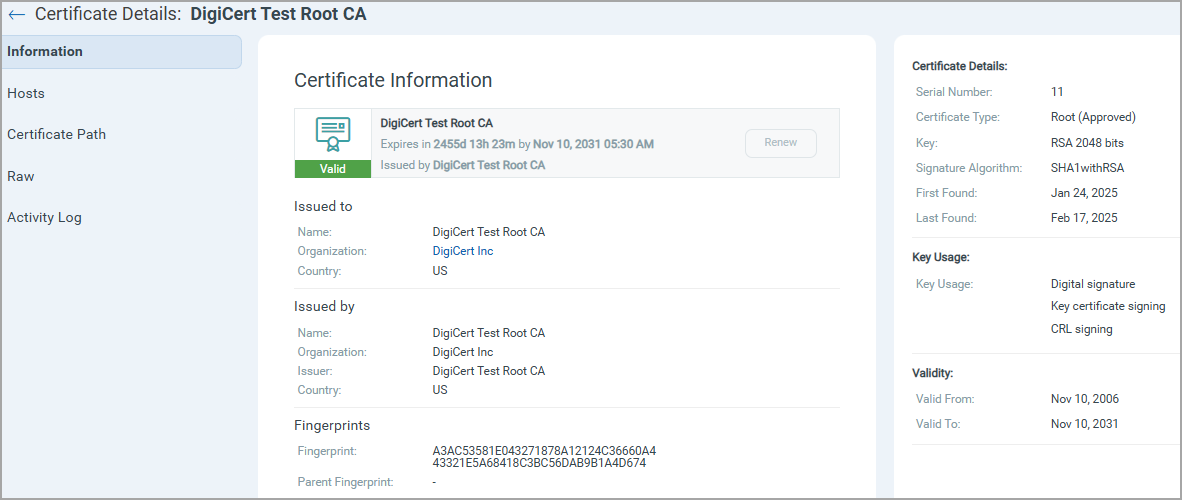
Archived Certificates
If you do not want a specific certificate to appear in any reports, Dashboards, or lists of certificates, then you can Archive that certificate.
Go to Certificates > Monitored tab and select Archive from Quick Actions of the selected certificate. You can choose to apply labels when you archive a certificate.
Once you archive the certificate, the certificate moves to the Archived tab, where you can view why the certificate is archived.
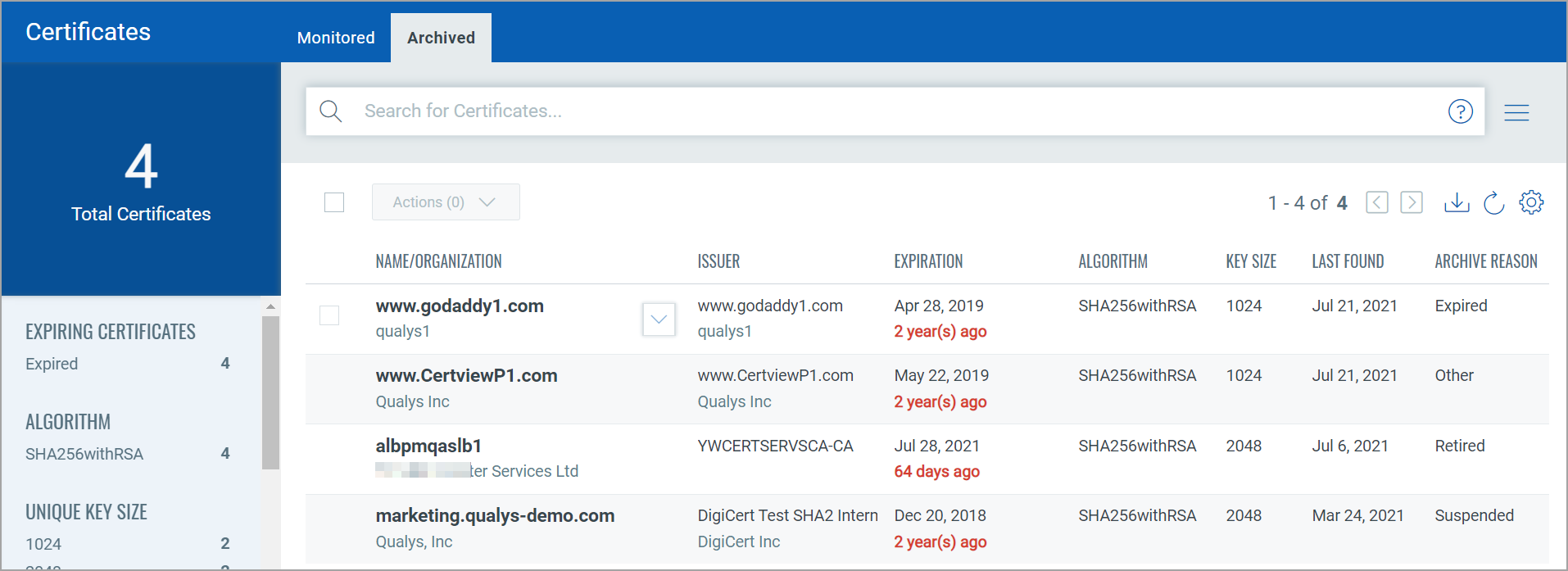
To view grades and other details about the certificate, you can check out the tutorial about Searching and Grades here.