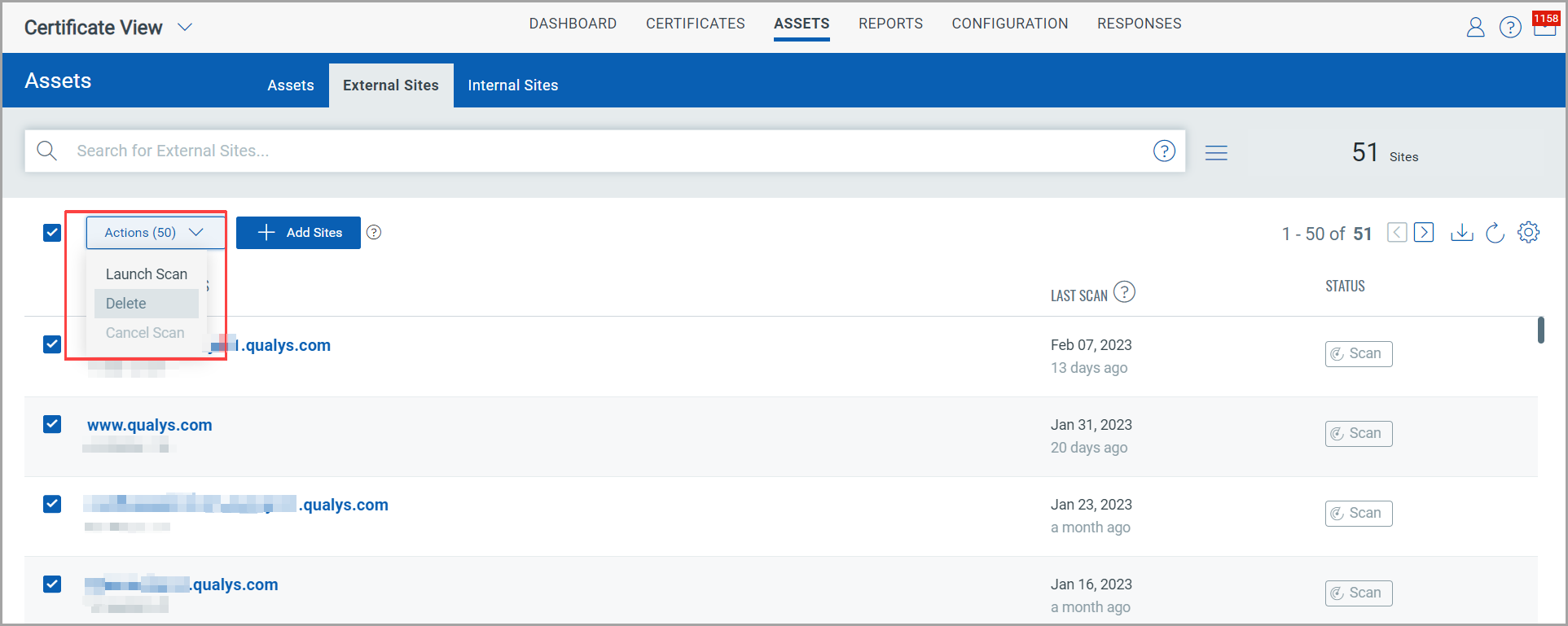Deleting Assets and External Sites from Certificate View
You can delete assets and external sites from the Assets tab.
RBAC
The Manager user can assign role-based access for the deletion of assets and external sites.
You can assign the Delete permission to an existing user role or to a new user role.
To assign the Delete permission, navigate to the Administration application from the application selector > Role Management.
Select the Delete permission from Other Permissions, as shown in the following image.
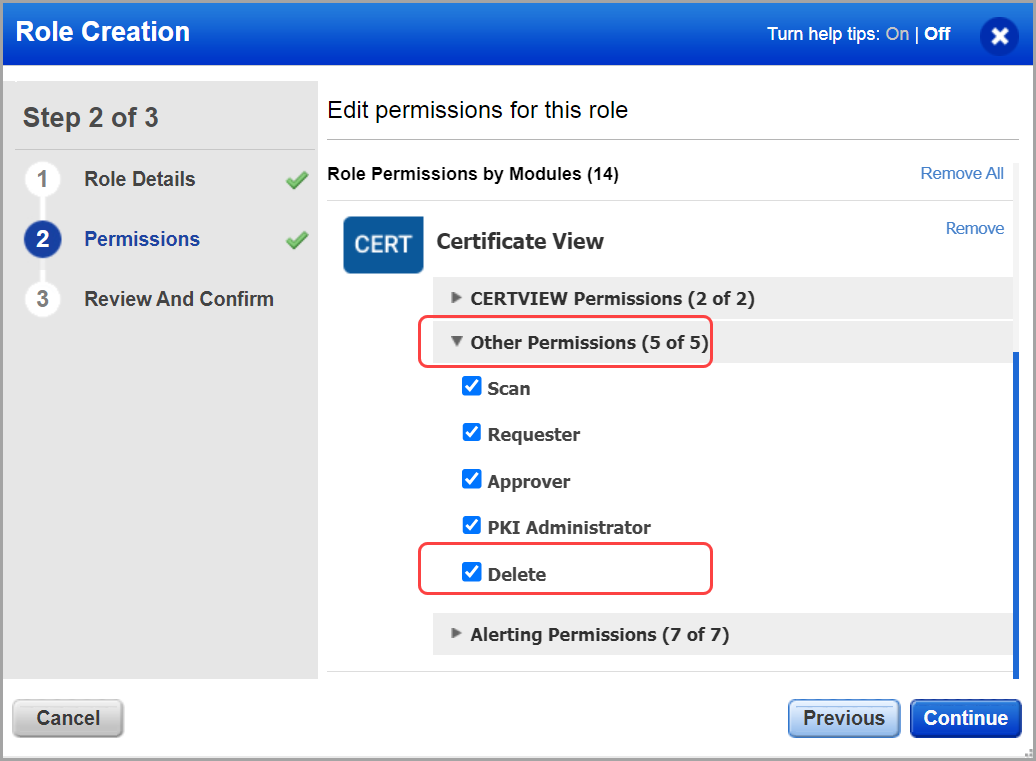
Delete Assets
When you delete the assets, associated mappings, such as external sites and certificates, also get deleted.
Note: Assets with external sites in the running state are not deleted.
Delete a Single Asset
Select the asset you want to delete and select Delete from the Quick Actions menu.
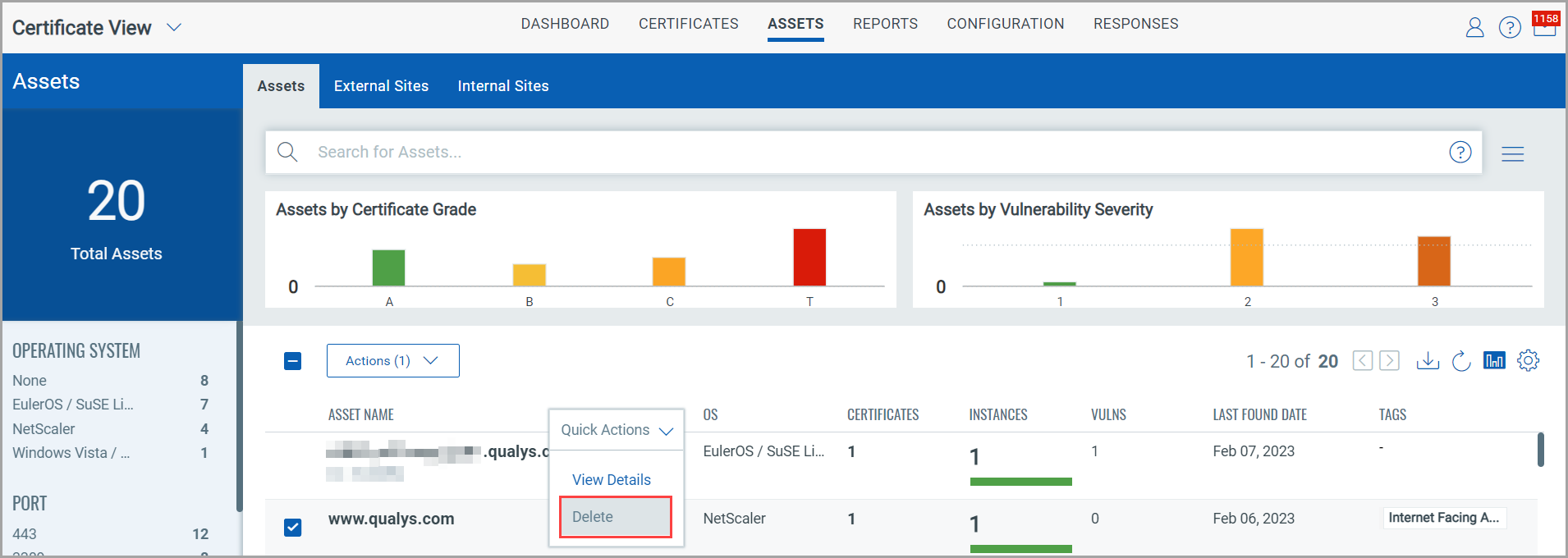
Delete Assets in Bulk
Select all the assets you want to delete and click Delete from the Actions menu.

Delete External Sites
When you delete external sites, associated assets and certificates also get deleted.
Note: The external sites with scans in the running state are not deleted.
Delete a Single External Site
Select the external site you want to delete and select Delete from the Quick Actions menu.
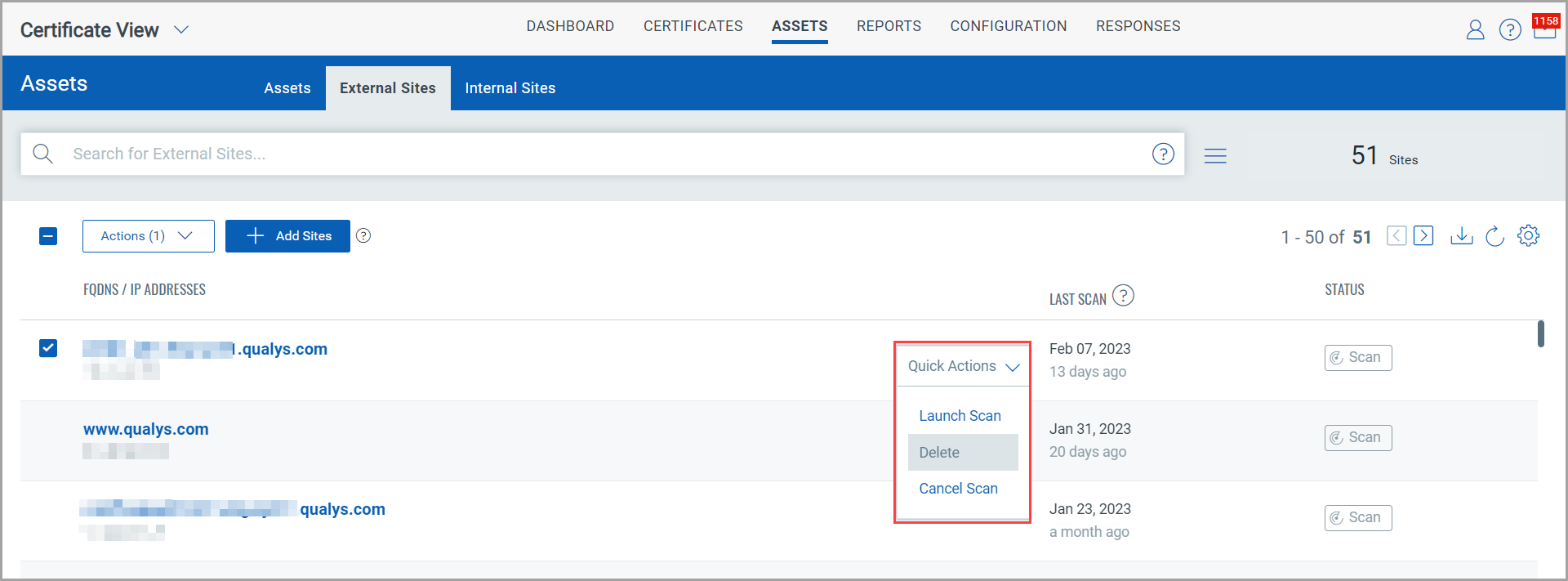
Delete External Sites in Bulk
Select all the external sites you want to delete and click Delete from the Actions menu.