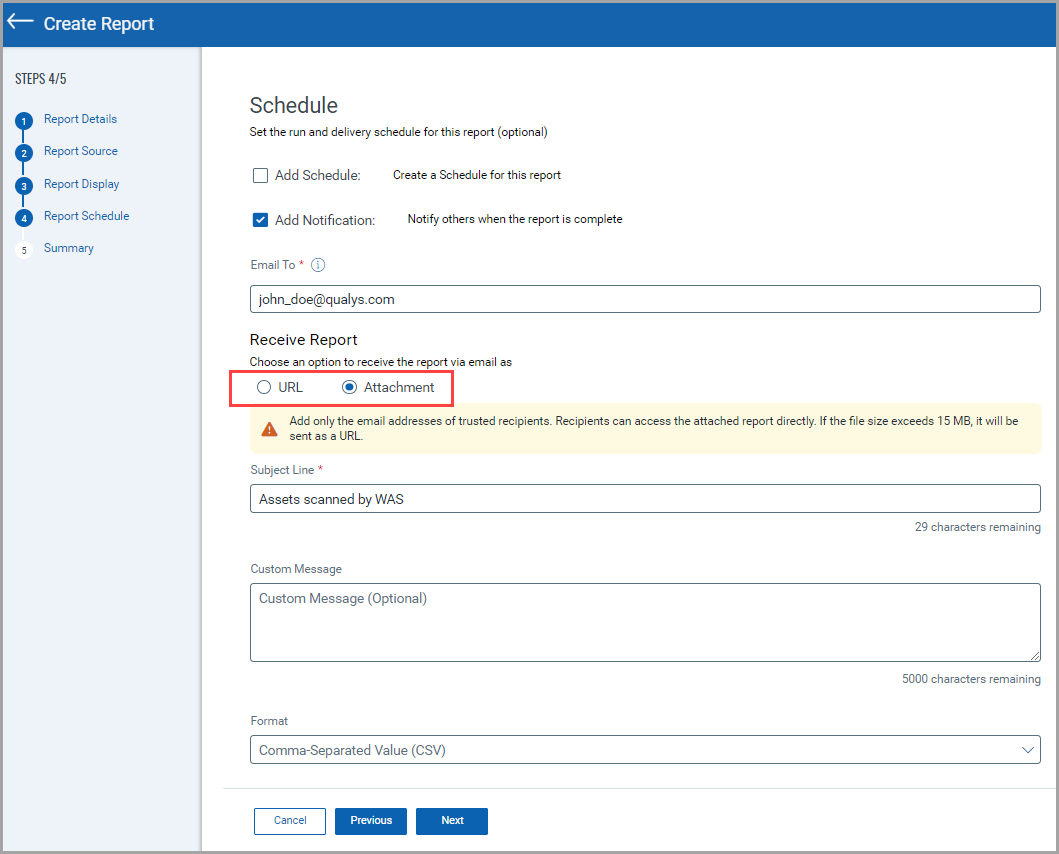Certificate View Release 3.8
September 02, 2024
What's New?
Enhanced Certificate View Reports
We have updated the Certificate View Reports. We have added several new columns to the Certificate View reports. With this update, you can now view additional details, including:
- Certificate Type
Understand the classification of the certificate. - Certificate Root Issuer
Identify the principal authority that issued the certificate. - Public Key Algorithm
Get insights into the algorithm used for the public key within the certificate. - Sources
Easily identify the origin or sources associated with the certificate. - WAS URL
View the Web Application Security URL for more context.
These enhancements are designed to provide a more comprehensive overview of your certificates, enabling better management and improved security insights.
The All Columns checkbox is selected by default.
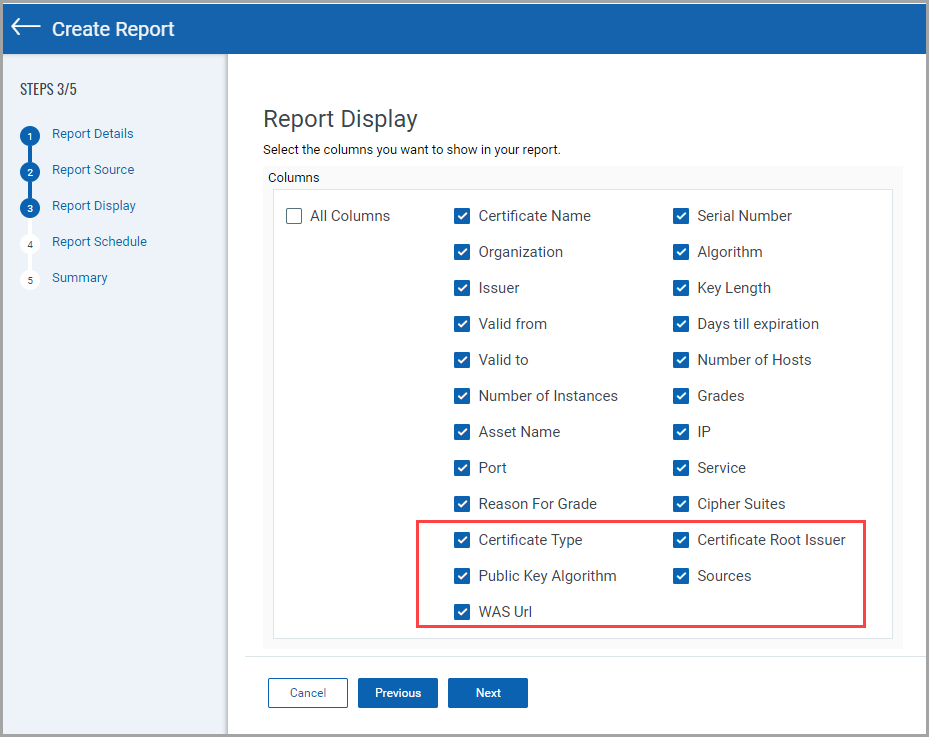
When you download the created report, you can view these columns in a CSV file,

Update in Source Names of instance:(sources: ) Token
With this release, we have made a few key changes to improve consistency across the Qualys Cloud Platform. Specifically, we have updated the naming conventions for sources of search token instance:(sources:)
Following are details of the changes:
- The value QAGENT is renamed as Cloud Agent
- The value VM is updated as IP Scanner
instance:(sources:)
Select token values as Cloud Agent, IP Scanner, or WAS to find the certificates scanned through Qualys Cloud Agent, VM (Vulnerability Management), or WAS (Web Application Scanning).
Enhanced Report Sharing Capabilities
With this release, we have added a new feature to share reports as email attachments. This update improves user experience and simplifies the way you share and manage reports within your team. Prior to this update, recipients receiving reports via email needed to log in with their credentials to view the report. With our newest enhancement, this step is no longer necessary. You need to select the report as an attachment.
Now, you can add an Attachment or URL in Receive Report Section.
- Attachments: You can now directly attach reports when emailing them to your team members, eliminating the need for recipients to log in to access the reports.
- URL: For reports exceeding 15 MB, recipients are provided with a download link; they need valid credentials to download.