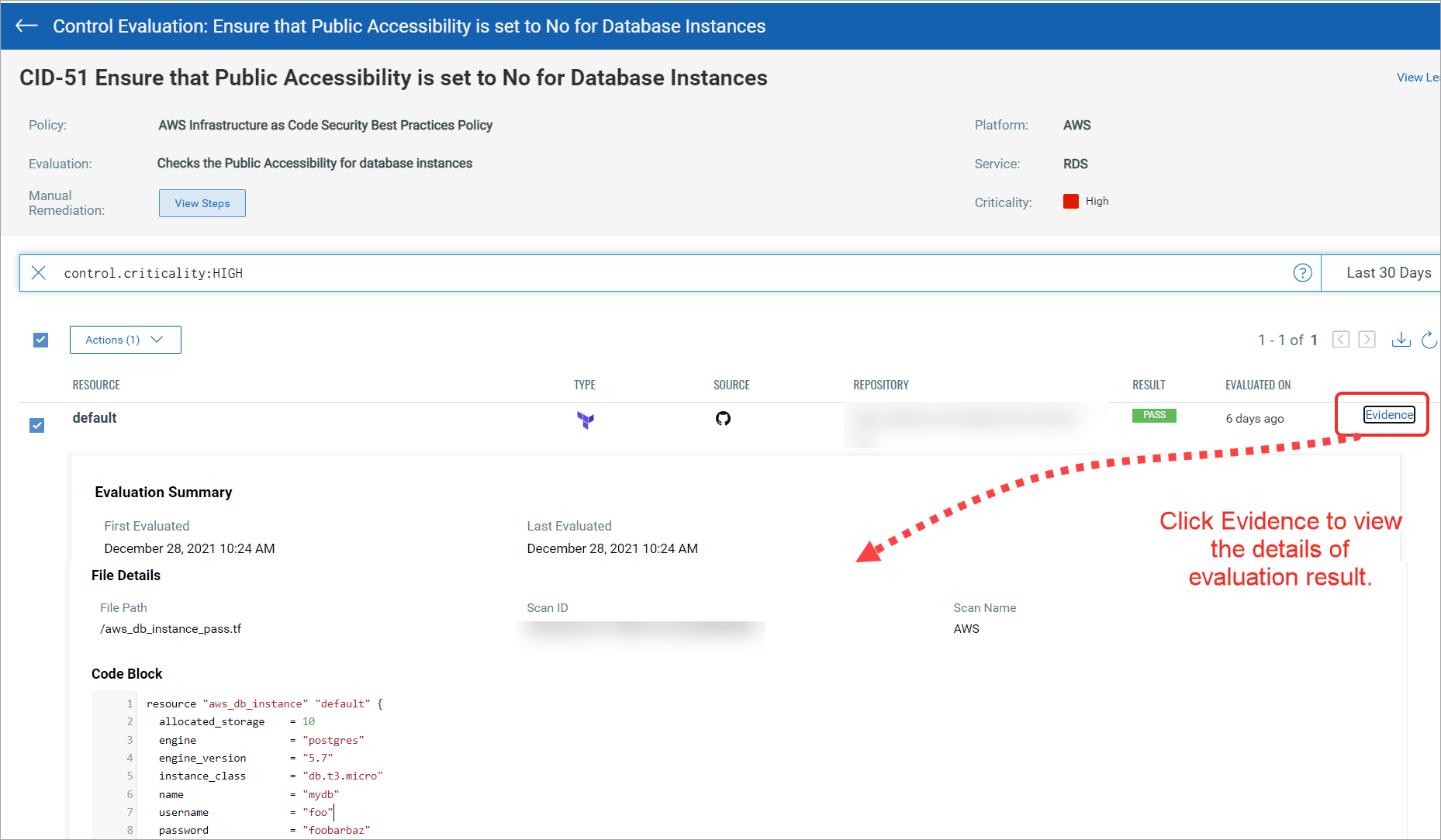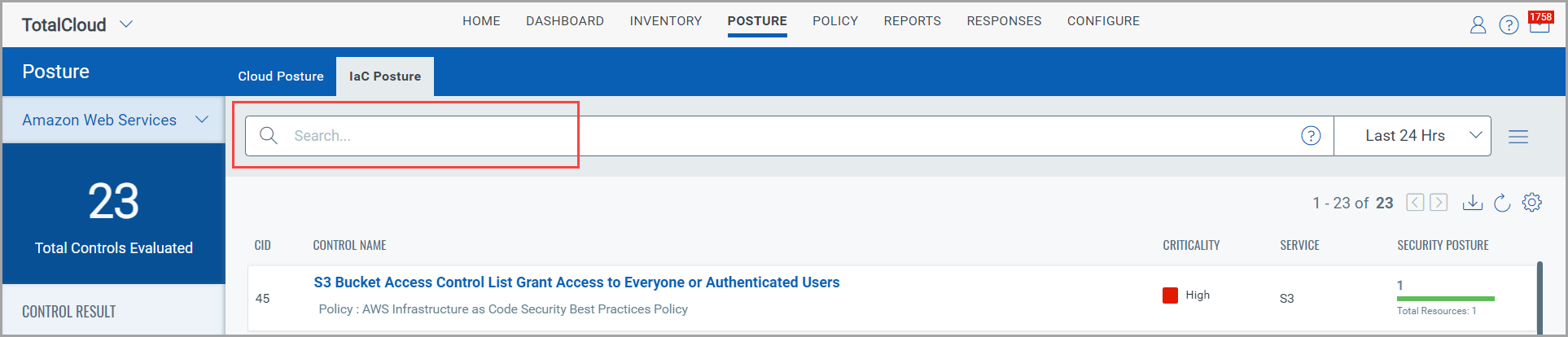
The IaC posture sub-tab under Monitor tab provides your compliance posture of resources in your Infrastructure as Code (IaC) templates.
The IaC evaluations are displayed for scans initiated from Git integrations.
Learn more about securing your Infrastructure-as-code (IaC).
Click any control to get details of all the resources evaluated against the control.
Find all about your policies and control evaluations and quickly get up-to-date information using Qualys Advanced Search.
Go to Monitor > IaC Posture tab. You'll notice a Search bar above the controls list (you can also search on other tabs). This is where you can enter your search query.
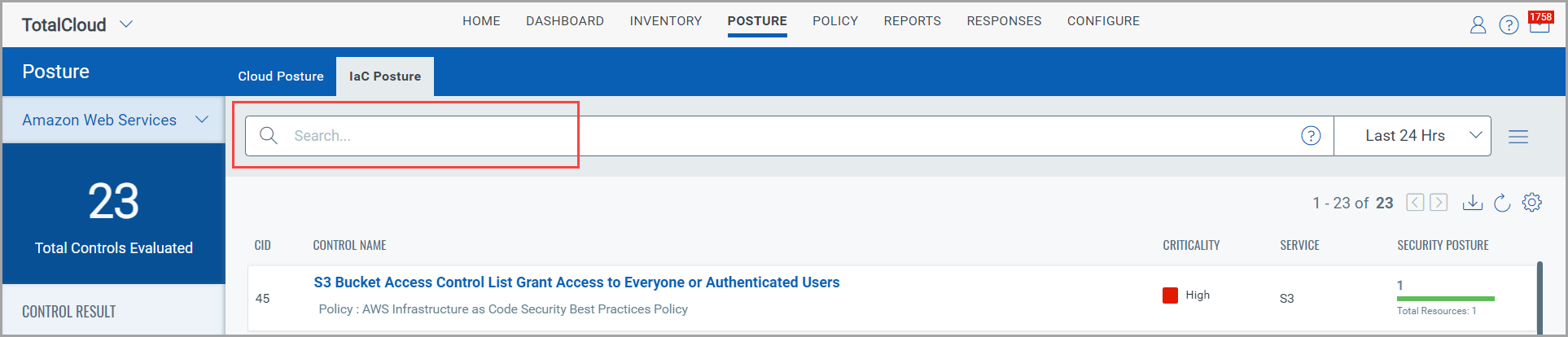
Start typing and we'll show you the properties you can search such as account ID, control criticality, control result, etc. Select the one you're interested in.
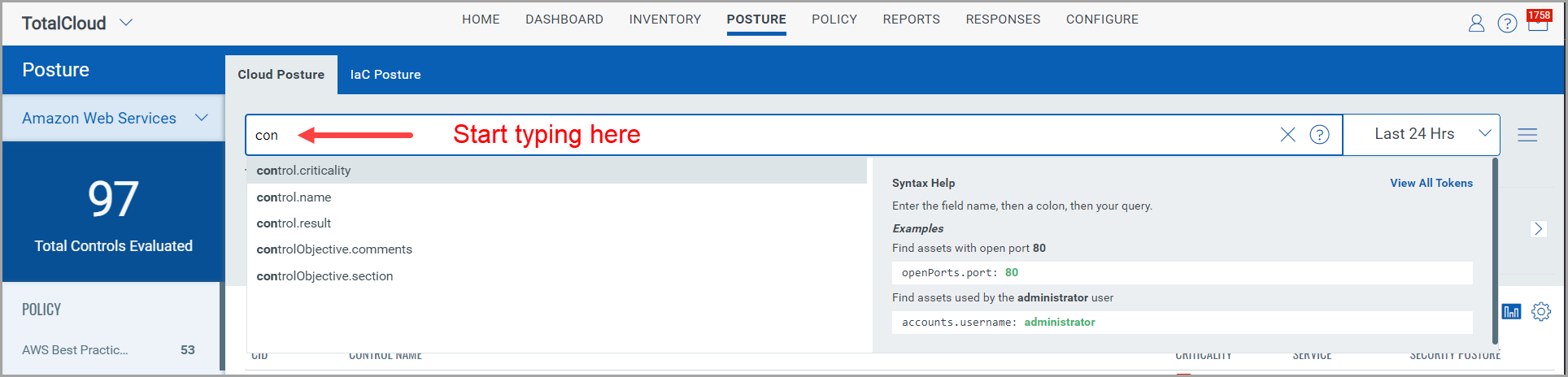
Now enter the value you want to match, and press Enter. You can also choose a date range. That's it! Your matches will appear in the list.
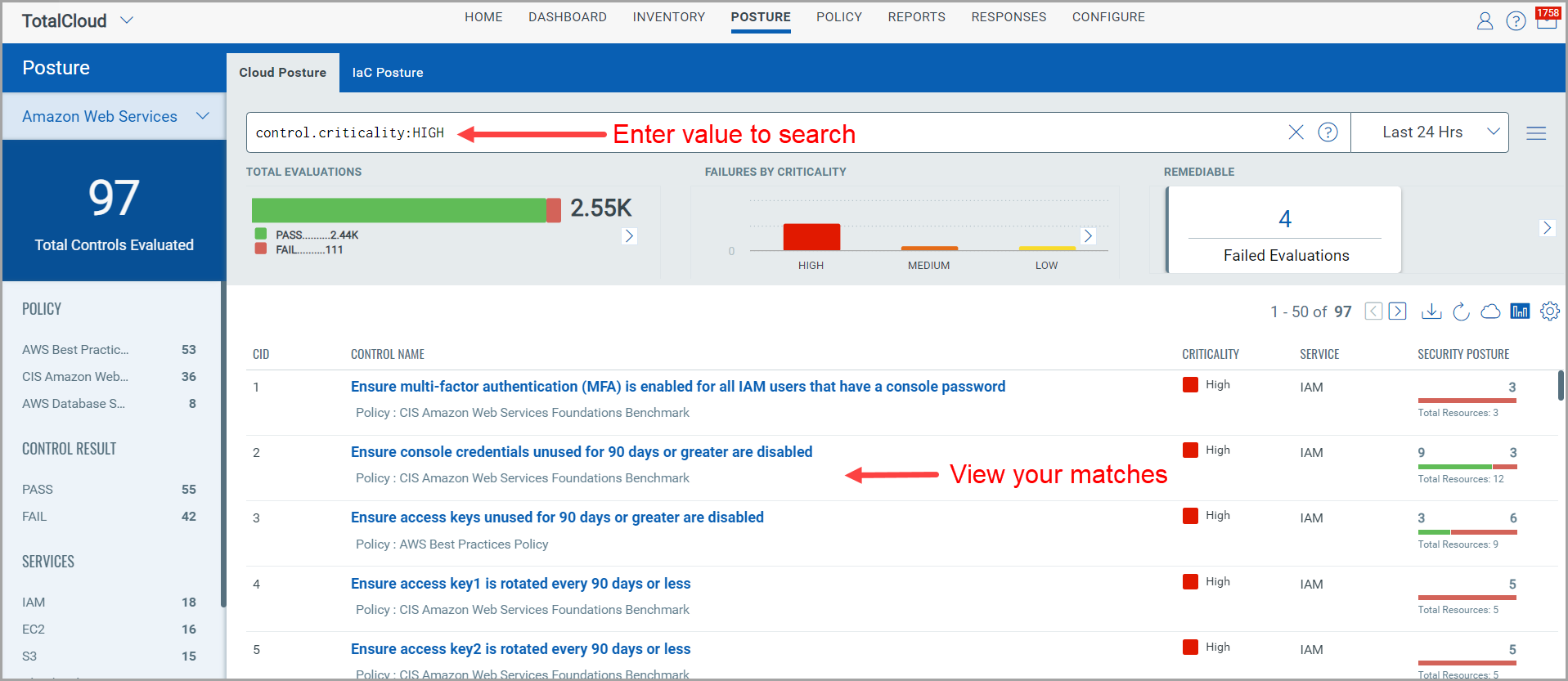
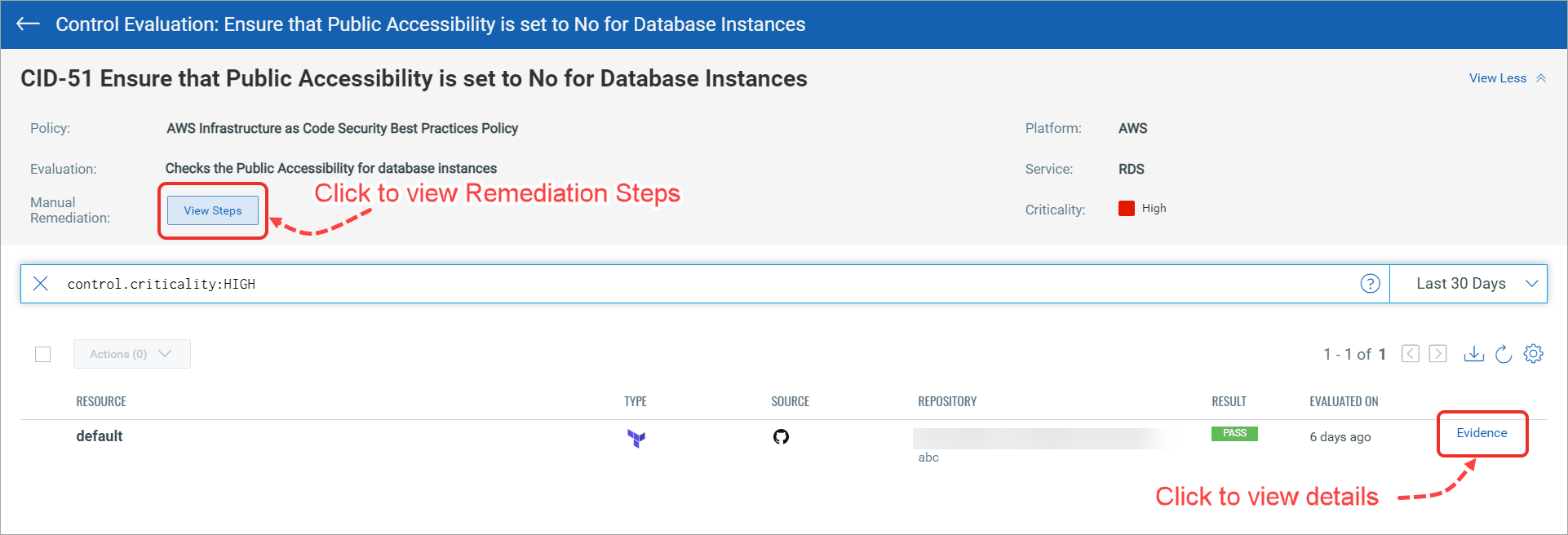
You'll notice a Search field and this is where you'll enter your search query. Start typing and we'll show you the properties you can search such as cid, control.name, and so on. Select the one you're interested in.
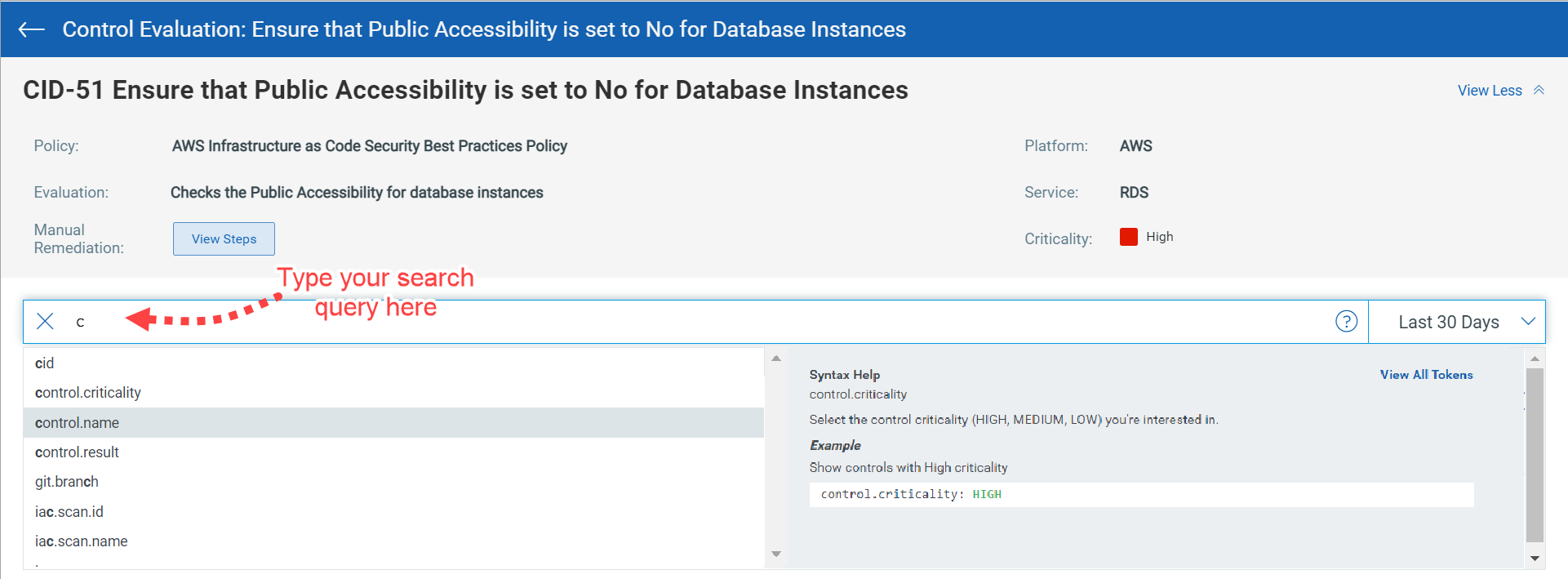
You could also view other failed control for the same resource. Select the control and click Actions or the quick actions menu.
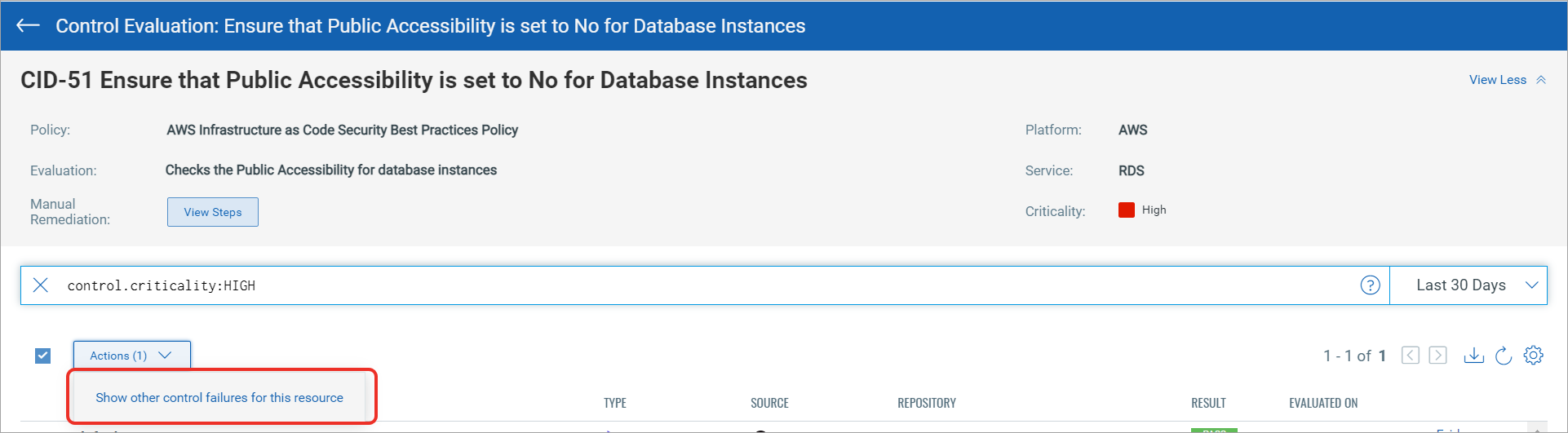
The Result column indicates the evaluation result of the resource against the control.
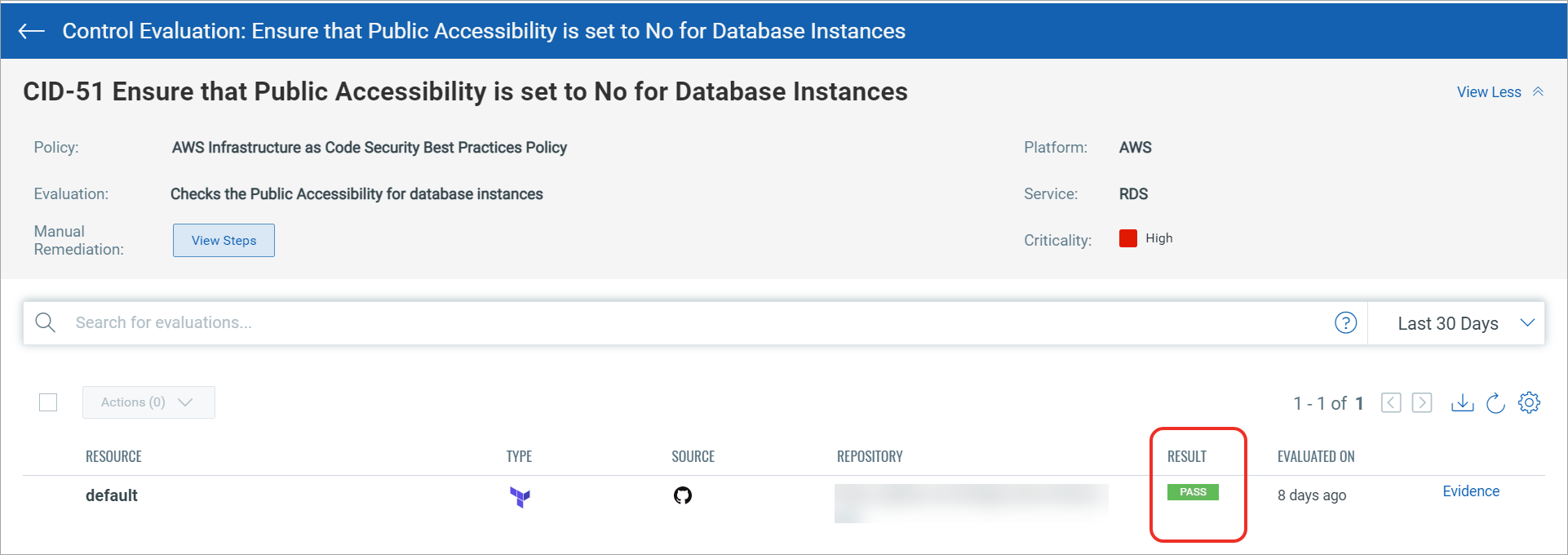
Depending on the evaluation result, the Result column displays one of the following values:
- Fail: Indicates the resource failed the control evaluation.
- Pass: Indicates the resource has passed the control evaluation.
- Skip: Indicates the resource skipped the control evaluation. To know more about how to skip control evaluation for resources, see Exceptions.
To know what led the control to pass or fail, click Evidence. The Evidence details will tell you the reason that led the control to pass or fail or skip.