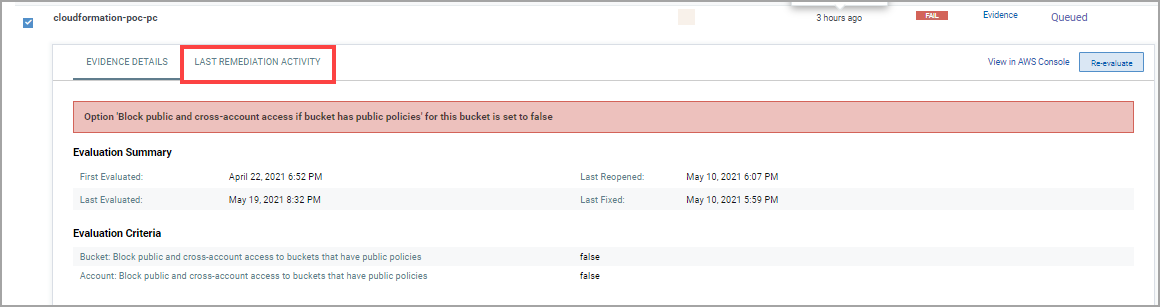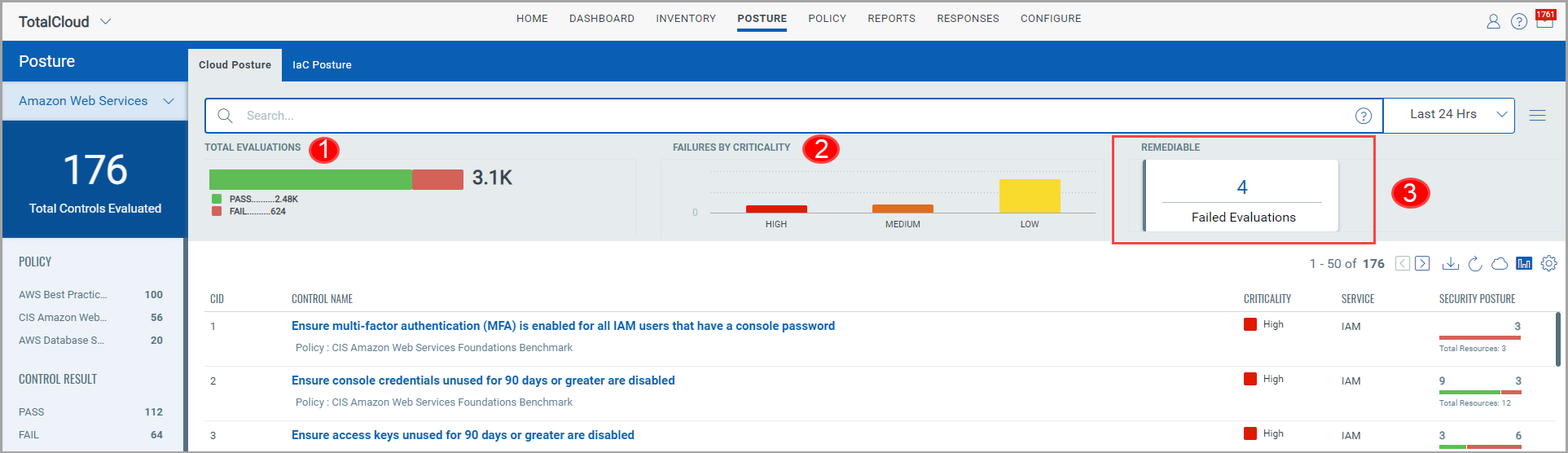
We provide you widget cards on Posture tab which provides total evaluations, failures by criticality, and the count of failed evaluations that can be fixed through remediation.
With remediation enabled, you can filter out controls with failed evaluations that can be remediated.
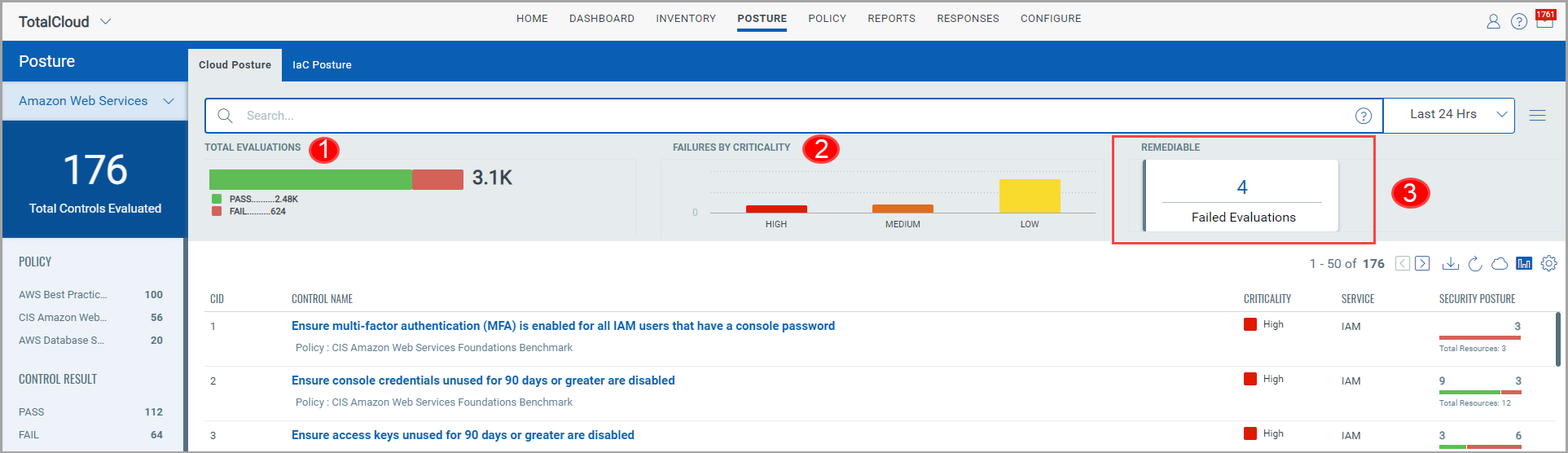
1) Total Evaluations: Count of passed and failed control evaluations.
2) Failure by Criticality: Failed Evaluations that are categorized as per failure criticality: High, Medium, and Low.
3) Remediable: Count of failed evaluations that can be remediated. Click to view the controls with failed evaluations that are remediable.

The “![]() ” icon indicates that these controls are available for remediation. Click on one of the controls to proceed with Remediation.
” icon indicates that these controls are available for remediation. Click on one of the controls to proceed with Remediation.
Let us consider an example of CID 60.
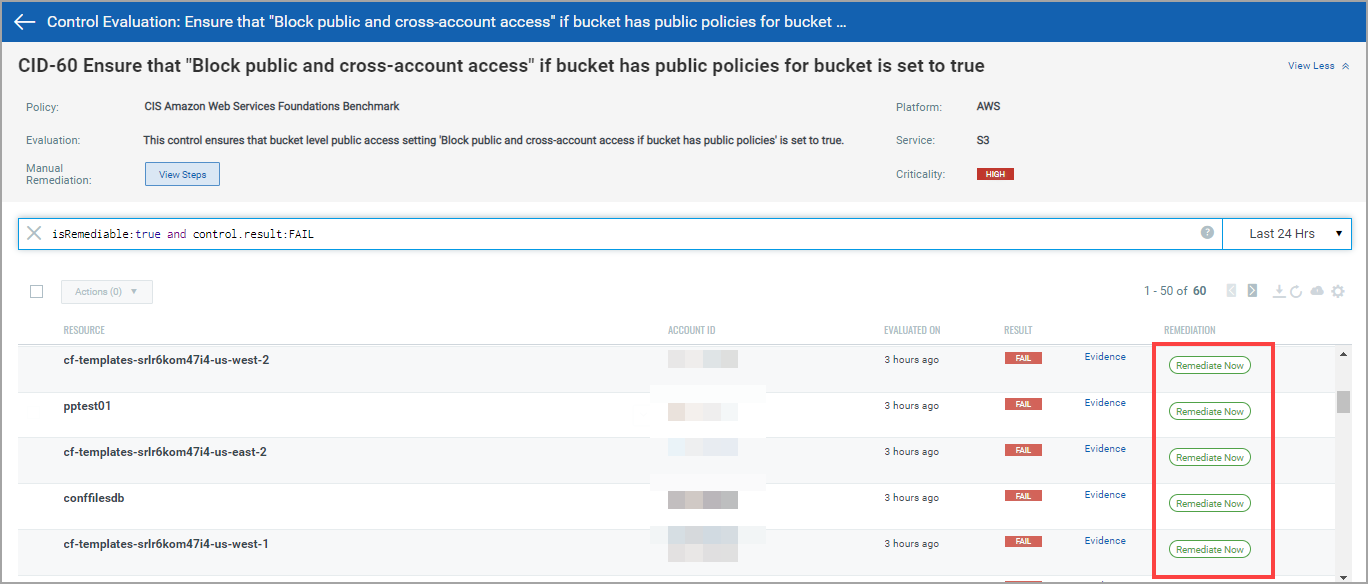
Click Remediate Now.
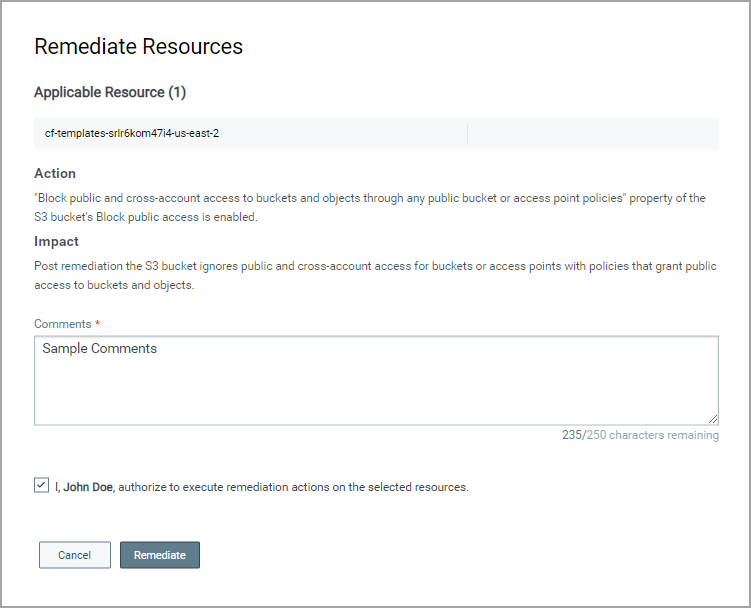
The Remediation Resource pop-up is displayed.
It displays the resources on which action is executed as a part of remediation.
The action to be executed and the impact of the action are also listed.
For example, if we initiate remediation for resources that have failed for CID 60. The “Block public and cross-account access to buckets and objects through any public bucket or access point policies" property is enabled for the resource as remediation action.
As a result, the S3 bucket resource now ignores public and cross-account access for buckets or access points with policies that grant public access to buckets and objects. Provide a comment for remediation and select the I, <user name>, authorize to execute remediation actions on the selected resources check box.
Click Remediate.
The Remediation status is now changed to Queued state. Once the remediation is successfully completed, the status of the evaluations changes from FAIL to PASS.
Note: The Evidence details are updated only after the connector run. The Last Remediation Activity tab in Evidence lists the remediation details.