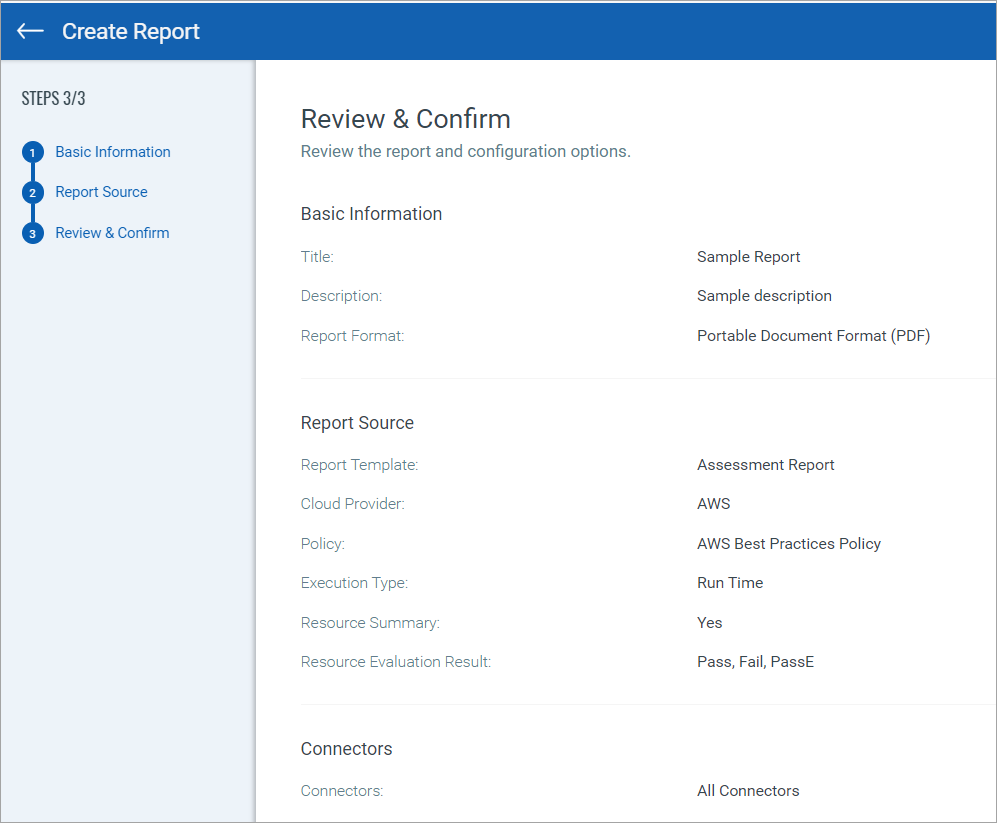It's easy to create an assessment report.
1) Just go to Reports > Reports tab and then click Create New Report. Show meShow me

2) Provide a title and description (optional) to the report template. Show meShow me
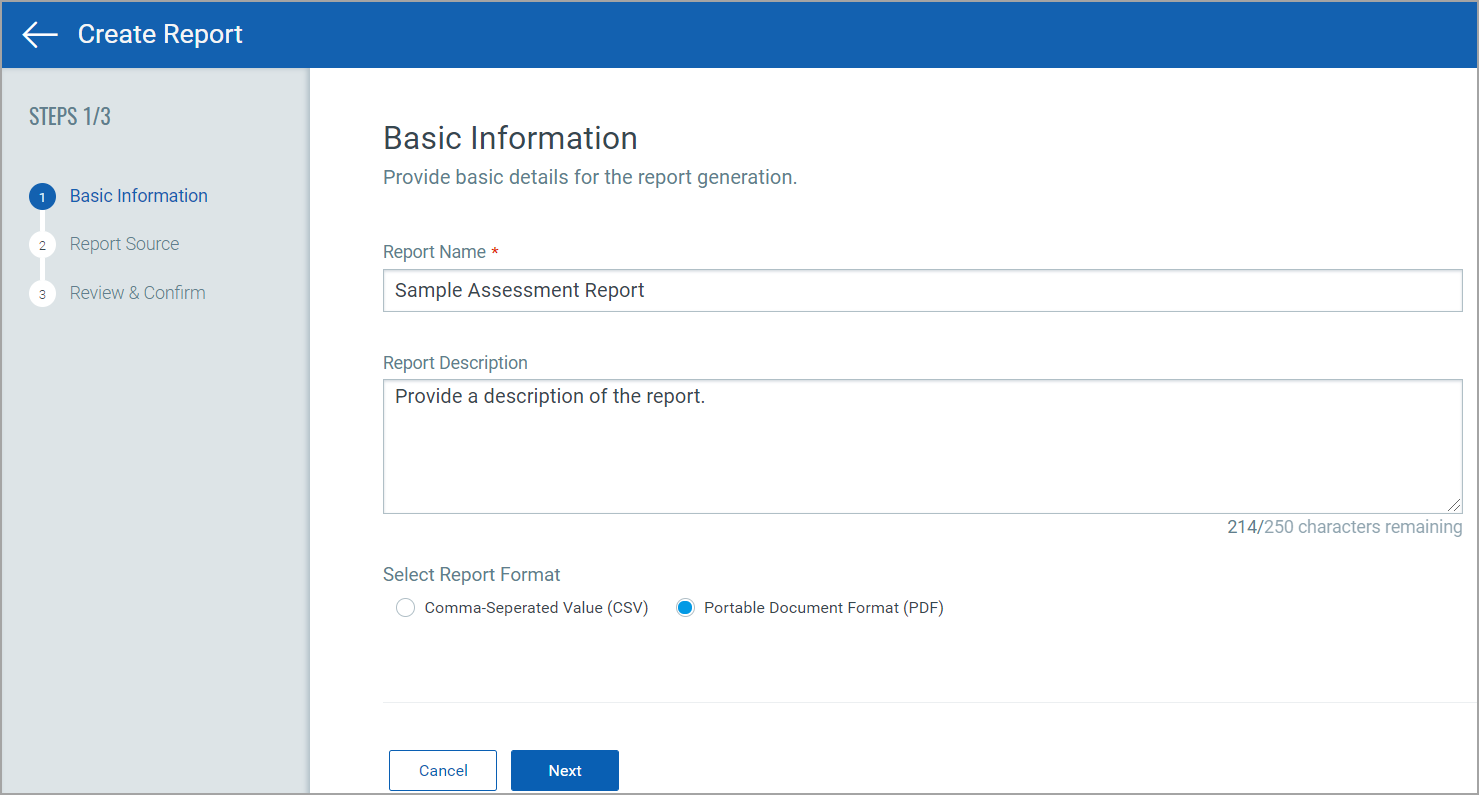
3) Choose the report format: CSV or PDF.
4) Select the cloud provider for which you want to generate the assessment report.
5) Select the type of controls to be evaluated for the report.
- Run Time: controls and policies for evaluations on deployed cloud resources.
Click here for detailed steps.Click here for detailed steps.
a) Select the required compliance policy from the Select Policy drop-down for which you want to evaluate your cloud resources.
Note:
- For CSV report format, you can select multiple policies.
- For PDF report format, you can select only one policy.
b) Select either all connectors or the tags, connector, or a combination of tags and connector you want to evaluate for compliance. Show meShow me
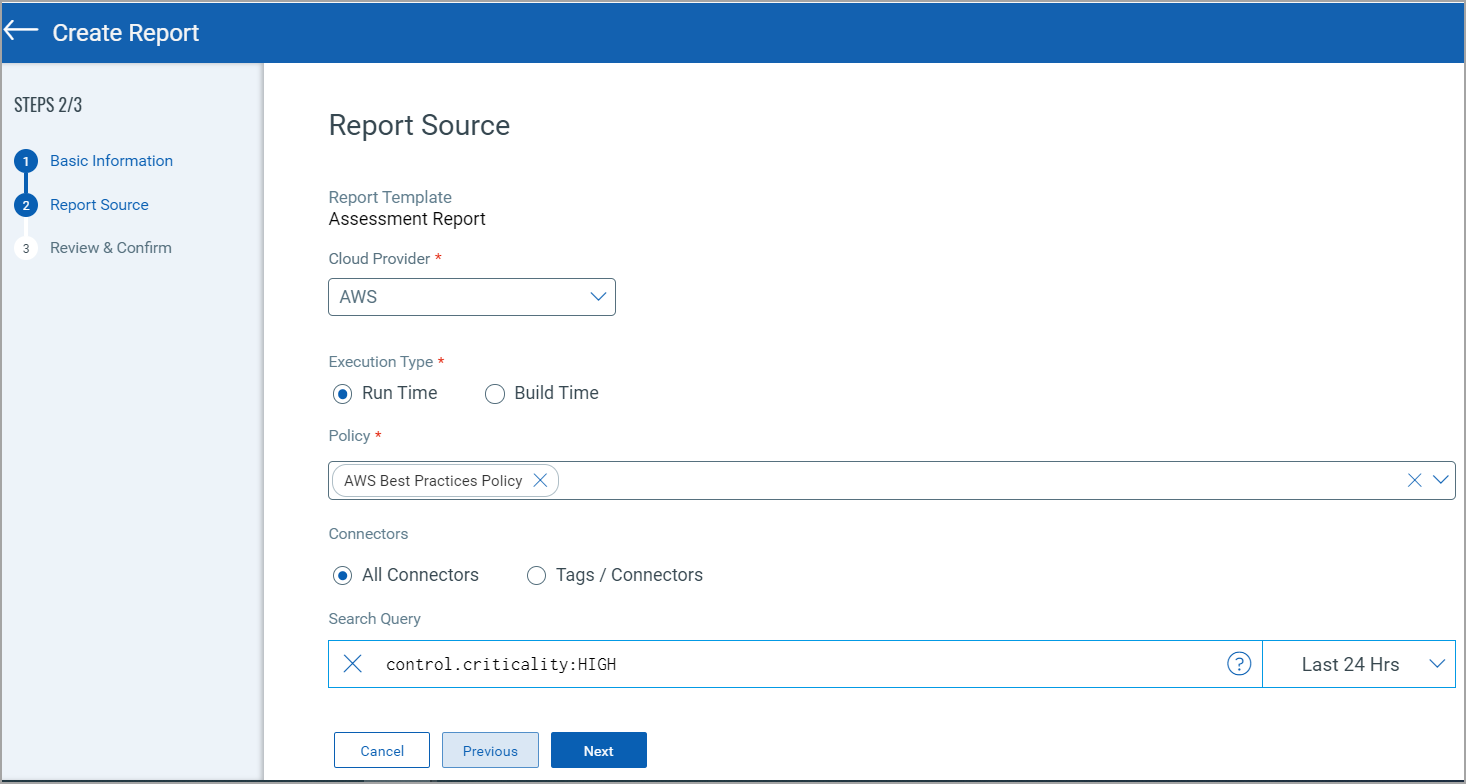
c) Use search token query to filter the data you want to include in the report. For example, use evaluatedOn search query token to specify the date criteria for the report you want to generate.
PDF report specific settingsPDF report specific settings
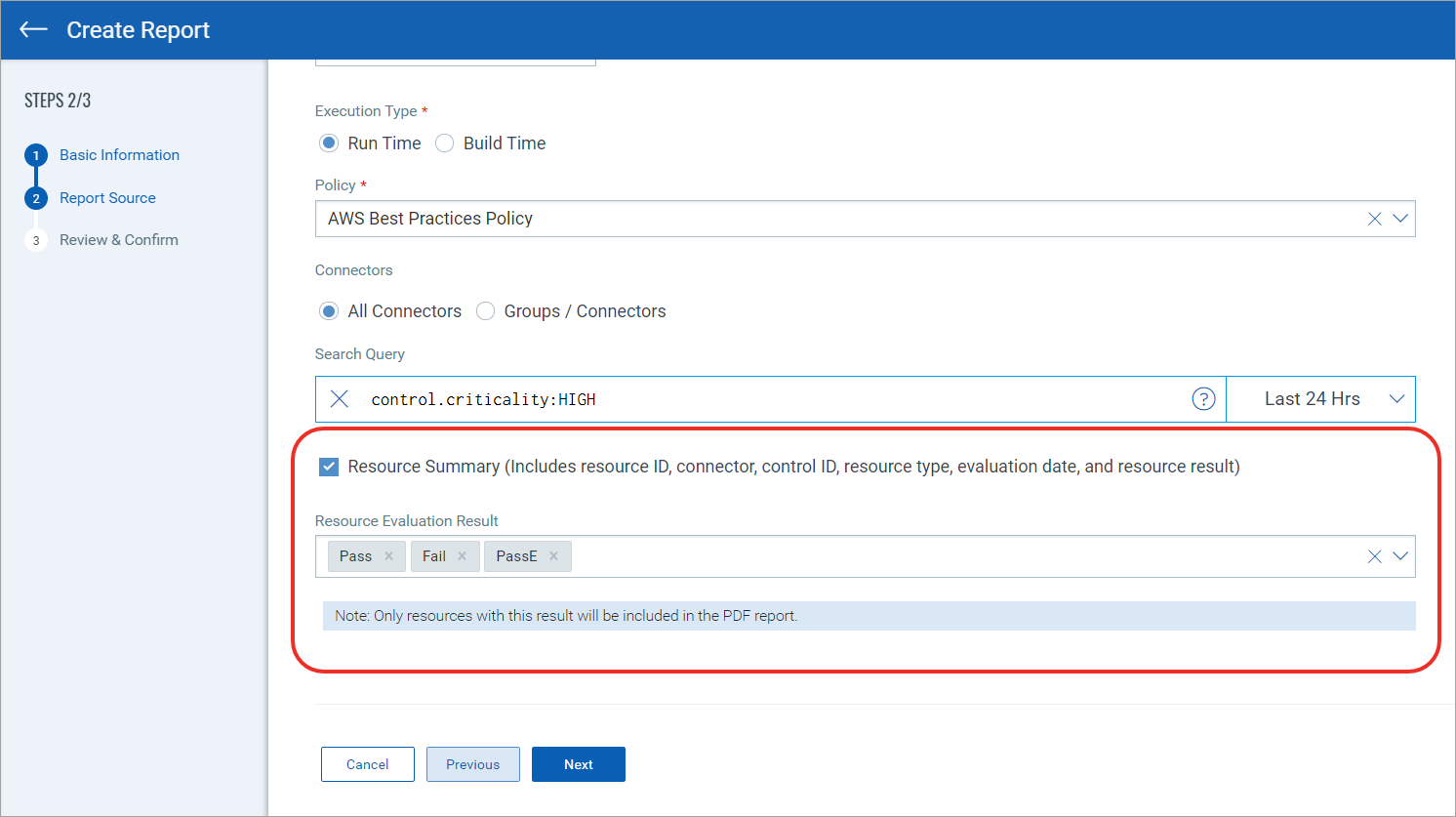
d) Select Resource Summary check box to include details resource ID, connector, control ID, resource type, evaluation date, and resource result in the report.
Note: Assessment reports containing up to 8k records with Resource Summary get successfully downloaded. Download of assessment report exceeding 8k records and Resource Summary is currently not supported for PDF reports.
e) Resource Evaluation Result (applicable only for PDF report format): Select the evaluation results to be included in the reports for resources evaluated against the controls that meet criteria defined in Search Query. You could choose from Pass, PassE (pass with exceptions), and Fail options. You can choose multiple options.
- Build Time: controls and policies for evaluations on resources in IaC templates.
Click here for detailed steps.Click here for detailed steps.
a) Select the required compliance policy from the Select Policy drop-down for which you want to evaluate your cloud resources or IAC templates (that include cloud resource information).
Note:
- For CSV report format, you can select multiple policies.
- For PDF report format, you can select only one policy.
b) Select either all connectors or the tag, connector, or a combination of tags and connector you want to evaluate for compliance. Show meShow me

c) Use search token query to filter the data you want to include in the report. For example, use evaluatedOn search query token to specify the date criteria for the report you want to generate.
d) Select Resource Summary check box (applicable only for PDF report format) to include details such as resource ID, repository, control ID, resource type, evaluation date, and resource result in the report.
Note: Assessment reports containing up to 8k records with Resource Summary get successfully downloaded. Download of assessment report exceeding 8k records and Resource Summary is currently not supported for PDF reports.
e) Resource Evaluation Result: Select the evaluation results to be included in the reports for resources evaluated against the controls that meet criteria defined in Search Query. You could choose from Pass, PassE (pass with exceptions), and Fail options. You can choose multiple options.
6) Review the configured report settings in the Summary pane and then click Create and Run Report. Show meShow me