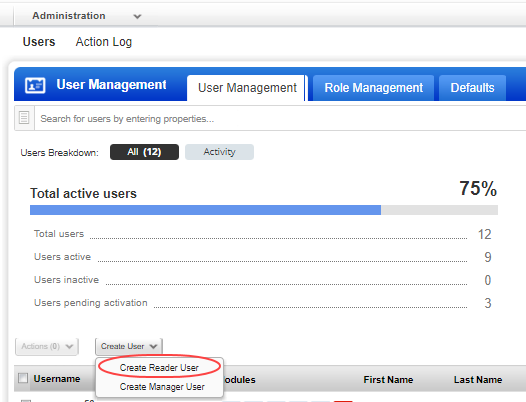
We provide a predefined role (TOTALCLOUD User) that fulfills the full-access permissions. You need to assign the predefined role (TOTALCLOUD User) to the user to grant them full access to TotalCloud .
The user with full access role can perform all the actions available to the user such as creating connectors, managing policies, managing controls, and so on.
Permissions: Only Manager users with access to the Administration module can create users.
The user with full access role can
- Manage Connectors
- Manage controls and policies
- Create and edit dashboards
- Create users and assign tags
- Access to TotalCloud reports (inherits Global Reporting permissions)
(1) Create a Reader User: Navigate to Administration module > User Management > Create User > Create Reader User. Show meShow me
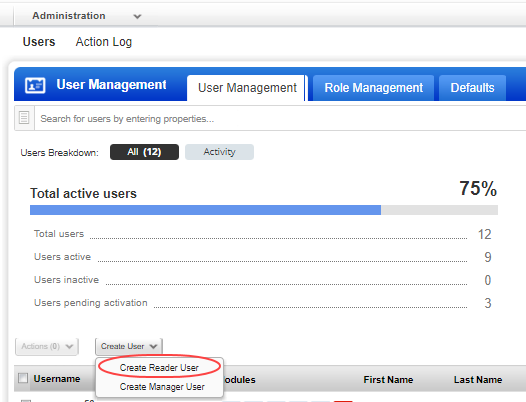
(2) In the Administration utility, go to the Role Management tab, select TOTALCLOUD user, and select Add to Users from the quick action menu. Show meShow me
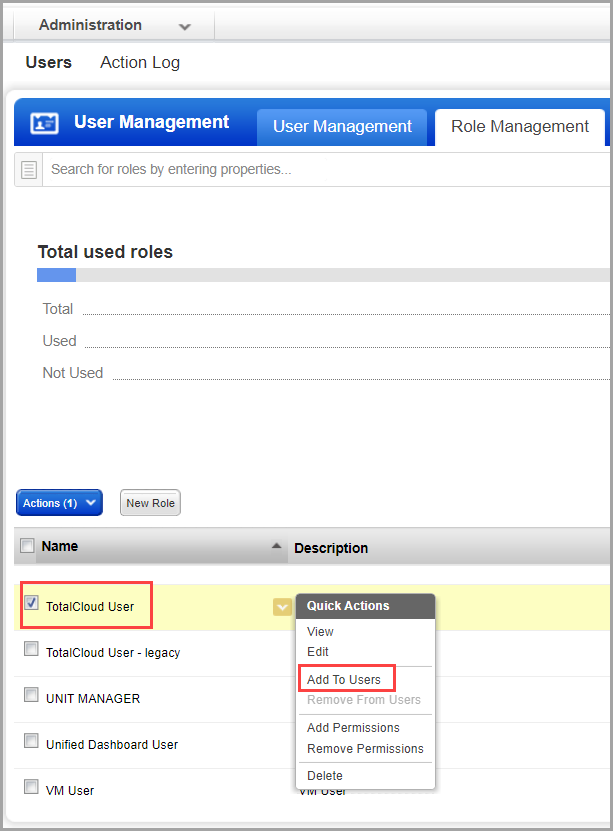
Alternatively, you could also create a new role and assign two permissions: TOTALCLOUD UI Access and TOTALCLOUD API Access permissions to the role and assign the role to the required user. Show me.Show me.
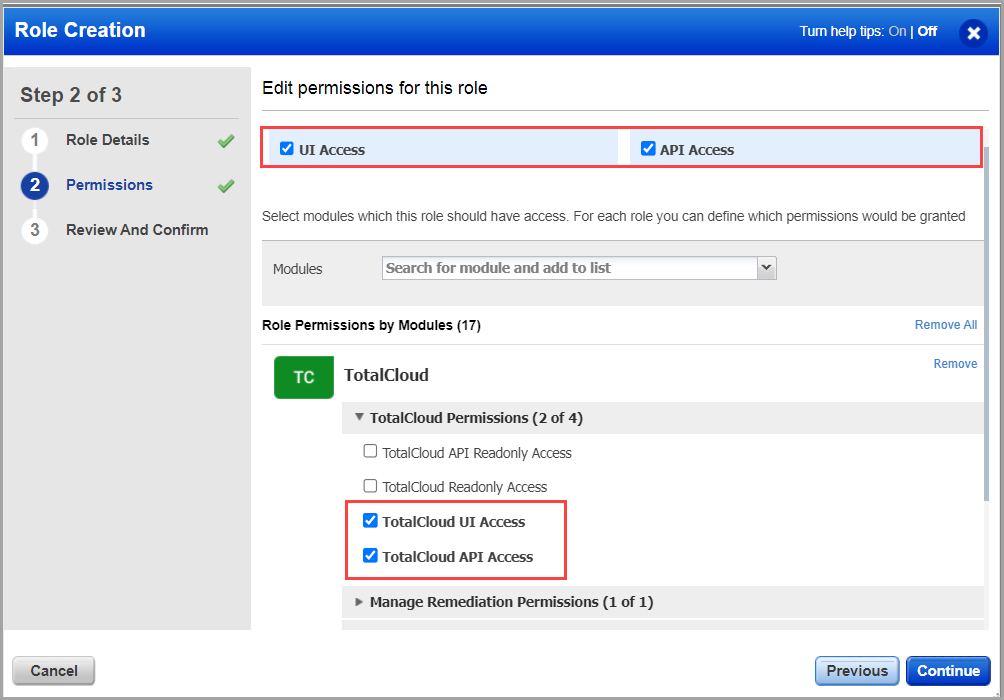
Note: If all the four permissions are enabled, the read-only permission overrides and the user has only read privileges. For all privileges to be enabled, ensure that you enable only two permissions
(3) Select Assign Global Reporting Permissions from the Reporting permissions to provide access to TotalCloud Reports. For more information, refer to Reporting Permission.
(4) Select the required user from Users drop-down and click Save. You need to choose the user you want to assign full access to TotalCloud .
The new user is ready to use TotalCloud with full access capabilities!