Configure Your AWS Connector
Configure AWS connectors to gather resource information from your AWS account. The connectors are created on the Connectors application. You can merge your existing connectors or create a new one on the app.
Base Account
The AWS connectors uses Qualys accounts. If you do not wish to use Qualys account, you can use the base account instead to set up the AWS connectors. Learn more.
Create a New Connector
New AWS connectors can only be created from the Connectors application. You can refer to the instructions mentioned in the Connectors Online help.
Merge Existing Connector
The changes to the connector configuration would not be allowed until you merge the CSPM connectors to Connectors application. You are requested to merge CSPM connectors to the Connectors application via the merge feature. After merging the connectors from , you can then update the connectors in the new Connectors application.
You can identify the connectors to be merged by looking for this ![]() icon.
icon.
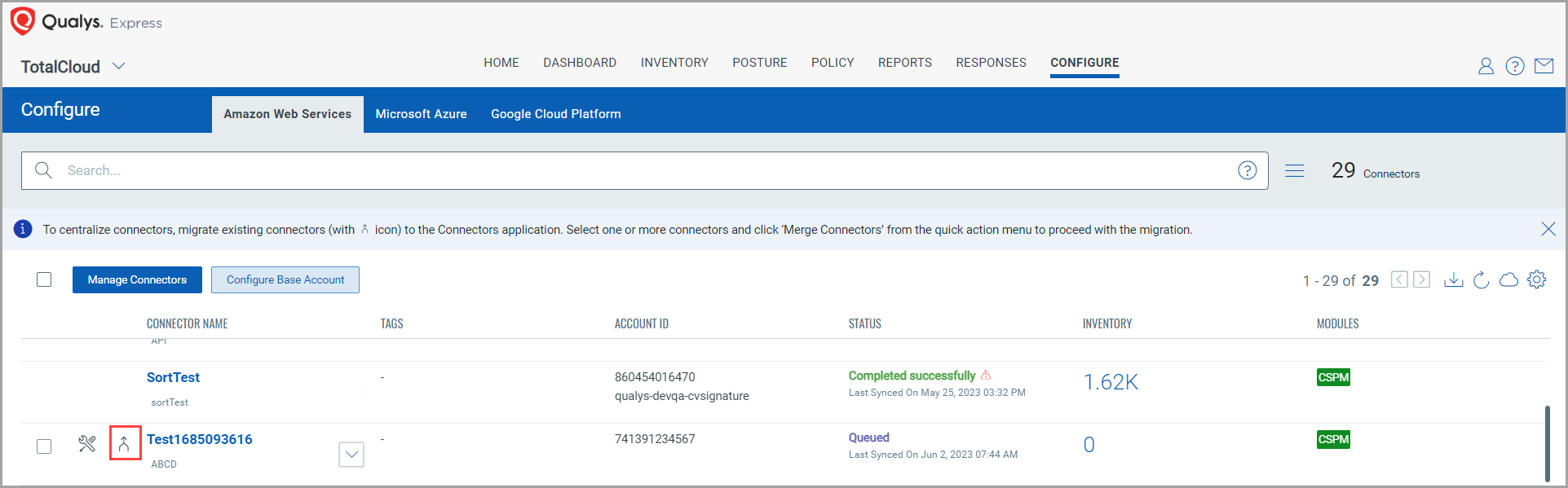
1) Click on the connector to merge.
2) From the quick actions menu, click Merge Connectors.
3) Select the connectors to merge.
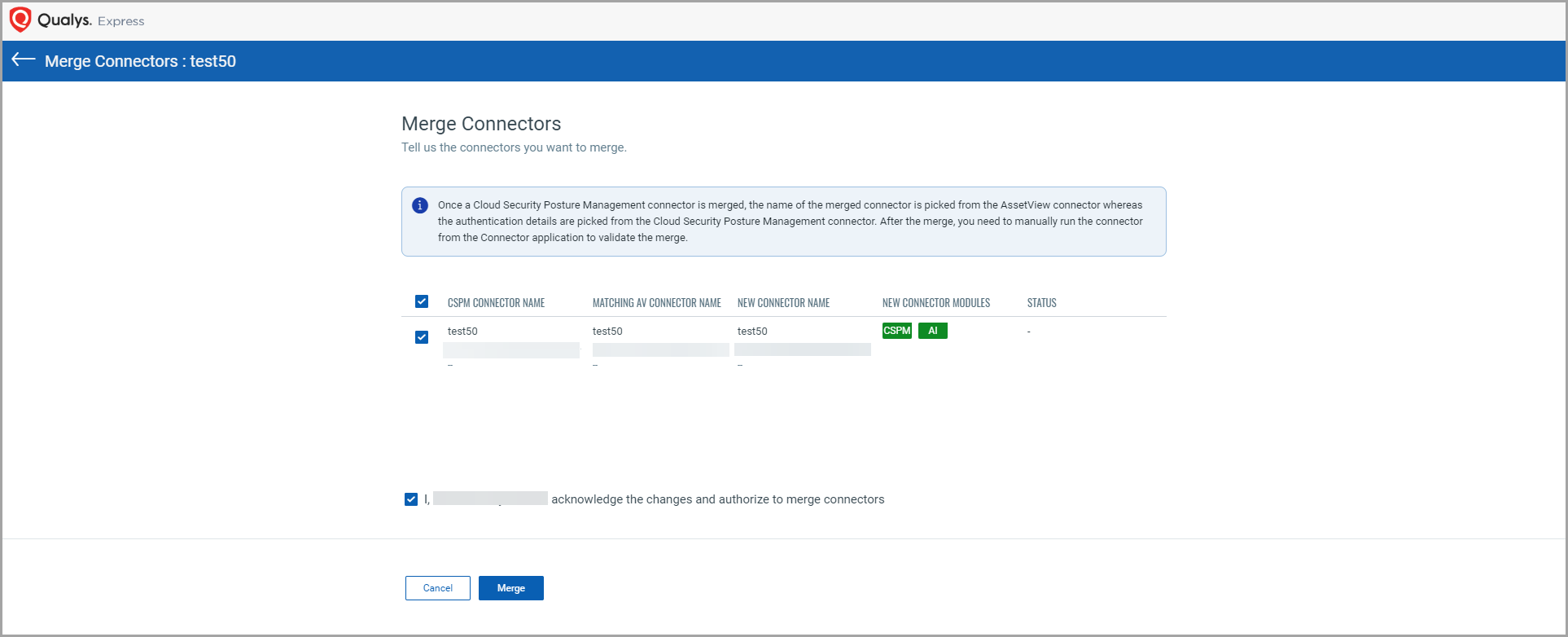
4) Authorize the merge and click Merge.
Once the merge is complete, the connectors are visible in the AWS tab without the ![]() icon. The connector continues to connect with AWS to discover resources from each region and evaluate them against policies.
icon. The connector continues to connect with AWS to discover resources from each region and evaluate them against policies.
Merge Base Account
If CSPM and AssetView use different base accounts, you must merge them into the application of your choice. All new and existing connectors take the newly merged base account.
Navigate to Amazon Web Services from the Configuration tab
1) Click Configure Base Account.
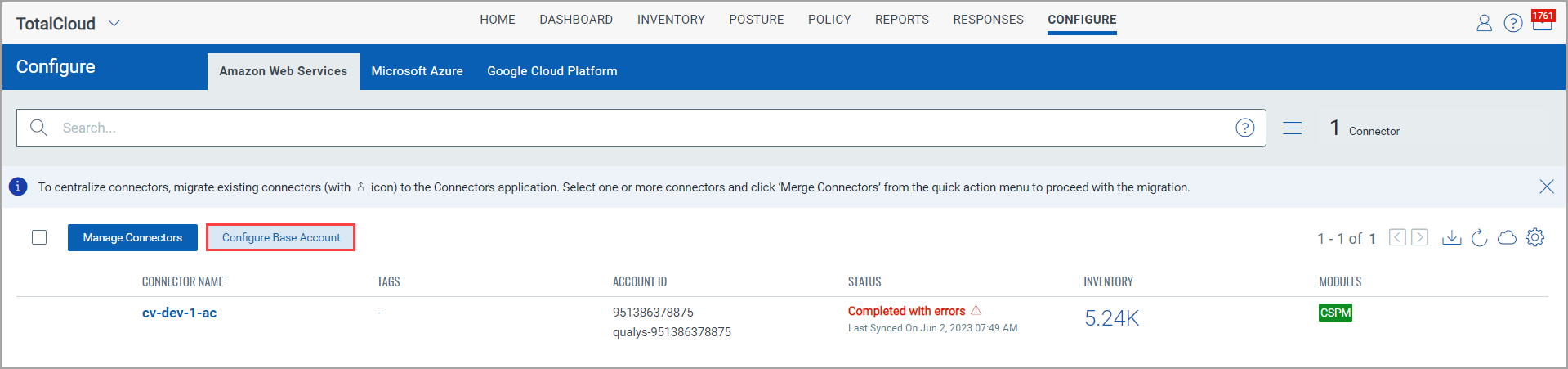
2) Select the existing base account with the ![]() icon.
icon. 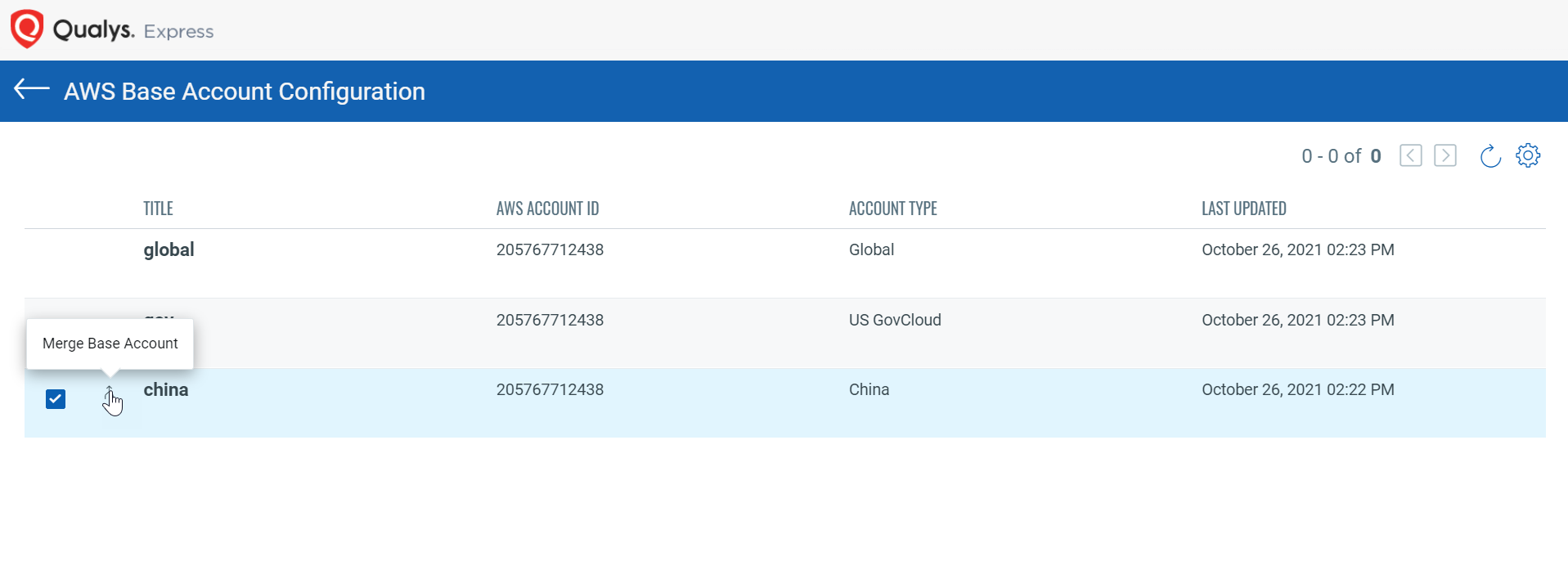
3) Select the base account you want to merge the account with (/AssetView). 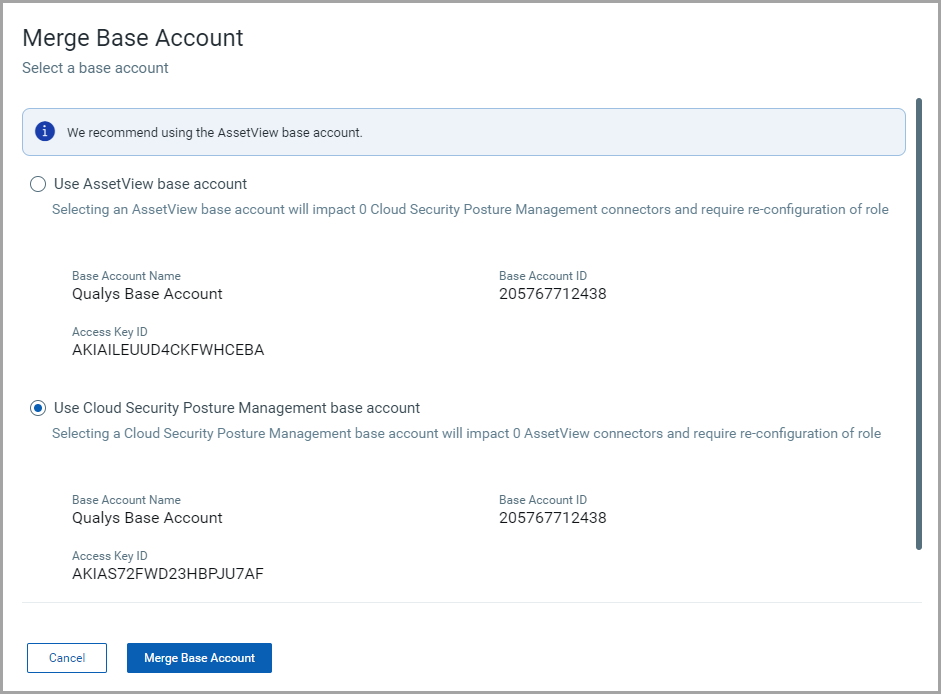
4) Authorize the merge and click Merge Base Account.
Related Topics