Manage Exceptions
|
What is the maximum number of resources that can be associated with an exception during creation? |
|
How can I view all exceptions?
Go to Policy > Exceptions to see exceptions. Select View from the quick actions menu for any exception to view complete details about the exception. You can also view a history log for the exception.
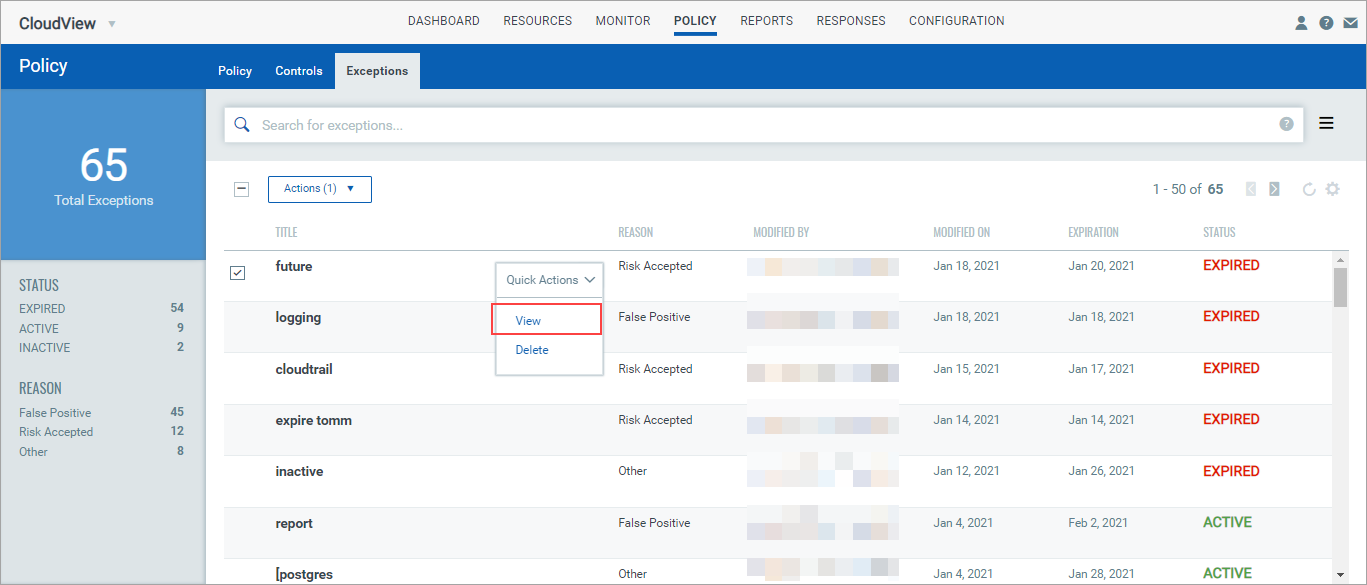
Can I edit exceptions?
You can edit exceptions when they are in an active state. You can change the start date, end date, explanation, controls associated with the exception, information security policy, and information security procedure.
Go to Policy > Exceptions to see exceptions.
Select View from the quick actions menu.
Click Edit in the Exception Summary tab to edit the required exception details.
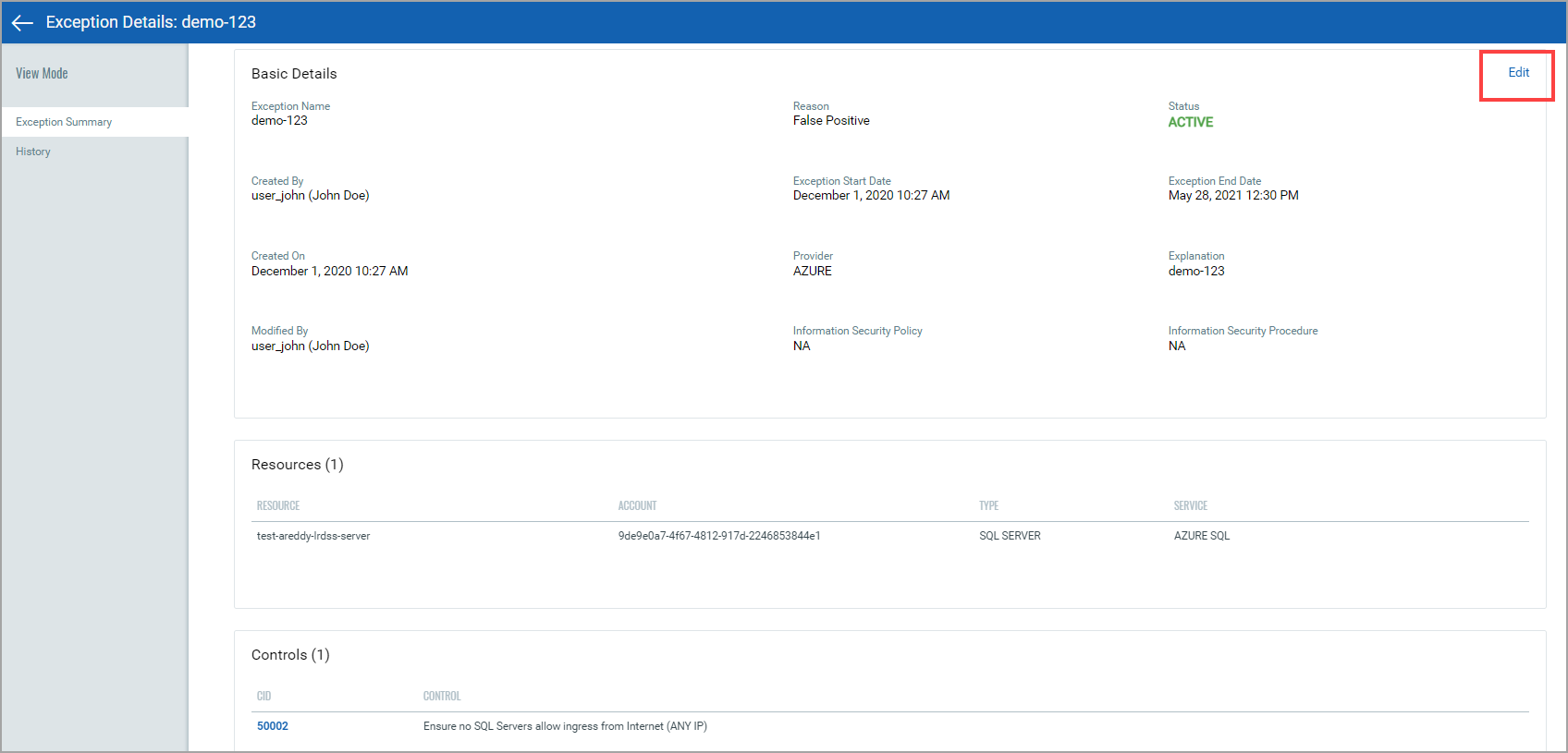
You cannot edit exceptions that are expired.
Can I delete exceptions?
Yes. Users with required permissions can delete any exception. Users with only reader permission can only view exceptions.
Important - When exceptions are deleted, the exception history is permanently removed and cannot be recovered.
Tell me about Exception History
All actions are logged in the exception history with the name of the user who performed the action and a timestamp for when the action took place. Select View from the quick actions menu for any exception and then go to the History section. The original exception request and each action taken on the exception since the request is listed.
What are different Exception Status values?
Exception status levels include:
Inactive: An exception is in inactive status if the current date is lesser than the start date of the Exception. Once the current date and start date match, the exception automatically changes to active status.
Active: An exception is in active status when the current date falls between the start date and end date of the Exception.
Expired: An exception is in expired status if the current date exceeds the end date of the Exception. When an exception is expired, a status of Fail appears again for the resource in control evaluation
What is the maximum number of resources that can be associated with an exception during creation?
You can associate maximum of 200 resources with an exception during creation. For example, if you configure the number of rows shown to be 200, and then select all resources on the page and click Create Exception from the Actions menu.
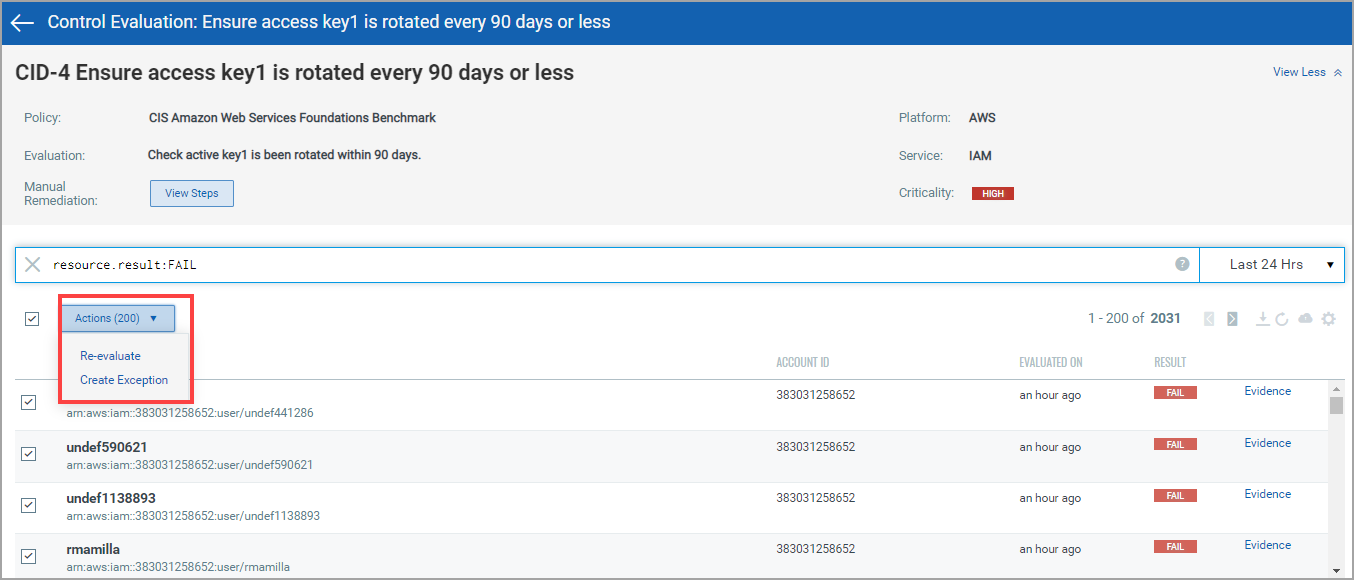
As a result, all the selected 200 resources get associated with the exception you create. As we have a limitation of displaying 200 rows on a page, we cannot associate more than 200 resources with a single exception.
How can I use an existing exception to create a new exception?
Go to Policy > Exceptions to see exceptions. Select an existing exception from the list and click Copy from the quick actions menu. The exception creation wizard is displayed with settings pre-configured from the existing exception. Thus, you can alter the required settings and create a new exception using the pre-populated configuration.