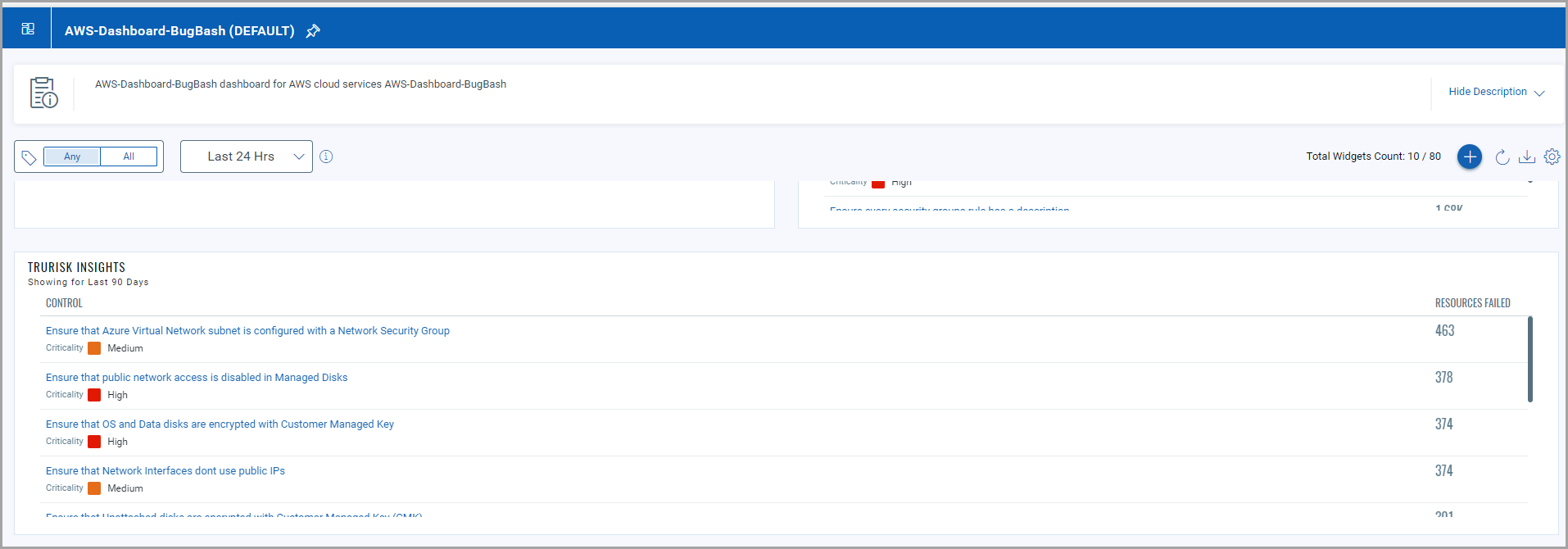Create Widgets for Insights
You can use the TruRisk Insight widget type to show Insights based on the TruRisk score of the assets in your environment.
Perform the following steps to view the various Insights of your organization assets.
- On the Dashboard tab, click the Add Widget
 button. The widget library is displayed.
button. The widget library is displayed. - Search for TruRisk Insights. Click Customize.
- You can update the Widget Name from TruRisk Insights to a desired name. Optionally, you can check the 'Show description on widget' if you want to display the widget description.
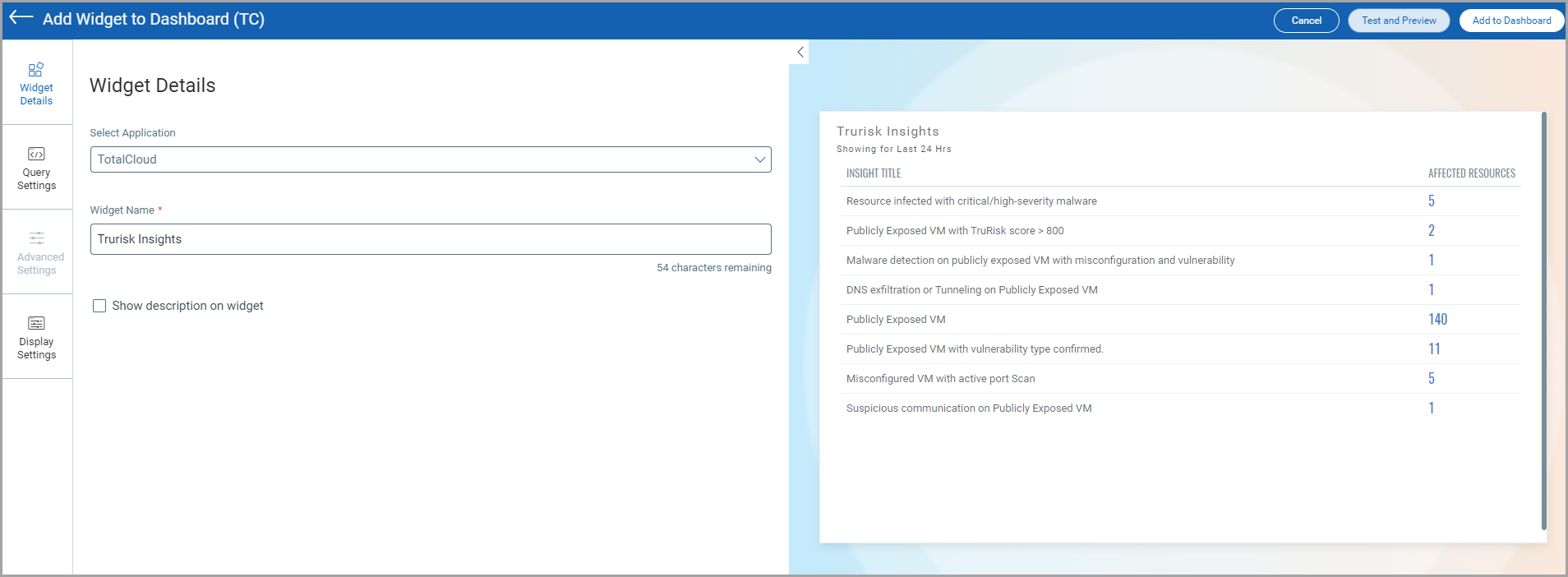
- Click Query Settings. The default data source is Insight.
If you have an older version of , your existing Insight widgets may have AWS Inventory Data source. Update this to Insights to fetch accurate Insight data.
Optionally, you can provide QQL tokens to filter the Insights based on specified assets. Want to know about available tokens? Refer to Search for Insights.
Choose from 10, 5 or 3 to decide how many insights to display on the widget.
You can also specify the timeframe to show the trending Insights under the specified time.
You can view the widget preview and configure the parameters. Click Add to Dashboard to complete widget creation and view the widget on the dashboard.
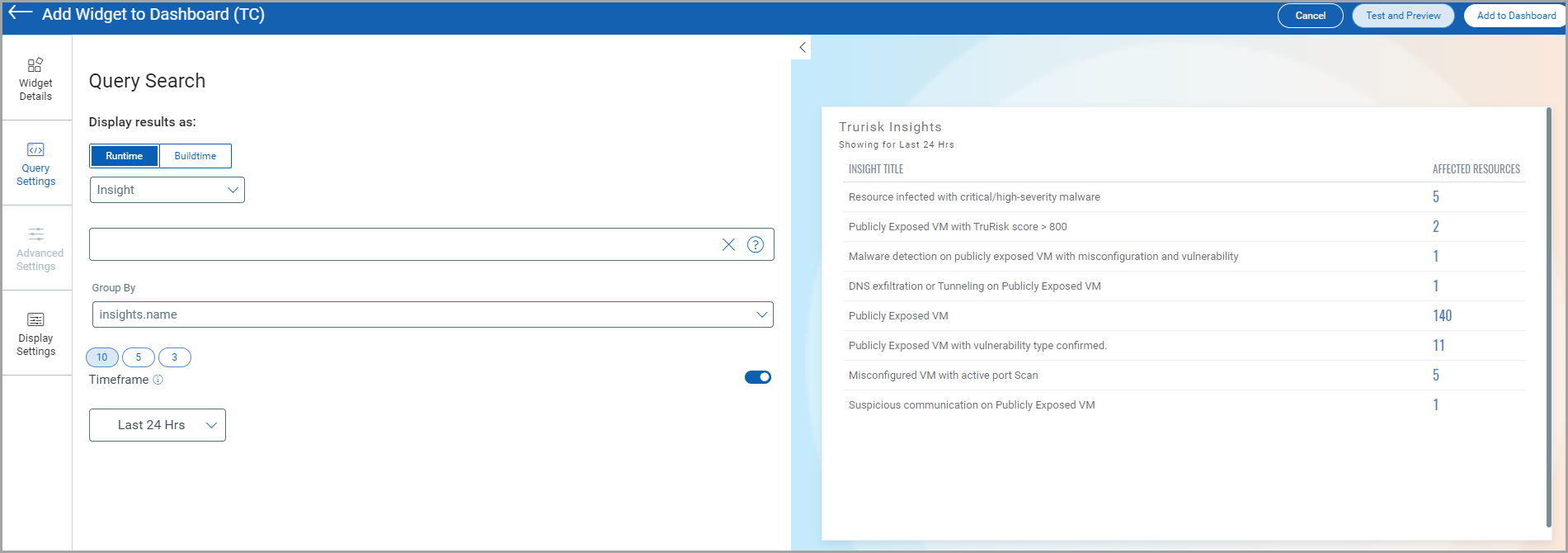
The Dashboard helps visualize the assets and vulnerabilities based on relevant insights. This helps you prioritize and remediate critically vulnerable assets in a timely manner.