Visualize the Attack Path of Your TruRisk Insights
TotalCloud Attack Path is a new capability in the TotalCloud Cloud-Native Application Protection Platform (CNAPP). It enhances your cloud security strategy by enabling targeted remediation, breaking exposure chains, and prioritizing high-impact risks. When used with TruRisk Insights, it provides comprehensive threat visualization and actionable intelligence, allowing security teams to respond faster and more effectively.
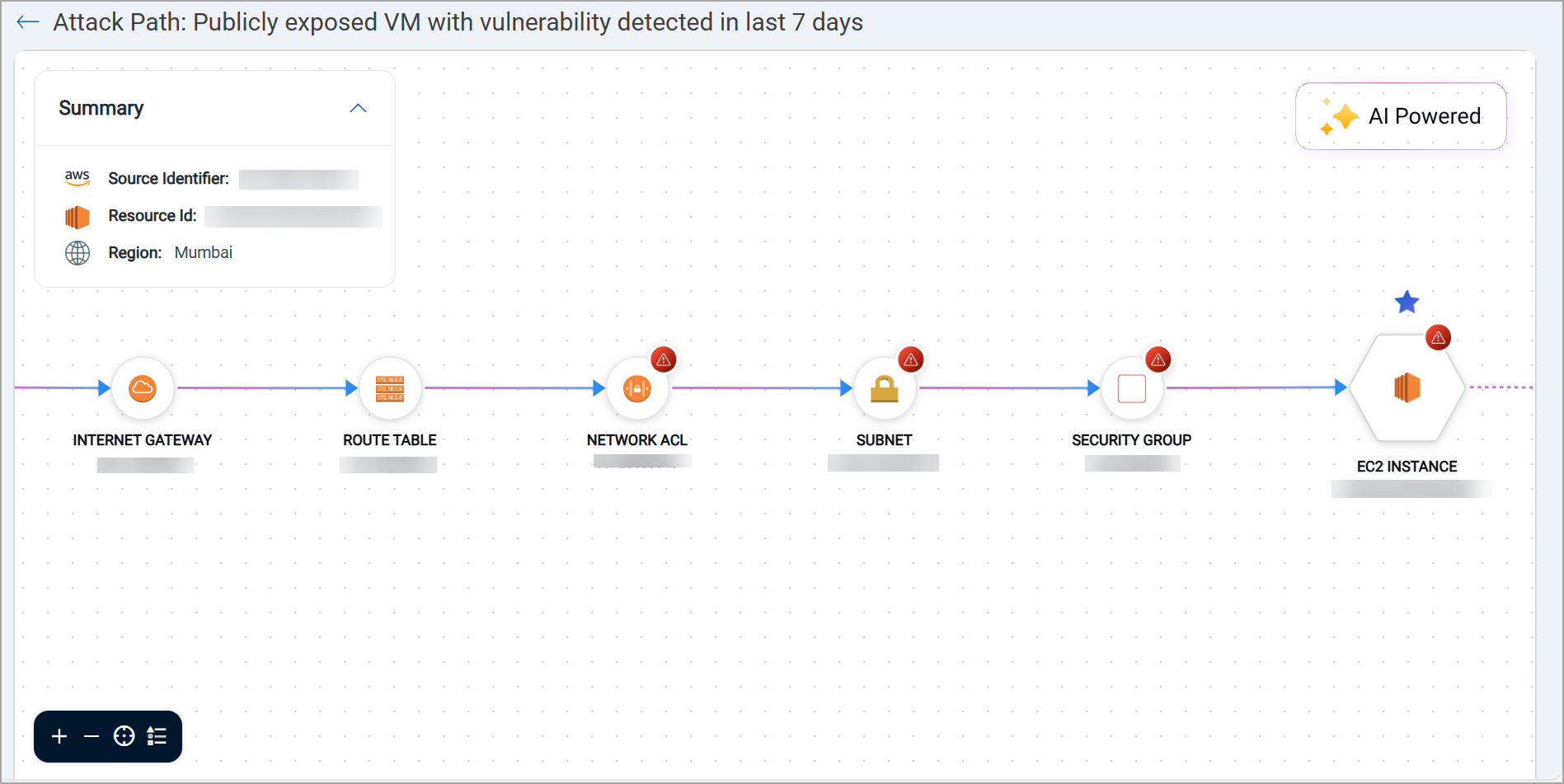
What does the TotalCloud Attack Path help accomplish?
- Visualize resource exposure: Understand how risks propagate through interconnected cloud resources.
- Identify blast radius: Determine the scope of impact from vulnerabilities or misconfigurations.
- Prioritize remediation: Focus on critical vulnerabilities and misconfigurations that pose the highest risk.
- Break exposure chains: Interrupt pathways that attackers could exploit across your cloud environment.
- Accelerate response: Combine TruRisk Insights and Attack Path to make faster, risk-based decisions.
How Do I Get Started with My Attack Path Analysis?
TotalCloud Attack Path uses a security graph to map the relationships between cloud resources, vulnerabilities, and misconfigurations. By integrating with TruRisk Insights, Attack Path enhances this analysis by prioritizing risks based on their context and potential impact, rather than isolated severity scores.
To get started with this enhancement,
- Go to Insights in the TotalCloud application.
- Select an insight that includes the Attack Path capability.
- Click the Attack Path icon (
 ) to open the visualization.
) to open the visualization. - In the graph:
- Click any resource to open its details in the Inventory view.
- Click the caution icon on a resource to view associated vulnerabilities or misconfigurations.
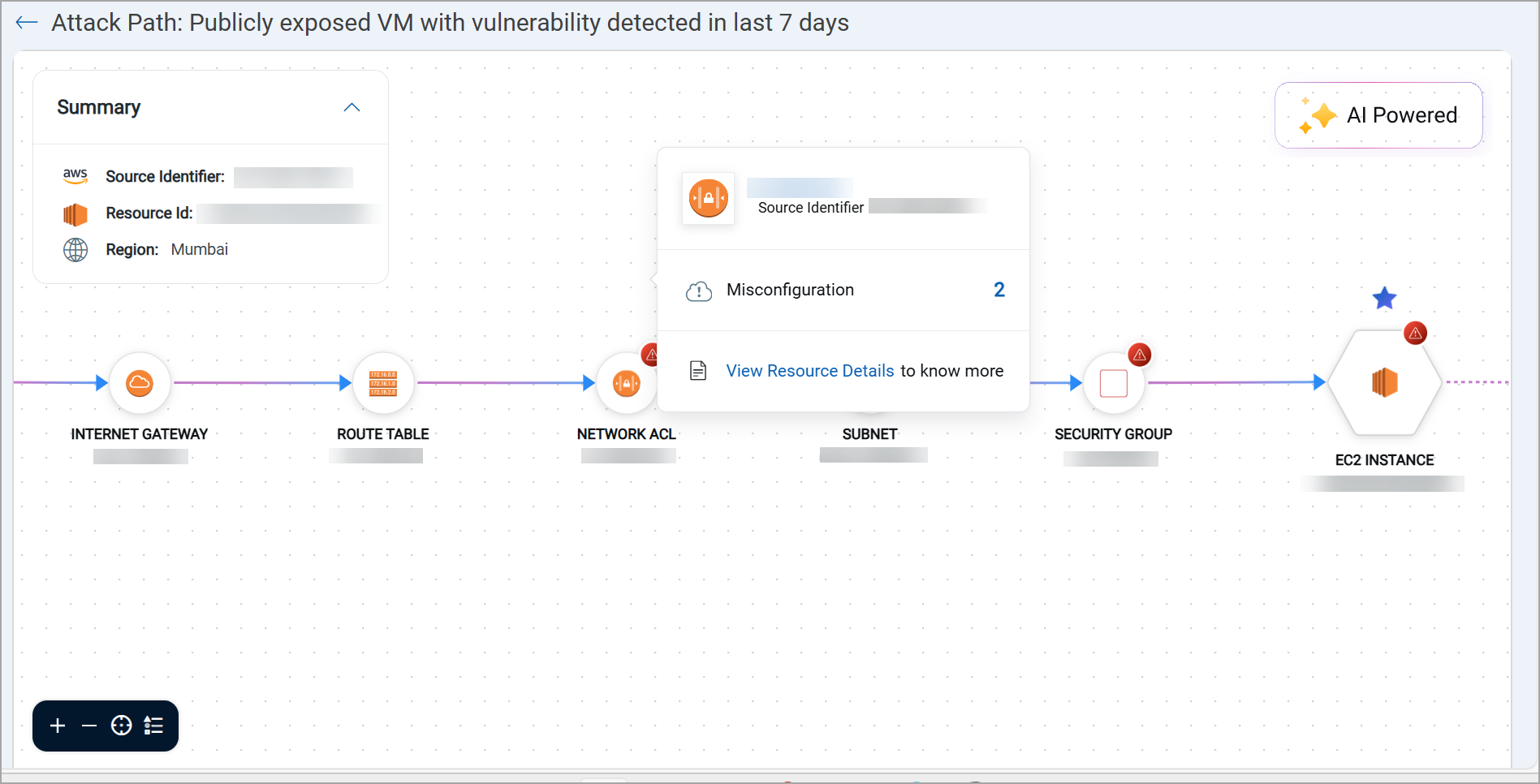
Example Use Case
If a virtual machine has an exploitable vulnerability and is also exposed to the internet, TruRisk Insights highlights this as a critical insight. Since this insight is supported with Attack Path visualization, you can view the downstream resources that could be affected, allowing an analyst to:
- Assess the full exposure chain.
- Identify the most effective remediation step.
- Implement changes directly from the visualization.
The Insights supported for Attack Path visuals are updated with future releases. You can verify if an Insight supports Attack Path with an icon ( ) in the Attack Path column.
) in the Attack Path column.
Known Issues
We have identified the following issues with Azure cloud Attack Path Visualization, which we plan to address in a future release.
- If older disk data exists for the same configuration and VM name, the Insight evaluation process also considers the outdated metadata.
- As per the Cloud Detection and Response (CDR) architecture, if a threat is detected for an EC2 instance or Azure VM before the TotalCloud Connector discovers the asset, the asset’s private IP is recorded in the resourceID field instead of the instanceID. Since Insight evaluation relies on the instance ID, such assets, even if eligible, will not be considered during Insight evaluation if asset discovery happens after the threat is identified.