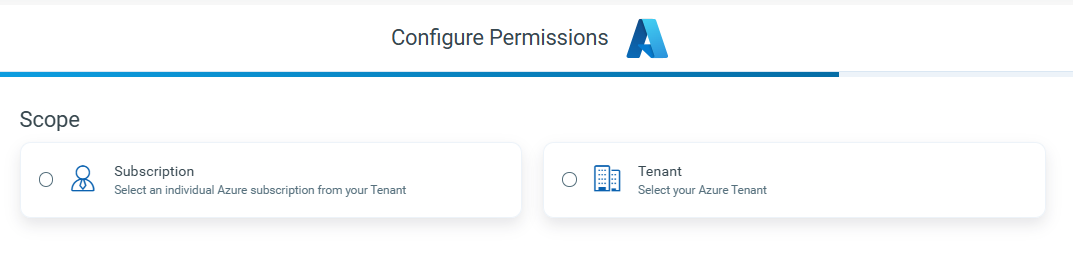Microsoft Azure Onboarding
TotalCloud's onboarding experience for connector deployments is a simple 4-step process for setting up your connectors.
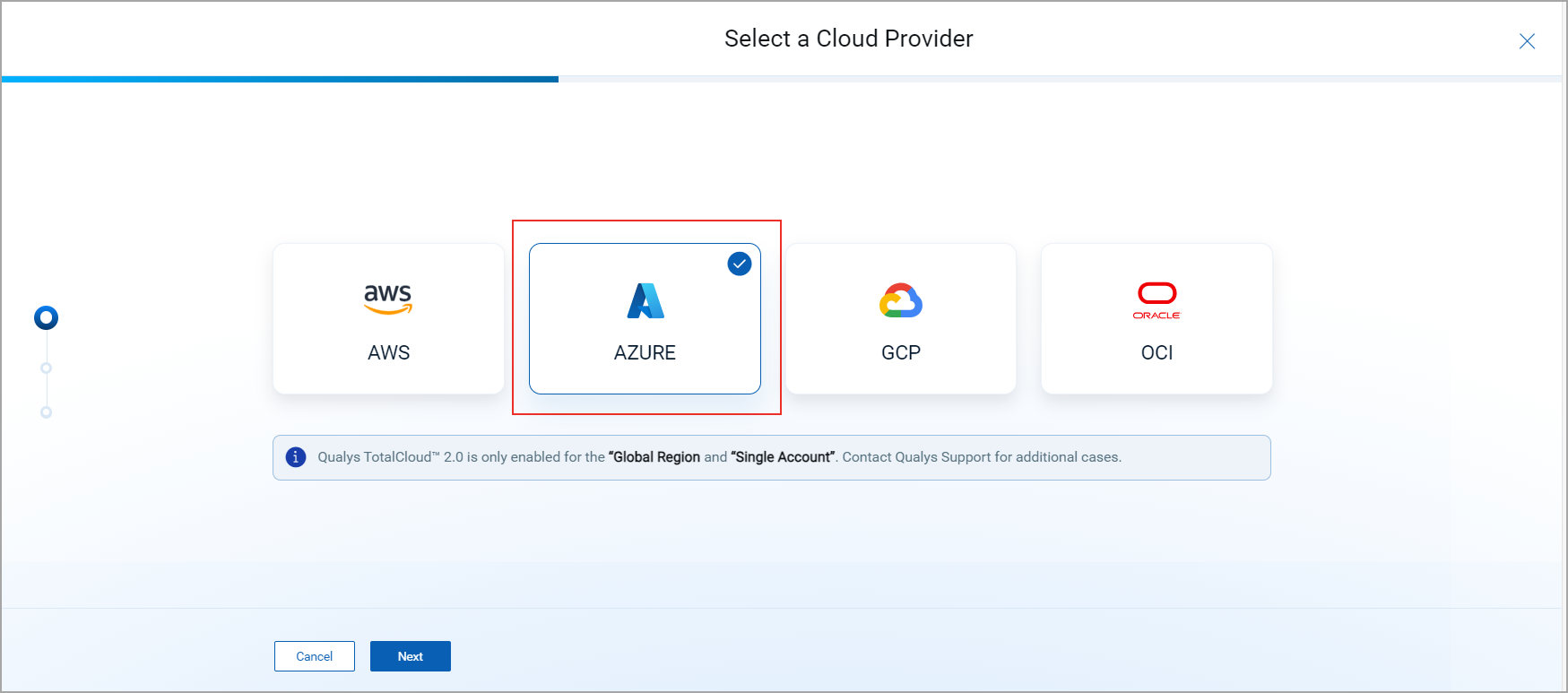
Choose Connector Type
Choose the type of Azure connector you want to configure:
-
Subscription-level connector – Connects to a single Azure subscription and collects data or resources specific to that subscription.
-
Tenant-level connector – Connects at the Azure tenant level and provides access to multiple linked subscriptions and connectors under the tenant.
Configure Permissions
We offer two simple and powerful means of configuring your cloud provider's necessary permissions.

Begin by providing the Subscription ID of the Azure account for which you wish to set up connectors. You can obtain this from the account details of your Microsoft Azure portal.
Manual Deployment
Manual deployment involves the hands-on process of configuring the permissions directly from the cloud console. This is the traditional method and it offers the most configuration options among the three methods.
When you select this method, it opens the Connector documentation for Azure onboarding. Select the necessary topic to learn how to configure the permissions.
Download Terraform
Downloading a Terraform Template means retrieving a pre-defined template file that describes the Azure resources you want to deploy. You can configure the necessary parameters yourself for deployment. This Terraform template can be stored locally or used as a reference to launch stacks later.
Authentication Details
Once the permissions are configured, you can obtain the Azure authentication values from the Azure Console by navigating to Home > App registrations and clicking the Role created for the connector configuration.
Select the I have configured the required access permissions for Connector Creation checkbox
Provide the following values to proceed with the connector creation.
- Application ID
- Directory ID
- Authentication Key
Test the Connection
Lastly, test the connection of TotalCloud with your Azure cloud to successful create the connector. If this step returns an error, then the permissions you have configured are invalid and you might need to revisit the Configure Permissions step.
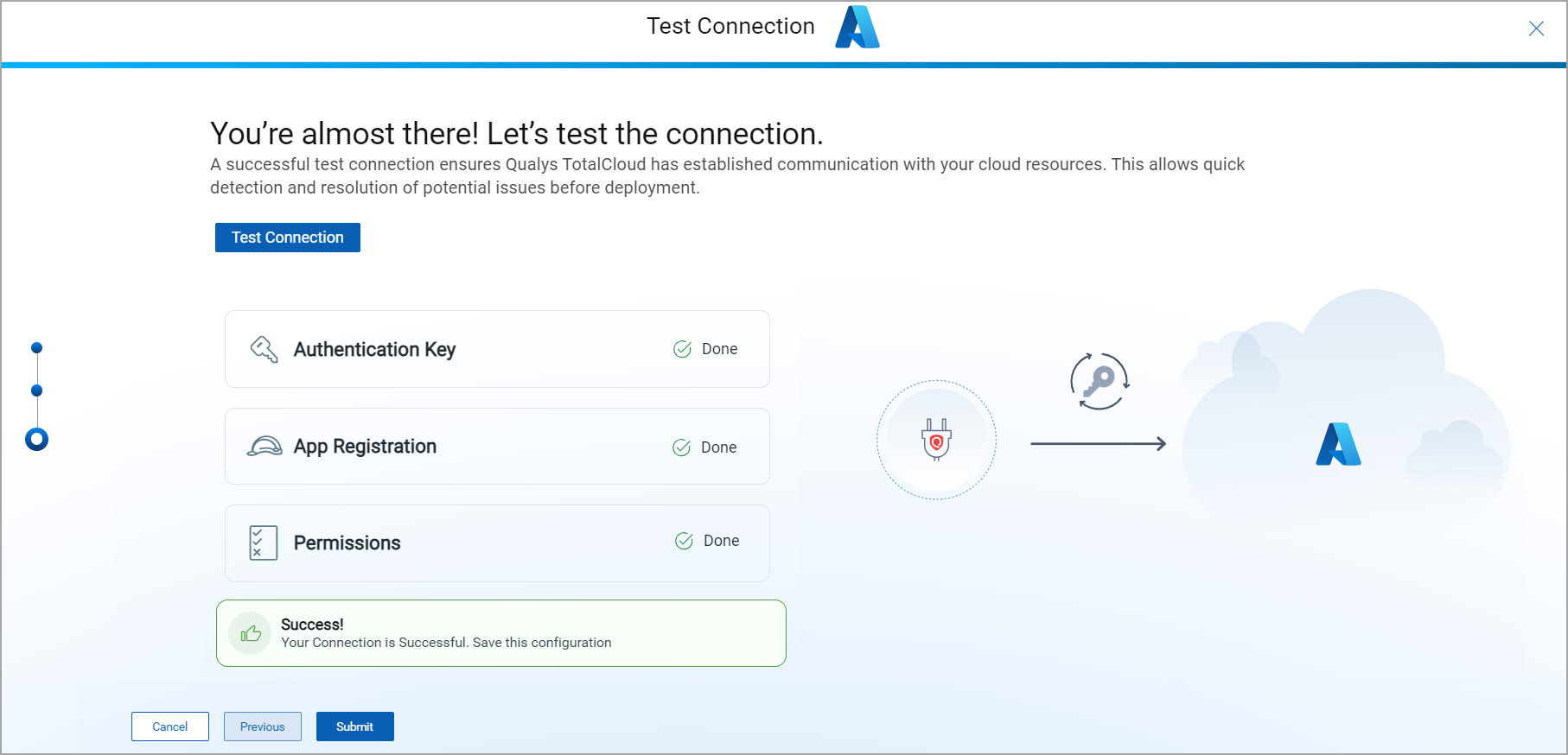
With valid Azure authentication values, this step should return a successful test connection.
Click Submit and your connector is ready.
You can view the connector in the Connector app or proceed to the Dashboard to view the widgets and get started with your TotalCloud journey.