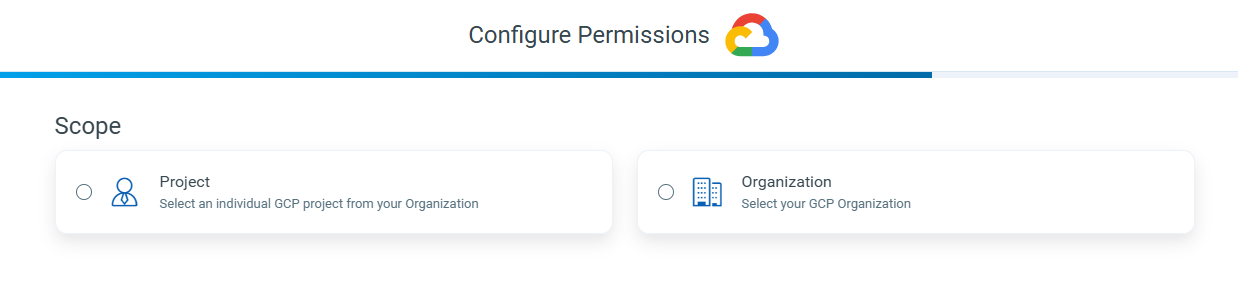Google Cloud Platform Onboarding
TotalCloud's onboarding experience for connector deployments are a simple 3-step process for setting up your connectors.
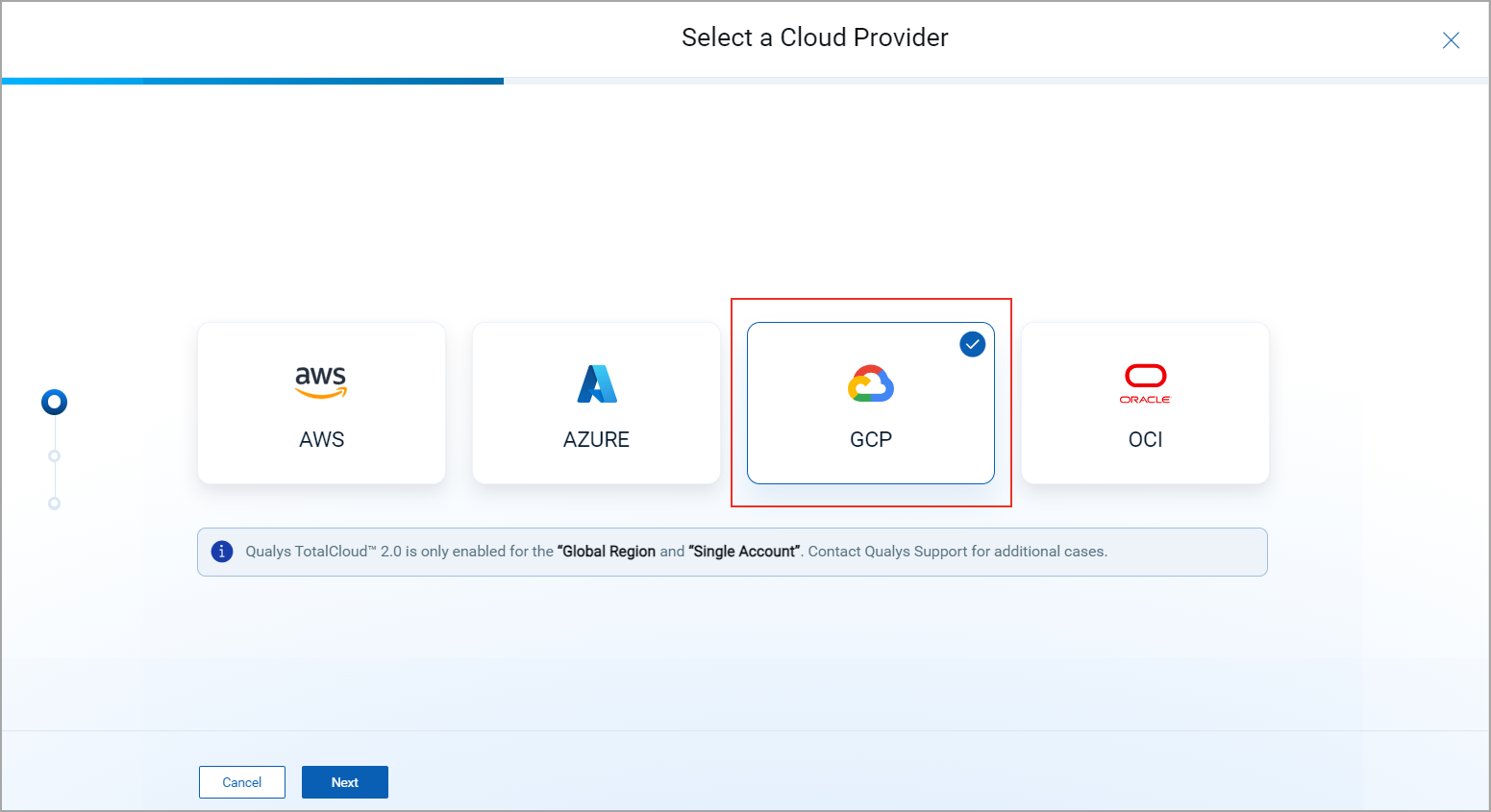
Choose Connector Type
Choose the type of GCP connector you want to configure:
-
Project-level connector – Connects to an individual GCP project and collects data or resources specific to that project.
-
Organization-level connector – Connects at the GCP Organization level and provides access to multiple linked projects and connectors under the organization.
Configure Permissions
We offer two simple and powerful means of configuring your cloud provider's necessary permissions.
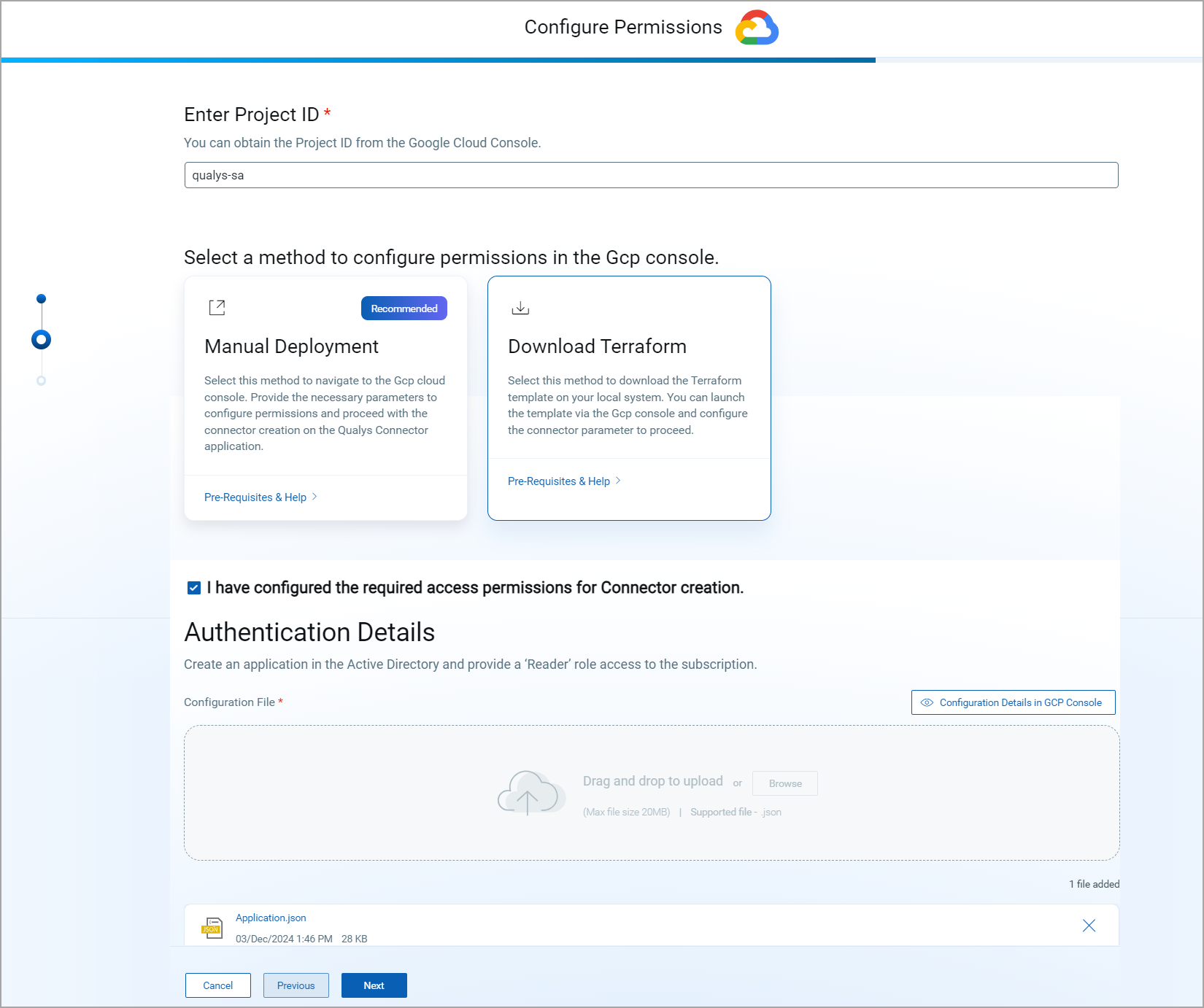
Begin by providing the Project ID of the GCP account for which you wish to set up connectors. You can obtain this from the account details of your Google Cloud console.
Manual Deployment
Manual deployment involves the hands-on process of configuring the permissions directly from the cloud console. This is the traditional method and it offers the most configuration options among the three methods.
When you select this method, it opens the Connector documentation for GCP onboarding. Select the necessary topic to learn how to set up your connectors.
Download Terraform
Downloading a Terraform Template means retrieving a pre-defined template file that describes the GCP resources you want to deploy. You can configure the necessary parameters yourself for deployment. This Terraform template can be stored locally or used as a reference to launch stacks later.
Authentication Details
Once the permissions are configured, you can obtain the GCP authentication values by navigating to the Google Cloud console > IAM & Admin > Service Accounts and save the key pair as a JSON file.
You can read more about the required steps at Steps to Download Configuration File
You can then upload the JSON file on the configuration wizard to proceed.
Test the Connection
Lastly, test the connection of TotalCloud with your GCP cloud to successful create the connector. If this step returns an error, then the permissions you have configured are invalid and you might need to revisit the Configure Permissions step.
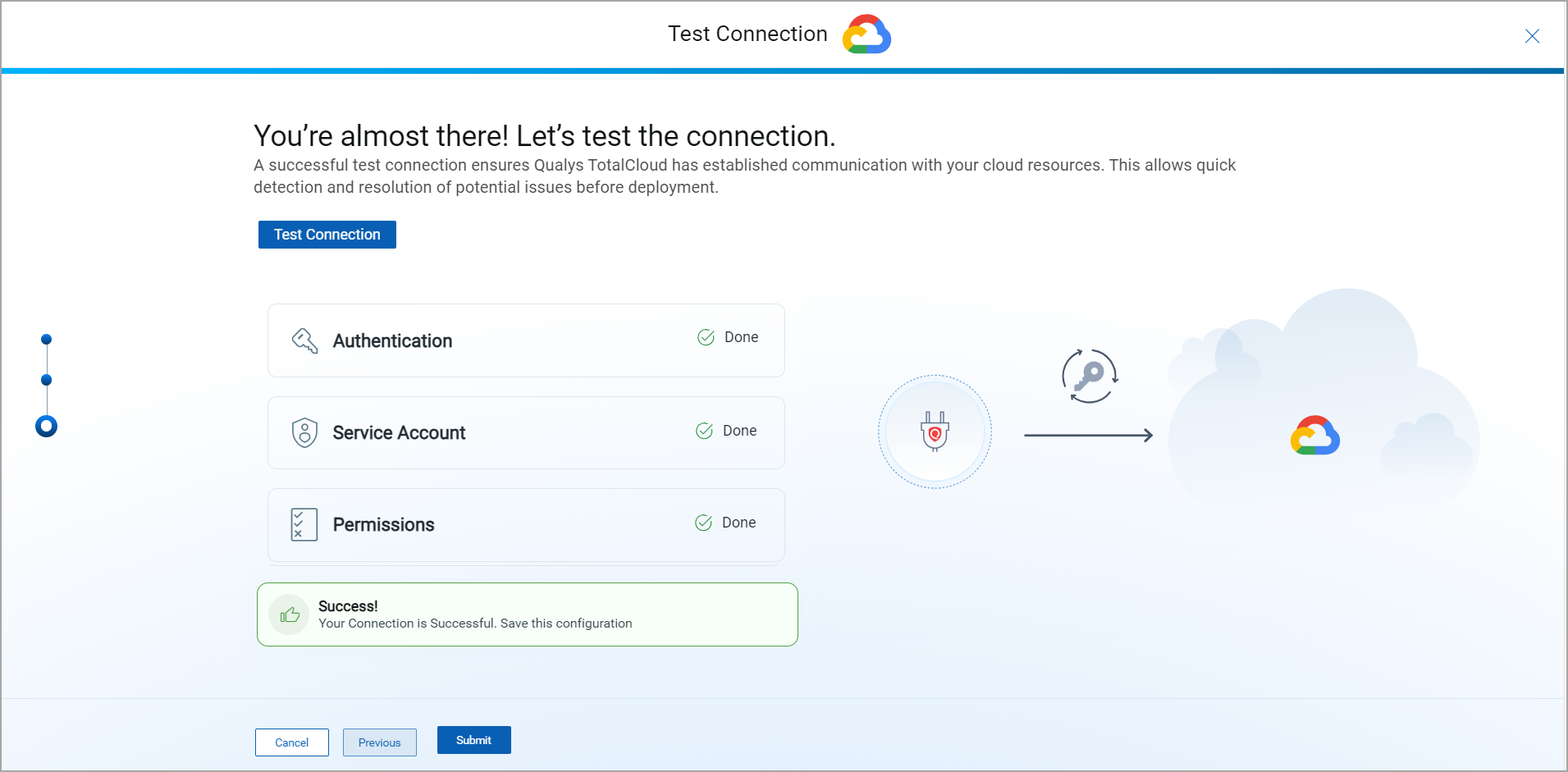
With a valid key, this step should return a successful test connection.
Click Submit and your connector is ready.
You can view the connector in the Connector app or proceed to the Dashboard to view the widgets and get started with your TotalCloud journey.