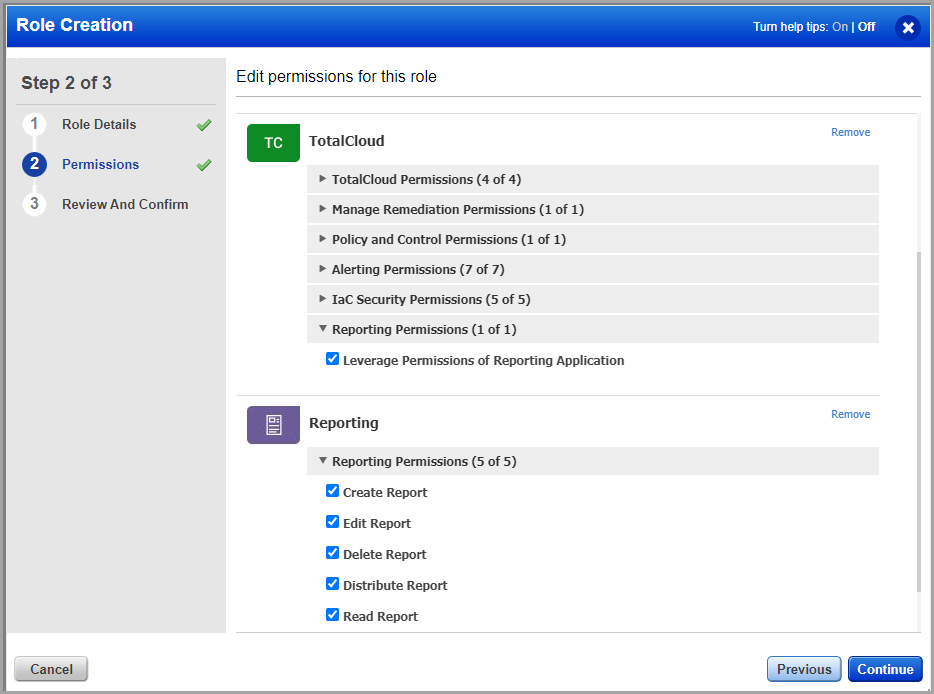Reporting Permissions
We have provided permission for reporting. You can choose to enable or disable access to reports for sub-users.
By default, the global reporting permissions are inherited by all the Manager users. A reporting functions are available to the Manager user. The manager can assign access to sub-users based on their Roles. For a sub user to be able to perform reporting actions, a user with Manager role needs to assign the permission to the sub users from the Administration utility.
Pre-Defined Role with Reporting Permissions
We provide a pre-defined role called '- only Reports' with the Assign Global Reporting Permissions enabled. Assigning this role means the sub-user only inherits the Global Reporting permissions. You can assign this role to any sub-user to provide access to reports.
To assign this role, navigate to the Administration utility, go to Users > Role Management.
Select the - only Reports role and choose "Add To Users" from the Quick Actions menu. Then select users to assign the role to and click Save. You can remove roles from users in a similar way - just select the action Remove From Users.
Reporting Permissions
There are two types of sub-users that a user with Manager role can create. Depending on the permissions you assign to the role, you could categorize the sub users as follows:
All privilege: You must select Assign Global Reporting Permissions for a sub-user to inherit the global reporting permissions for reports.
Reader privileges: Sub-User with Reader role can view reporting controls and connectors for which reporting control is enabled. The sub-user can create, edit or delete reports if the manager has given the reader the necessary permissions.