Host Vulnerability Details
We show vulnerability details for instance type of resources in . The details include resource inventory, security details, compliance details, and sensor details.
Few points to note for the resource details to be visible:
- The details are displayed for only Instance type of resources.
AWS: Instance, Azure: Virtual Machine, GCP: VM Instances
- The resource (asset) must also be detected during Qualys scan or must have Qualys Cloud Agent installed on it. The resource (asset) must be available in Qualys Cloud Platform(AssetView).
- If the resource has Qualys Cloud Agent installed, the Agent Summary section displays corresponding details.
Under Resources tab, select the resource type, click the resource name link. The Resource Details page displays the enhanced details with many up-to-date details.
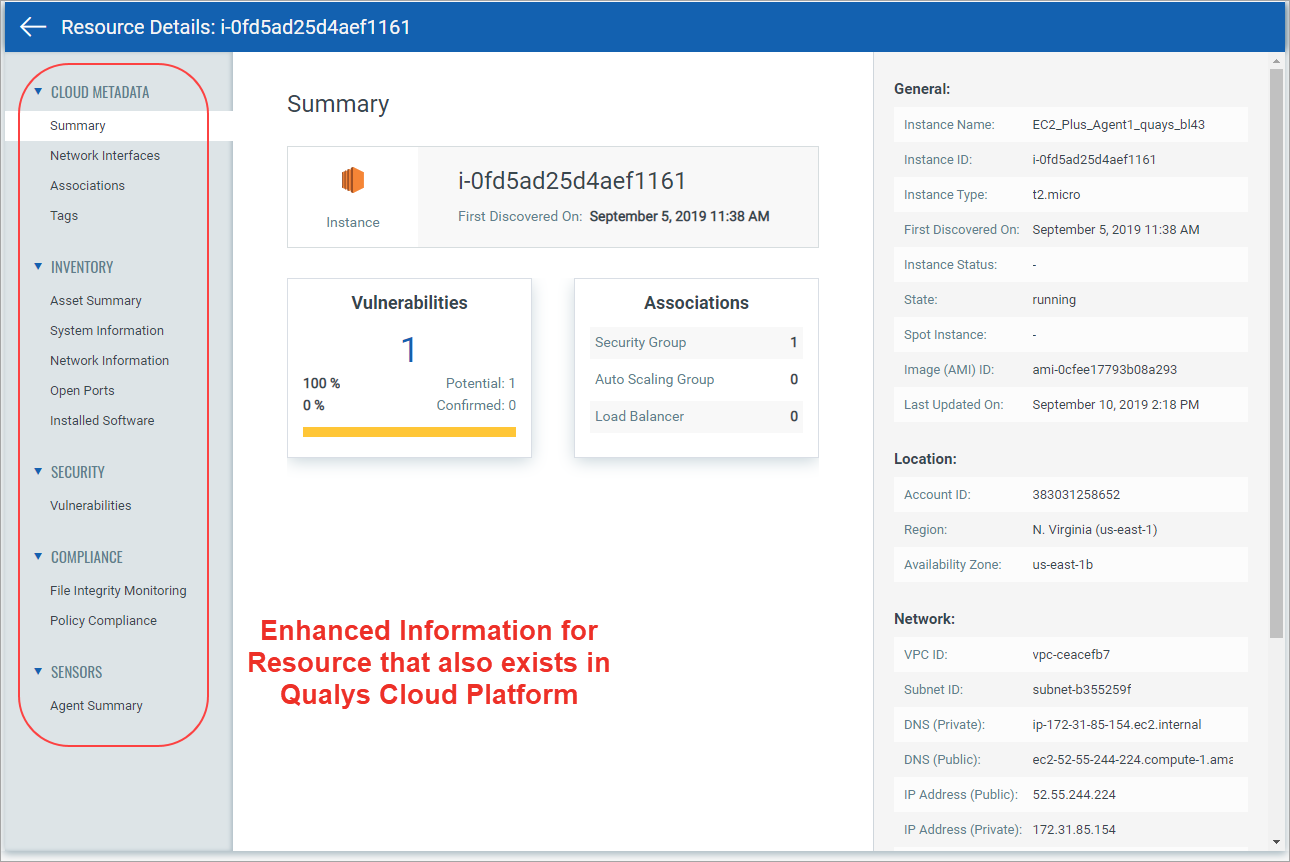
If the resource does not exist in Qualys Cloud Platform , the View Mode is displayed for the resource.
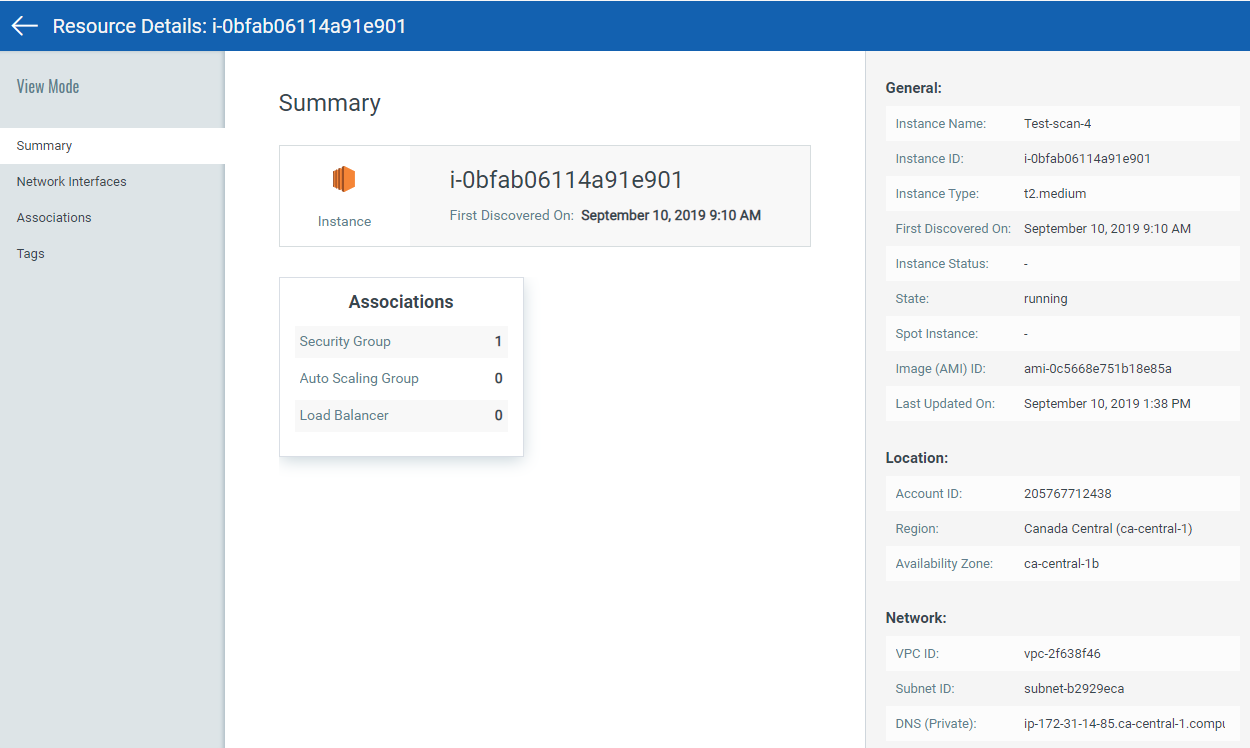
Drill down to Vulnerability Details (Supported for AWS and Azure)
This gives you a complete view of vulnerability posture from an asset and vulnerability point of view. We'll walk you through viewing assets details then vulnerability details.
Under the Resources tab, select the resource type (AWS Instance /Azure VMs).
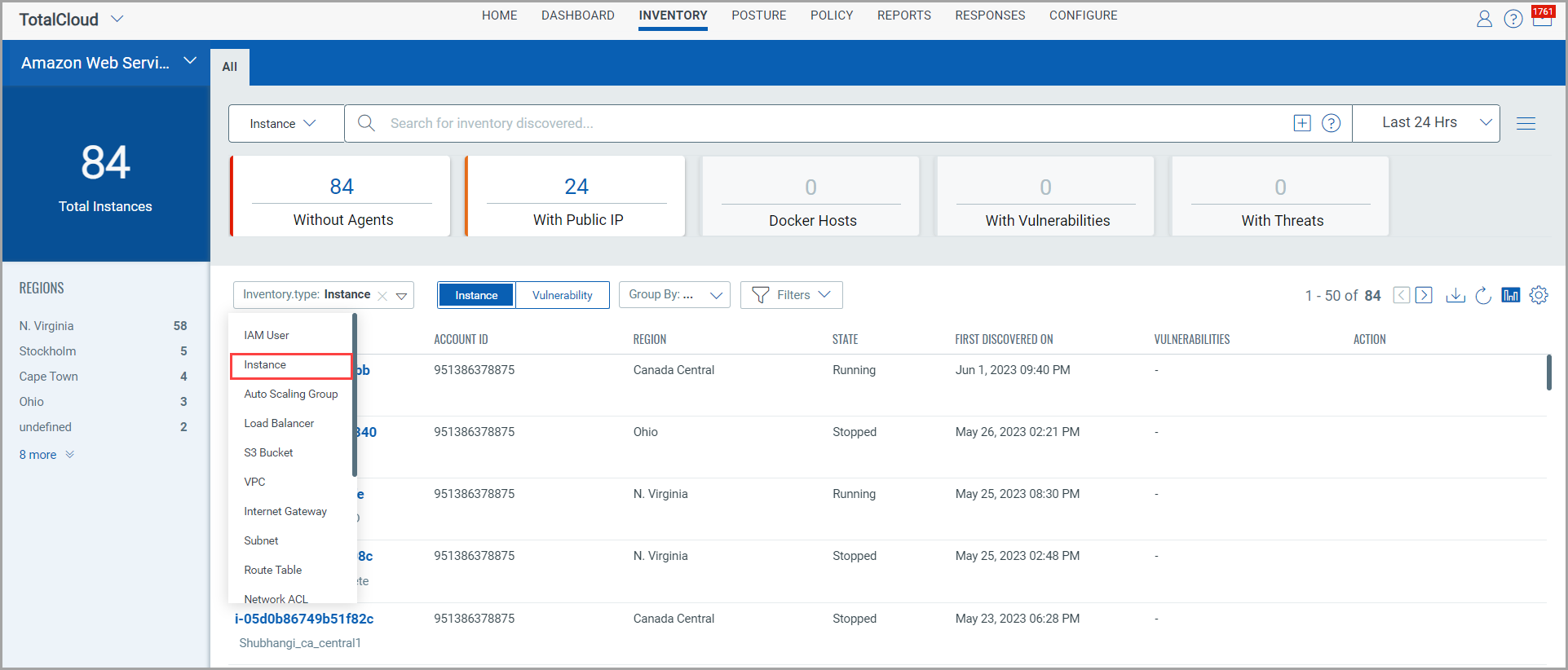
The Resource Type drop-down is available to quickly view the resource inventory of different types of resources. You can use the various metadata filters, group by options, and custom query capabilities to find what you are interested in.
The vulnerability data is available only for the Instance type of resource (AWS cloud provider) and only after the Instances have been scanned.
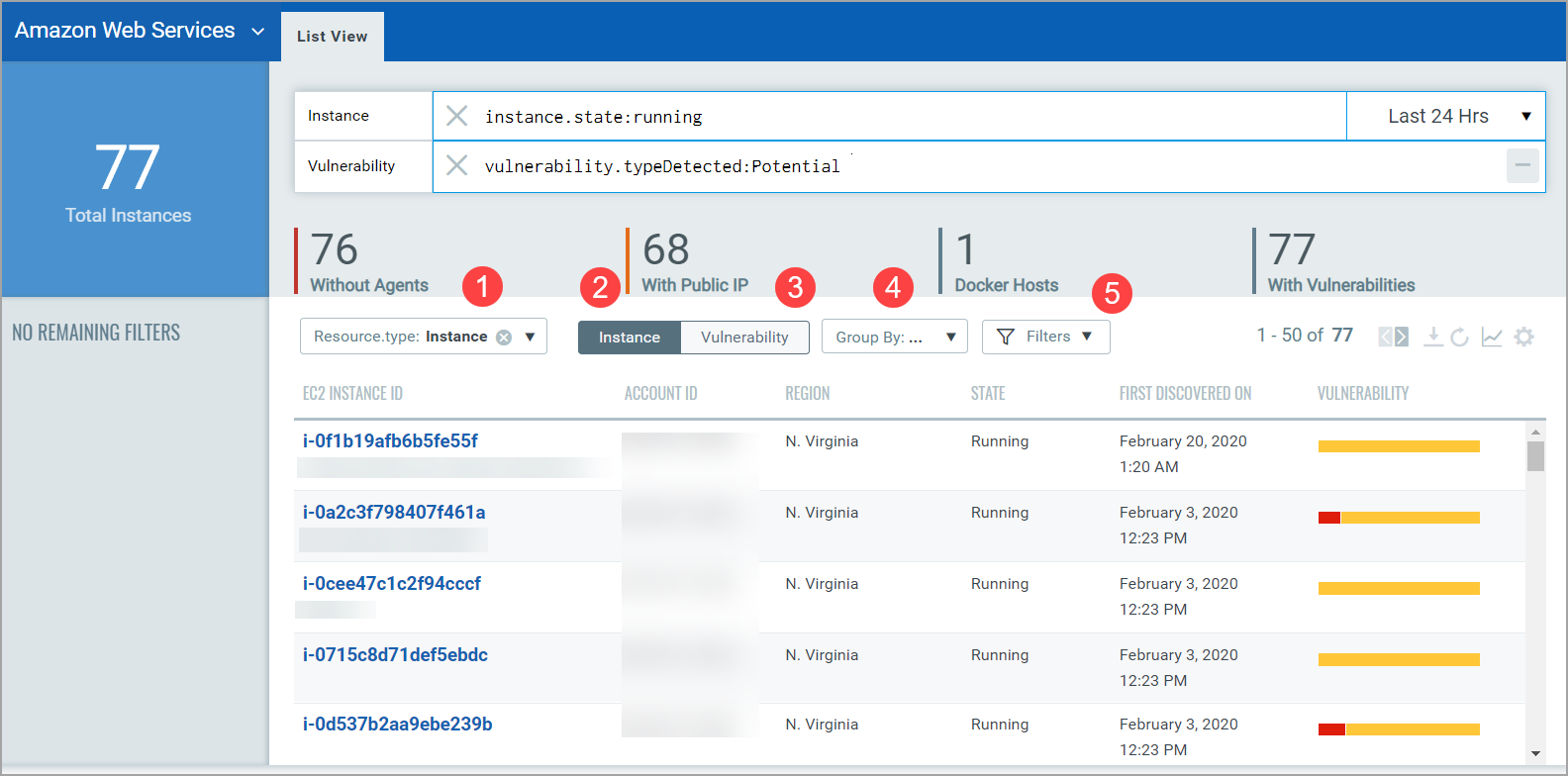
1 - Indicates the type of resource.
2 - View instances in your inventory
3 - View vulnerabilities that affect the instances in your cloud environment
4 - Various group-by filters to narrow down your search
5 - Filters for Type of vulnerabilities
Using the various filters, you can drill down to view vulnerabilities that exists on instances. The search tokens give you further flexibility to narrow down your search results.