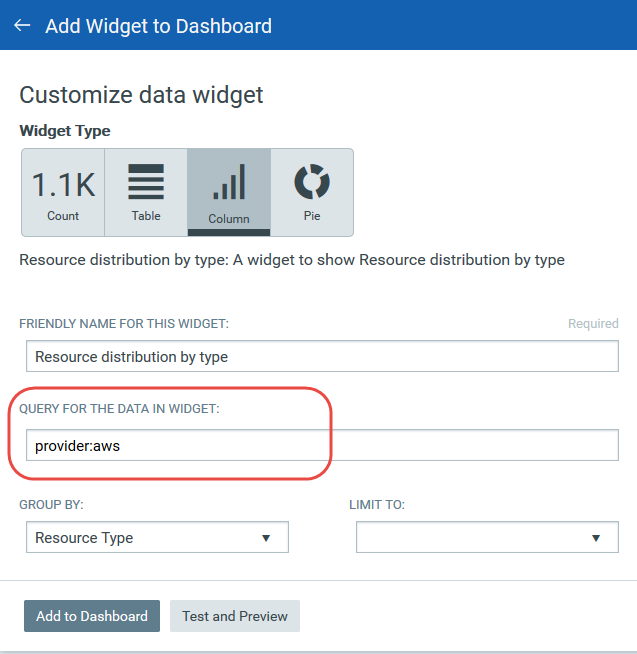Step by Step Search Tutorial:
Find all about your discovered resources and get up-to-date information quickly using Qualys Advanced Search.
The first step is to choose the cloud environment you want to search in (Amazon Web Service, Microsoft Azure or Google Cloud Platform).
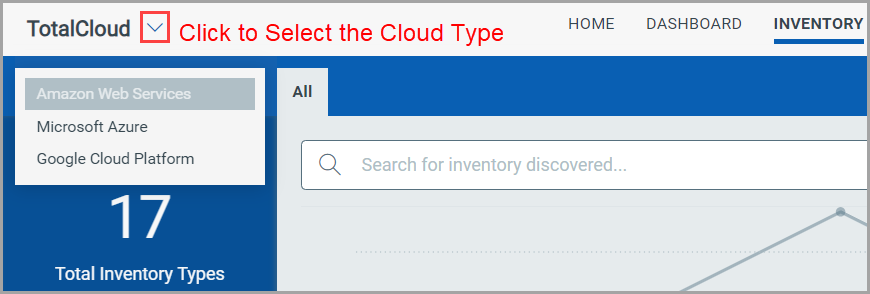
Start typing in the Search field and we'll show you the properties you can search such as region, resource type, etc. Select the one you're interested in.
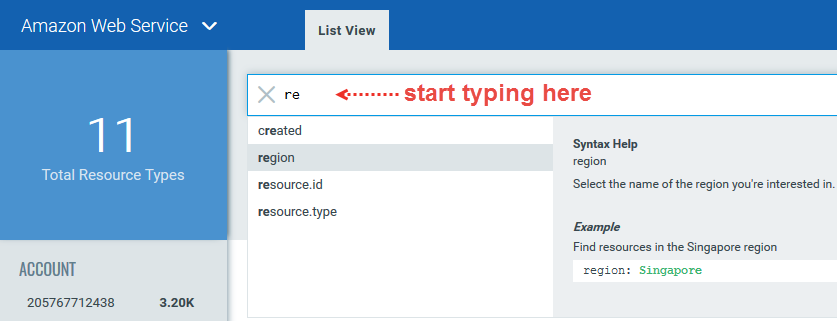
Now enter the value you want to match, and press Enter. That's it! Your matches will appear in the list.
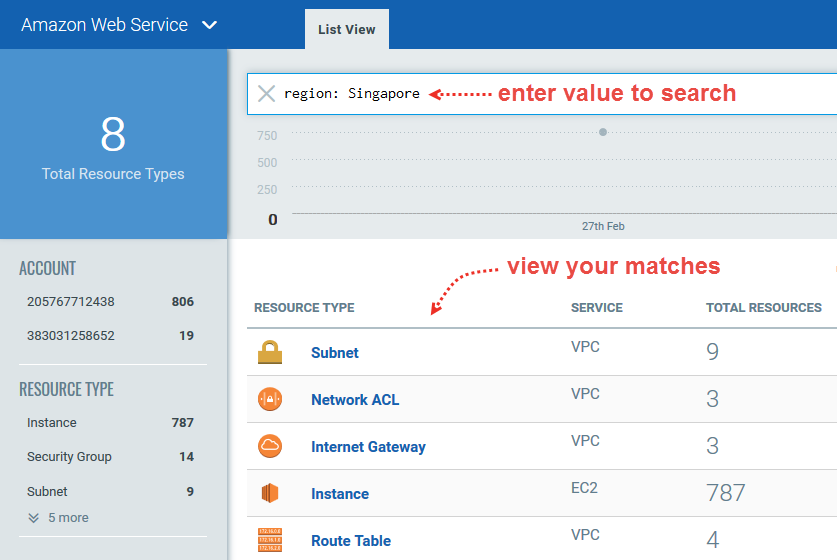
Want to search properties for a particular resource type? Start by clicking on the resource type in List View. Then enter "and" followed by the field name and value you're interested in.
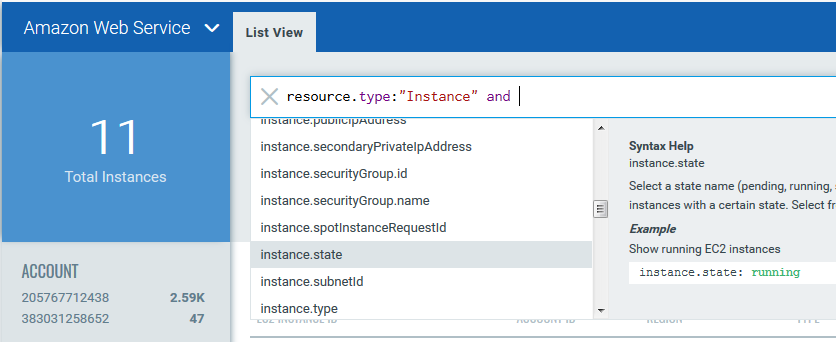
Use your queries to create dashboard widgets on the Dashboards tab.