Base Account Configuration in AWS
If you plan to use base account for your connectors, there are certain prerequisites and settings that need to be configured on AWS console. The detailed steps and configuration required in AWS console for setting up base account are listed below.
Create IAM User and Associate Policy in AWS
1. On the AWS console, navigate to AWS > Policies and create a policy (for example, AssumeRole) that contains the following JSON content.
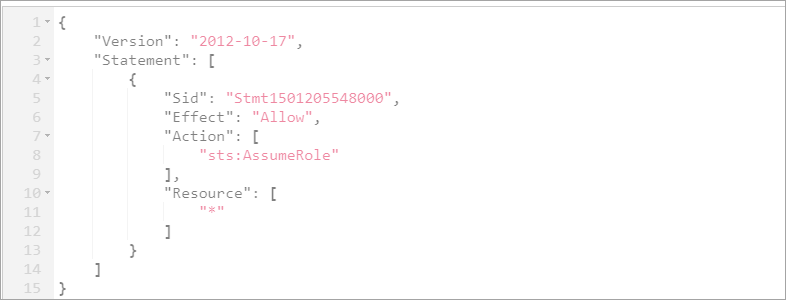
2. Create IAM User. Navigate to Identity and Access Management > Users and then click Add user.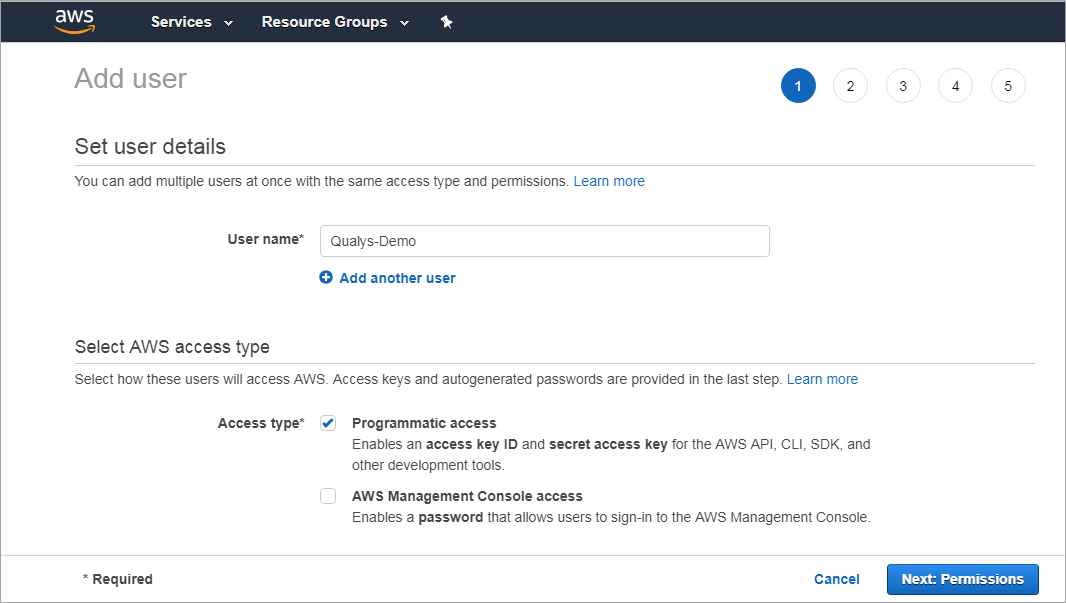
3. Provide a user name and enable Programmatic access for the user. Click Next: Permissions.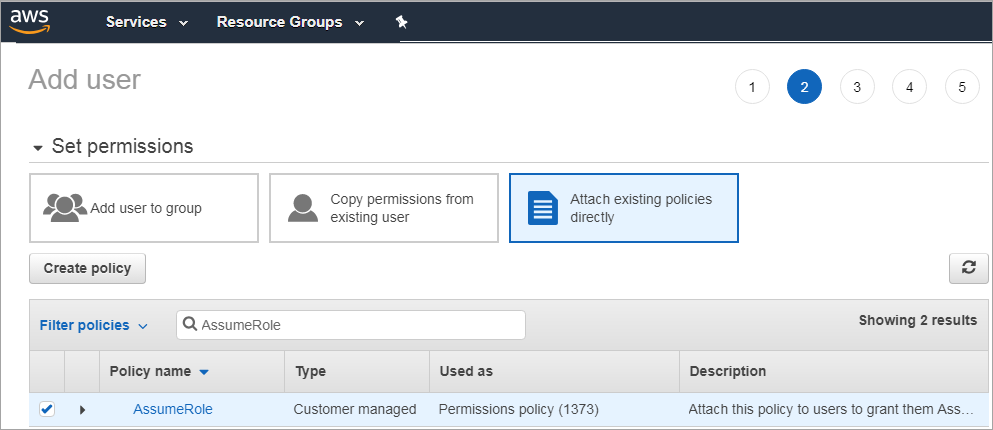
4. Select Attach existing policies directly and then type the name of the policy that you created (AssumeRole) in Filter policies. Select the policy (AssumeRole) you configured and then click Next: Tags.
Add tags if needed (as this is optional). Review the user settings you configured and then click Create user.
Create Base Account in Qualys
1. Go to Connectors, click Amazon Web Services Connectors and then click Base Account tab.
2. Provide name, AWS account ID, access, and secret keys.
3. Select the account type.
2. Click Save.
You can create only one base account per account type.