ServiceNow Ticketing Service
A Qualys ServiceNow Ticketing Service connector lets you connect and discover resources of ServiceNow tickets. The discovered assets and their vulnerabilities can be used to raise ServiceNow tickets.
Configure a ServiceNow Connector
Follow the steps below to create a ServiceNow Ticketing Service Connector.
1. Navigate to Integrations.
2. Click the three dots and click Manage on the ServiceNow integration.
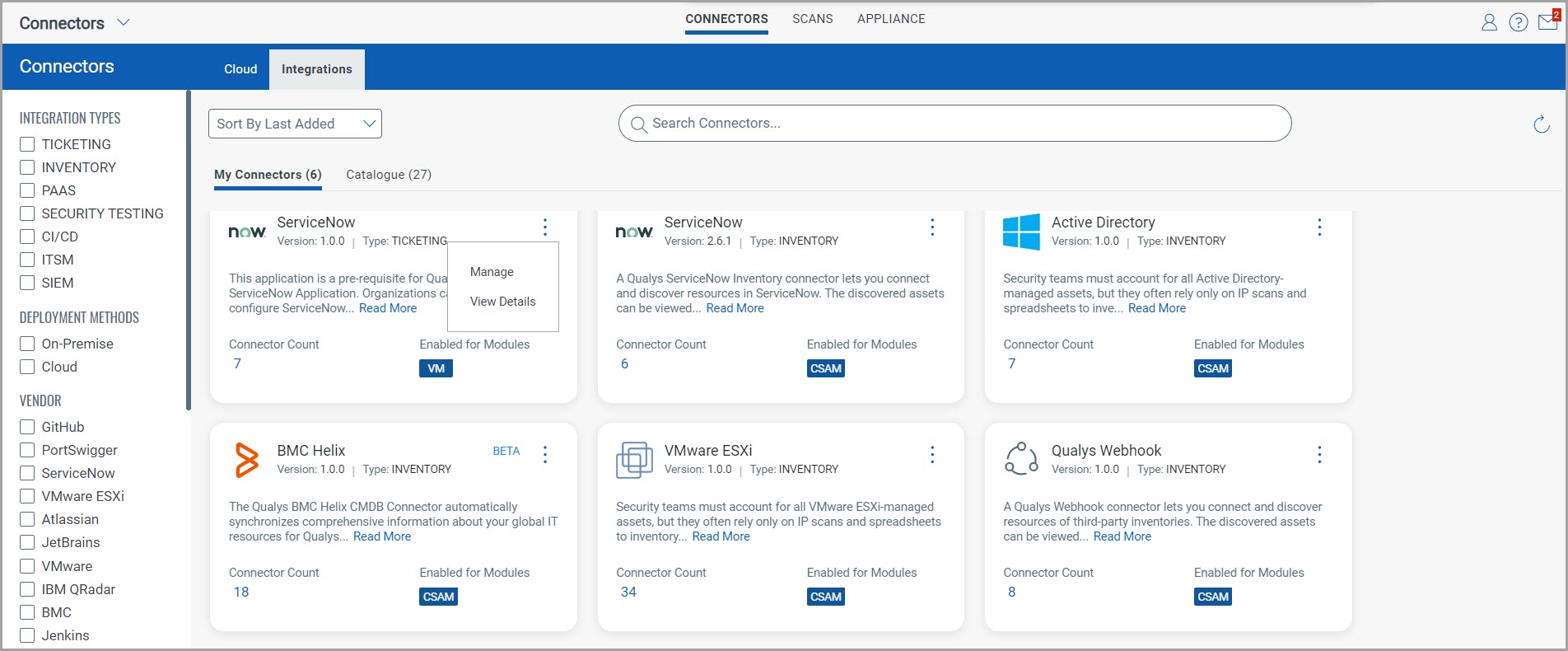
3. The manage connectors screen lists all the available connectors you brought to the Connectors Application from Qualys Core of ServiceNow. You can view their status and perform actions on them.
4. Let’s begin creating our first connector. Click Create Connector.
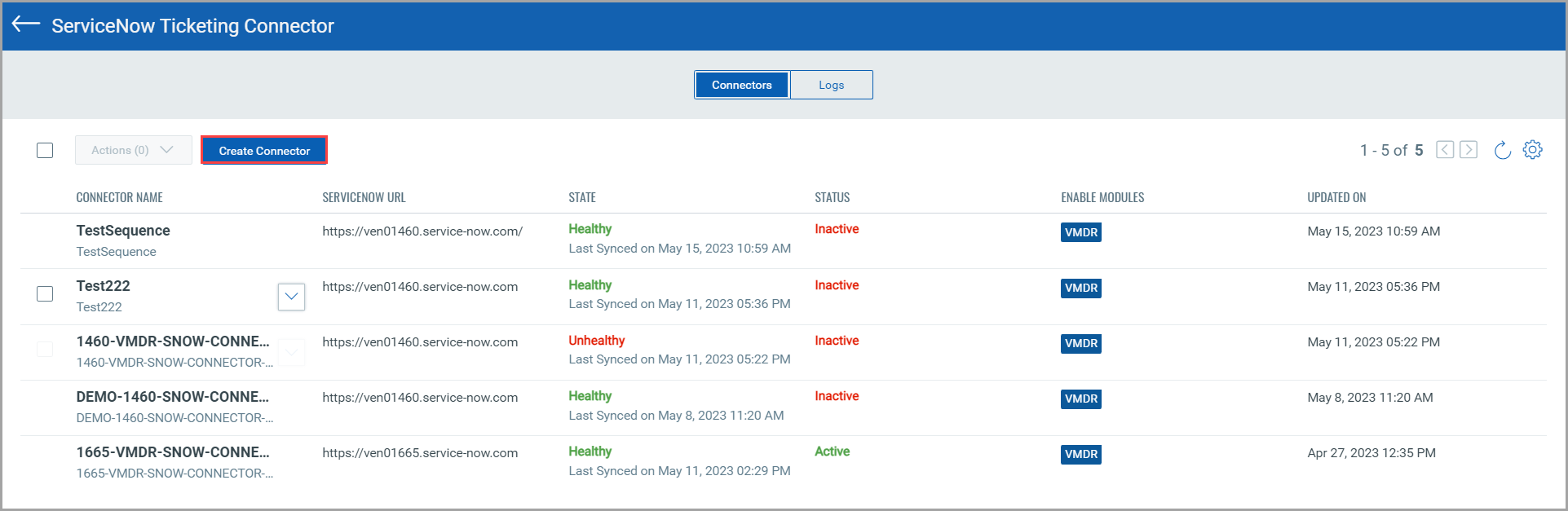
5. In the Basic Details screen, provide the required details:
Connector Name - Name of the connector
Modules to Enable - Select the Qualys service the connector will have access to.
In the Authentication Details screen, provide the required details:
URL - Enter your ServiceNow URL.
Username - The username of the ServiceNow Account.
Password - Password for the same.
App Connector Id - The Sys Id of the ServiceNow Connector you wish to configure to Qualys Connector App. Refer below to learn how to fetch the Sys Id.
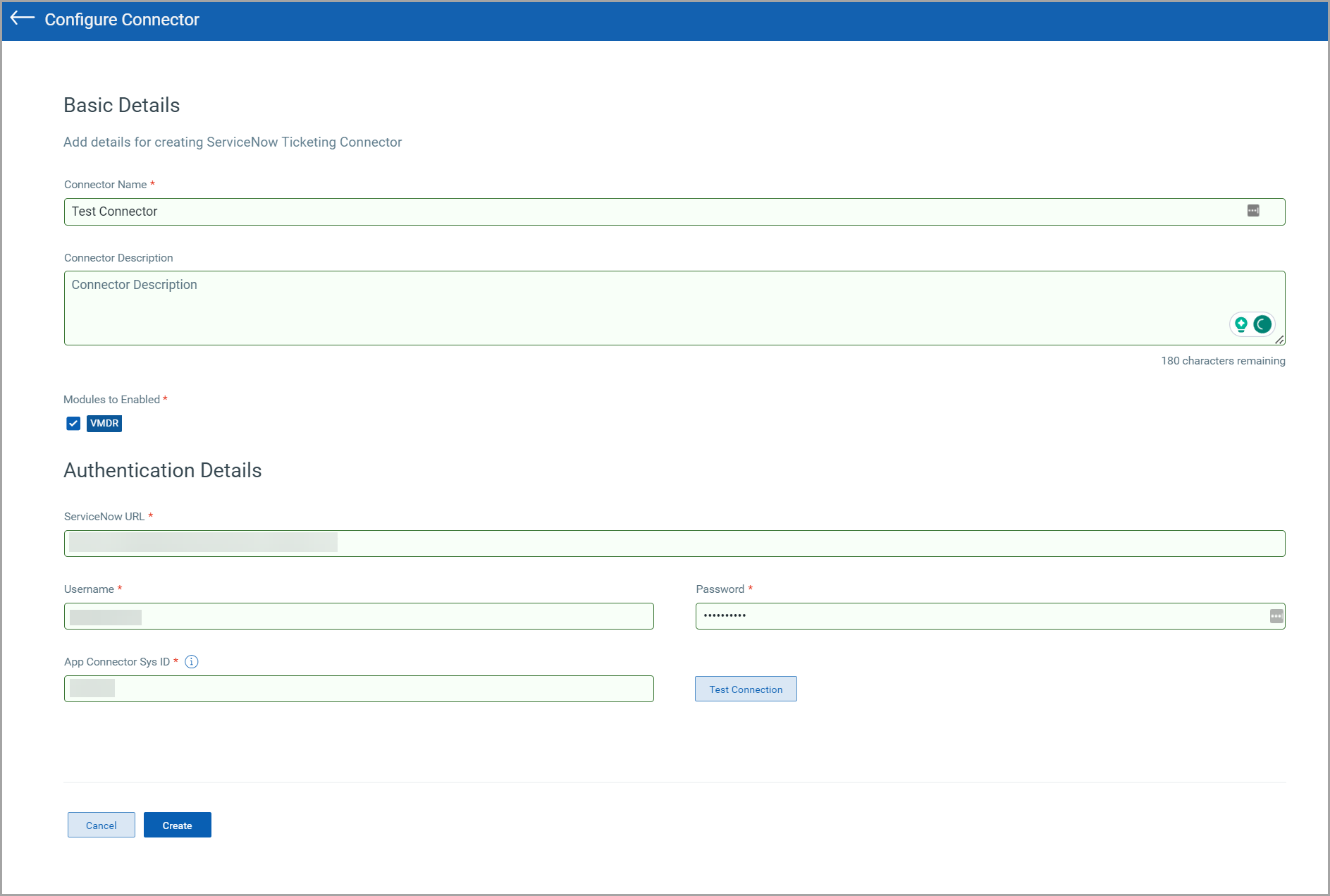
How to get App Connectory Sys Id?
Navigate to your ServiceNow account -> Qualys Core -> Connectors
Right-click on your required connector and copy the sys_id.
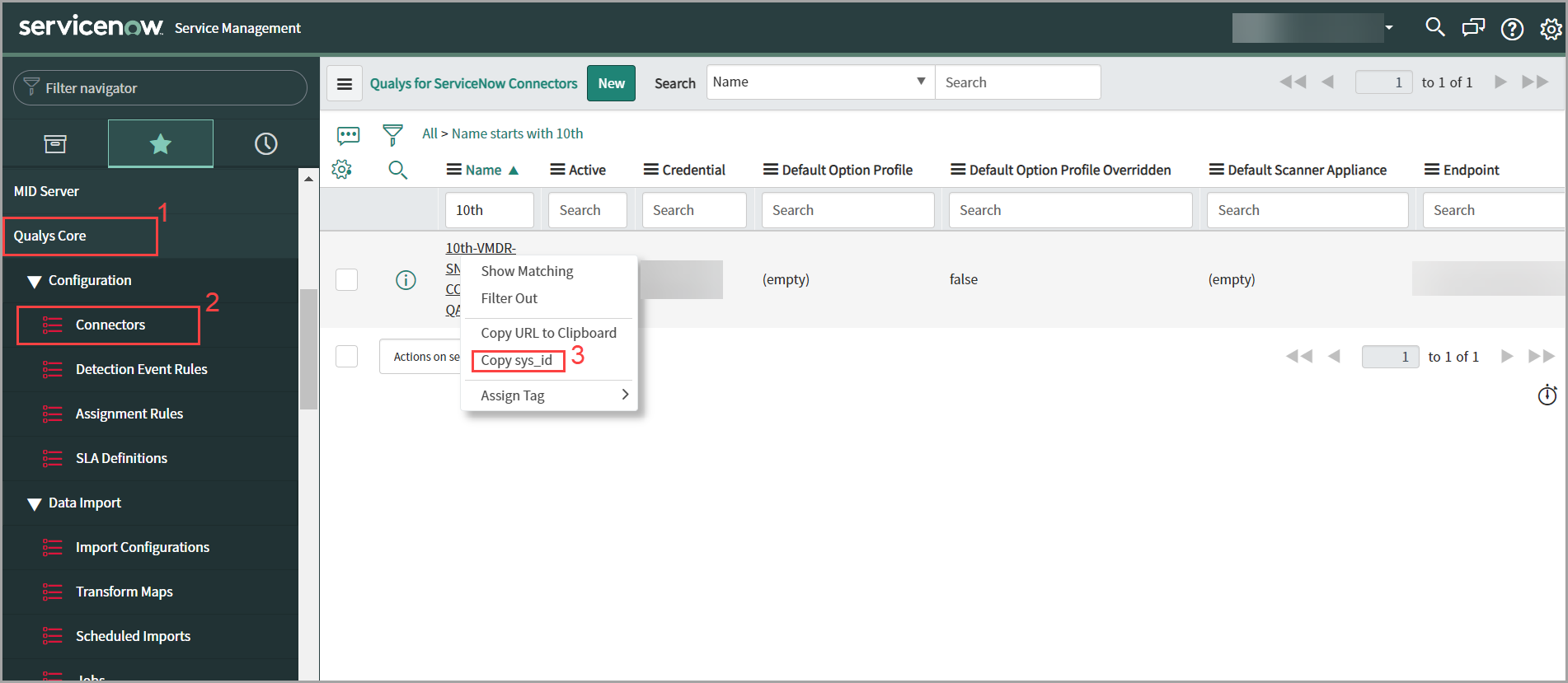
Once you have provided all the necessary connector credentials, test the connection to ensure it is healthy.
Note: A Successful test connection is mandatory to create a connector.
Click Create.
You can find your connector listed in the Connectors Application.
