Configure Zero-touch Snapshot-based Scan for Azure
Qualys Zero-touch Snapshot-based scanning is an agentless scanning technique that helps customers detect risk, vulnerabilities, and compliance posture for virtual machine/compute instances without affecting their current workload. The Azure Snapshot-based assessments support both OS-level and AKS cluster scans. The VMSS instances of the AKS clusters are also scanned for vulnerabilities and threats across regions and subscriptions.
Snapshot-based assessment provides enhanced security by utilizing a service account for running scans. The service account will be independent of the target Azure account, where most of your workload operates. The service account can perform scans on multiple target accounts, allowing for bulk scans. This ensures no disruptions and more cost-effective, faster, and reliable scans.
The below Qualys and Azure console configurations are required to activate Snapshot-based assessment on TotalCloud. With agentless scans, you can enable zero-touch Snapshot-based scans to assess vulnerability on your new assets.
Prerequisites for Snapshot-based Scan
- Qualys Cloud Platform subscription with full TotalCloud Subscription.
- Enable Zero-touch Snapshot-Based Scan to your subscription. Contact your Qualys Technical Account Manager (TAM) to enable it.
- The Azure user deploying the service subscription should have Owner access over the role boundary.
OS Compatibility
The following section lists the OS versions and supported platforms for Qualys Zero Touch Snapshot-based scan. Refer to Azure Snapshot-based Scan OS Compatibility Matrix.
Azure Services Created for Snapshot-based ScanAzure Services Created for Snapshot-based Scan
The following services are created as part of Snapshot-based scanning deployments.
azurerm_application_insightsazurerm_cosmosdb_accountazurerm_cosmosdb_sql_containerazurerm_cosmosdb_sql_databaseazurerm_cosmosdb_sql_role_assignmentazurerm_cosmosdb_sql_role_definitionazurerm_eventgrid_event_subscriptionazurerm_eventhubazurerm_eventhub_namespaceazurerm_eventhub_namespace_authorization_ruleazurerm_key_vault_secretazurerm_logic_app_action_customazurerm_logic_app_trigger_customazurerm_logic_app_workflowazurerm_monitor_diagnostic_settingazurerm_resource_groupazurerm_role_assignmentazurerm_role_definitionazurerm_service_planazurerm_servicebus_namespaceazurerm_servicebus_queueazurerm_storage_accountazurerm_storage_blobazurerm_storage_containerazurerm_user_assigned_identityazurerm_windows_function_appazurerm_virtual_network(depending on the number of target locations)-
azurerm_eventgrid_system_topics
(depending on the number of target subscriptions) -
azurerm_key_vault
(depending on the number of target locations) -
azurerm_key_vault_key
(depending on the number of target locations) -
azurerm_network_security_group
(depending on the number of target locations)
Enable Snapshot-based Scan for Your Account
This section explains the required configuration on the Qualys for enabling Snapshot-based scan on your account.
Navigate to the Connectors application > Create a new connector (or edit an existing one) > Navigate to the Tags and Activation step.
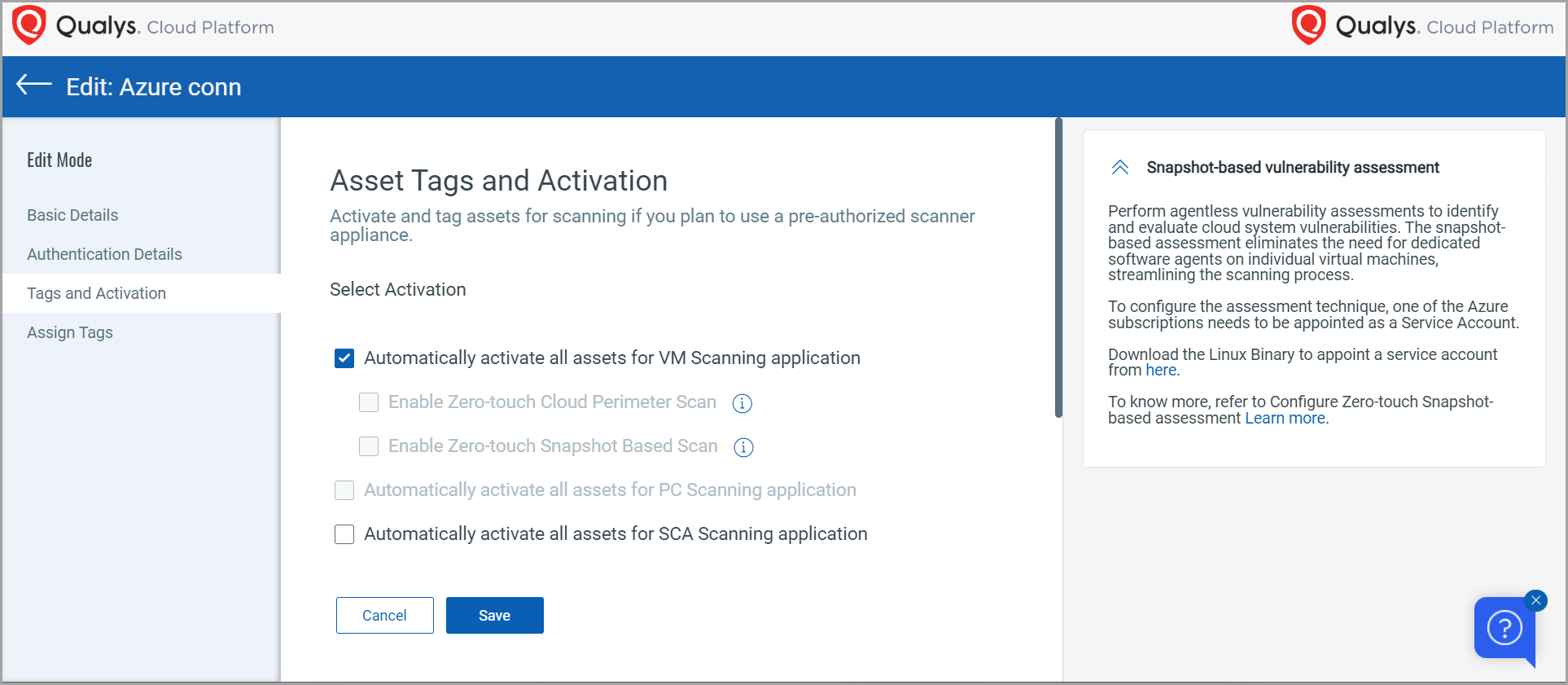
You can find the downloadable binary file in the "Snapshot-based Vulnerability Assessment" description box to the right.
You can see that, when you select the "Automatically activate all assets for VM Scanning application" checkbox, the snapshot-based scan checkbox is still unresponsive. You will need to configure the downloaded binary on your Azure as a Service and Target subscription for this option to be responsive.
Let's see how to configure your binaries.
Configuration at Microsoft Azure
You will need one CSPM connector registered as a service account to activate the Snapshot scan functionality. Before we begin registering the service and target accounts, we will need to generate and store a subscription token for authorization.
Generate a Subscription Token
Follow the steps below to generate Subscription Token
- Generate AuthToken by running the below command
curl --location --request POST 'https://< API Gateway URL >/auth' --header 'Content-Type: application/x-www-form-urlencoded' --data-urlencode 'username=<QualysUsername>' --data-urlencode 'password=<QualysPassword>' --data-urlencode 'token=true' - Generate SubscriptionToken by running the below command
curl --location --request POST 'https://< API Gateway URL>/qas/subscription-token' --header 'Content-Type: application/json' --header 'Authorization: Bearer <Auth Token>' --data-raw '{ "expiry": 500000}' - Store the generated Subscription Token for later.
Configure the Snapshot-based Scan
- Navigate to https://portal.azure.com, log in, and click the icon next to the search bar; this opens the cloud terminal.
- You need your own storage account to upload the required binaries. To provision your storage account, there are two methods -
Temporary Session (No Persistent Storage)- In the Getting started pane, select No storage account required.
- Choose your Subscription from the dropdown (required).
- Click Apply to launch Cloud Shell.
This creates an ephemeral session. Files are not persisted and will be lost when the session ends.
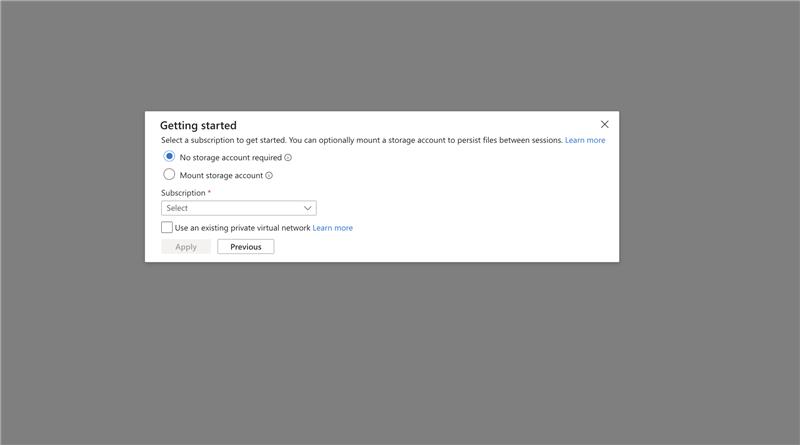
- In the Getting started pane, select Mount storage account > Next.
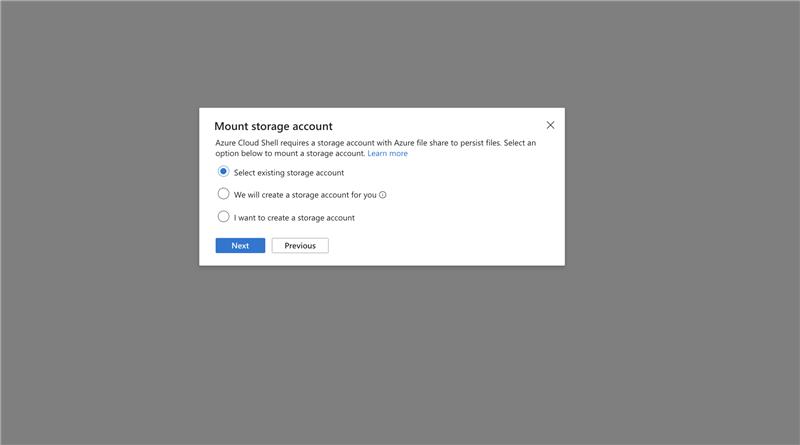
- Select existing storage account (or create one). > Next.
- Choose your Subscription from the dropdown (required).
- Choose Resource Group, Storage Account Name, and File Share.
- Click Select to confirm. This action mounts an Azure Files share as
cloud driveand enables file persistence across sessions.
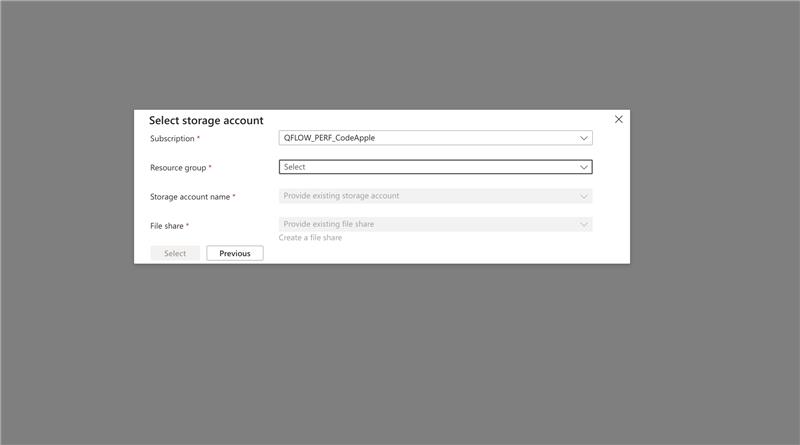
- Upload your binary file to the Azure terminal.
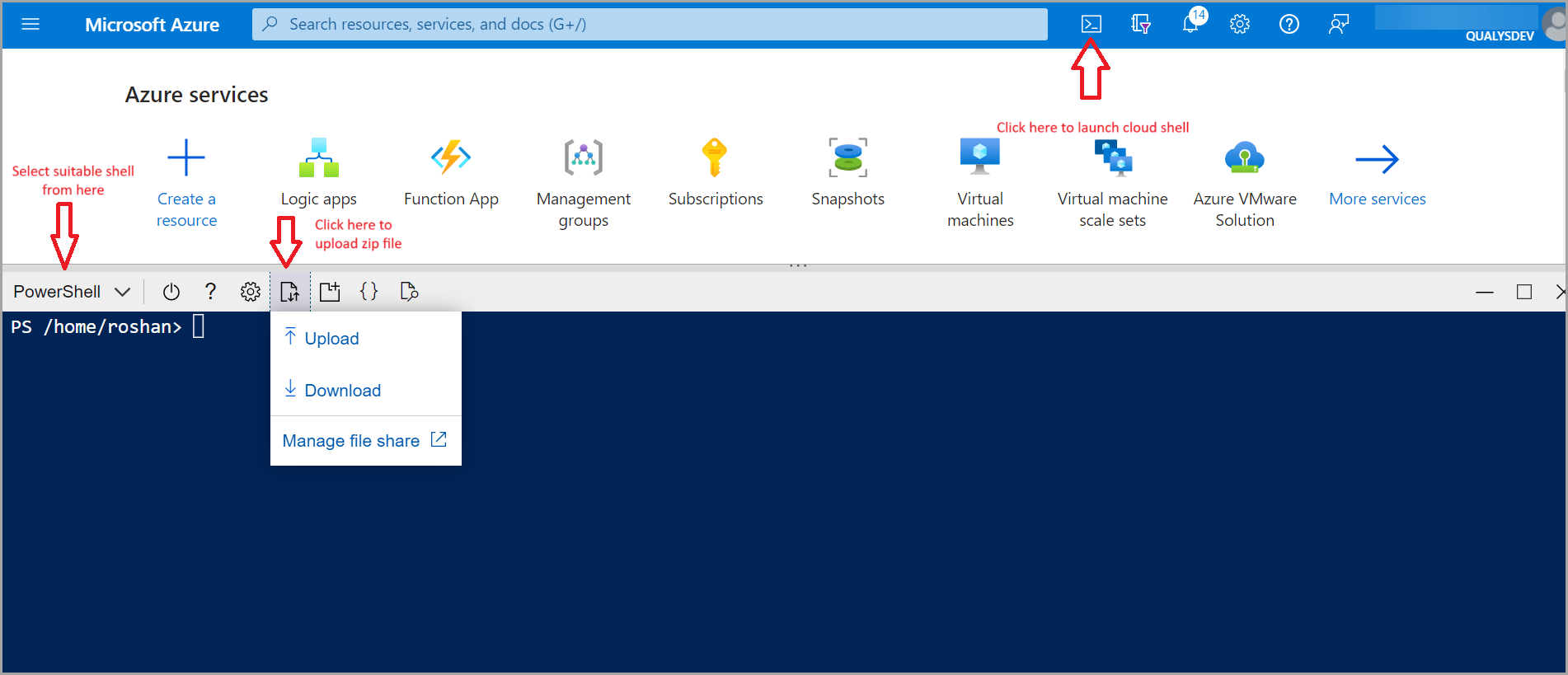
- Unzip the binary file using the command:
unzip azure-snapshot-scanner-linux-x64.zip - Navigate to configs folder and open user-config.json on the editor.
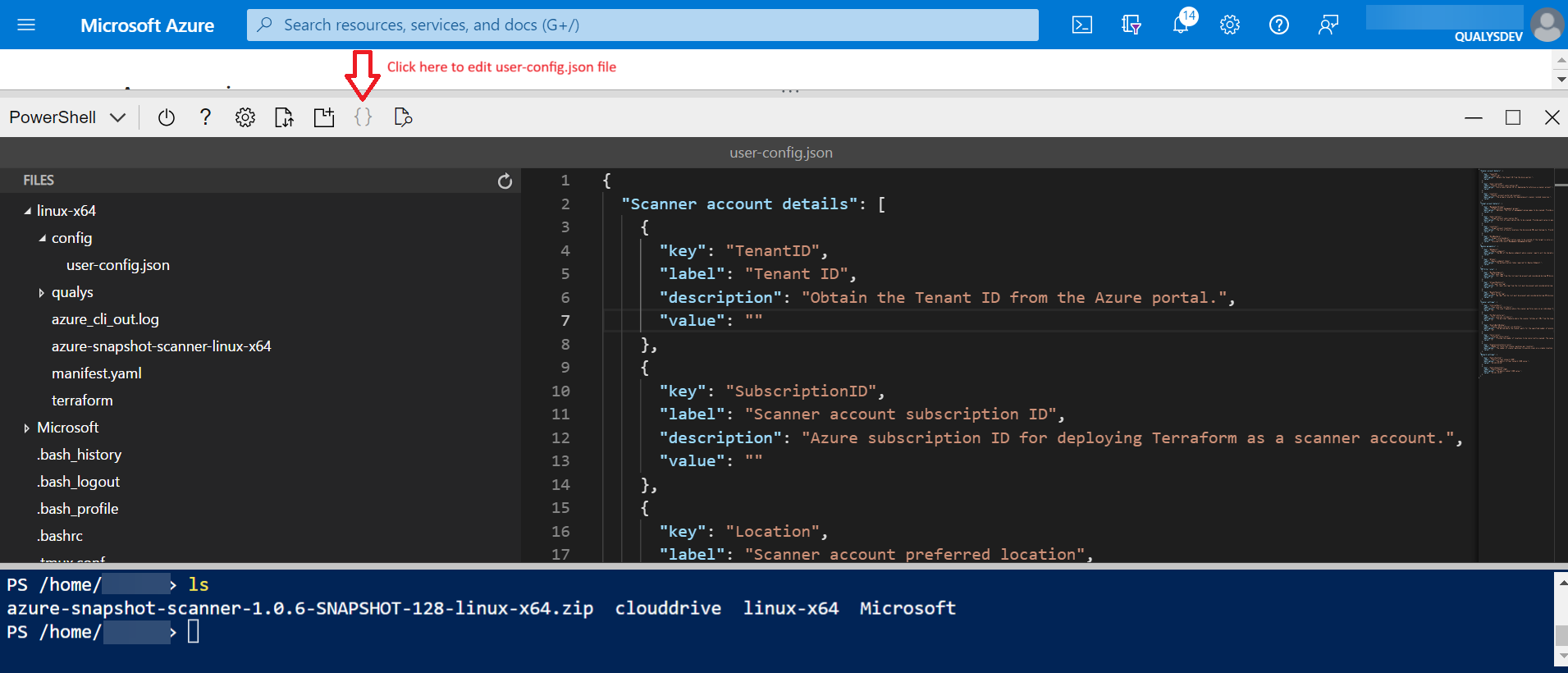
- The config JSON contains several parameters for which you must provide values. We can go through the parameters below.
- Scanner Account Details
- Tenant ID: Obtain the Tenant ID from the Azure portal.
- Scanner Account Subscription ID: The Azure subscription ID for deploying Terraform as a scanner account.
- Scanner Account Preferred Location: The primary location for deploying all scanner-related resources.
- Scanner Account Subscription ID
- Target Account Management Groups: "Optional. The list of management group names to be enabled for Event-based scanning. Provide each value in quotes and separate them by commas. For example, [\"QF-3\", \"QF-2\", \"QF-1\"]",
"value": ["Test-V2"].
When you provide this value, all the subscriptions under the given management groups are selected for Event-based scanning. - Target Account Subscriptions: The list of subscription IDs to be enabled for event-based scanning. Provide each value in quotes and separated by commas. For example,
[\"d408f97e-xxx-xxx-50bbff759a5d\", "\4f1f9d77-xxx-xxxx-1393d18aa43e\"]", "value": ["380a6ed2-xxxx-xxxxx", "52ab2b000acd-a243-xxxxx"].
When you provide this value, only the given subscription of a managementGroup is selected for Event-based scanning. - Target Account Locations: The list of Azure locations the discovered VMs must belong to. Provide each value in quotes and separate them by commas.
- Target Role Boundary: Specify the scope at which the scan should be performed. If scanning a single subscription, provide the full subscription resource ID (e.g., '/subscriptions/subscription_id'). For scanning across multiple subscriptions, provide the root Management Group resource ID (e.g., '/providers/Microsoft.Management/managementGroups/ManagementGroup_id'). This value is required for both event-based and poll-based scanning.
- Target Account Management Groups: "Optional. The list of management group names to be enabled for Event-based scanning. Provide each value in quotes and separate them by commas. For example, [\"QF-3\", \"QF-2\", \"QF-1\"]",
- Qualys Parameters
- Qualys Endpoint: The URL of the Qualys endpoint where scanner reports will be shared or uploaded.
- Qualys Endpoint Token: The Subscription Token required for Qualys Endpoint.
- VM Filter Rules
- Must-have Tags: All tags from the list must be present and considered during VM discovery. Add multiple values in a comma-separated format.
- At least One Tag: At least one tag from the list must be present and considered during VM discovery. Add multiple values in a comma-separated format.
- None of the Tag: No tag from the list must be present and considered during VM discovery. Add multiple values in a comma-separated format.
- Scanner Settings - You can keep the default value to proceed.
- Scan Interval: The scan frequency where the scanner performs scans on an individual VM at the specified interval. Provide a value between 1 day and 30 days.
- Poll Interval: The polling frequency where the scanner fetches all VMs from the target subscriptions to scan them at specified intervals. Provide a value between 1 hour to 24 hours.
- Scanner Pause Interval: The scanner waits a specified number of minutes before executing a scan on the discovered VMs. The scanner will be paused for a designated period to accommodate new VMs for scanning. Provide a value between 1 minute to 30 minutes.
- Number of Concurrent Scanner Machines Per Location: The number of scanner machines to execute scans on a single location. You can provide a value from 1 to 30 VMs. Consider the VMs to consume for scanning when allocating vCPU quotas in Azure storage. For Quotas allocations, refer to the Azure Quotas documentation.
- Concurrency: The number of locations to be concurrently scanned. The value must be between 1 and 25.
- Event Based Discovery: When selected, ephemeral VMs are automatically captured and scanned.
- Scan Sampling: When selected, you can select and analyze a subset of VMs from a larger population to make inferences about the VMSS.
- Sampling Group Scan Percentage: Provide the percentage to execute scans on the sampling group VMSS. The value must be between 1 and 50.
- Scanner Account Details
- Once all the above parameters are filled, you are ready to run the deployment. Run the following command from the root of the unzipped folder.
With Connector 2.13, we now allow the Terraform state to be maintained in your local environment and the Qualys Backend, where earlier it was only stored on the Backend. As part of this update, we also provide separate deploy and destroy commands for local and Backend modifications.
Check Prerequisite Command
This command is mandatory for a fresh deployment to ensure all the prerequisites are ready.
To verify the configurations before storing state in Qualys Backend
To verify the configurations before storing state in Local./azure-snapshot-scanner-c config/user-config.json check-prerequisite -s qualys/terraform/v3 -b qualys
Deploy Command./azure-snapshot-scanner-c config/user-config.json check-prerequisite -s qualys/terraform/v3 -b local
This command deploys the config.json file.
To deploy resources in Qualys Backend
To deploy resources in Local./azure-snapshot-scanner-c config/user-config.json deploy -s qualys/terraform/v3 -b qualys./azure-snapshot-scanner -c config/user-config.json deploy -s qualys/terraform/v3 -b localThis command deploys the entire stack.
You can find the below snippets in the outcome.
info: Validating configuration info: Following resources will be deployed. info: Total resources to be deployed: xxx info: Deploying using terraform ... info: This will take anywhere from 10 to 20 mins. info: Plan: xxx to add, 0 to change, 0 to destroy. info: Apply complete! Resources: xxx added, 0changed, 0 destroyed. info: Deploy completed. info: Running update-logic-apps. -
The user-config.json can be overwritten if the installer is unzipped again (with a newer version of binary) over an existing directory.
To avoid this, move the user-config to a different location or rename it and specify the same path in the deployment path. This way, customers will be using the same deployment and avoid having multiple new deployments with each version of the new binary released.
Configuration at Qualys Console
Once your stack is successfully deployed, the "Enable Snapshot-based scan" checkbox will be active on the connector app. Let's enable a Snapshot-based scan for your account.
- Navigate to the Connector app.
- Click Create Connector or edit an existing connector
- Navigate to the Tags and Activation step.
- Select the Automatically activate all assets for VM Scanning checkbox.
- Select the Enable Zero-touch Snapshot Based Scan checkbox.
Deregister the Service Account
To deregister the service account and remove all the resources and stack, run either of the following command.
To destroy resources that are stored in the Qualys Backend.
./azure-snapshot-scanner -c config/user-config.json destroy -s qualys/terraform/v3 -b qualys
To destroy resources that are stored locally.
./azure-snapshot-scanner -c config/user-config.json destroy -s qualys/terraform/v3 -b local
Limitations
Upgrade to V3
If you are currently using Version 1 (V1) or Version 2 (V2) and want to upgrade to the latest Version 3 (V3), you must delete the existing deployment completely (use the commands listed above) and then create a new deployment with the latest version. Trying to update on top of the previous version will cause issues.
During the destruction phase, resource deletion may fail due to Azure Key Vault purge protection or access permission issues.
Terraform State Management Update for New Binaries
Applicable for the Binary version 3.2.0-6
As the Terraform deployment state files are stored in the Qualys backend, all state information for Terraform operations, such as resource creation or updates, is maintained in the backend.
In some cases, such as a failure during the destruction process, you may need to manually force-delete the Qualys Snapshot Scanner resource group. When this happens, the Terraform state in the backend can still show information about the deleted resources.
To keep the Azure environment consistent with the state stored in the backend, rerun the terraform destroy command. This action cleans up the state in the backend and keeps both platforms aligned.
Terraform State Management Changes in V3
Applicable for the Binary version below 3.2.0-6
In V3, we have removed the storage account that was previously used to store Terraform state as part of our new architecture improvements.
Instead, we now leverage Azure CLI's built-in capabilities to manage Terraform state. However, to support this, you need to provide an additional Azure Storage Account to store their Terraform state securely; otherwise, you may face issues while storing the Terraform state if the Azure CLI gets restarted or logged out.
Terraform State Management in Local vs Backend
-
Upgrading from a Backend deployment to a local deployment is not supported, and the reverse is also not supported.
-
If the older deployment uses the previous Backend (before Connector 2.13), upgrading to a local backend is not supported. You must either upgrade using the Backend or destroy the existing deployment and redeploy using the Backend. Only Backend upgrades are supported for these older versions.
-
If the older deployment uses a storage account backend, the upgrade is not supported. You must destroy the deployment and deploy the latest version instead.
-
Upgrading the service account region is not supported. Changing the service account region is not recommended.
-
If azure-snapshot-scanner resources are deleted manually or accidentally, and an error occurs during destroy, the system might attempt to delete the qualys-snapshot-scanner resource group directly. After this destroy is completed, redeploying to the latest version (Connector 2.13) may cause discrepancies.
Frequently Asked Questions
1. What is the default backend used to store Terraform state?
Qualys Backend is the default backend used to store Terraform state files.
2. How do I destroy older deployments that use the Backend?
To destroy Terraform deployments that before Connector 2.13, run:
./azure-snapshot-scanner -c config/user-config.json destroy -s qualys/terraform/v3
3. What should I do if azure-snapshot-scanner resources were deleted manually or accidentally, and redeployment to Connector 2.13 causes a discrepancy?
First, make sure all azure-snapshot-scanner resources from the previous Connector 2.13 deployment are fully deleted. Then run the following command to clean up Terraform state files from the Backend before redeploying:
./azure-snapshot-scanner -c config/user-config.json delete-terraform-files -s qualys/terraform/v3 -b qualys
4. Can I upgrade a deployment that uses a storage account backend?
No. If the deployment uses a storage account backend, you must destroy the existing deployment and redeploy using the latest version.
5. Can I upgrade a deployment that uses the Qualys Backend?
Yes. Upgrades are supported when using the Qualys Backend. You can upgrade from Backend to Backend only. You cannot upgrade to a local backend.
6. What happens if the Azure CLI session times out during a deployment using a local backend?
If the Azure CLI session times out, the Terraform state file is not preserved. In this case, you must destroy the deployment and redeploy it.