General Configurations
Go to Configurations > General to access various configuration options such as data retention policy, default landing page, sensors and sensor profiles, and integrations.
Data Retention Policy
Customize the data retention policy for Container Security. The data, that is the records of sensors, containers, and images, are purged as per the defined policy. To access the data retention policy options, your role must have the CS Data Retention Policy Permissions assigned.
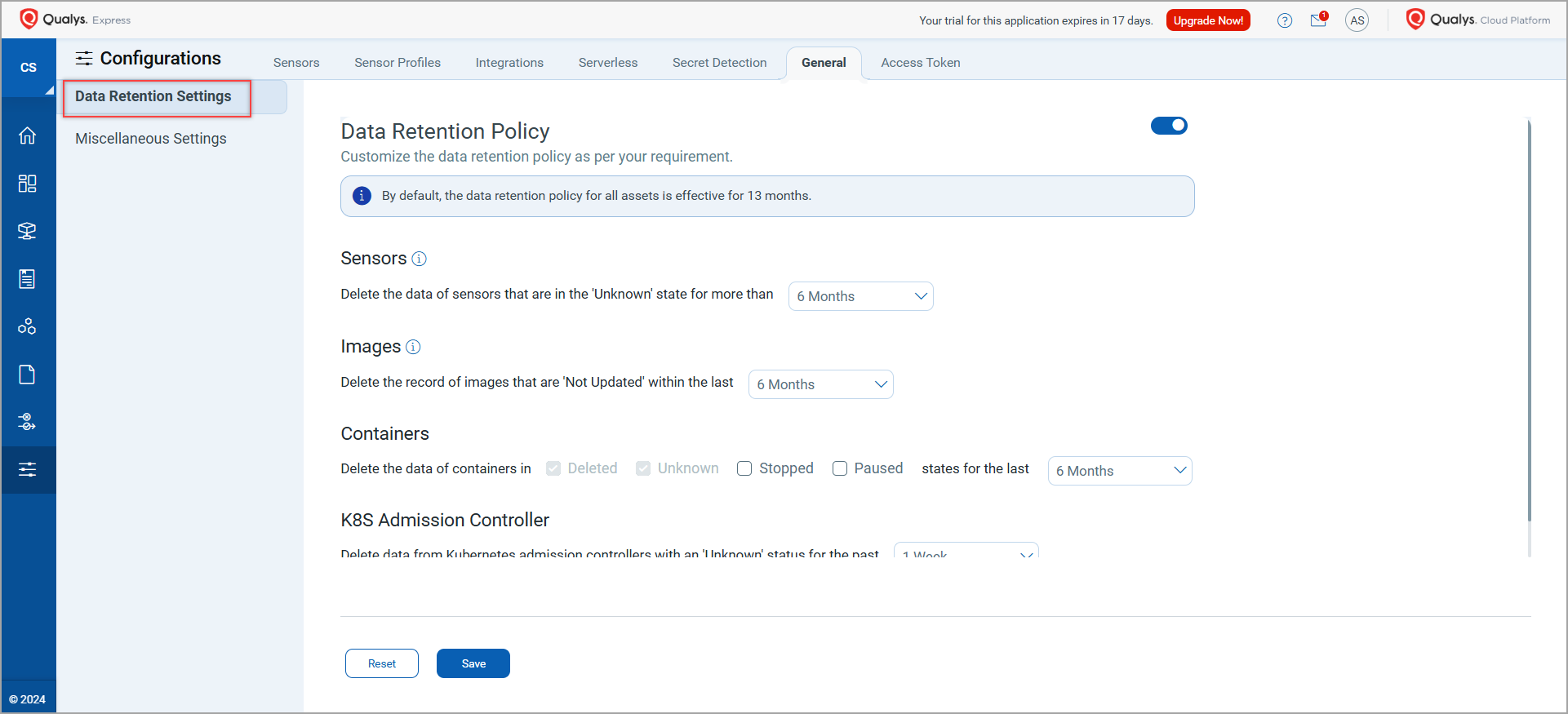
If you do not turn on the Data Retention Policy toggle, the default retention policy of 13 months is applied.
You can customize the following options:
-
Sensors: Delete the data of sensors that are in the Unknown state for more than a certain time period.
This configuration does not apply to the sensors in the AWS Fargate environment. The data retention policy for them is set to 60 days by default.
-
Images: Delete the record of images that are not scanned for a certain time period.
The images that have containers associated with them are not deleted.
-
Containers: Delete the data of containers that are in the following states for a certain time period:
-
Deleted
-
Unknown
-
Stopped
-
Paused
-
-
K8s Admission Controller: Delete data from Kubernetes admission controllers with an 'Unknown' status for the selected period.
You can select 1 week, 1 month, 6 months, or 1 year as the time period for the policy.
Miscellaneous Settings
The miscellaneous settings cover your default product landing page, asset landing page and User scope settings.
Default Product Landing Page Setup
Select a default landing page for Container Security. This page appears as the first screen every time you log in to Container Security. You can choose either the HOME or DASHBOARD page as your default landing page.
Default Asset Landing Page Setup
By default, Images is considered as the default screen when you click on Assets.
You can change this setting and make either Hosts, or Container, or Registries to be your default screen for your Assets page.
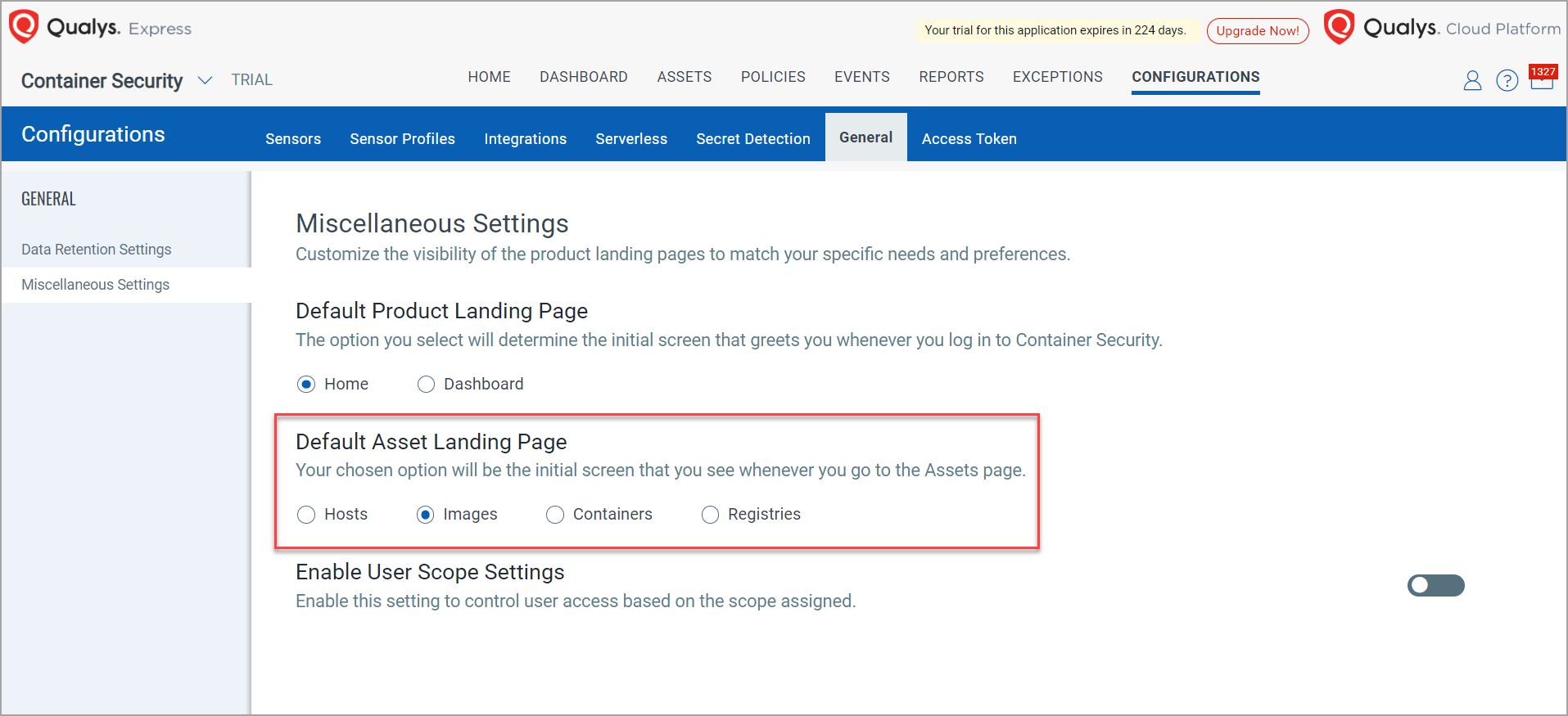
Enable User Scope Settings
This option is available only to Admins. Admin can enable user scope settings with the help of this to restrict sub-users access to certain assets. They can achieve this control using a set of tags. Sub-users can only see the assets which are in their scope. Any asset which is beyond their scope will not be visible to them. These assets include images and containers. To know more, refer to the Users and Permissions section.