Sensor Network Configuration
The sensor is pre-configured with the Qualys URL and the subscription details it needs to communicate to. In order for the sensor to communicate to Qualys, the network configuration and firewall need to provide accessibility to Qualys domain over port 443.
After the Sensor is successfully installed, it is listed under Configurations > Sensors where you can see its version, status, and many more details.
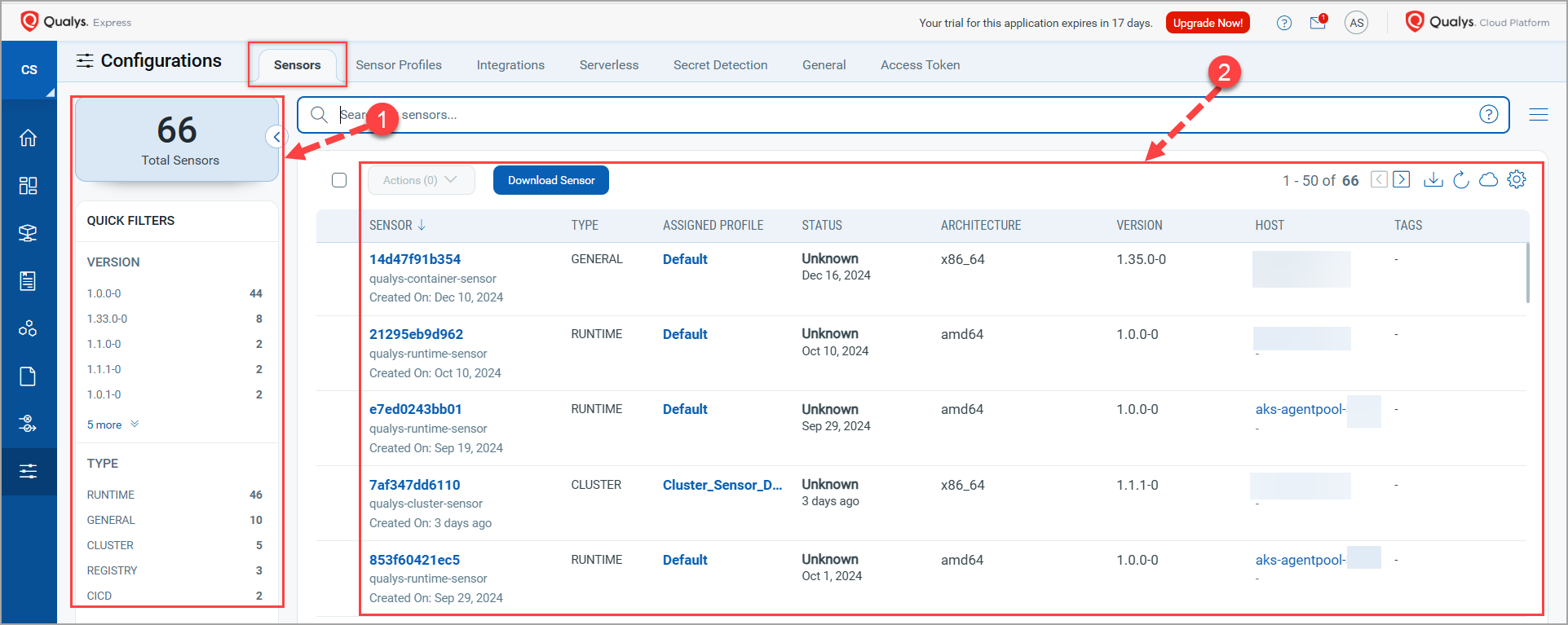
1. Quick Filters
This section consists of the following sections.
- Total Sensors - This tile shows the total number of sensors created by you.
-
VERSION - Gives you a list of total sensor versions present in your account.
To know about current versions and features of various Qualys Container Security sensors, refer to CS Sensors Release Notes. - TYPE - Indicates types of sensors in your account along with their total count.
2. List Section
This section lists all images in your environment along with their details.
| Column Name | Description |
| SENSOR | Shows sensor details such as sensor ID, type, and creation date. |
| TYPE | Shows sensor type. |
| ASSIGNED PROFILE | Shows sensor profile assigned to the sensor. |
| STATUS | Specify if the sensor is,
|
| ARCHITECTURE | Shows name of the host architecture. |
| VERSION | Shows sensor version. This will help you identify if the sensor needs an update. |
| HOST | Shows the details of the host on which the sensor is installed. The detail could be the IP address or the name of that host. |
| TAGS | Shows tags assigned to the sensor. |