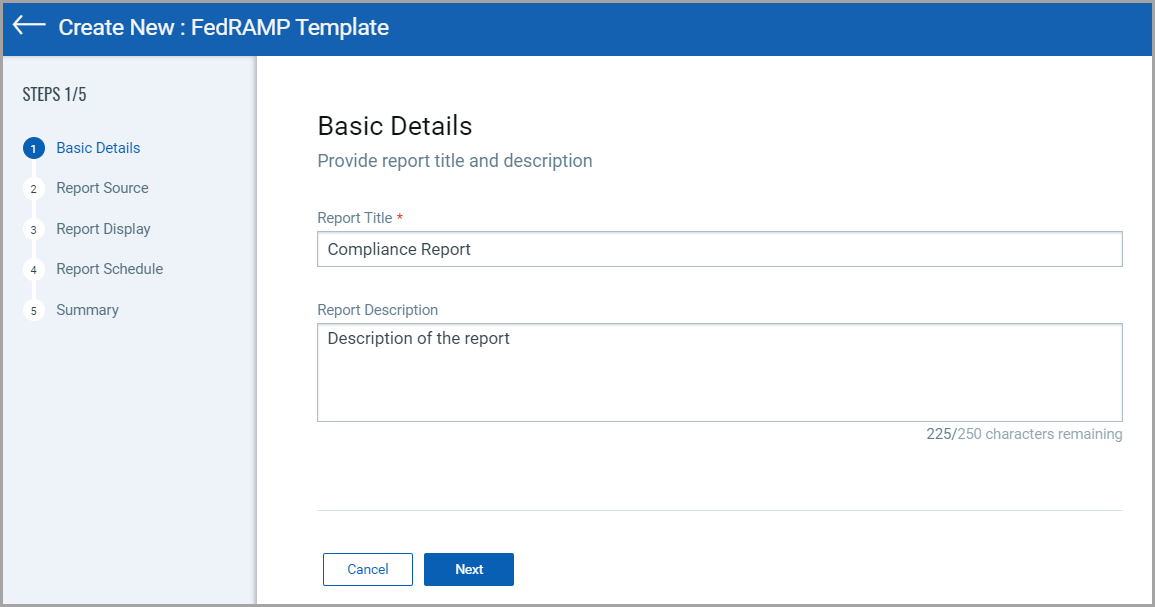
Compliance Details report shows detailed report of the auto-selected assets based on software and host information (attributes).
To create Compliance Details report, go to Reports > Create Report > Compliance Details > FedRAMP Template.
Provide report title and report description for the asset details report. Click Next.
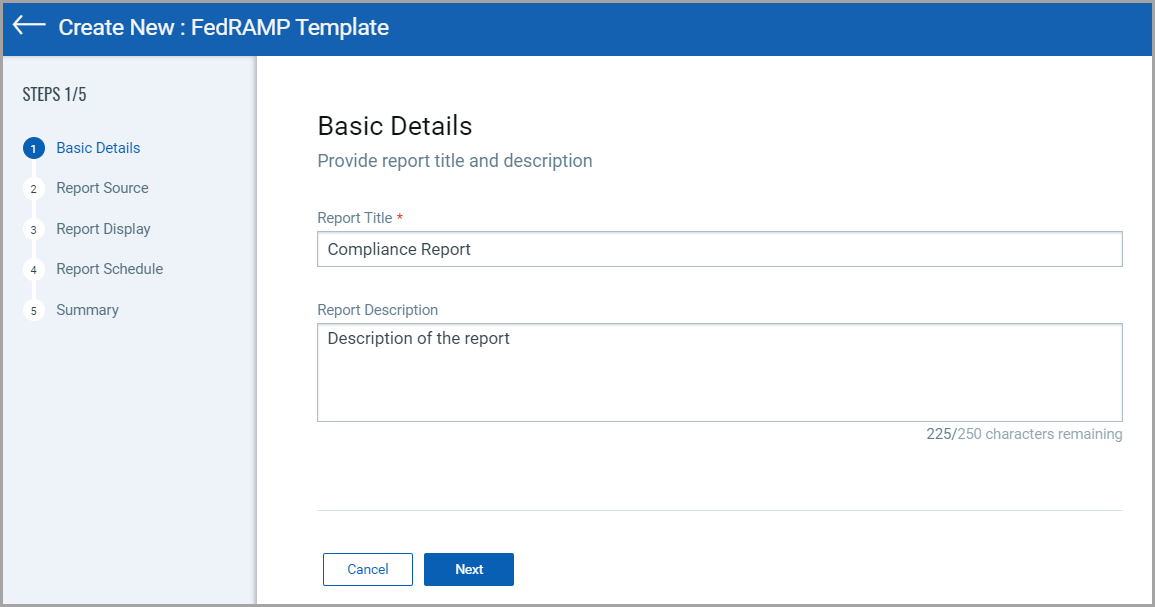
In the Report Source step, you can define the scope of the assets to be included in the report. You can select assets with asset name(1), asset tag(2), Software Type(3) or using search query(4).
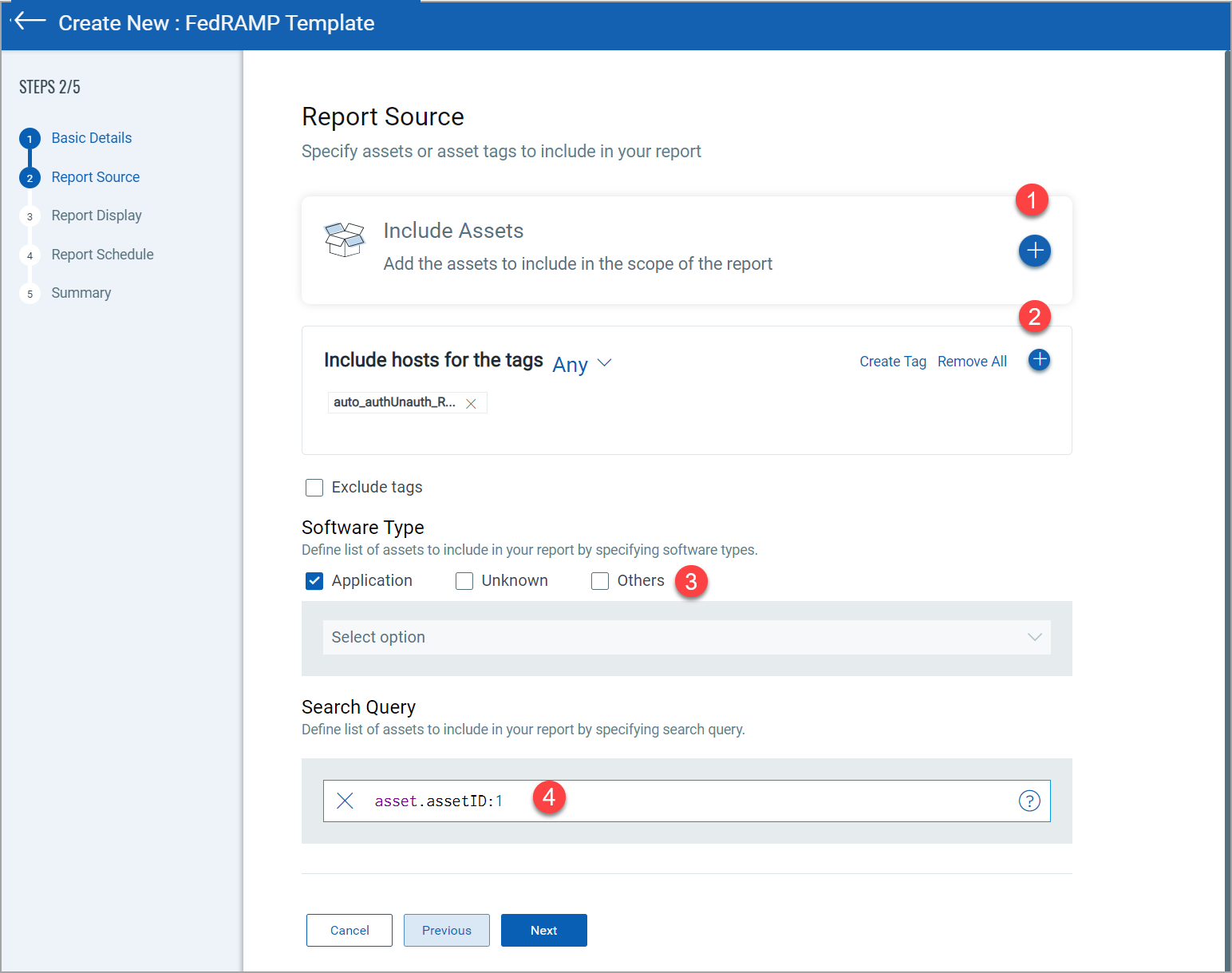
(1) Include Assets: Click ![]() to add the
assets with asset name. You can search and select asset with asset name.
to add the
assets with asset name. You can search and select asset with asset name.
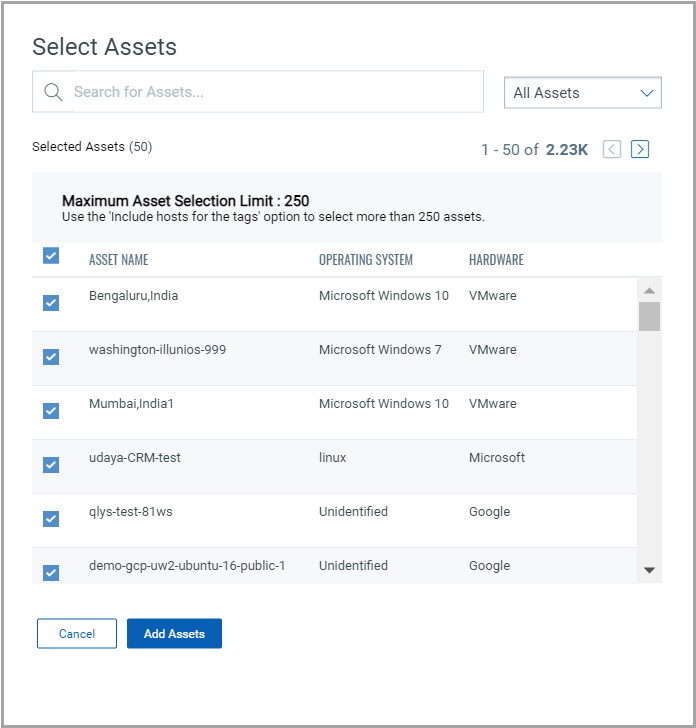
(2) Include hosts with for tags: Click ![]() to add
the assets with tags. You can search and select asset with tags.
to add
the assets with tags. You can search and select asset with tags.

Software Type: Using this option, choose software types: Application, Unknown, and Others to define the list of assets to include in your report.
(4) Search Query: You can select the assets using search query.
Once you've selected the report source, click Next.
In the Report Display step, select software and host attributes to be included in the report. The selected attributes will be column headers in the report.
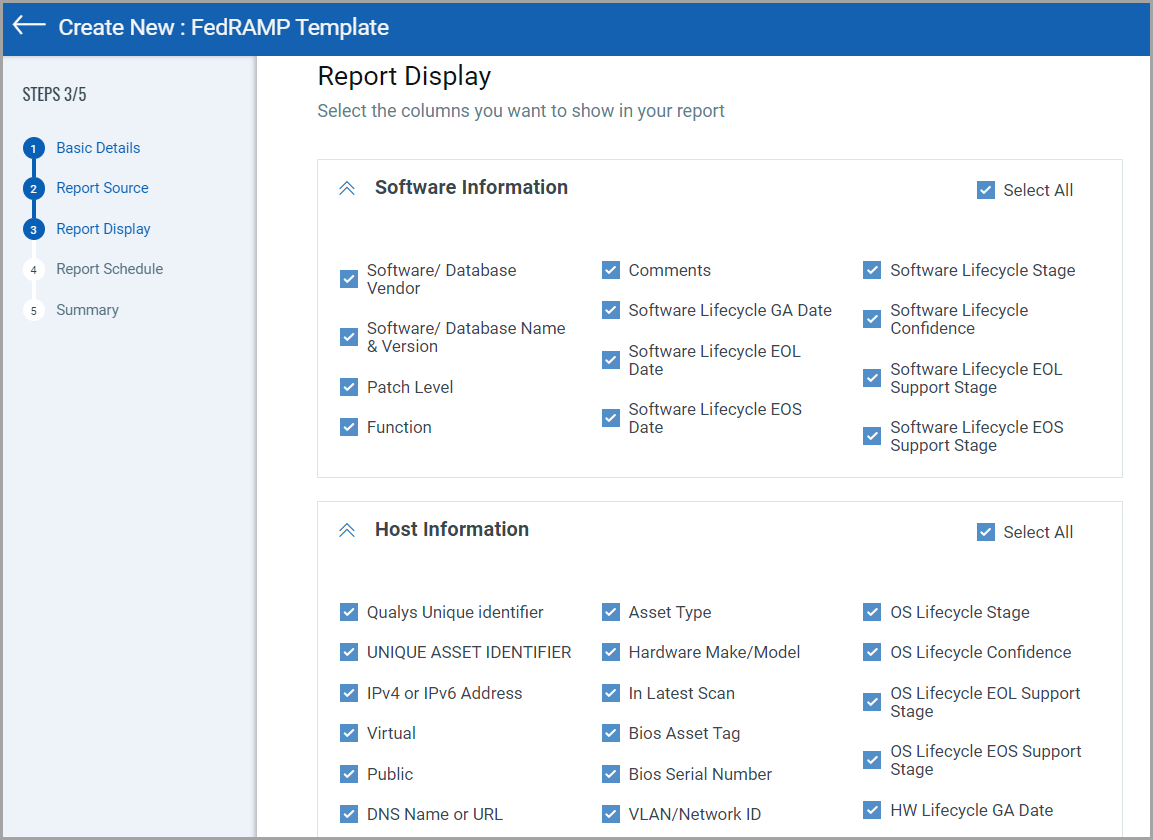
Once you select software and host attributes, click Next.
In the Report Display step, you can define the schedule of the report for its execution.
On Demand: If this option is selected in the report, report will be generated once it is created. Select the timezone for dates in the report to be generated.
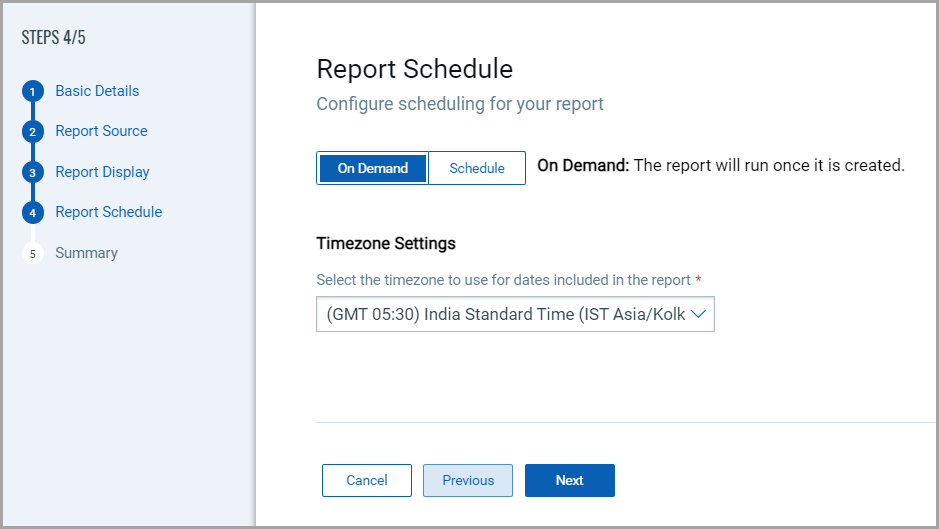
Schedule: If this option is selected in the report, report will be generated as per defined schedule. You can create a recurring schedule for report execution. Select the timezone for dates in the report to be generated.
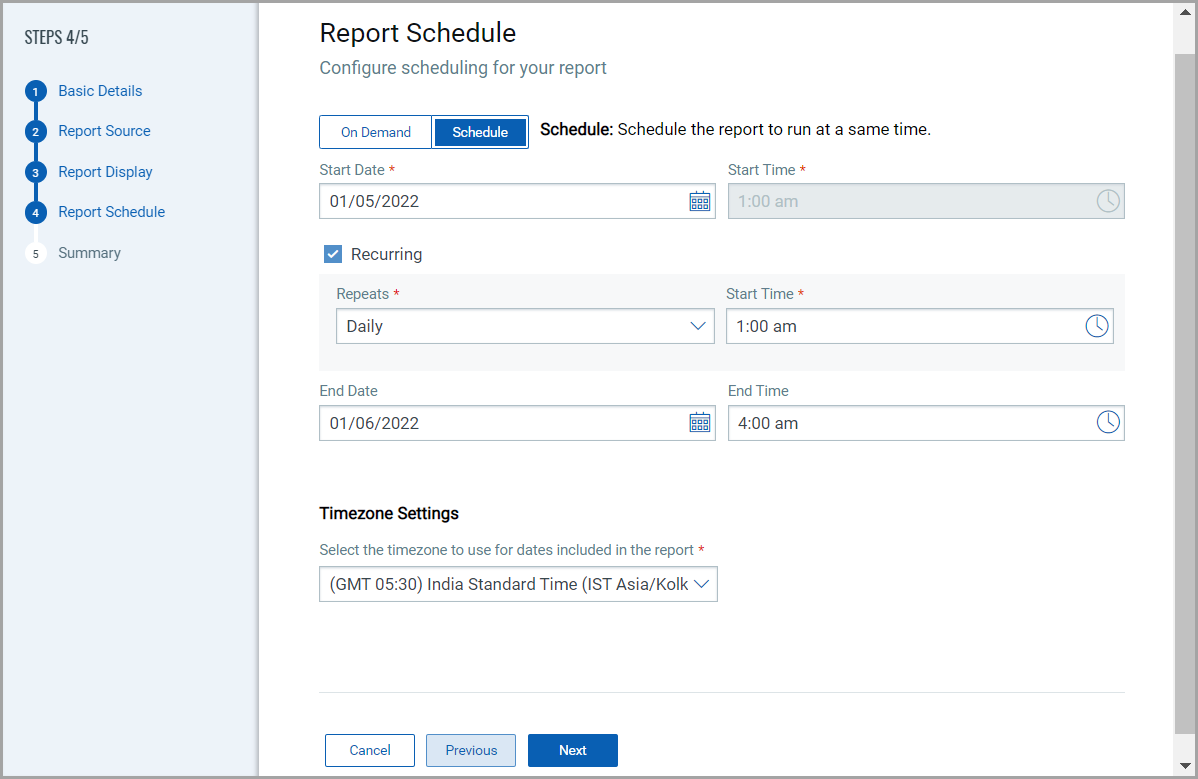
You can manage schedules (view info, delete, and pause/resume schedule) from Reports > Schedule tab.
Review and confirm your selections. You can edit basic details and report source from this step as well if required. Click Confirm.
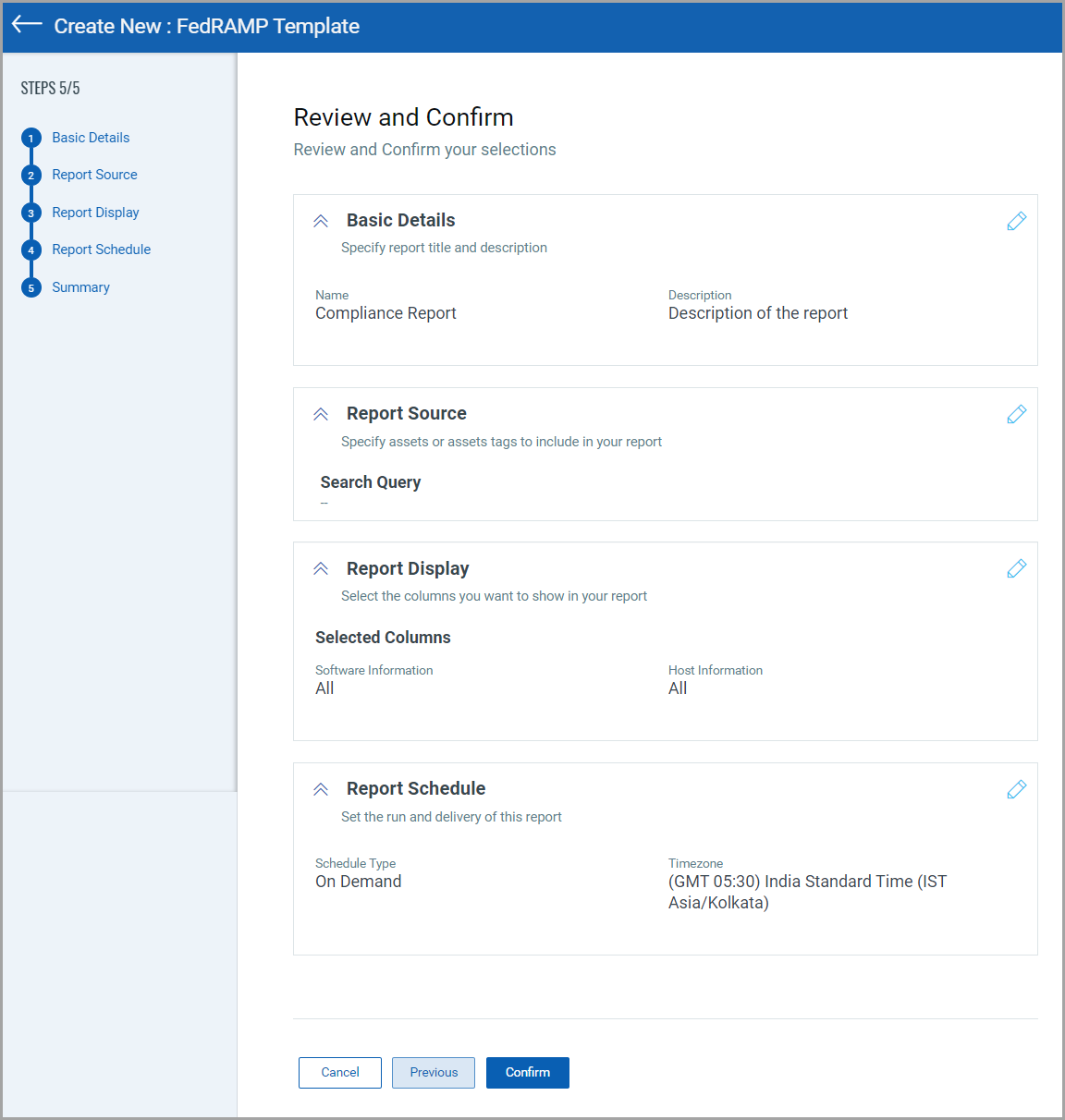
Once report is created, it will be listed on Reports page.
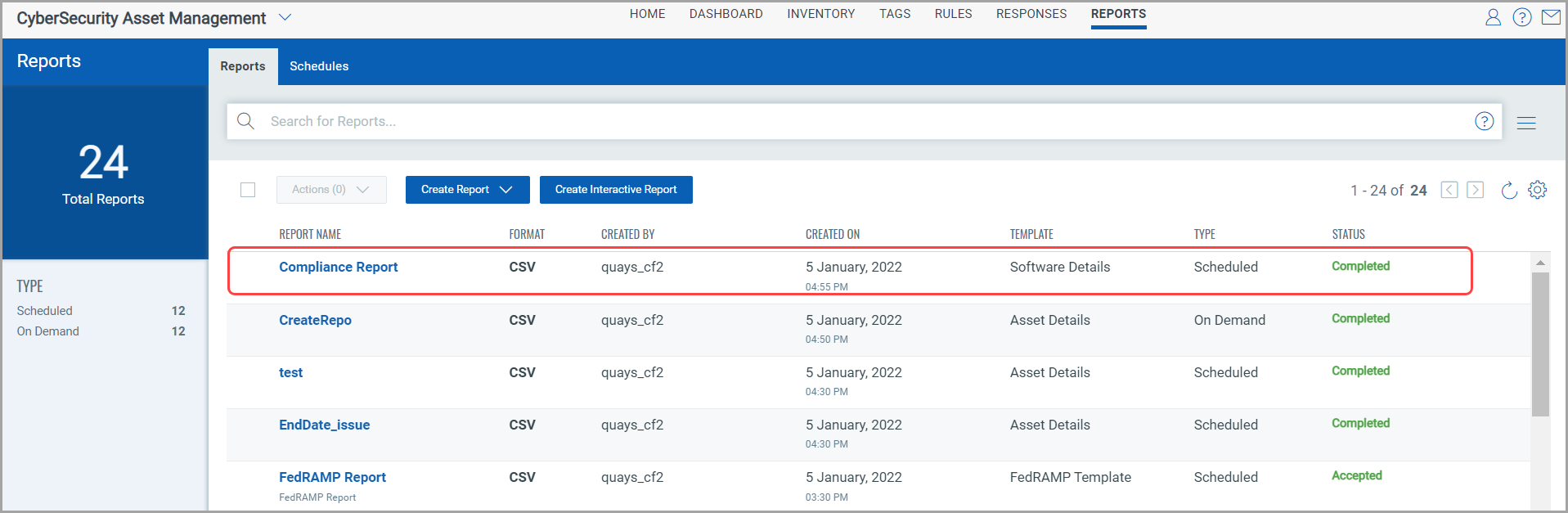
Once you create report, it shows 'Processing' status. Once report execution is finished, it will shows status as 'Completed' and you'll be able to download report.
From the Quick Actions option for a particular report, you can
- execute the report at any time with Run Now option
- download CSV format report with Download option
- delete the report with Delete option
- see report information with Info option