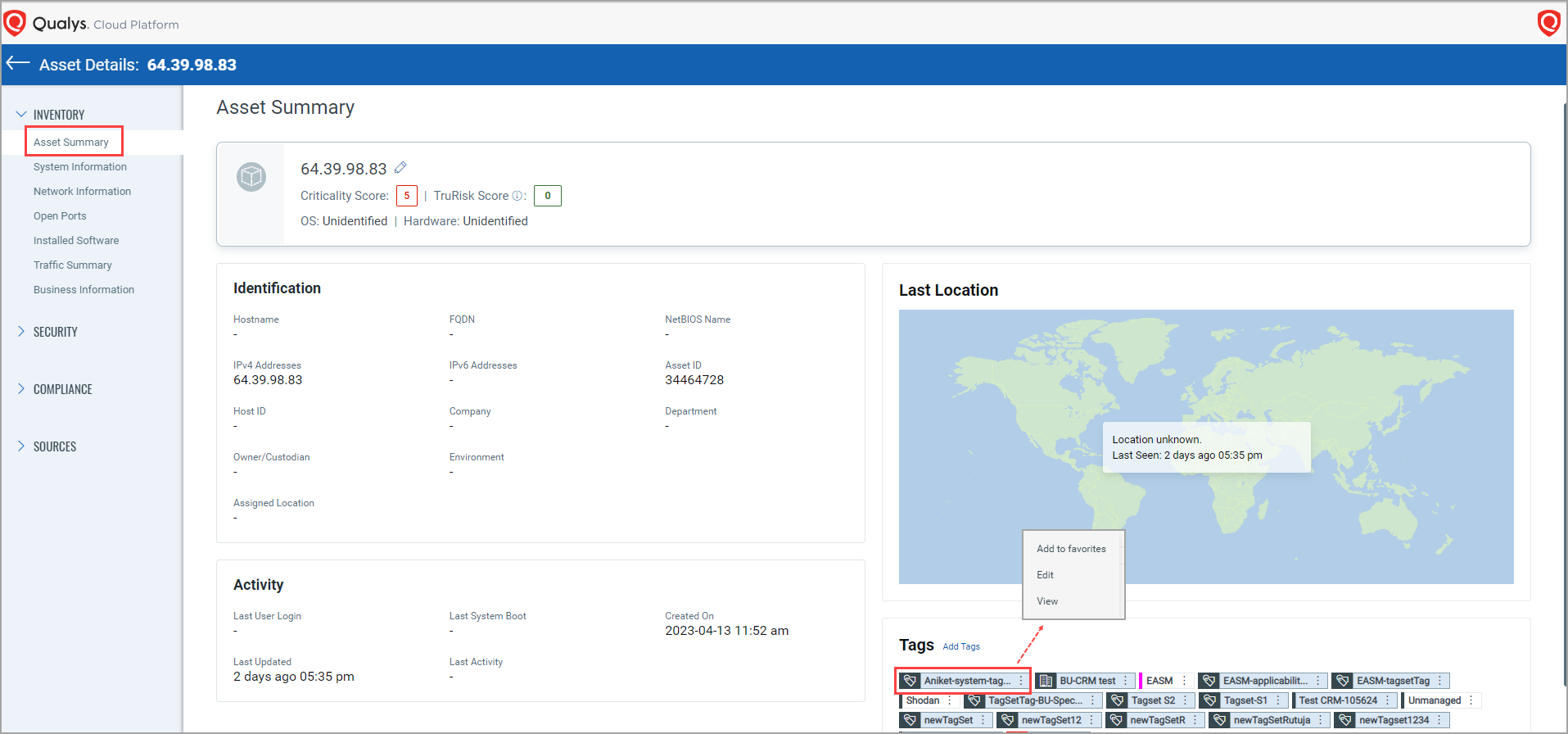Creating Tag Sets
A tag set is a collection of static and dynamic tags. You can include static and dynamic tags in a tag set. Also, you can exclude static or dynamic tags from the tag set. The assets tagged with these tags are brought under such a unique tag set. The tag set is of dynamic type. You can create a maximum of 100 tag sets from your account.
Complete the following steps to create a tag set:
1. Go to the Tags tab, and from the Create New list, select Tag Set.
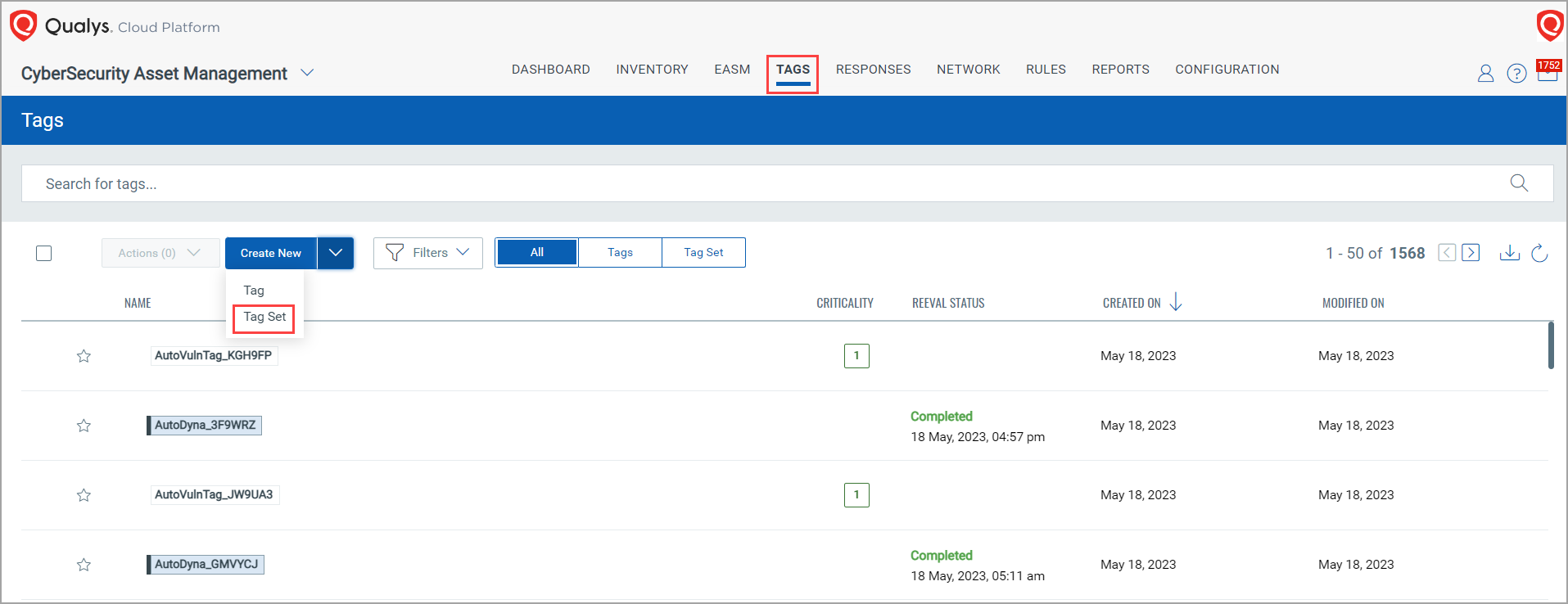
2. Provide the following details on the "Create Tag Set" Page:
i) Enter the tag set name in the Name field.
ii) Select the Mark as Favourite checkbox to mark your tag set as a favorite.
iii) Enter an appropriate description for the tag set rule.
iv) Turn on the Asset Criticality Score if you want.
Note:
- You can set the asset criticality score between 1 to 5. 1 is the lowest criticality score and 5 is the highest criticality score that is assigned to an asset.
- If you don't select the asset criticality score, the asset criticality score '2' will be applied to that asset by default.
- If your asset has multiple tags with some asset criticality score, the criticality of your asset will be the maximum criticality score among the tags. (For example, if asset 'A' has three tags with asset criticality scores 3, 4, and 2, then the asset criticality score of asset 'A' will be 4).
v) Include tags to the tag set: Include tags to the tag set by clicking the ![]() icon next to Include hosts that have All of the tags below. The "Select Tags" page opens. Select the tags that you want to include in the tag set.
icon next to Include hosts that have All of the tags below. The "Select Tags" page opens. Select the tags that you want to include in the tag set.
Note:
- The default filter for Include hosts that have All of the tags below is All.
When you select the All filter, all assets with the tags you included are considered for the tag set.
When you select the Any filter, only the common assets with the tags you included are considered for the tag set.
- You can include a maximum of 20 tags.
Exclude tags from the tag set: If you want to exclude certain tags, select the Exclude tags checkbox. Click the ![]() icon next to Exclude hosts that have Any of the tags below. The "Select Tags" page opens. Select the tags that you want to exclude from the tag set.
icon next to Exclude hosts that have Any of the tags below. The "Select Tags" page opens. Select the tags that you want to exclude from the tag set.
Note:
- The default filter for Include hosts that have All of the tags below is Any.
When you select the All filter, all assets with the tags you excluded are considered for the tag set.
When you select the Any filter, only the common assets with the tags you excluded are considered for the tag set.
- You can exclude a maximum of 20 tags.
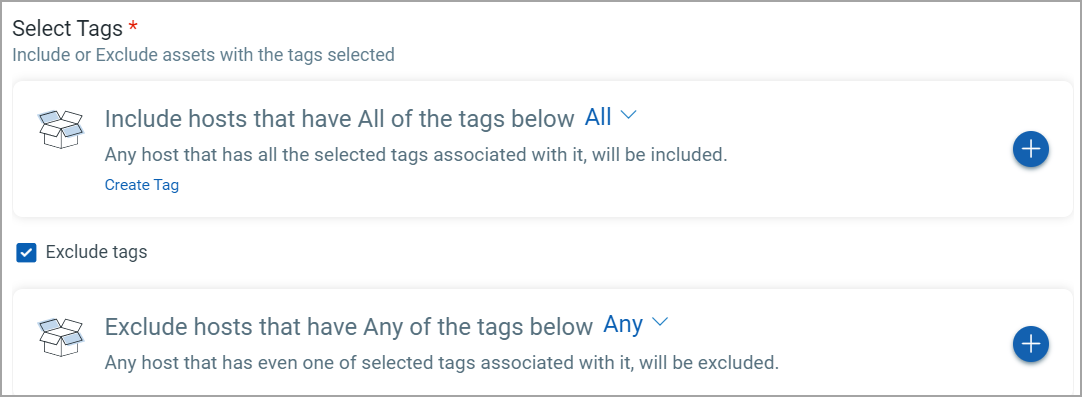
vi) Click the ![]() icon next to Test Rule Applicability on selected assets to check whether the assets satisfy the rule condition. From the "Select Assets" window select assets in your account to test the rule. A green color 'Pass' tells you the asset matches the rule. A red color 'Fail' tells you the asset does not match the rule.
icon next to Test Rule Applicability on selected assets to check whether the assets satisfy the rule condition. From the "Select Assets" window select assets in your account to test the rule. A green color 'Pass' tells you the asset matches the rule. A red color 'Fail' tells you the asset does not match the rule.
vii) Select the Evaluate Rule on Creation checkbox to evaluate the tag set and add assets to the tag set. A tag set is created.
After the tag set is created, you can view, edit, and delete the tag set. Also, remove the tag set from the Favorite, and find assets that are part of a tag set.
View Tag Sets
From the Tags tab, click the Tag Set tab. You can see the tag sets that are created.
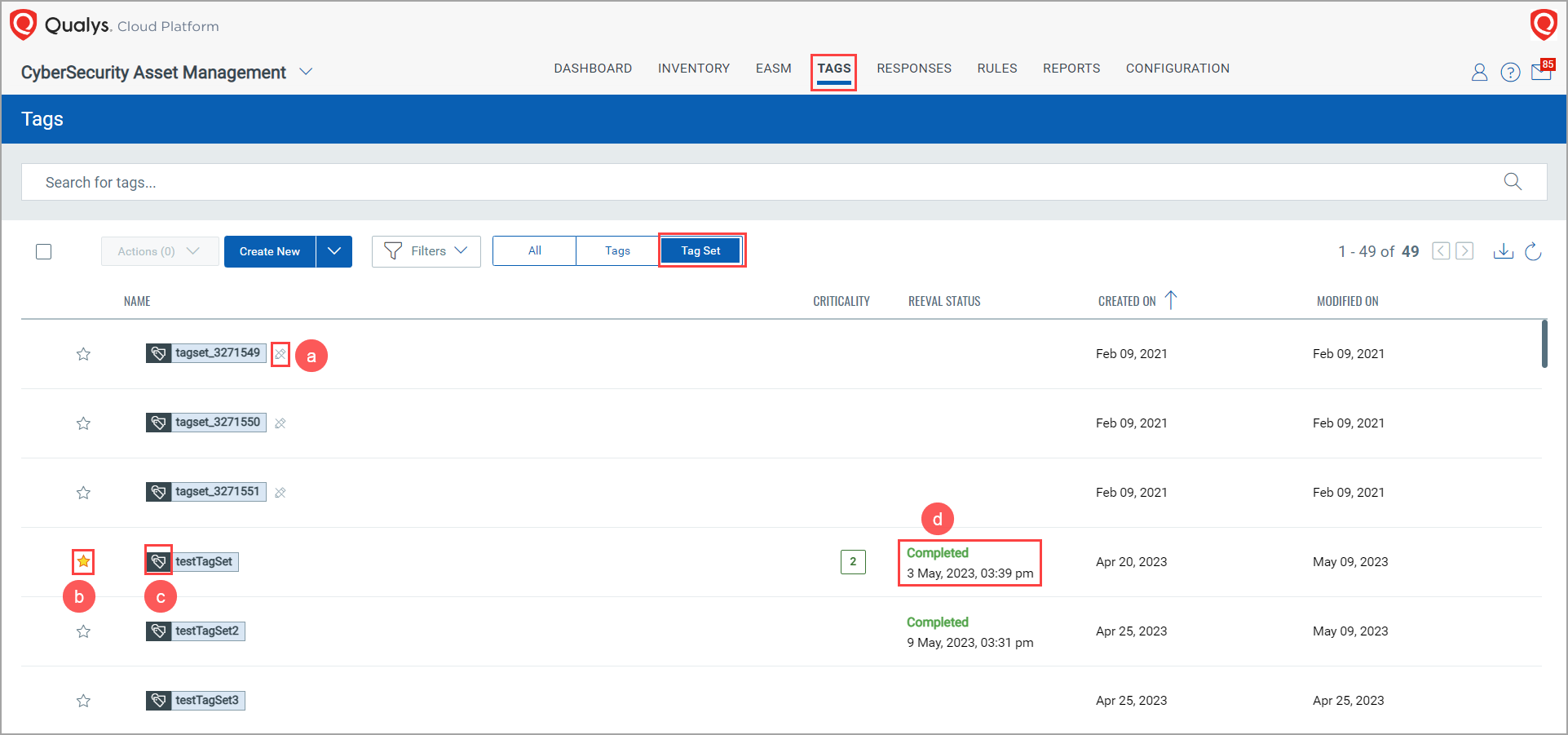
(a) The tag sets created from QWEB are also shown on the CSAM UI. These tag sets are denoted with the highlighted icon. As these tag sets are created from QWEB, you can’t edit or delete them. You can only view them and mark them as Favorites.
(b) The tag sets marked as favorites are indicated with the highlighted icon.
(c) The tag set is symbolized with the highlighted icon.
(d) When the tag set gets evaluated and assets are added to the tag set, you can see the 'Completed' status under the Reveal Status column.
Good to know!
You can view the tagsets from the "Asset details" page. You can view and edit the tag set from there. Also, you can add the tag set to favorites.