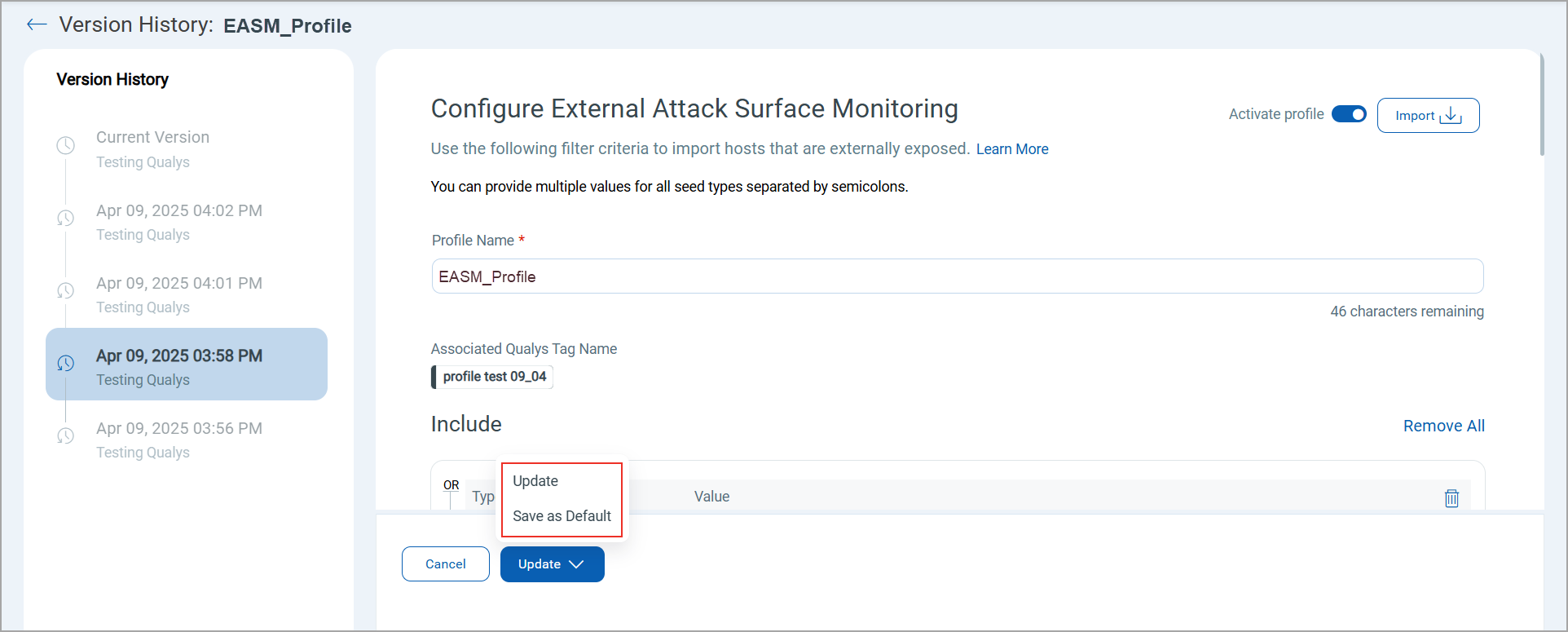View EASM Profile History
EASM Profile History allows you to view and manage the EASM profile modification history. This enables you to track changes, revert to previous configurations, and analyze historical records of configuration changes as needed.
To view and manage the profile history, navigate to Configuration > EASM Configuration and click More Options > View EASM Profile History on a profile.
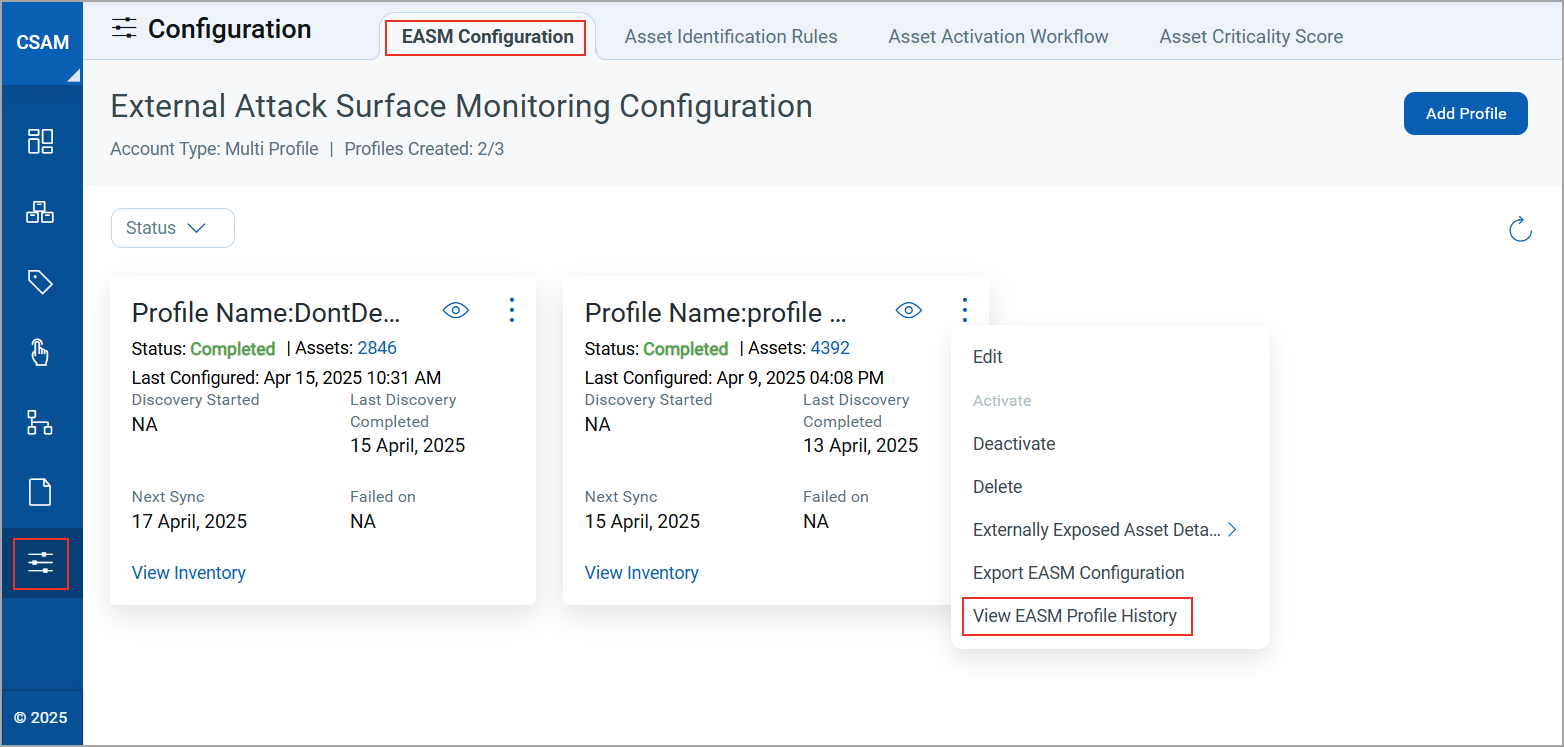
The Version History window displays a detailed list of all modified versions of the profile with the timestamp and the user who modified the profile. You can edit the Current Version from this window.
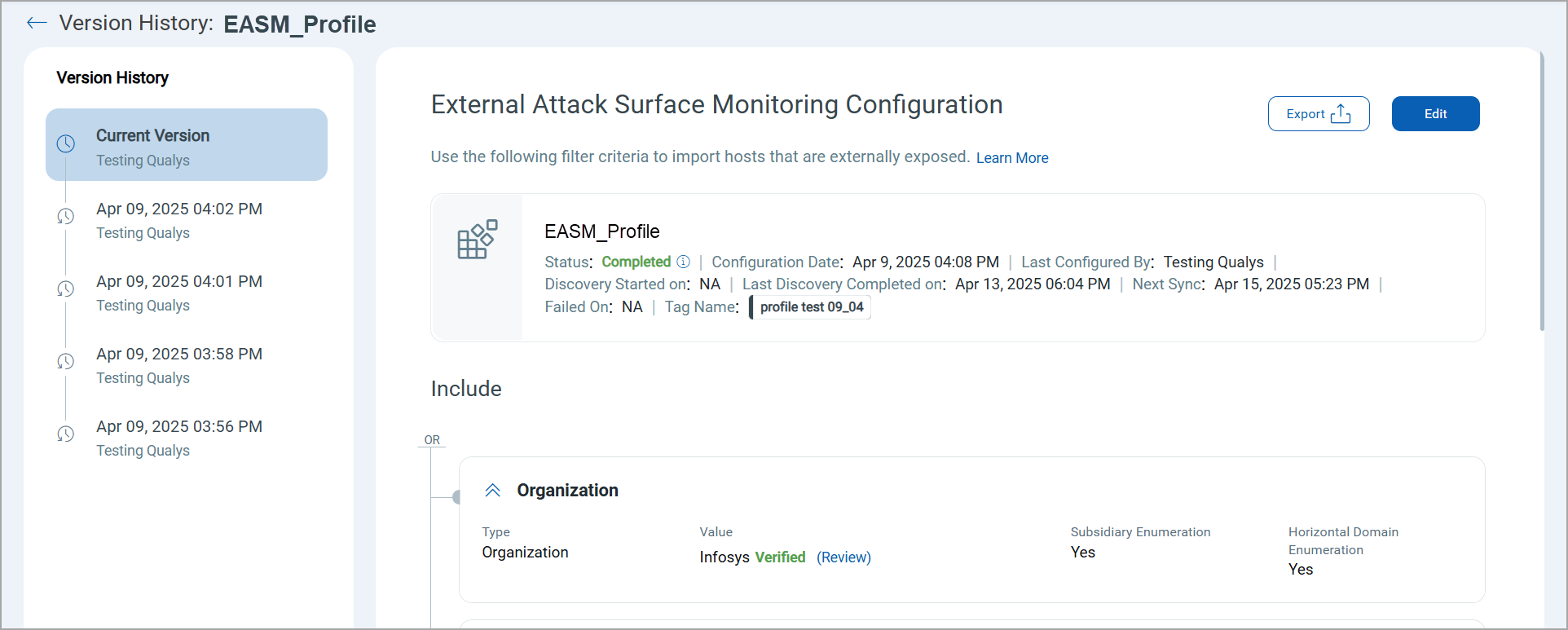
Note: The system displays a maximum of 10 version histories for an EASM profile.
The following actions generate a new version of your EASM profile:
- Modifying the profile name
- Restoring a previous version
- Adding or removing IP exclusions
- Changing any optional settings on the EASM Profile configuration page
Note: Activating or deactivating a profile does not create a new version.
To restore a version of the profile, follow these steps:
1. Select a version and click Restore & Edit.
You can also Export this version if required.
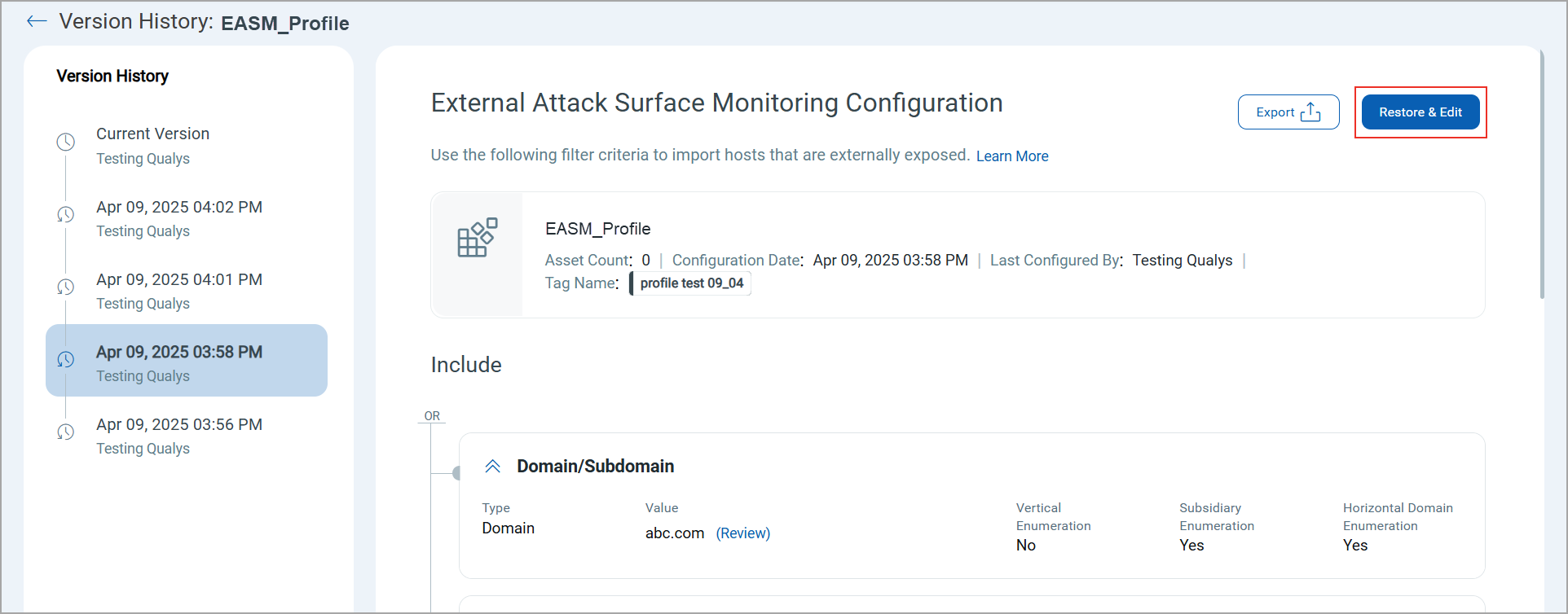
2. Modify the required data if required.
Note: If you exclude IPs from the EASM Inventory, the profile saves as non-default.
You can also import/export any versions of the EASM profile.
3. Click Update to save the profile as current or Save as Default to save the profile as default.