Import or Export the EASM Profile Configuration to JSON File
You can import and export the EASM profile configuration along with the Include and Exclude seed data to a JSON file. As a result, the EASM profile configuration process is expedited, and it is convenient from a storage and sharing perspective.
Note: The maximum JSON file size supported is <= 10 MB.
- Import the EASM Profile Configuration from a JSON file
- Export the EASM Profile Configuration to a JSON file
Import the EASM Profile Configuration from a JSON file
Complete the following steps to import the EASM profile configuration while creating and editing the EASM profile.
1. When you create a new EASM profile, go to the Configuration tab and click Add Profile.
Note: When you edit the existing EASM profile and import the EASM configuration from the JSON file, click Edit from the ![]() Actions menu on the EASM profile tile and complete the following steps.
Actions menu on the EASM profile tile and complete the following steps.
2. Click Import on the Manage Configurations page.
3. Click Browse from the Import EASM Configuration Window and select the JSON file. As shown in the following screenshot, the JSON file is added.
4. Click Import.
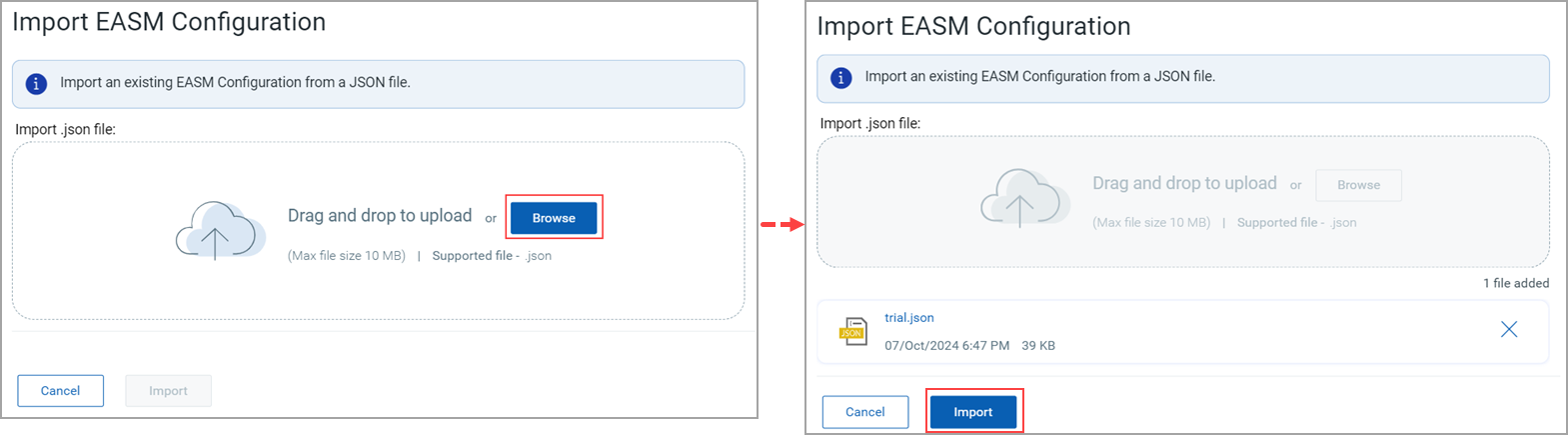
The EASM configuration is imported. You can make the required changes on top of it.
5. If you are creating a profile, click Save or Save as Default as needed.
If you are editing a profile, click Update or Save as Default as needed.
Export the EASM Profile Configuration to a JSON file
Complete the following steps to export the EASM profile to a JSON file:
1. Go to the Configuration tab and click Export EASM Configuration from the ![]() Actions menu on the EASM profile tile.
Actions menu on the EASM profile tile.
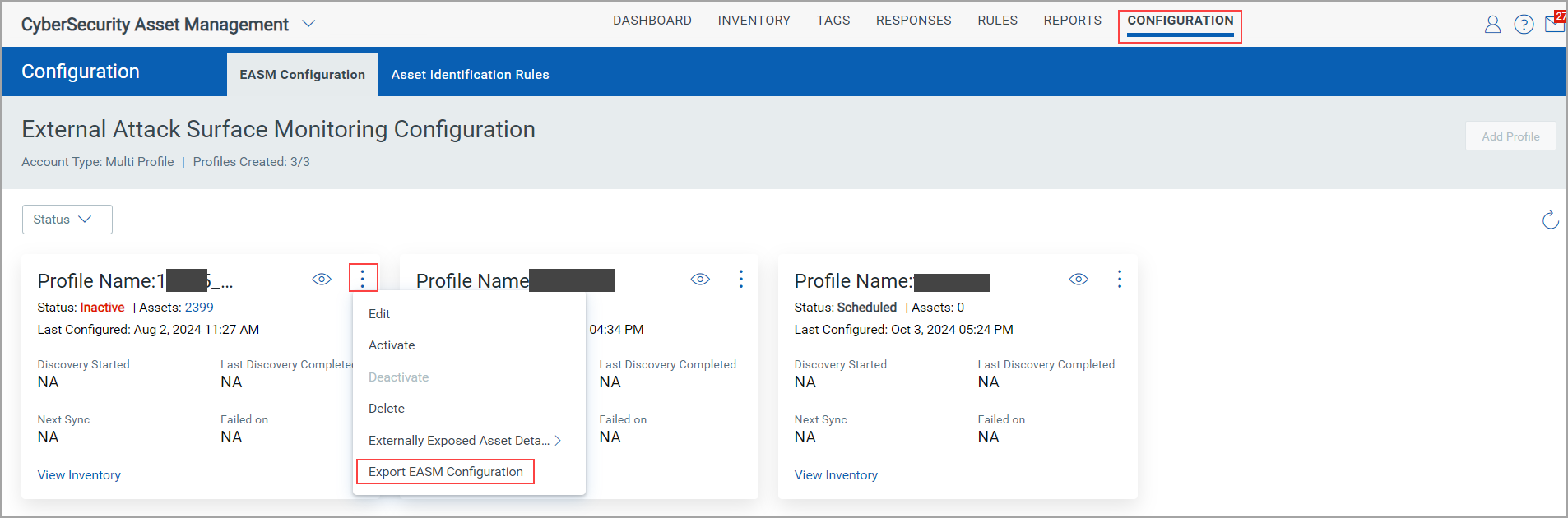
Alternatively, you can go to the View EASM Profile page by clicking the ![]() View icon from the EASM Profile tile and then clicking the Export icon.
View icon from the EASM Profile tile and then clicking the Export icon.

2. The Export EASM Configuration window appears. The JSON file name is auto-populated. However, you can edit it. Click Export.
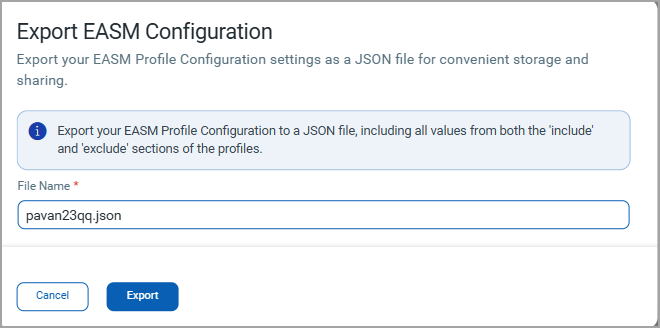
The message that mentions that the EASM profile configuration has been successfully exported to the JSON file is displayed.