Widget Creation in CSAM
The Inventory > Asset and Software tab gives you the flexibility to create the widget from the query. Click Create Widget from Query to quickly build a widget from the search query you have built.
Alternatively, you can build your widget from the Dashboard tab. Go to the Dashboard tab and click the Add Widget icon. From the "Add or Customize Dashboard Widget Templates" page, click Build your widget.
Note: You can create the widget from the query using the Assets as well as Software.
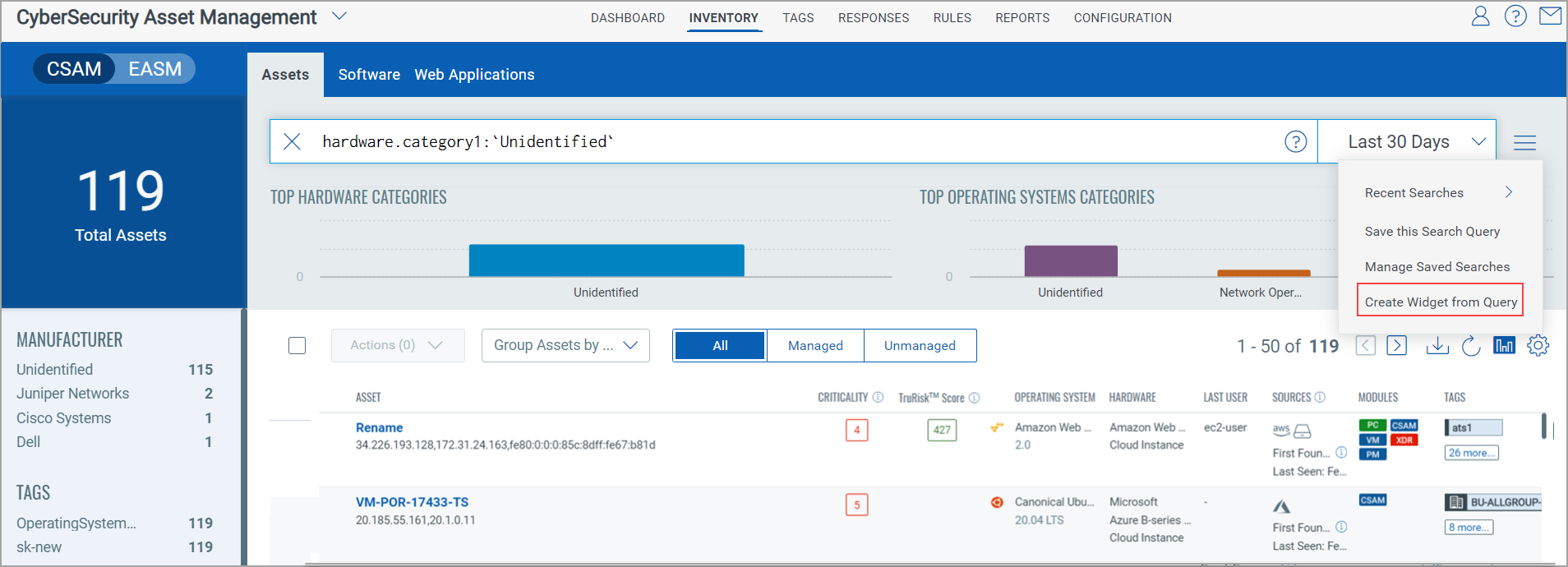
The widget builder is displayed with pre-populated search query. You can give a name and description to the widget. If you want to show description on widget and widget representation, enable the checkbox Show description on widget and select the Widget Representation as Regular or Summary.
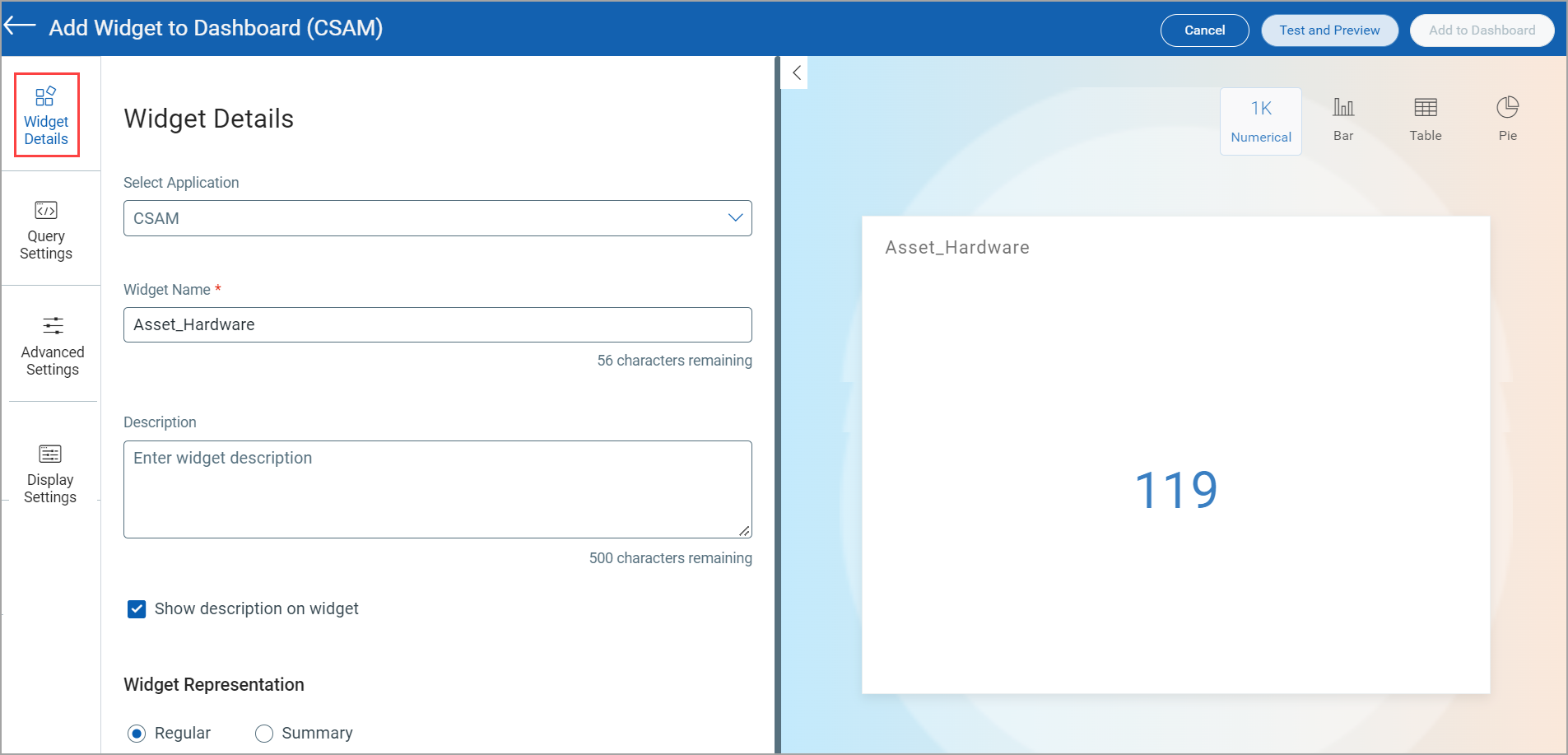
Select Display results as: Assets, Software, or Passive Sensor Asset to add your query and widget for ALL, Managed, and Unmanaged assets.
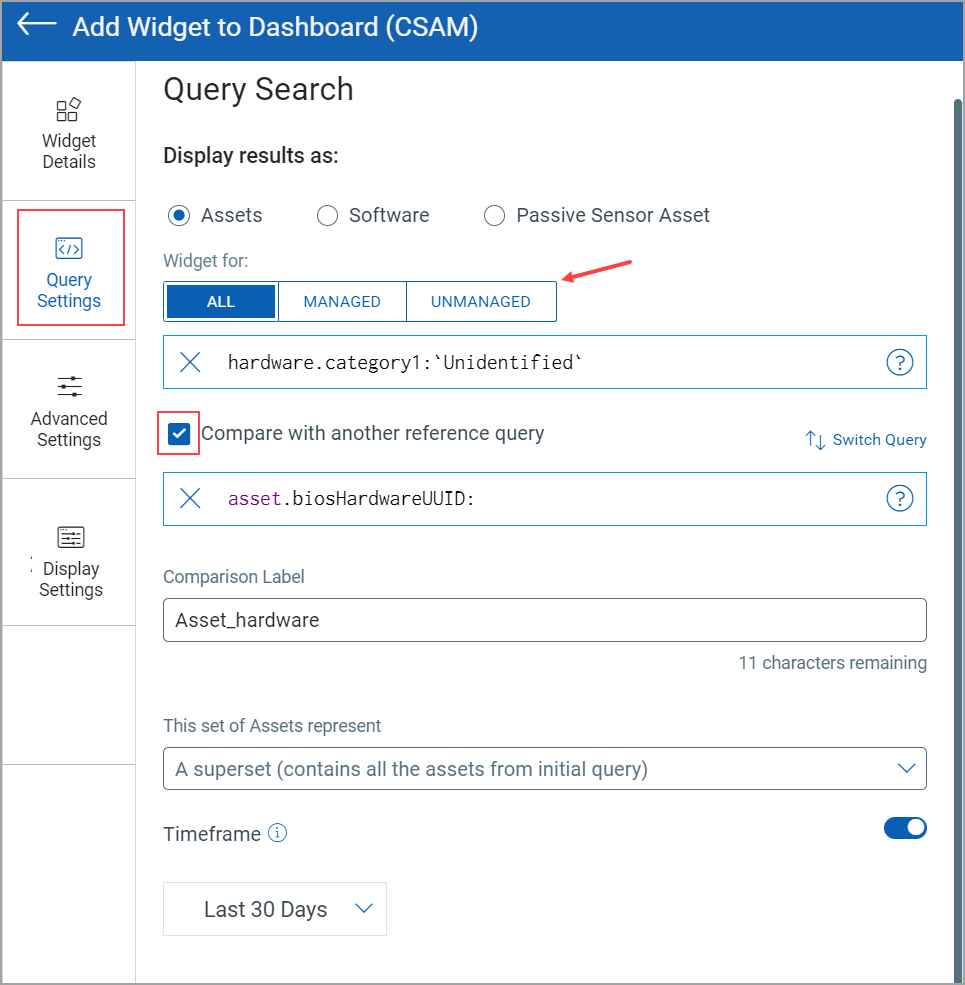
To add your query and widget to show the Group by details, you must click Bar, Table, or Pie. Select the required option from the Group by list then.
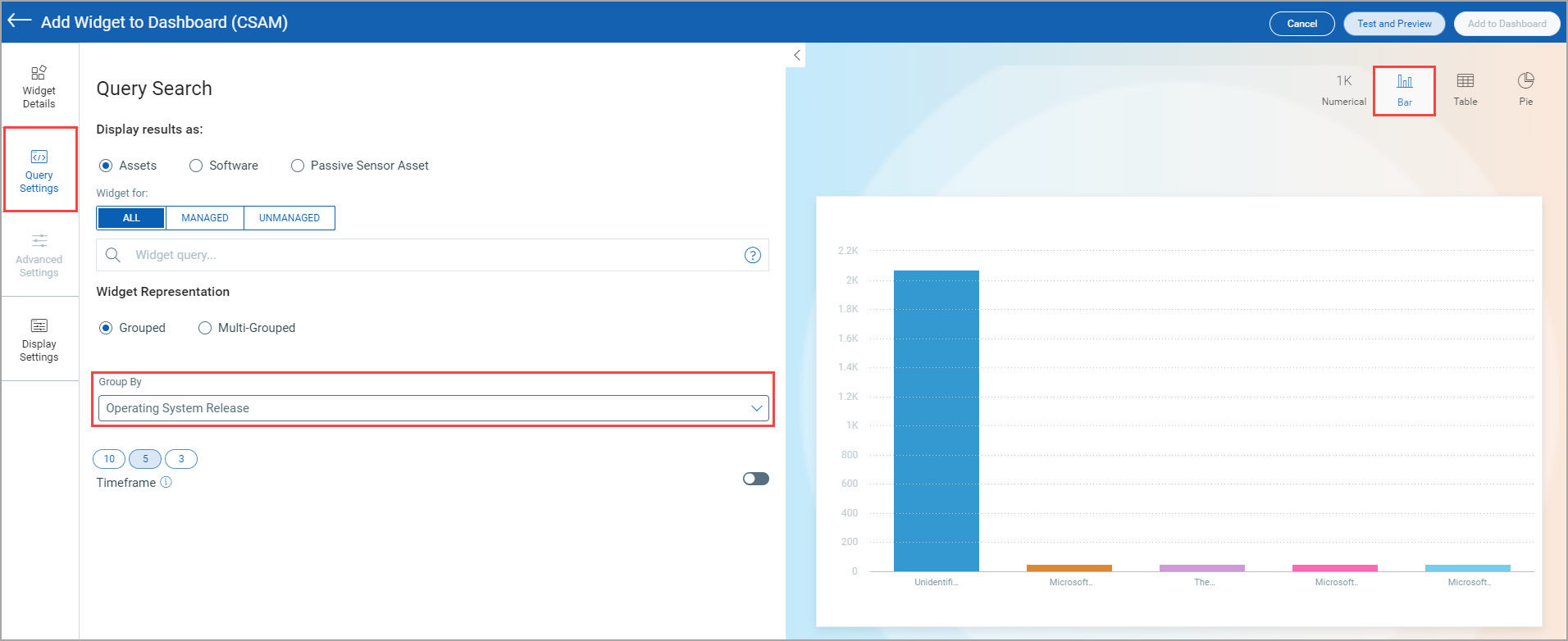
For Multi-Grouped representation, click Multi-Grouped and then click the Group by 2 (X-axis 2) link. The Group By 2 list is shown. Select the required option from the Group By 2 list then.
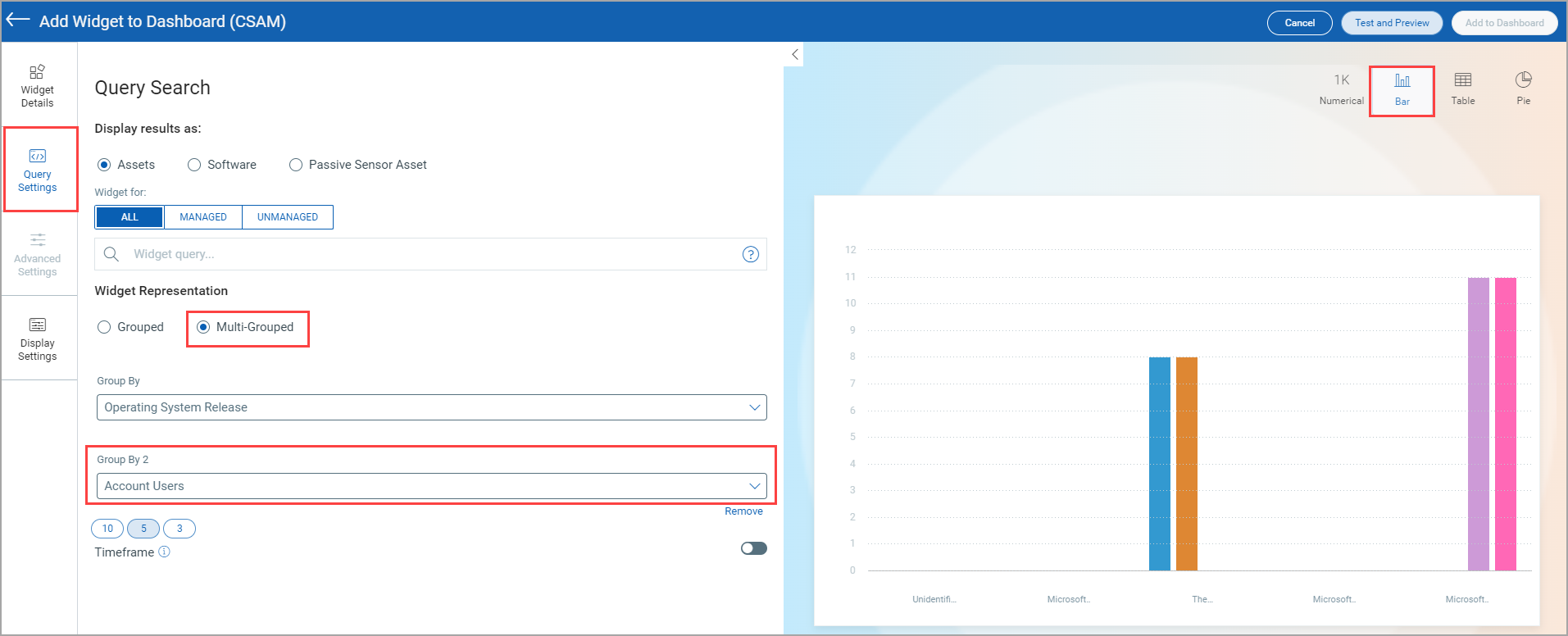
Options Available for Table type: Grouped, Multi-Grouped, and Simple List.
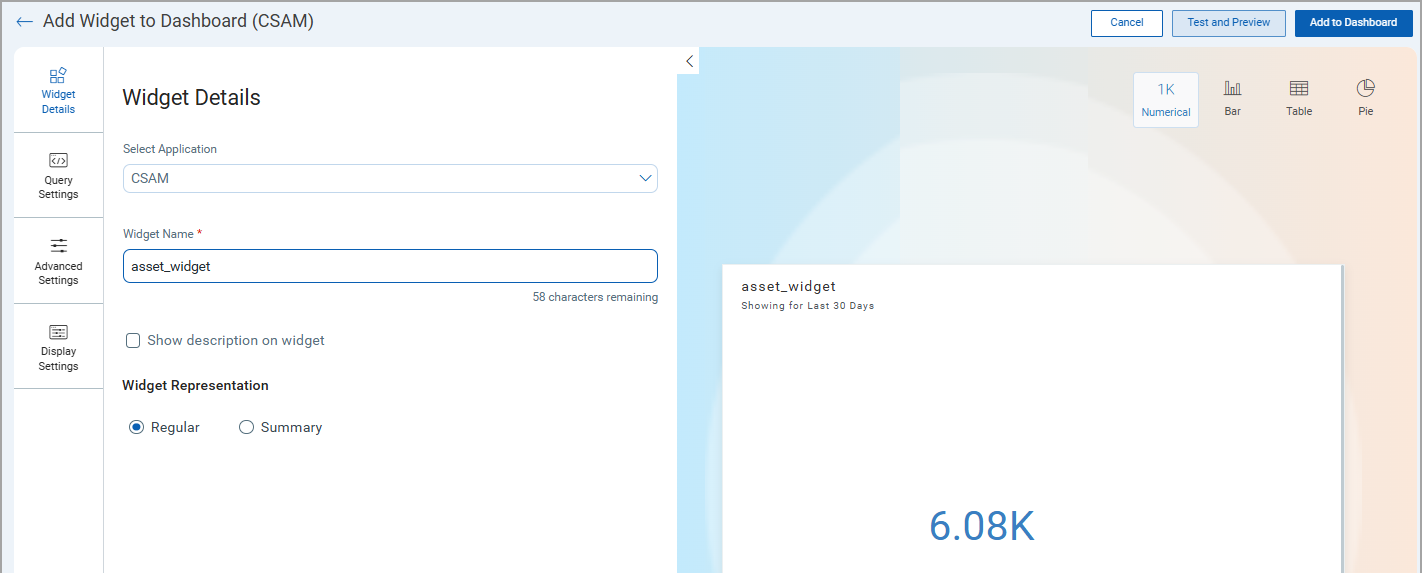
The following screen captures show the widget creation for acquiring the required asset details.
- Display results as: You can create widgets to obtain the required assets, software, ports, and vulnerability details in a list format.
- Widget Query: Provide the QQL query.
- Table Type: Simple List, Grouped, and Multi-Grouped
- Columns to Display: Select at least one column from the list.
Apart from normal widget creation options, you can select to view a list of top 10, 25, or 50 records. Also, if you want, you can turn on the Timeframe toggle and select the required timeframe option.
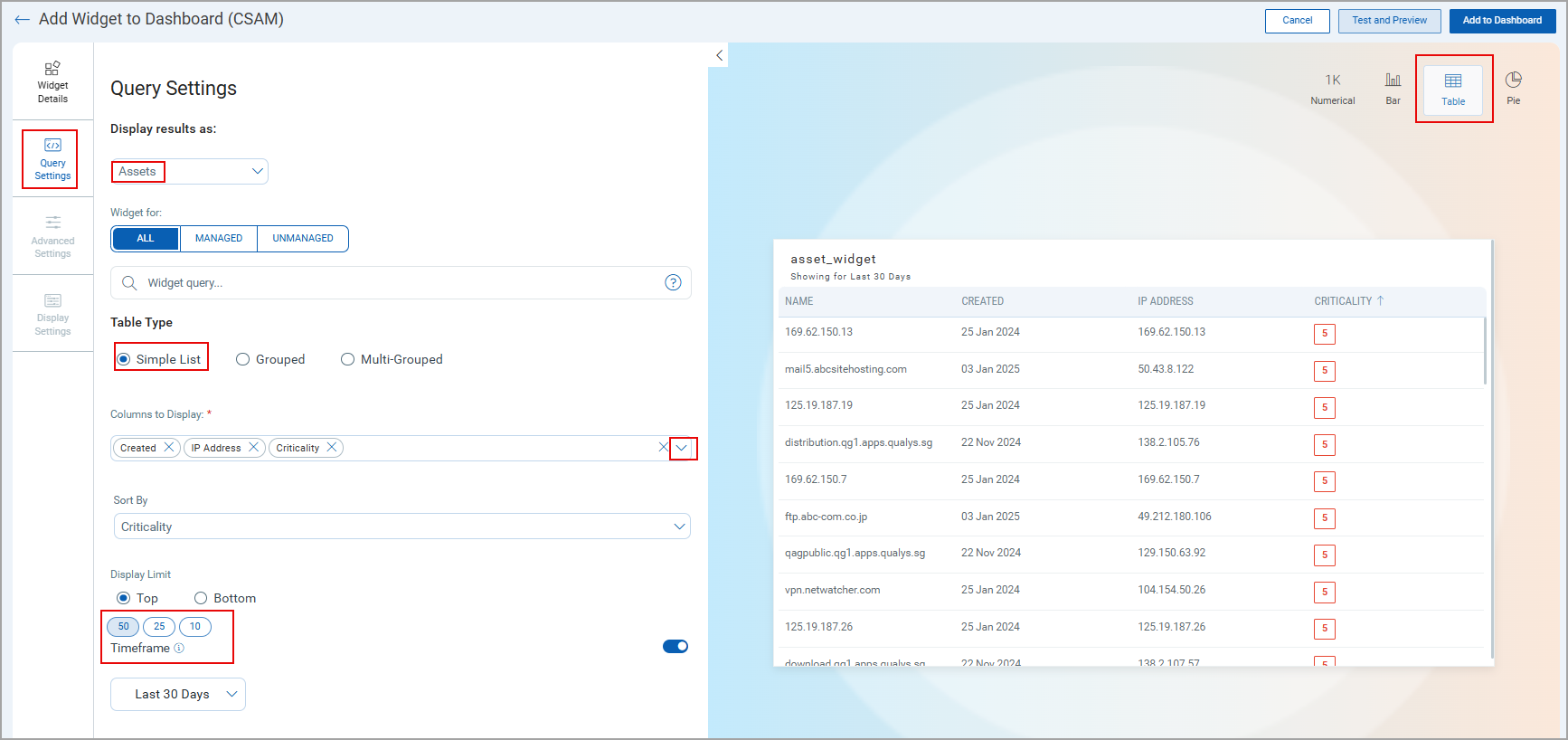
Refer to the following table to learn about the widget options supported for CSAM or EASM applications.
|
Application 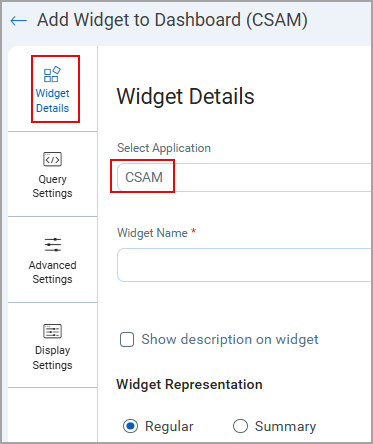
|
Widget Options 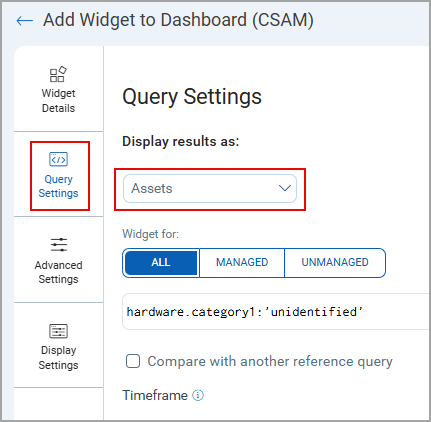
|
|
CSAM |
Assets, Software, Open Ports, and Certificates
|
|
EASM |
Assets, Software, Open Ports, Certificates, Domains, and Vulnerabilities |