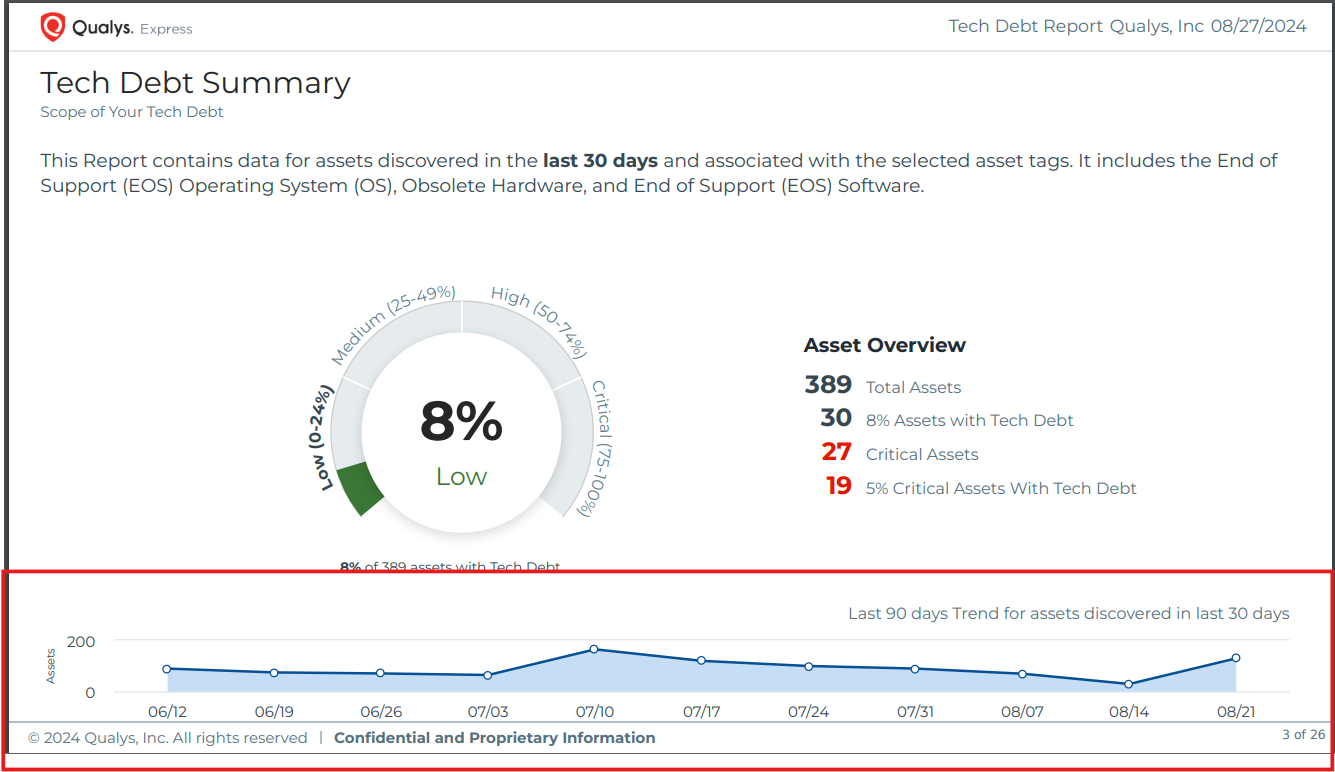Generating Automated Technology Debt Report
Learn more about generating the automated Technology Debt (Tech Debt) report from a CSAM (Trial and Full) subscription. The Tech Debt report is in PDF format.
Expand the following section to learn the features and benefits of the automated Tech Debt report.
Features and Benefits
- Communicates a transparent and actionable assessment of your Enterprise’s Tech Debt.
- Highlights risks associated with End-of-Life (EoL) and End-of-Support (EoS) hardware and software with a new executive-ready report.
- Enables you to prioritize and proactively plan upgrades for highly vulnerable End-of-Support software that will not have security patches.
- By fostering a proactive risk management culture and informed decision-making, you can protect your assets and align your security efforts with your overarching business goals.
Who can Generate this Report?
CSAM users can generate and download the Tech Debt report, and VMDR customers with CSAM can also generate it.
Important to Know!
- You need a super user role within your Qualys subscription with a report generation access to generate the Tech Debt report. Contact your Technical Account Manager (TAM) or Qualys Support for assistance if you don't see the Generate option.
- The automated 'Technology Debt Report' can be generated only once per user for your subscription. If multiple users from your subscription have report generation access, they can generate this report once.
Generate TechDebt Report
Complete the following steps to generate the automated TechDebt Report:
1. Go to the Dashboard tab and click Generate to Generate the Tech Debt report.
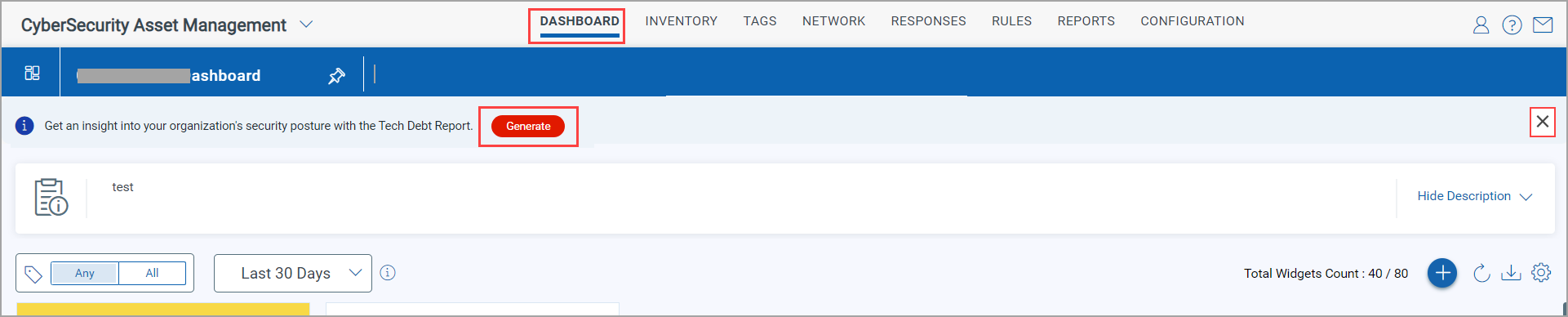
Important:
- After you click Generate to initiate the 'Technology Debt' report request from the Dashboard tab once, the Generate option is no longer available for the 'Technology Debt' report.
- You can close the banner if you do not want to generate the report immediately. After you close it, the banner is displayed again after 30 days. However, it is displayed again if Qualys introduces a new report within 30 days. If you select the Don't show again checkbox, the banner is displayed only when a new report is introduced.
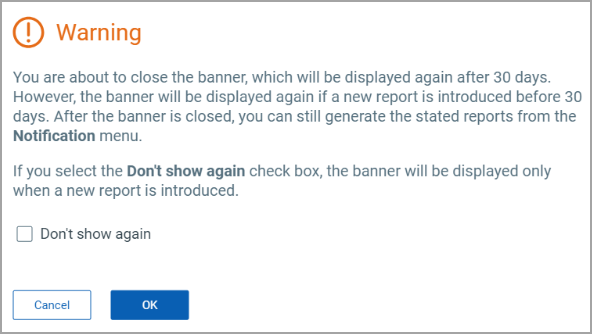
If you close the banner, you can still generate the report from the Notifications menu.
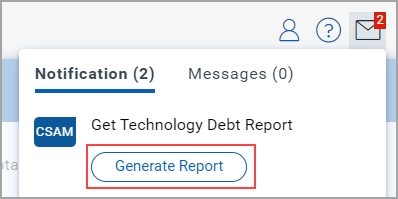
2. Provide the following details on the Technology Debt Report page:
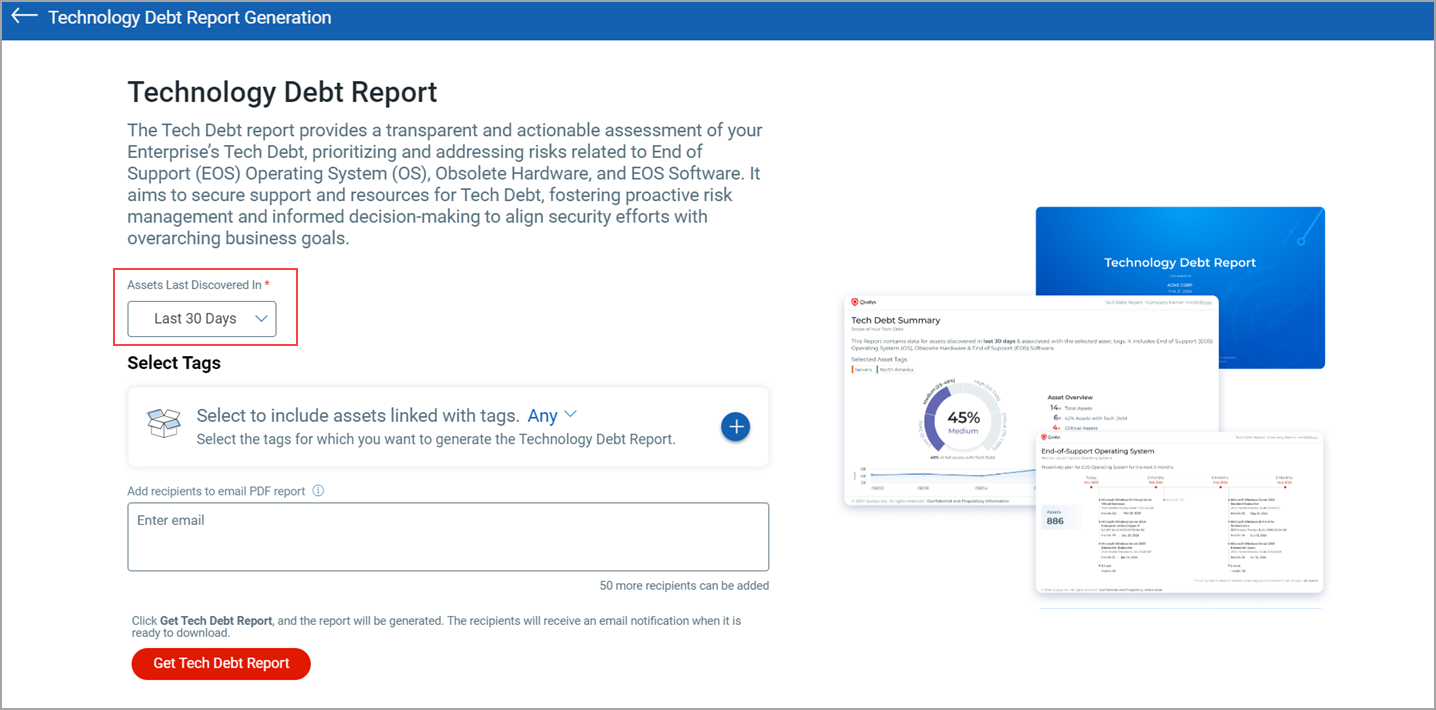
|
Field |
Description |
|---|---|
|
Assets Last Discovered In |
Select the required time duration, such as Today, Last 24 Hours, and Last 7 days. You can also provide a specific time range. It enables you to customize your Technology Debt report according to the time filter you provide. Note: These selections are made as per the UTC time zone, and the time zone can't be changed. |
|
Add recipients to email PDF reports |
- After the Tech Debt report is ready, by default, the notification is sent to the requester's email ID and the registered email ID for the subscription. |
Download the Automated Technology Debt Report
The users who initiated this report generation can download this report multiple times from the Notification menu on the UI.
You will receive an email notification when the report is ready. You can download it by clicking the link in the email or by clicking Download Report notification from the Notification menu on the CSAM UI. Alternatively, you can also download the report from the Reports tab.

This Download Report notification is shown under the Notification menu only for the next 15 days from the day the report generation request is initiated. Later, you can download the report from the Reports tab.
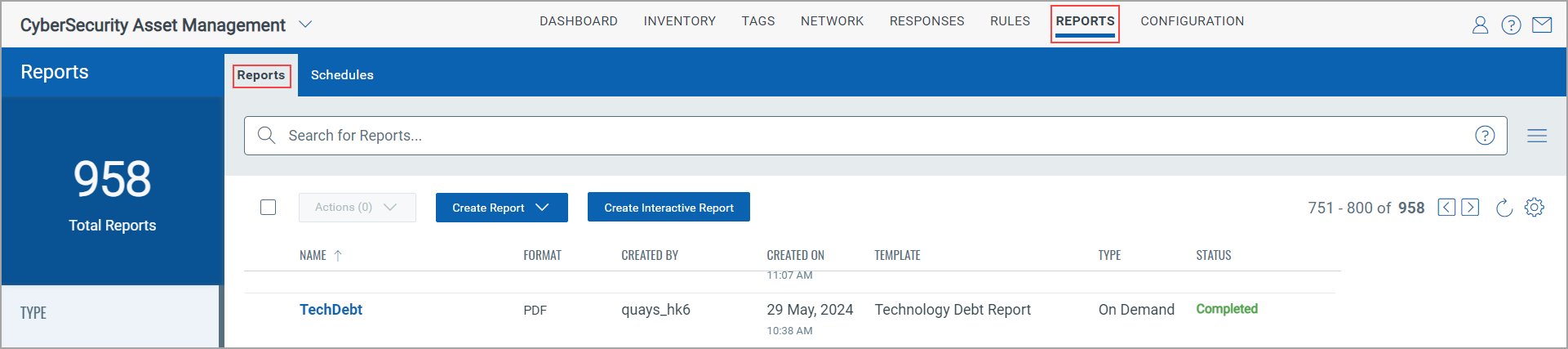
Important to Know!
Learn more about the trending widget from the Technology Debt report.
The Technology Debt report PDF includes the trending widget for assets discovered in the last 30 days. It shows precalculated data for the last 90 days trend for assets discovered over the last 30 days and associated with the selected asset tags.
Important: You cannot see the trending widget on the report immediately after you generate it, as the trending counts are collected according to the weekly pre-set schedule, and the weekly scheduled job might not have been triggered for execution. Also, fewer points between 1 and 13 can be seen on the trending widget.