Create Port Rule
You can create port rules to add unauthorized and authorized ports to the rule. Then, the QDS scores get associated with the Unauthorized ports. Unauthorized ports contribute to TruRisk aggregation.
Complete the following steps to create the port rule:
1. Navigate to Rules > Port Rules > Create Rule.
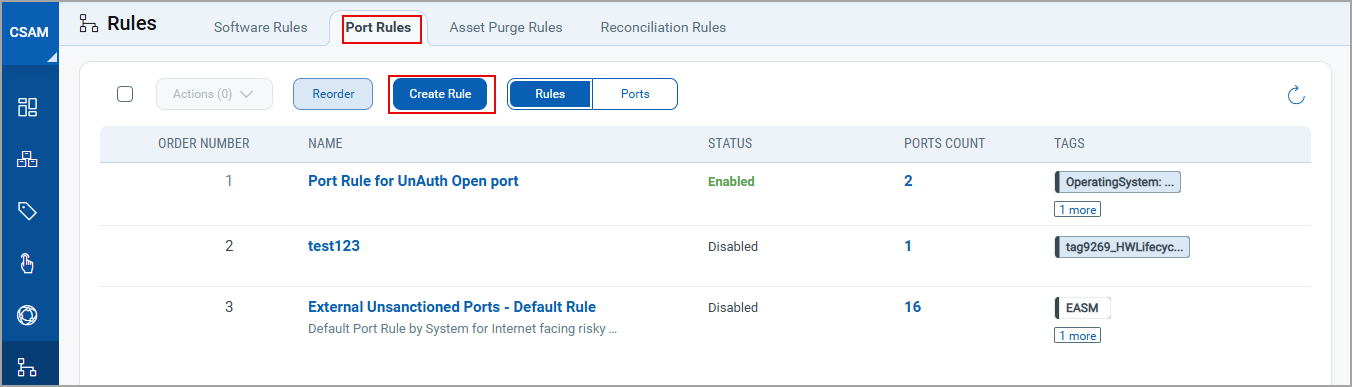
2. Select tags to include and exclude the assets from the rule.
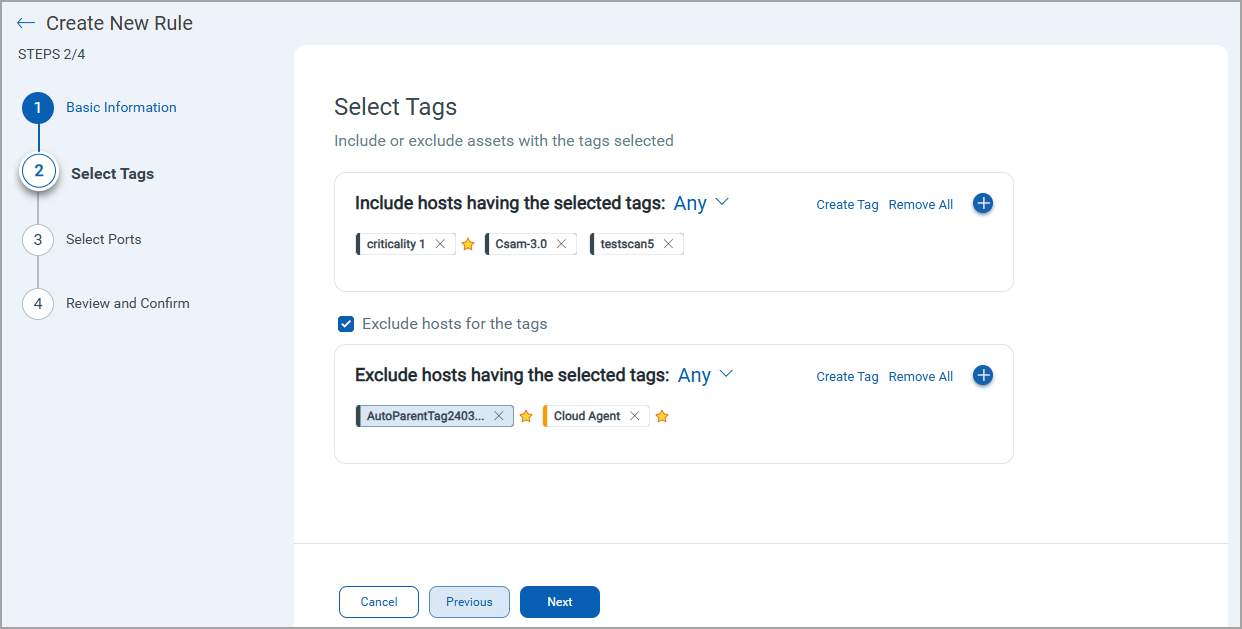
Click ![]() to select the assets using asset tags. If you select Any value from the drop-down, the asset with any selected tag will be included/excluded. If you select All value from drop-down, asset having all selected tags will be included/excluded. You can search and select assets with asset tags.
to select the assets using asset tags. If you select Any value from the drop-down, the asset with any selected tag will be included/excluded. If you select All value from drop-down, asset having all selected tags will be included/excluded. You can search and select assets with asset tags.
3. Select ports you want to add as Unauthorized, Unauthorized, or Needs Review. To do so, click ![]() next to the respective type. From the Add Ports pop-up, enter Port, select Protocol, and click Add.
next to the respective type. From the Add Ports pop-up, enter Port, select Protocol, and click Add.
Before
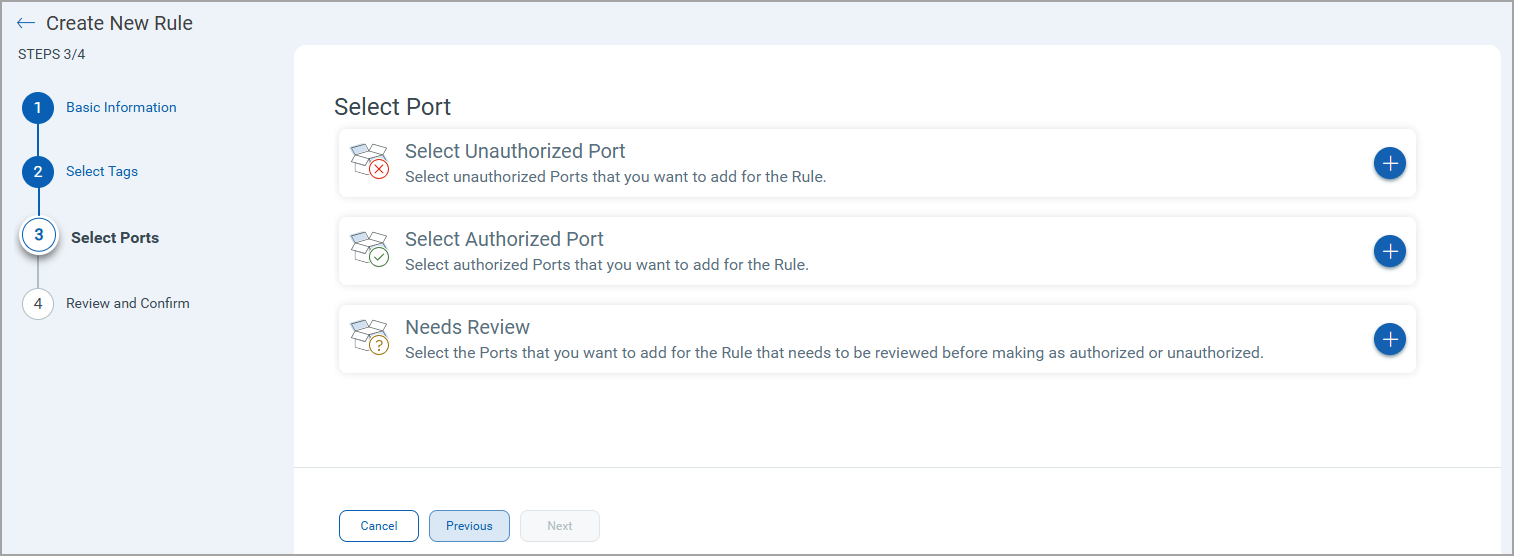
After
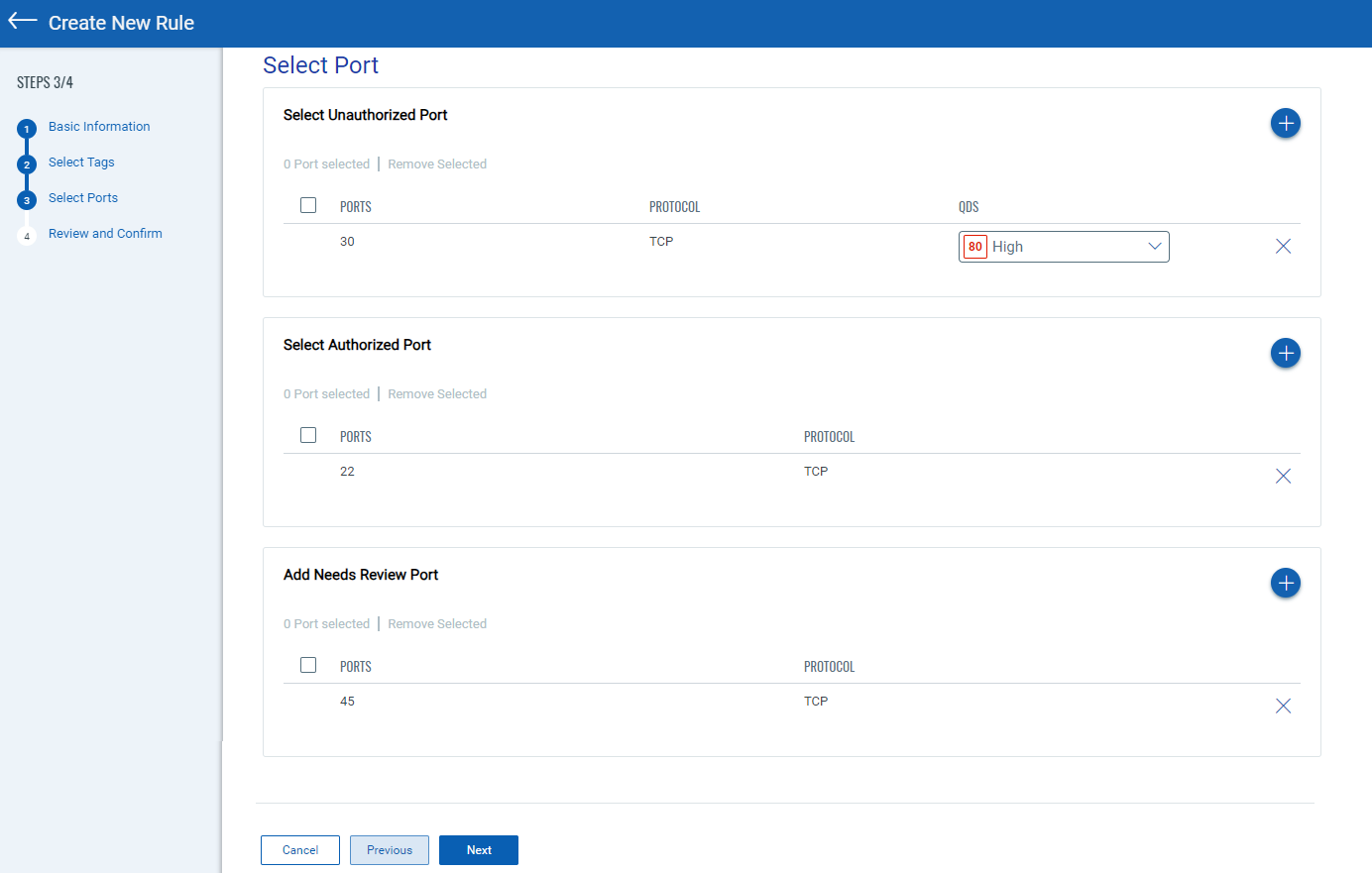
4. Verify the details and click Next.
Note: While creating a new port rule, the QDS value that gets assigned to the unauthorized port is 80, which is the default value. You can change it as required.
5. Review and confirm the details and click Finish.
The following message is shown, and the open ports rule is created.
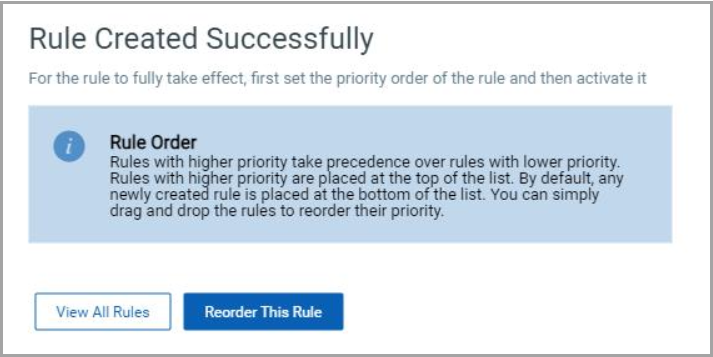
What to do Next
You can View All Rules or Reorder the Rule.
Additional Resource