Customizing WebServer Query
When Web Application Scanning (WAS) is enabled, from the Web Application tab, you can see a list of potential web assets based on the host asset scan and the WebServer Query that is currently applied.
Go to Inventory > Web Applications > Potential Web Assets and click WebServer Query.
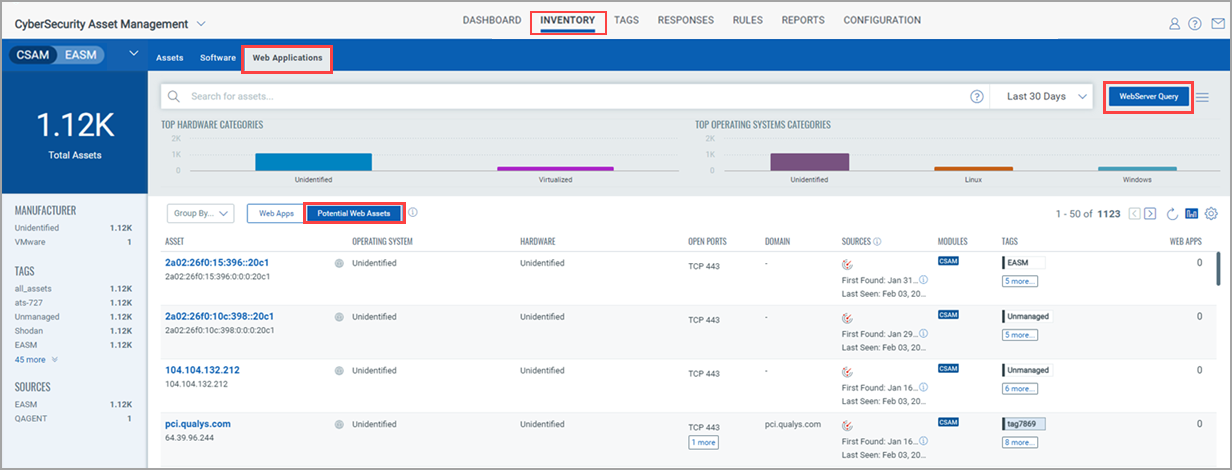
As shown in the screen capture, the following is the default WebServer Query:
openPorts:(port:80 or port:443)
If the default WebServer query is applied, the potential web assets are shown based on this query.
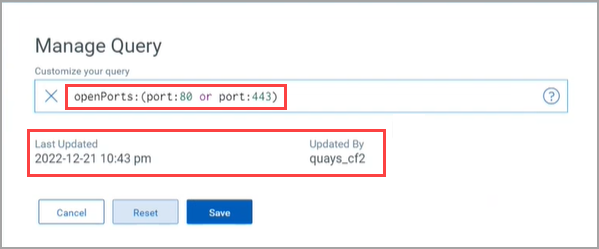
How to Customize the WebServer Query
The Superuser and Subuser can customize the WebServer query using the QQL tokens.
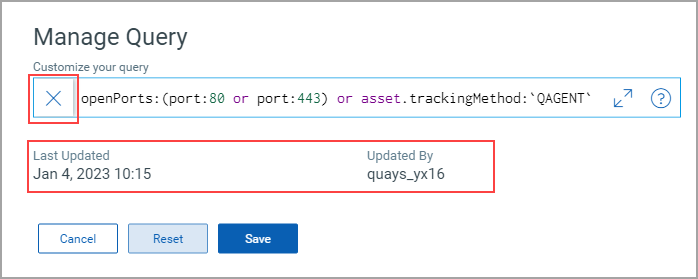
- Click the Close X icon to discard the WebServer query.
- Click Cancel to cancel the WebServer Query.
- Click Reset to reset to the default WebServer query.
- Click Save to save the latest modified WebServer query.
After the query is saved, the 'Web server query updated successfully.' message is shown, and the entire page is refreshed. The list of potential web assets is shown according to this customized query.