Configure Email Alerts
You can set up email alerts for threats, system status, and configurations to stay updated on important changes. Once you configure these alerts, Qualys will automatically send you email notifications when something urgent needs your attention or action.
These alerts deliver timely updates to your inbox, helping you respond quickly in a rapidly changing environment.
Email Alerts can be accessed under the Notifications menu. To configure email alerts, click Notifications.
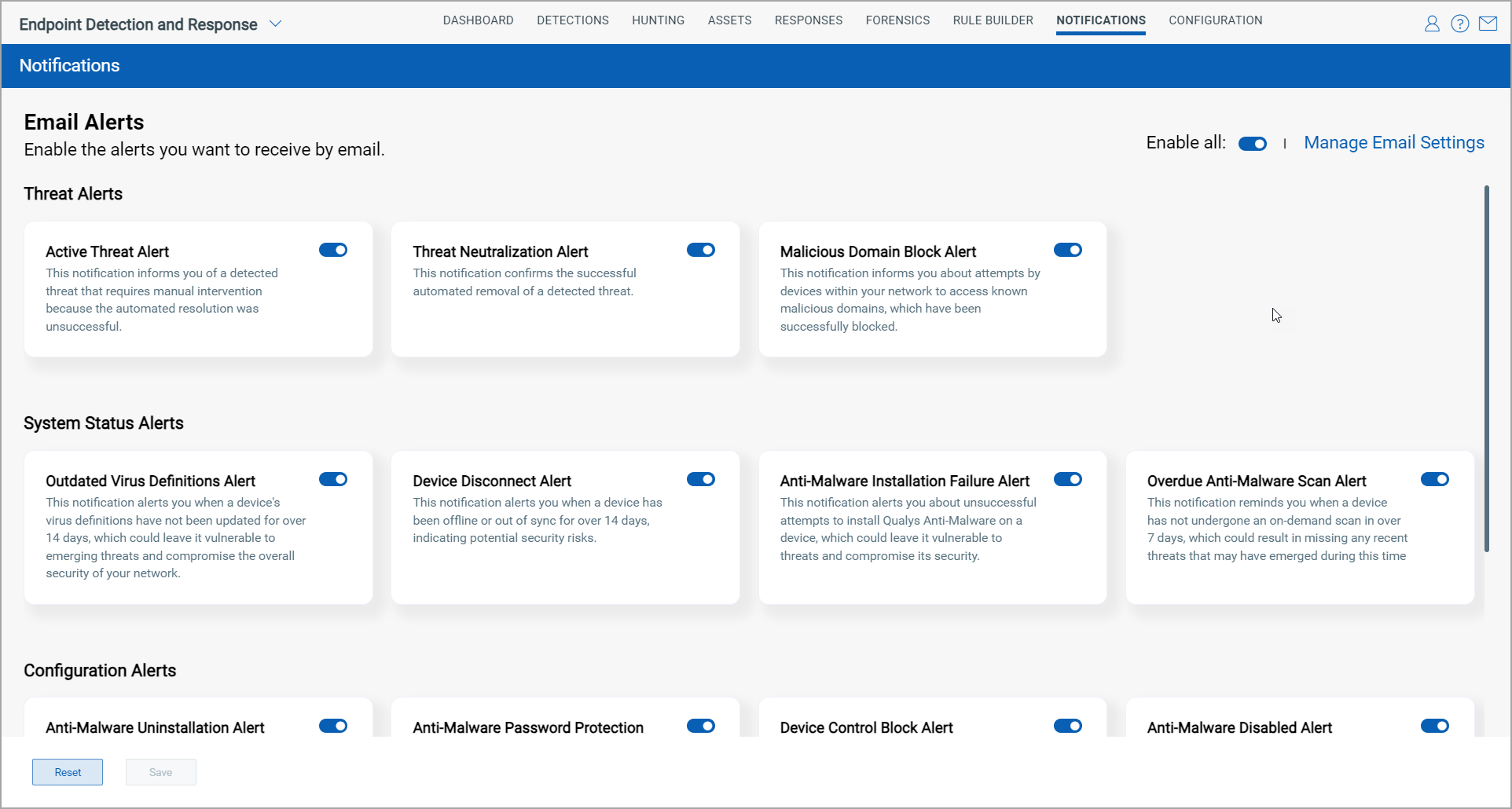
Here is an example of an email alert:
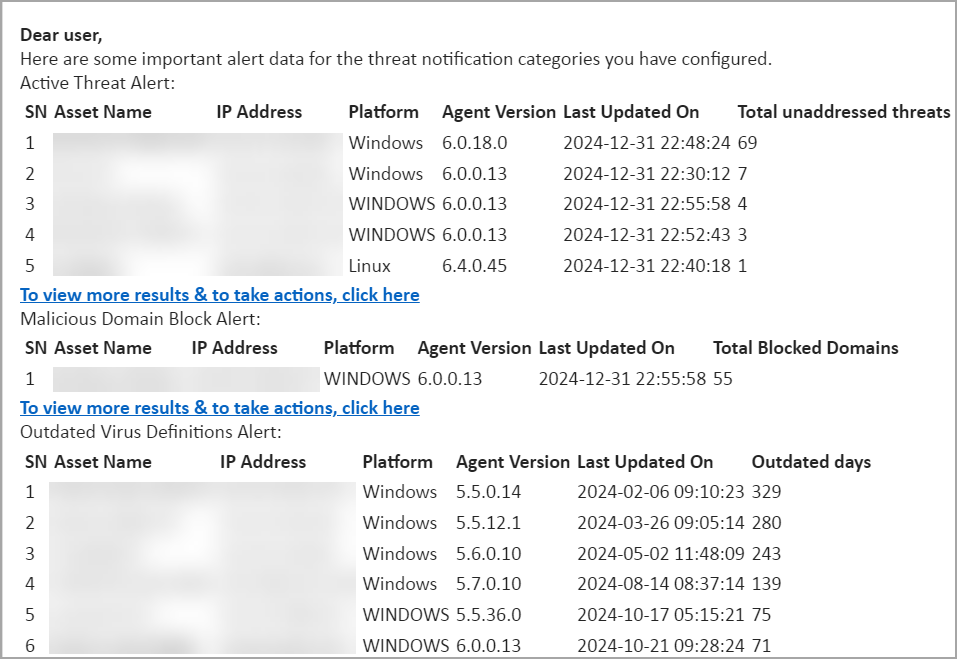
Email Alerts Categories
You can enable alerts for the following categories:
Threat Alerts: Notifications related to potential or identified threats, enabling users to take proactive measures.

System Status Alerts: Updates on the health and performance of the system, helping users monitor uptime and resolve issues promptly.

Configuration Alerts: Alerts about configuration changes or inconsistencies to ensure that system settings remain optimal and secure.
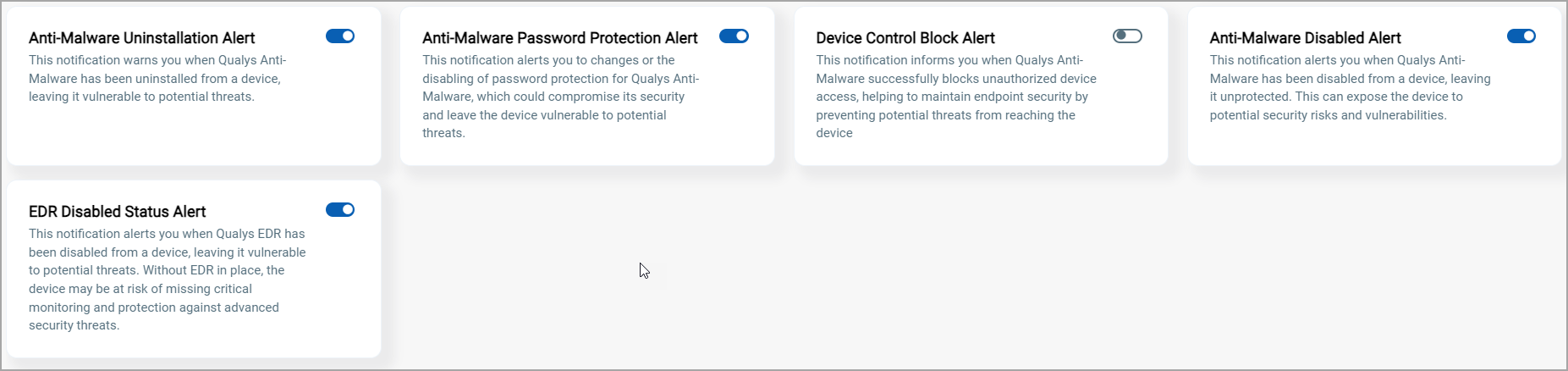
How to Configure Alerts
There are two ways of configuring email alerts. You can enable all notifications or only those you want to be notified.
| To configure all alerts | Click Enable all toggle > click Yes to confirm, and then click Save. |
| To configure individual alerts | Select the toggles for the alerts you want to receive and then click Save. |
| To reset the configuration |
Click Reset and then click Save. The configurations will be reset to the default configuration. |
| To disable all alerts |
Click Enable all toggle > click Yes to confirm, and then click Save. All email alerts will be turned off immediately. |
How to Configure Email Alerts
To configure email alerts, perform the following steps:
- Click Manage Email Settings.
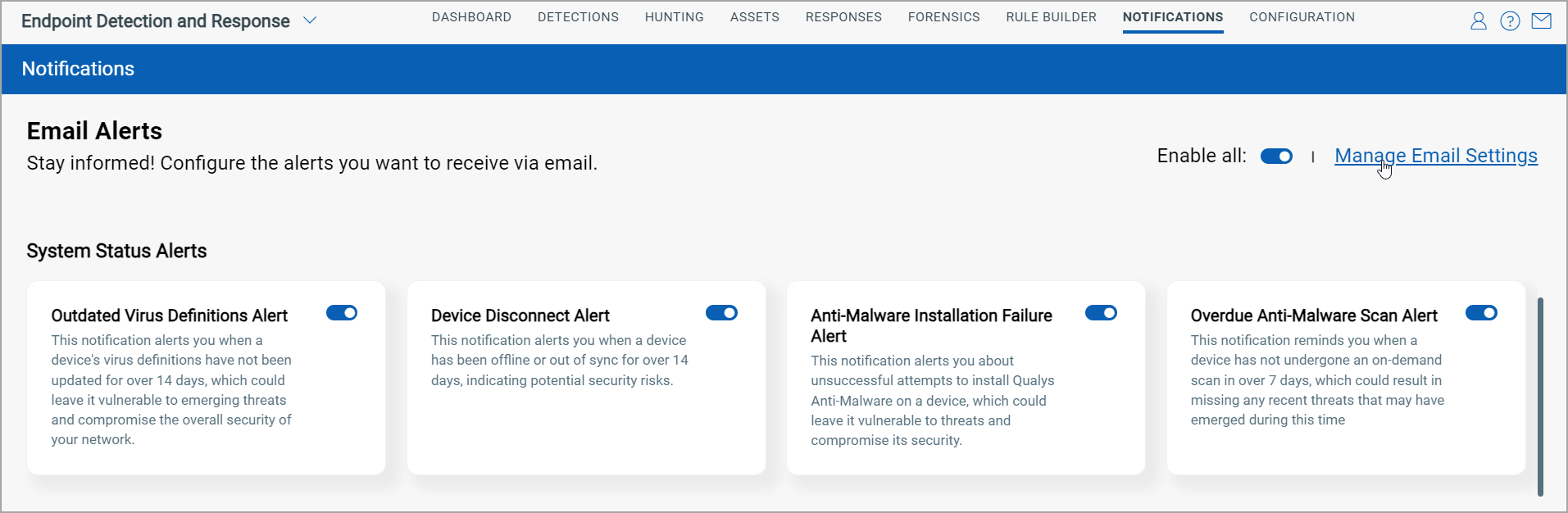
- Specify email addresses to receive the alerts.
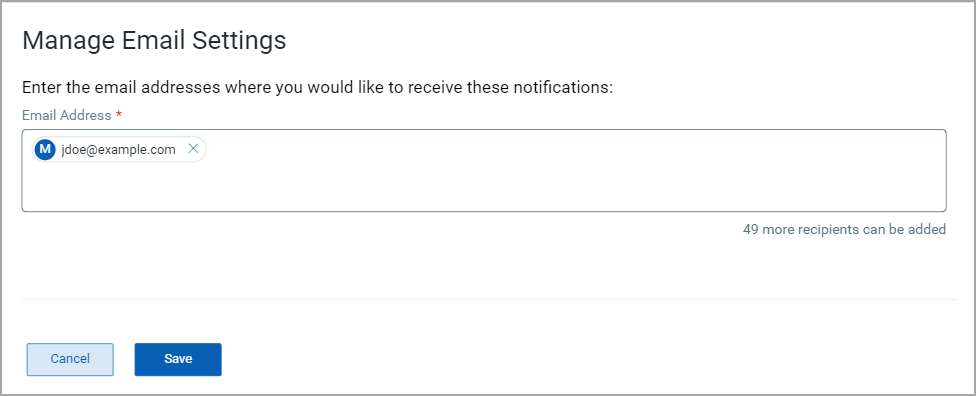
- Click Save.