Competitor Removal tool
The Competitor Removal tool removes the third-party anti-virus and its traces from the applications.
Prerequisites to Enable Competitor Removal tool
- The minimum requirement for Agent version is 5.1.0.18 to enable the Competitor Removal tool
- OPSWAT-supported application. Go to the OPSWAT web page and click the Show Uninstall Supported Only button on the top-right corner to view the list of supported anti-virus.
Enabling the Competitor Removal tool
Perform the following steps to enable the Competitor Removal tool:
- From the Configuration tab, click Anti-Malware Profile.
- Click the Competitor Removal tool.

- In the Competitor Removal tool window, toggle to enable. Provide the application name that must be excluded while the tool is enabled.
- Click Save.
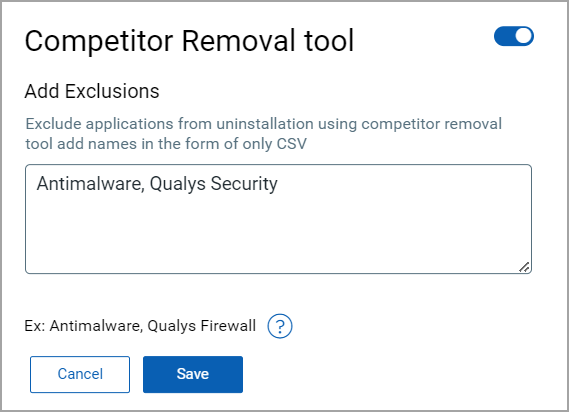
A notification message confirms the Competitor Removal tool has been enabled.
Frequently Asked Questions
Contact Qualys Anti-malware support team to collect the required logs. Once the Support team provides the application names that need to be excluded, perform the following steps:
- Enter the application name in the Competitor Removal tool and click Save. This action will exclude the application and will not be uninstalled using the Competitor Removal tool.
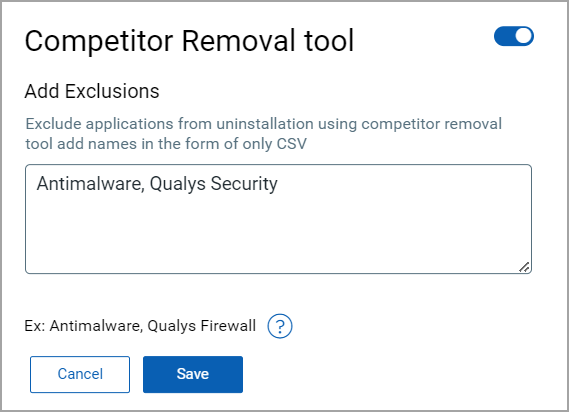
- From the Cloud Agent application, click Configuration Profiles.
- Click New Profile and do not toggle the option Enable Malware Protection for this Profile.
It is recommended not to make changes to the existing Configuration Profiles.
- Assign the newly created profile to an asset. Once this profile is assigned to an asset, set the profile with Enable Malware Protection for this Profile to an asset.
If the Competitor Removal tool fails to remove competitor applications, contact Qualys Support.
Competitor Removal tool can fail to uninstall the competitor application in any of the following scenarios:
- Third-party Anti-malware is not supported,
- Third-party Anti-malware is password protected,
- Stale entry of an old Anti-malware
The Anti-Malware Status in the column of the Assets tab displays the status. See the following screenshot for example:

How can I disable the Competitor Removal tool?How can I disable the Competitor Removal tool?
A checkmark on the Competitor Removal tool ensures the tool is enabled. To disable the tool, click the Competitor Removal tool button and toggle to disable it.