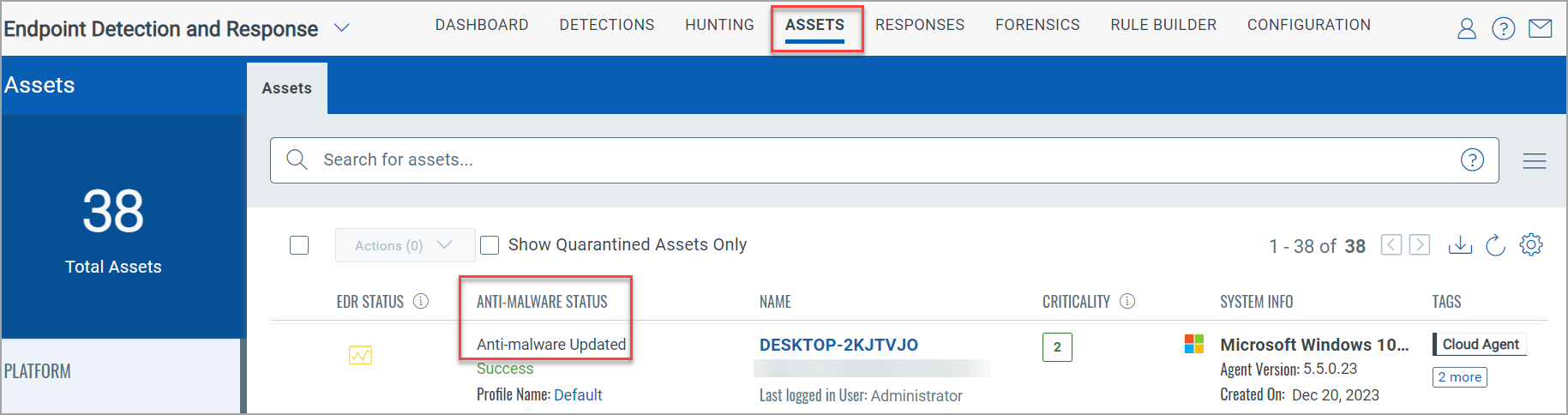Enabling Malware Protection on Cloud Agent
To start collecting information on your endpoints, you need to install Malware Protection on your asset. Perform the following steps to enable Malware Protection for the Cloud Agent profile.
- In the Cloud Agent > Configuration Profile tab and open the profile to edit it. Go to the EDR tab and enable Malware Protection for this profile.
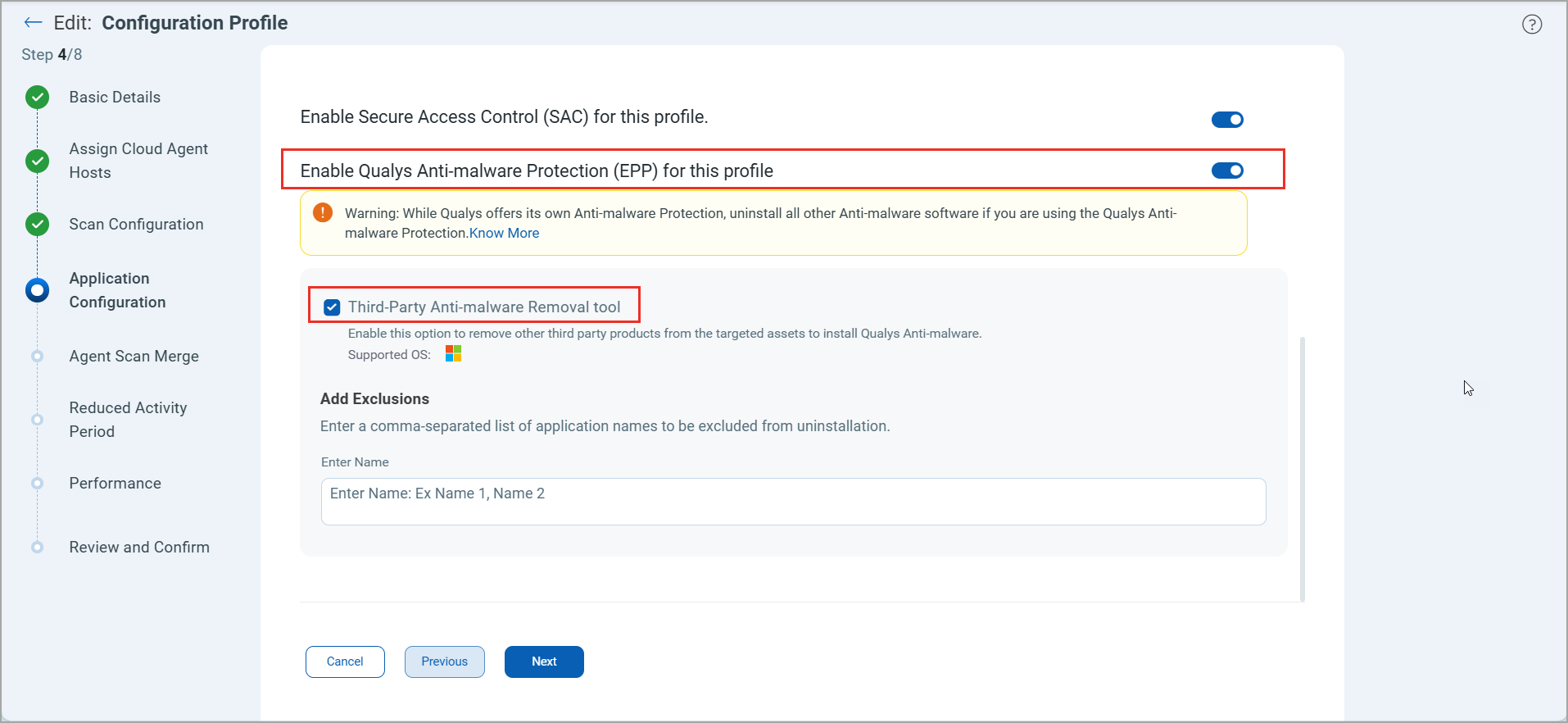
- You can view the tray icon of the Malware Protection in the taskbar as it is installed.
- Double-click the icon to open the desktop application of Malware Protection.
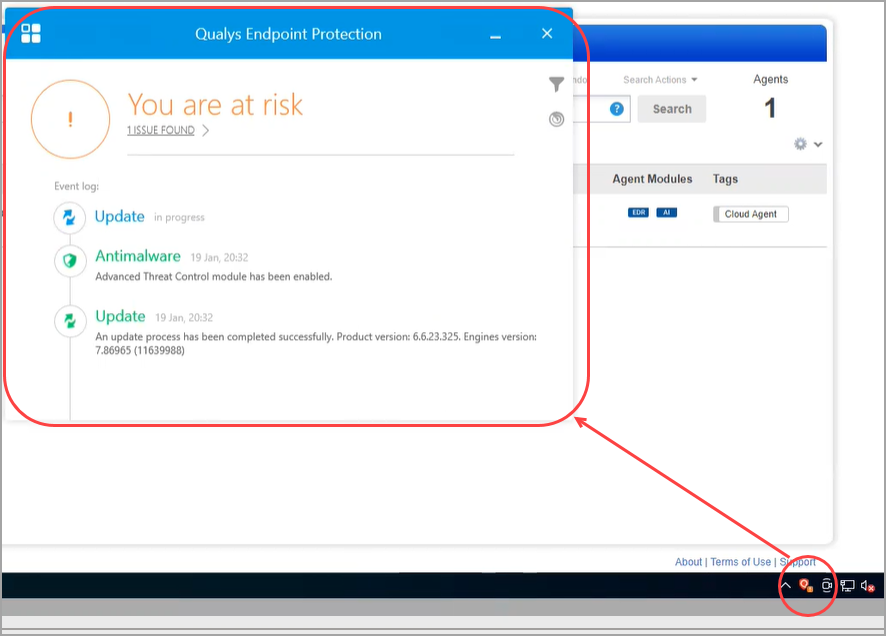
- Navigate to the EDR application > Assets to view the Anti-malware status of this asset. The manifest is installed with Malware Protection’s integrated set of basic virus definitions, and the Malware Protection module updates the latest virus definitions as soon as it is installed.
- After downloading the latest definitions, the Anti-malware Status is updated accordingly.