View or Create Asset Identification Rules
Before creating the asset identification rule, from the following screenshot refer the details that you can view from the Inventory> Rules > Identificationtab:

(a) Create New Rule: Create a new asset identification rule.
(b) Reorder: Reorder the asset identification rules
(c) Reset: Retain only the default system-generated asset identification rules.
Perform the following steps to create the asset identification rule:
- Navigate toInventory > Rules > Identification tab, and clickCreate New Rule.
- Enter the rule name.
- Select the checkboxes next to the required fields from the Available Fields section and click the single arrow key icon. The fields are moved to the Selected Fields section. These fields are the attributes based on which you create the asset identification rule, and these attributes are used to identify whether the assets identified by third-party sources already exist in Qualys or not.
The best practice is to select one field, not multiple, or at most two to three fields that are related closely, such as IP and Mac Address. When the rule is run, it MUST match ALL fields for the asset match to occur. But most of the time, you must enter only one field.
In the next step, the rules defined here are offered as selections in the Connectors application. For more information, refer to the Asset Identification Rule Selection section. From the Connectors application, you can specify the attributes required for the given Connector.
To move the selected fields from the Available Fields section to Selected Fields section, click Single arrow key icon., and to do vice versa, click Reverse arrow key icon.
To move all fields from the Available Fields section to Selected Fields section, click Double arrow key., and to do vice versa, click Reverse arrow key icon. - Click the arrow next to the required connectors and select the connector sources. The assets scanned or discovered by these connectors are identified and imported into the CSAM inventory.
- The Rule Applicability section is not visible if no connectors are created.
- The checkboxes next to all connectors are selected by default. You can clear the checkboxes if you don't want to choose the respective connectors.
- VMware ESXi version 1.0.0 is a prerequisite for the functioning of the VMware ESXi connector scanned asset import from CSAM. If the VMware ESXi connector is created from the Qualys Connector application, you can see the ESXI checkbox on the Create New Asset Identification Rule page.
- Click Create.
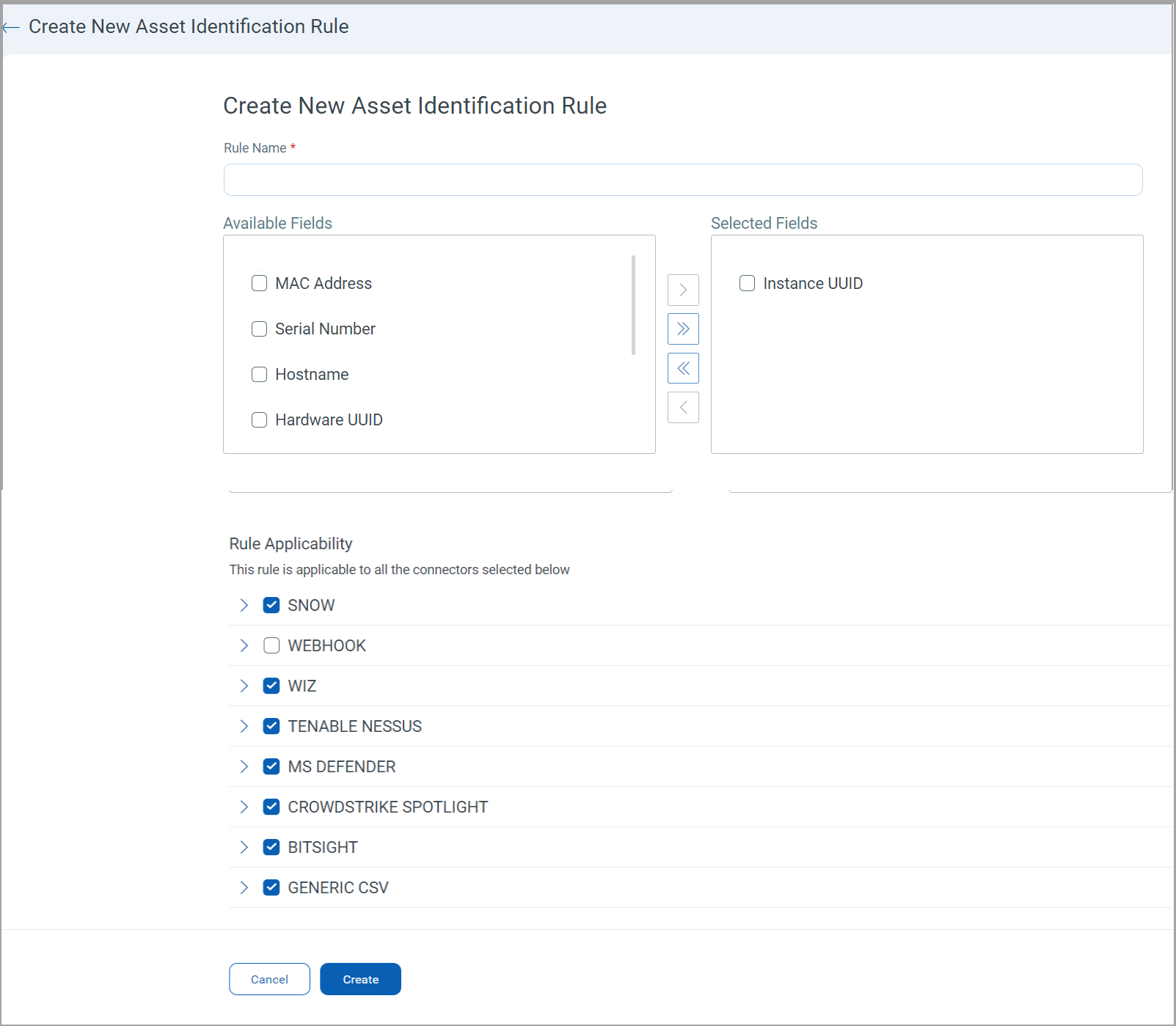
The rule is created, and you can view the rule details from the Inventory > Rules > Identification tab. You can view, edit, or delete it from the Quick Actions menu of the respective rule. Also, you can select multiple rules and delete them by selecting Delete from the Actions list.