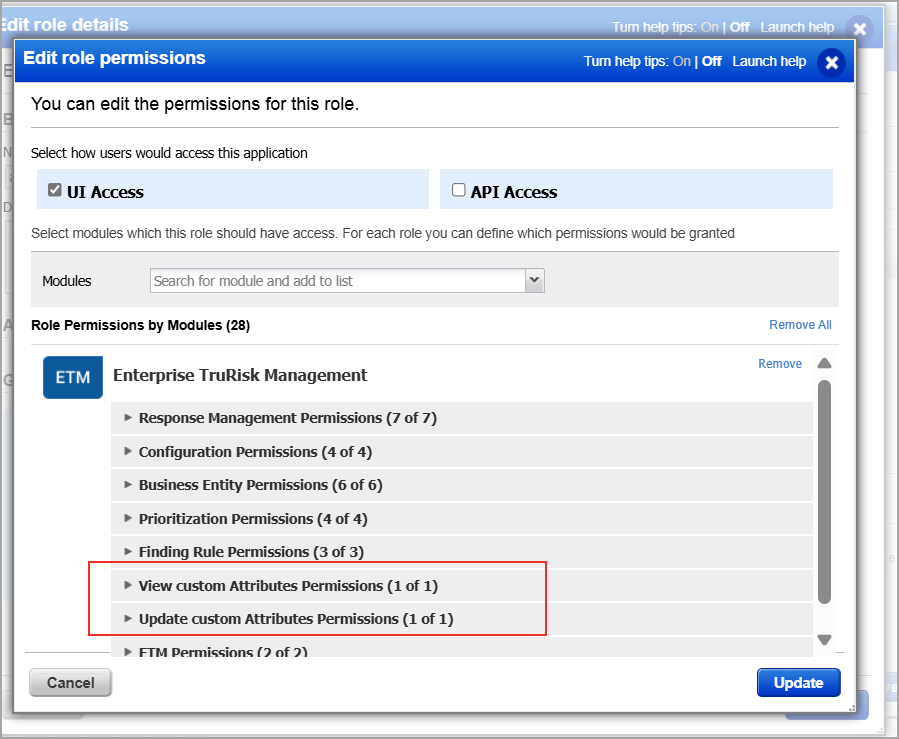Enterprise TruRisk Management Release 1.2.1
April 04, 2025
What's New?
Introduced TruRisk Bar Graph
Home page displays the TruRisk Summary. This summary includes comprehensive insights into Business Entities.
With this release, we have introduced a new bar graph, Overall Business Entity. This feature is in addition to the existing Top Risky and Best Performing bar graphs. The Overall Business Entity bar graph provides visibility into the Business Entity, TruRisk Score, and Risk Appetite, allowing for better risk assessment and management.
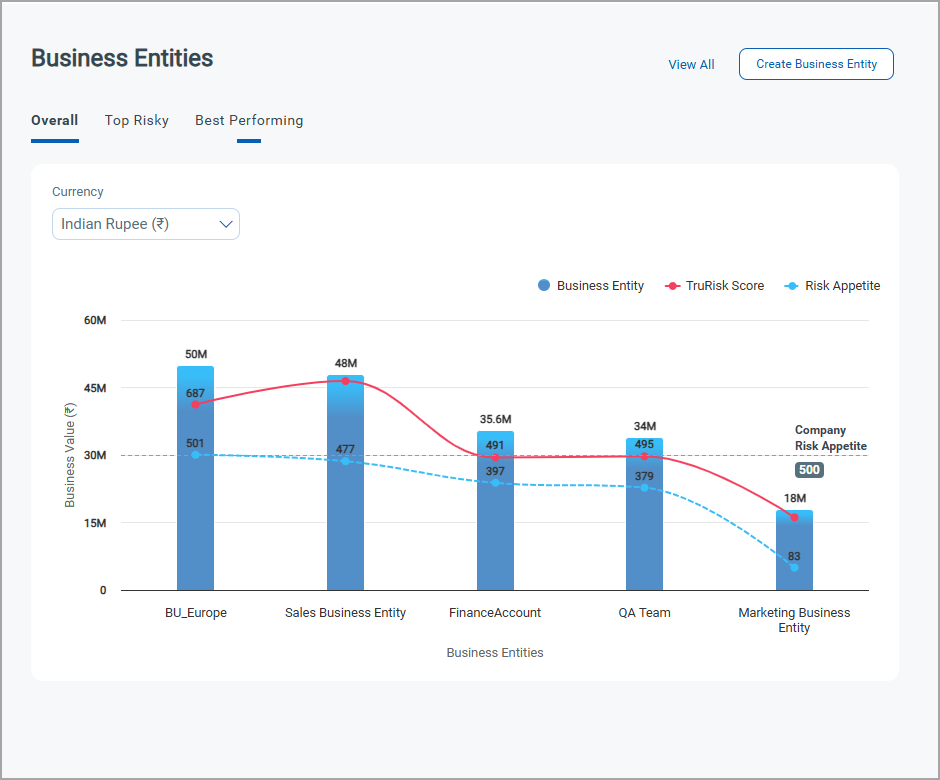
Introduced Multi-Currency Support for Business Entity Evaluation
You can evaluate the overall risk of critical business applications by defining a business entity along with its associated asset tags. This feature streamlines the assessment process and provides clarity on potential risks.
It is possible to input your organization's monetary Business Value along with the preferred currency for calculations. This allows for more precise financial evaluations tailored to your business needs.
With this release, we have added new currency options for your business entities. You can now evaluate your business in various currencies, making it easier to conduct international assessments and comparisons.
Currency dropdown is available if a subscription has Business Entities with multiple currencies.
Now you can evaluate the business in other currencies like
- Bahraini Dinar (ب.د),
- British Pound (£)
- Cayman Islands Dollar ($)
- Gibraltar Pound (£)
- Kuwaiti Dinar (د.ك)
- Jordanian Dinar (د.ا)
- Omani Rial (﷼)
- Swiss Franc (₣)
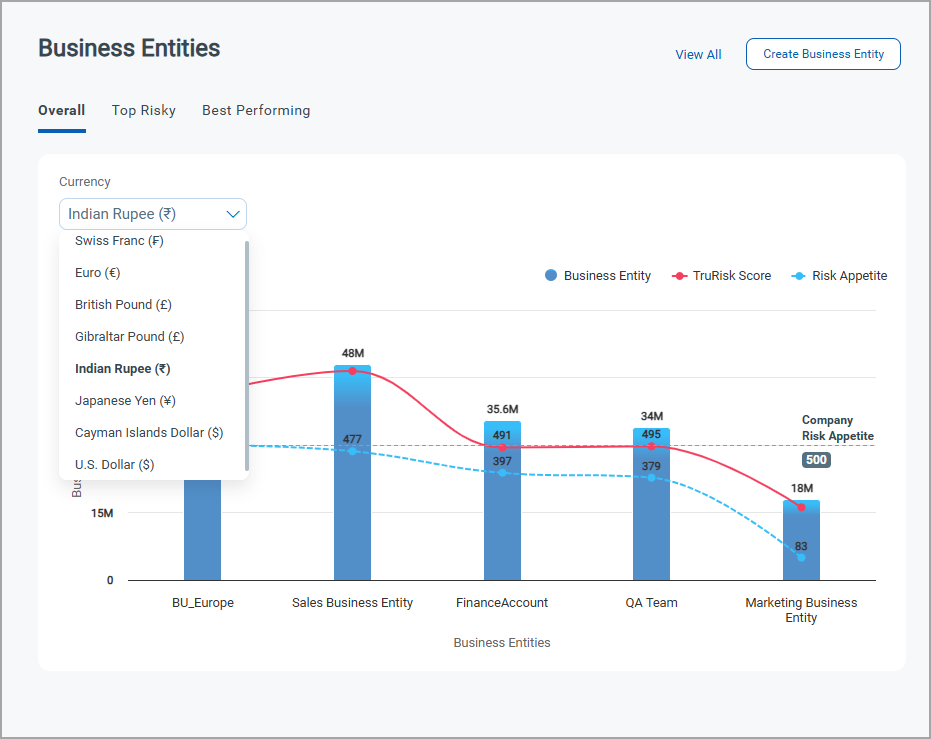
Introduced RBAC for Custom Attribute
You can now control access to Custom Attributes in Qualys ETM through Role-Based Access Control (RBAC). This feature enables administrators to define permissions for viewing and modifying Custom Attributes based on user roles within your organization. This allows for granular control over who can see and modify attribute configurations, supporting proper segregation of duties across security teams.
With this release, we have added two permissions aligning with organizational security policies and compliance requirements.
- ETM.CUSTOM_ATTRIBUTE.VIEW
- ETM.CUSTOM_ATTRIBUTE.UPDATE
Role-Permission Mapping
The table below outlines the permissions granted to each role:
|
Role name |
ETM.CUSTOM_ |
ETM.CUSTOM_ |
|---|---|---|
| ETM Manager | Granted | Granted |
| Unit Manager | Granted | Granted |
| Reader | Granted | Not Granted |
|
ETM Viewer |
Granted | Not Granted |
How do I access these Permissions?
You can find these permissions in the Administration application of your Qualys Enterprise TruRisk Platform account.
- Navigate to Administration, select the user and click Edit from Quick Action menu.
- Go to Roles and Scopes > New User.
- Search for ETM and select the ETM tile.
- Click Change.
- Edit the View and Update permissions for Custom Attribute.