
The Assets tab shows assets for which FIM is activated in Cloud Agent. You can search for assets and download the results.
You can assign a monitoring profile to the asset by clicking on the Actions menu.

You can find assets based on the Operating System, Manifest Status, and Agent Status using the filters in the left-pane. The Manifest Status, and Agent Status columns also displays the time the status is updated.
Note: The QQL agentService.status: is not supported for FIM assets on AIX, hence no data is fetched for AIX assets if you use this QQL and the Agent Status column does not display any data.
As part of agent-status-core, user will get to know if agent has downloaded the manifest.
Only after the Agent further applies the downloaded manifest, it comes into effect.
After downloading the manifest, two additional manifest statuses are displayed for Windows Agent:
- FIM_MANIFEST_APPLIED_SUCCESS
- FIM_MANIFEST_APPLICATION_FAILED
Important: The following manifest statuses are not supported for AIX assets:
- FIM_MANIFEST_APPLICATION_FAILED :
- FIM_MANIFEST_APPLIED_SUCCESS
- FIM_MANIFEST_ASSIGNED :
- FIM_MANIFEST_ASSIGNMENT_FAILED
Following are the meanings of manifest statuses:
- FIM_MANIFEST_APPLIED_SUCCESS: Depicts that the manifest is applied successfully at the agent.
- FIM_MANIFEST_APPLICATION_FAILED: Depicts that there was some failure at agent while applying the manifest.
- FIM_MANIFEST_ASSIGNED: Depicts that the manifest is downloaded at the agent.
- FIM_MANIFEST_ASSIGNMENT_FAILED: Depicts some failure at the agent during manifest download.
- NO_FIM_MONITORING_PROFLIE_FOUND: After agent activation, this status depicts that the asset doesn't have any active FIM monitoring profiles assigned to it.
- FIM_ACTIVATION_REQUEST_REQUIRED: After activating the agent for FIM on CAUI, this status depicts that FIM server has received the request for activation.
- FIM_MANIFEST_PUBLISHED: Depicts that FIM manifest has been sent from FIM server.
- FIM_MANIFEST_Decommissioned: Depicts that Manifest gets decommissioned/removed from the agent in case the last profile for the asset is deactivated or removed.
Assets that did not send Events
Select the Assets that did not send Events option and from the adjacent drop-down list, select the required duration.
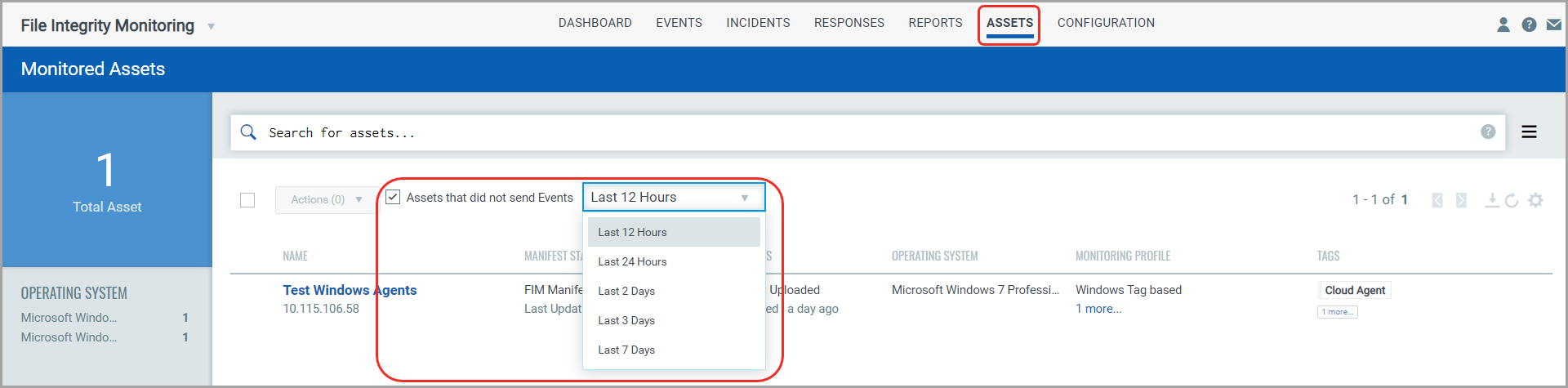
You can also filter the assets using tokens. For more information on tokens, see Asset Tokens.
See also: Search Tutorial | Downloading Asset Details