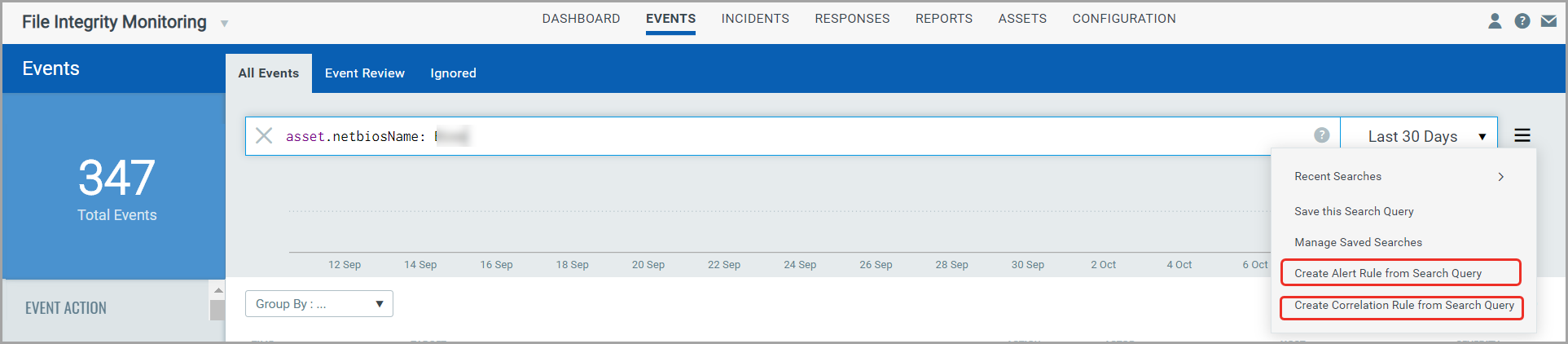Search Actions in FIM
You could always save a search query and make it readily available for use. You can view the frequently-used QQL queries, save, and manage them with ease. You can also create widgets from the frequently-used queries for easy reference in the future.
Recent Searches
We save your last five search query history. You can quickly pick the search query from the list and use it without the need to build it from scratch.
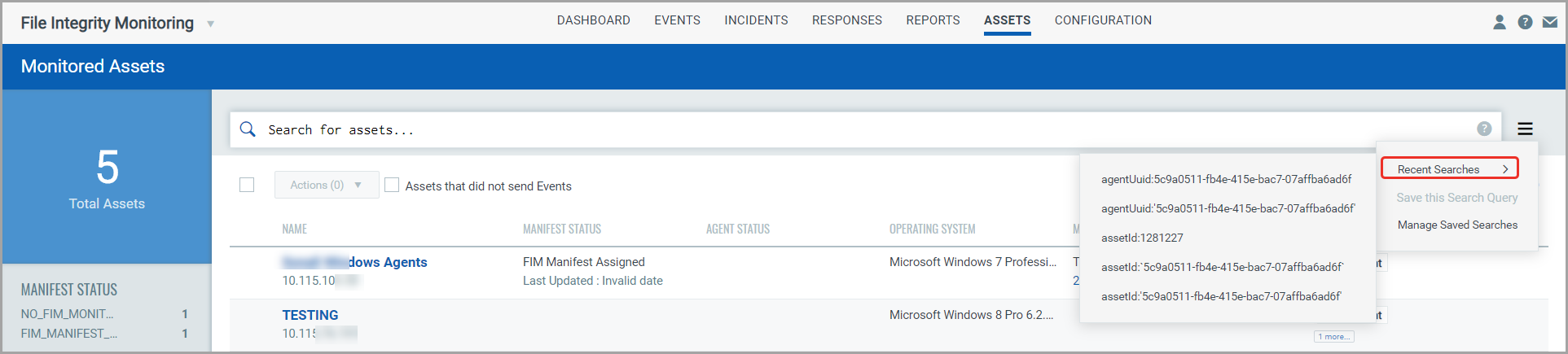
Save this Search Query
To save a query, follow these steps:
- Enter your search query and then click Save this Search Query.
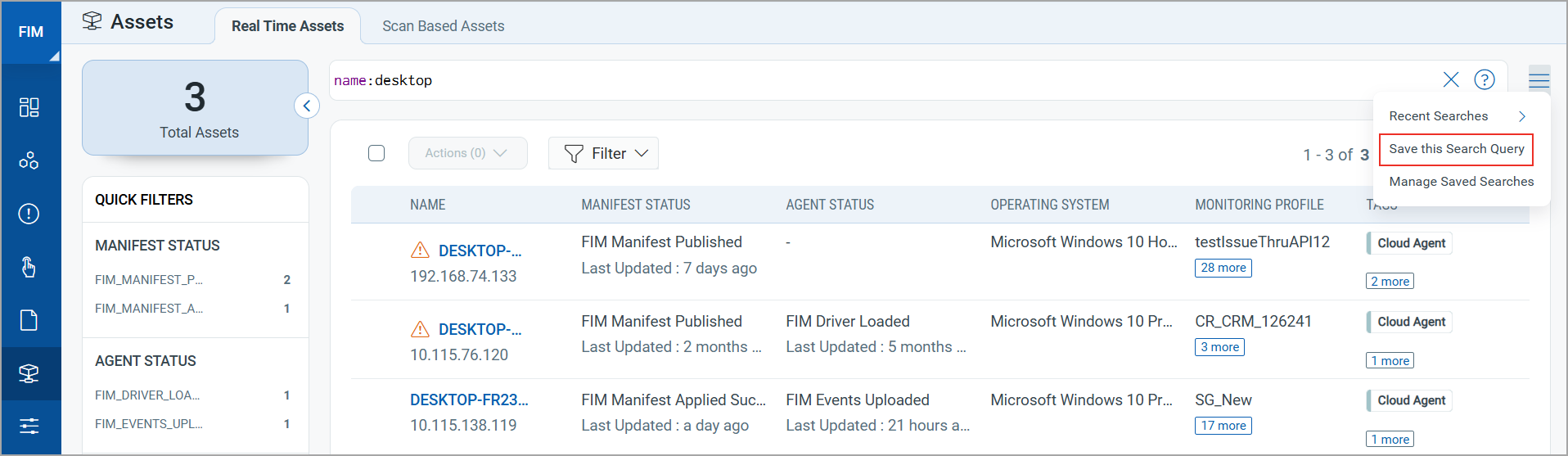
- Give your query a Name.
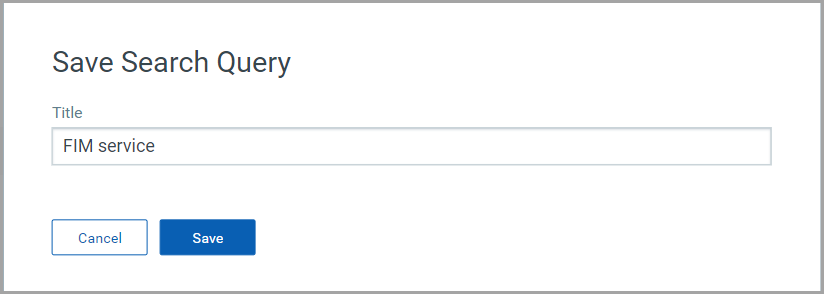
- (Optional) You can select the following checkboxes if required:
- Mark as Favourite: Select this checkbox to mark the query as a favorite.
- Share with users: Select this checkbox make the saved query visible to all users.
- Click Save.
Manage Saved Searches
Click Manage Saved Searches to view and manage all your saved queries. You can click the saved query to view the search results.
To delete a saved query, click ![]() adjacent to the query.
adjacent to the query.
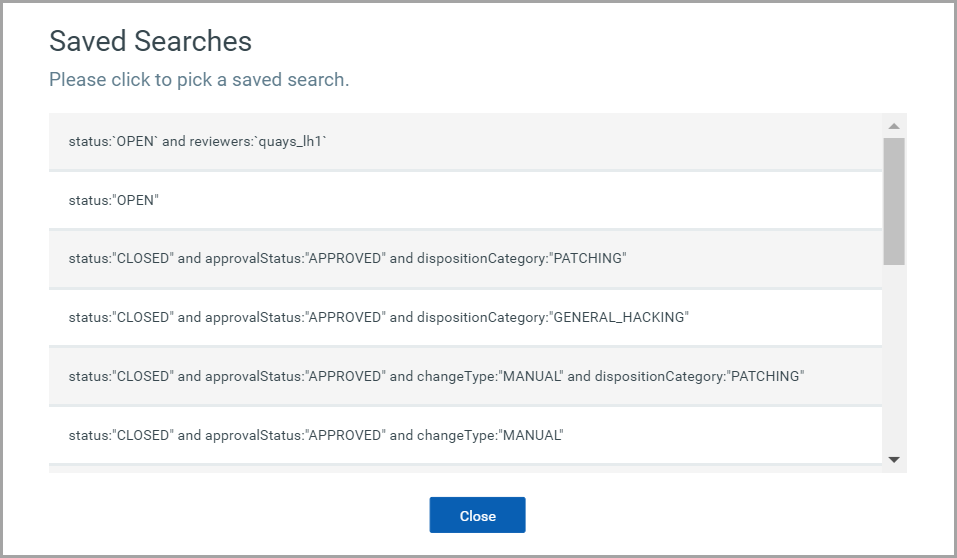
Create Alert and Correlation Rules from Search Query
You can click Create Alert Rule or Create Correlation Rule from Search Query to quickly build a rule from the search query.