Overview of GAV and WAS Integration Capabilities
A new tab, Web Applications, is added as part of Global AssetView (GAV) and Web Application Scanning (WAS) integration. After Web Application Scanning (WAS) is enabled, you can activate WAS on the potential web assets, deactivate WAS from the web apps, edit the Web App, and so on.
When you click the Potential Web Assets tab, you can see the list of all the potential web assets. These are the assets for which you can activate the WAS module.
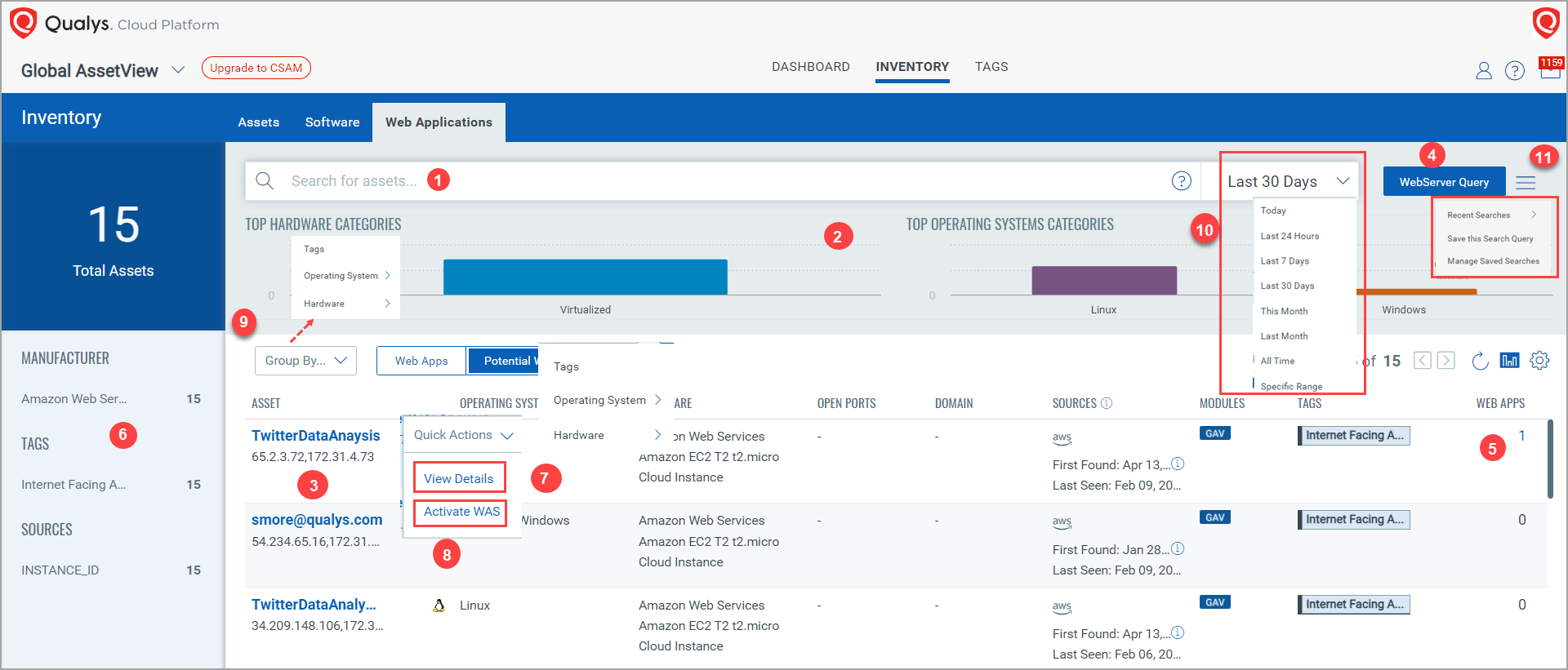
(1) You can search for assets using a Qualys Query Language (QQL) query for a specific timeframe. For more information, see Qualys Query Language.
(2) You can view bar charts for the top hardware and operating system categories. Click a specific bar to view the list of assets. For more information about the operating system categories.
(3) You can see a list of potential web assets from the Potential Web Assets tab. These are the same assets that you see from the Inventory tab.
(4) You can apply a WebServer Query to filter the potential web assets. You can also customize the WebServer Query as needed.
(5) You can see the number of web applications created based on the host assets under the WEB APPS column.
When you click the count of the Web App, you get the asset Ids and the listing of the web applications under the Web Apps tab.
As shown in the following screen capture, you can see various Web Applications and their host assets.
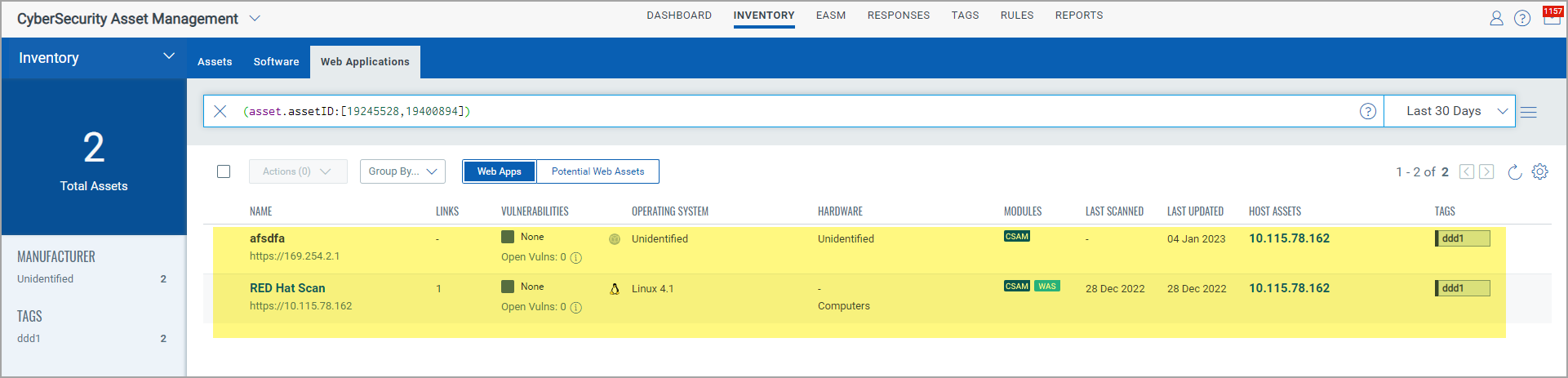
(6) From the left pane, you can view the total potential web assets that match your search criteria and other details, such as Manufacturer, Tags, and Sources with asset counts.
(7) - To View the Host Asset Details(7) - To View the Host Asset Details
Go to Inventory > Web Applications > Potential Web Assets. From the Quick Actions menu for the asset, click View Details to view the host asset details, including the Inventory, Security, Compliance, and Sources details.
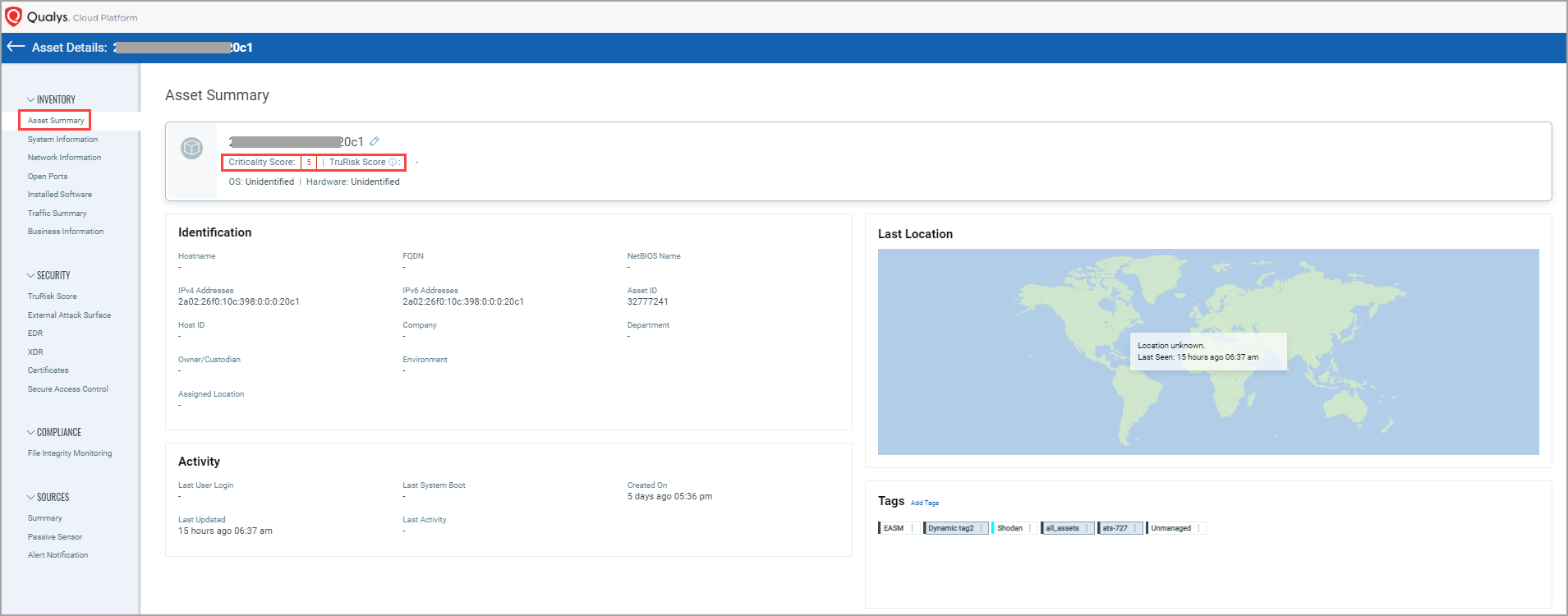
(8) You can activate WAS on the potential web assets.
(9) You can list the assets using the Group by filter. You can filter the assets by Tags, Operating Systems, and Hardware categories.
(10) You can search the assets using the Search by filter. You can search the assets by using predefined search options such as Today, Last 24 Hours, Last 7 Days, etc
(11) You can save a search query to make it readily available for future use. You can view the frequently-used QQL queries, save them, and manage them easily. The history of the last five search queries is saved for Recent Searches. As a result, instead of creating a query from scratch, you can choose the required search query from Recent Searches.
From the Inventory > Web Applications > Web Apps tab, you can see the basic information about the web applications. The details are derived from the WAS scan.
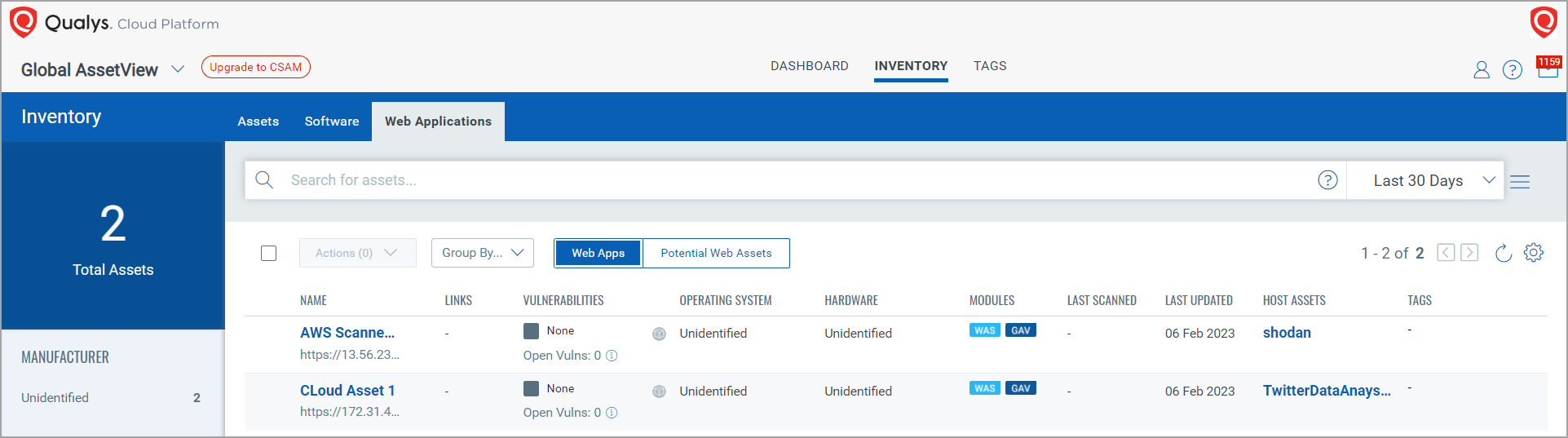
Activating Web Application Scanning (WAS)
Editing Web Application Scanning (WAS)
Deactivating Web Application Scanning (WAS)